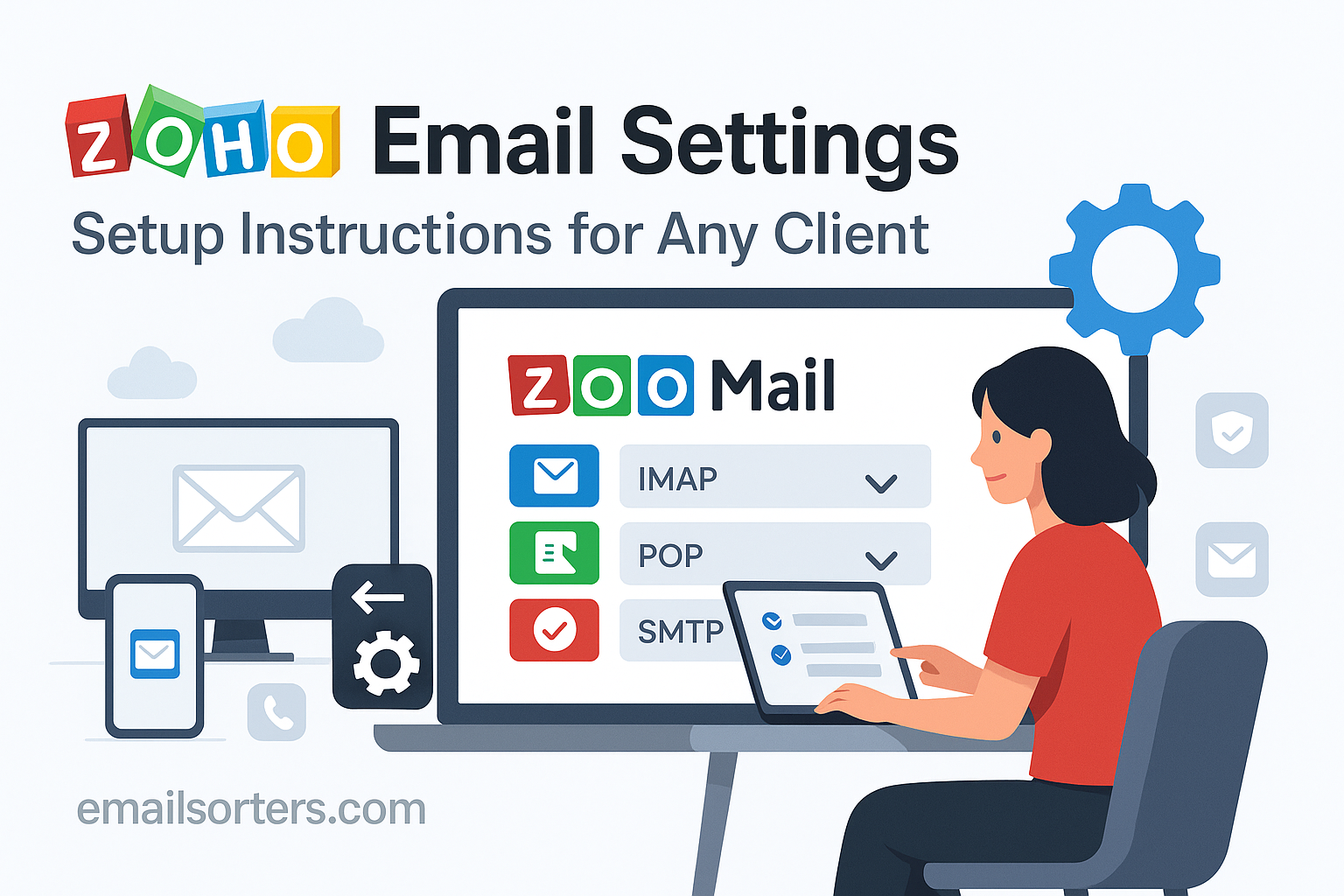Configuring the correct Zoho email settings is the key to unlocking the full power of your business email on any device. Zoho Mail is a cornerstone of the Zoho business suite, offering a secure, ad-free, and professional email solution popular with businesses of all sizes. To integrate your Zoho Mail account with third-party clients like Microsoft Outlook, Apple Mail, or Thunderbird, you must manually enter the correct server details. This guide provides the official IMAP, POP3, and SMTP settings for a seamless setup.
What Are the Official Zoho Mail Server Settings?
To connect an external application to your Zoho Mail account, you need the right server credentials. This process involves more than just server names and ports; Zoho requires users to first enable access from within their webmail settings as a security measure. Following these steps in order is crucial for a successful connection.
First Step: Enable IMAP/POP Access in Zoho Mail
Before you even open your desktop client, you must enable external access. By default, IMAP and POP access are disabled for new Zoho Mail accounts.
To enable it, log in to your Zoho Mail account through a web browser. Click the Settings (gear) icon in the top-right corner. Go to Mail Accounts and select the relevant email address. Under the IMAP or POP tab, you will find a status toggle. You must enable IMAP access here before any client can connect successfully.
Zoho IMAP Settings for Incoming Mail (Recommended)
IMAP (Internet Message Access Protocol) is the best choice for a modern workflow. It synchronizes your email across all your devices, ensuring your inbox, folders, and read/unread status are always consistent.
- Server:
imappro.zoho.com - Port:
993 - Encryption:
SSL/TLS - Username: Your full Zoho email address (e.g.,
you@yourdomain.com)
Zoho SMTP Settings for Outgoing Mail
SMTP (Simple Mail Transfer Protocol) settings are required for sending mail from your client. Zoho requires authentication for this server to prevent spam.
- Server:
smtppro.zoho.com - Port:
465(withSSL/TLS) or587(withSTARTTLS) - Authentication: Required (use your full email address and password)
Zoho POP3 Settings (Alternative)
POP3 (Post Office Protocol 3) is an older protocol that downloads emails to a single device. Use this only if you have a specific need for local, offline storage. Remember to enable POP access in your Zoho Mail settings first.
- Server:
poppro.zoho.com - Port:
995 - Encryption:
SSL/TLS
How to Configure Zoho Email on Desktop Clients
A manual setup in your preferred desktop client gives you complete control and ensures a stable connection. The process is similar across different applications, focusing on entering the correct server details.
Setting Up Zoho Mail in Microsoft Outlook
Outlook’s manual setup wizard is the most reliable way to add your Zoho account.
First, open Outlook and go to File > Add Account. Enter your full Zoho email address. Click “Advanced options” and check the box for “Let me set up my account manually.” Click “Connect,” then choose IMAP from the list of account types.
You will now see the IMAP Account Settings screen. For Incoming mail, enter imappro.zoho.com, set the port to 993, and choose SSL/TLS for encryption. For Outgoing mail, enter smtppro.zoho.com, set the port to 465, and select SSL/TLS. Click “Next.” You will be prompted for your password. If you use Two-Factor Authentication, you must use an app-specific password here. Click “Connect” to finish.
Configuring Zoho Mail in Mozilla Thunderbird
Thunderbird can often find Zoho’s settings, but it is always best to verify them manually.
Open Thunderbird and start the account setup process (File > New > Existing Mail Account). Enter your name, full email address, and password. Click “Continue.” Thunderbird will probe for the server settings. When it displays the results, verify they match the official settings: imappro.zoho.com (port 993, SSL/TLS) and smtppro.zoho.com (port 465, SSL/TLS). If they are incorrect, click “Manual config” to edit them. Once verified, click “Done.”
Integrating Zoho Mail with Apple Mail on macOS
Apple Mail provides a streamlined setup for Zoho, but the manual method is a reliable fallback.
Open System Settings on your Mac and go to Internet Accounts. Click “Add Account.” You can select “Zoho” directly from the list and follow the prompts for an easy setup. However, if this fails, choose “Add Other Account…” and then “Mail Account.”
Enter your name, email address, and password. Click “Sign In.” The system will likely fail to verify automatically. On the manual entry screen, ensure your full email address is the User Name. For the Incoming Mail Server, enter imappro.zoho.com. For the Outgoing Mail Server, enter smtppro.zoho.com. Click “Sign In” again to complete the verification.
How to Set Up Zoho Email on Mobile Devices
Configuring Zoho Mail on your smartphone or tablet allows you to manage your business communication from anywhere. Both iOS and Android offer simple ways to add the account.
Adding Your Zoho Account to an iPhone or iPad
iOS has a built-in profile for Zoho, which makes the setup process very easy.
Open the Settings app and go to Mail > Accounts > Add Account. Select Zoho from the list of providers. Enter your email address and password, and follow the simple on-screen prompts. This is the easiest method.
If you need to do it manually, choose “Other” instead of “Zoho.” Tap “Add Mail Account” and enter your credentials. On the next screen, input the IMAP and SMTP server details (imappro.zoho.com and smtppro.zoho.com) as detailed earlier in this guide.
Setting Up Zoho Mail on an Android Device
Most Android mail apps also have a simplified setup for Zoho. The Gmail app is a common choice.
Open the Gmail app, tap your profile icon, and select “Add another account.” Choose Zoho from the list if it is available. If not, select “Other.” Enter your email address and choose IMAP. On the incoming server settings screen, confirm the server is imappro.zoho.com. On the outgoing server settings screen, confirm the server is smtppro.zoho.com and that authentication is required. Enter your password (or app-specific password) to complete the setup.
Crucial Steps for a Successful Zoho Setup
Beyond the basic server settings, Zoho has specific security requirements that must be met for a successful connection. Ignoring these steps is the most common reason for setup failures.
How to Handle Two-Factor Authentication (2FA)
If you have Two-Factor Authentication (2FA) enabled on your Zoho account, you cannot use your regular password in third-party email clients like Outlook or Thunderbird. This is a critical security feature.
To connect your client, you must generate an Application-Specific Password. To do this, log in to your Zoho Account page online. Navigate to the Security section, then find and click on App Passwords. Click “Generate New Password,” give it a name (e.g., “Outlook Desktop”), and Zoho will create a unique 12-character password. Copy this password and use it in your email client’s password field.
Enabling IMAP/POP Access
As mentioned earlier, this step is mandatory. If your settings are perfectly correct but you still cannot connect, it is almost certainly because you have not enabled IMAP access in your Zoho Mail account. Log in to Zoho Mail on the web, go to Settings > Mail Accounts, select your account, and toggle IMAP Access to “Enable.”
Using Zoho Mail with a Custom Domain
One of Zoho Mail’s greatest strengths is its robust support for custom domains. To ensure your email (you@yourbusiness.com) works correctly, you must configure your domain’s DNS records properly. This is done at your domain registrar. You need to add or update the MX records to point to Zoho’s servers and also add SPF and DKIM records to authenticate your outgoing mail and improve deliverability.
Zoho Mail in the Business Email Ecosystem
Zoho Mail is more than just a standalone email service; it is a fully integrated part of a massive suite of business tools.
Zoho as an Integrated Business Suite
Zoho Corporation offers dozens of applications that work together seamlessly. Your Zoho Mail account is your key to this ecosystem. You can learn more about the company’s history on its Zoho Corporation. This integration is a major selling point for businesses.
- Zoho CRM: Manage customer relationships directly from your inbox.
- Zoho Books: Handle accounting and invoicing.
- Zoho Projects: Collaborate on tasks and manage project timelines.
- Zoho Desk: Provide customer support through a ticketing system.
Comparing Zoho with Other Professional Email Hosts
Zoho’s “all-in-one” model differs from other professional email providers. While a service like the one in these Gandi email settings offers excellent email bundled with a domain, Zoho provides an entire operating system for a business. Compared to simpler services like those in this guide to Mail.com email settings, Zoho offers far greater depth and administrative control. Its use of standard protocols also makes it more accessible than end-to-end encrypted services that may require a ProtonMail Bridge setup.
Why Businesses Choose Zoho Over Free Services
Businesses choose Zoho for its professionalism, security, and powerful features. Free web-based email providers are supported by advertising and data collection, which is unsuitable for a professional environment. An email from an address found in an AOL Mail overview or a Yahoo Mail guide does not convey the same level of trust as a custom domain email. Zoho provides an ad-free experience with robust controls for users, aliases, and security policies.
Frequently Asked Questions
1. Why am I getting a “password incorrect” error in my mail client even though I’m using the right password for Zoho?
This is almost always because you have Two-Factor Authentication (2FA) enabled for your Zoho account. For security, you cannot use your main account password in third-party applications like Outlook or Apple Mail. You must log in to your Zoho Account online, go to the Security section, and generate a unique “Application-Specific Password.” Use this generated password in your mail client’s password field.
2. My Zoho email settings are correct, but I’m still getting a connection error. What did I miss?
The most common oversight is failing to enable IMAP access within your Zoho Mail account itself. By default, access for external clients is disabled. You must log in to your Zoho Mail account on the web, go to Settings > Mail Accounts, select your email address, and find the IMAP Access section. You need to toggle the status to “Enable” before any client will be allowed to connect.
3. Can I use the Zoho Mail mobile app instead of my phone’s default mail app?
Yes, and it is often the recommended method. Zoho offers a powerful, full-featured mobile app for both iOS and Android. Using the official Zoho Mail app is the easiest way to get started, as it requires no manual server configuration. It also gives you seamless access to other Zoho features like the Calendar, Notes, and Contacts, providing a more integrated experience than a standard mail client.
4. I can receive emails from Zoho but I can’t send them. How do I fix this?
This issue points directly to an incorrect SMTP configuration. First, double-check that the outgoing server is smtppro.zoho.com. Second, ensure that SMTP authentication is enabled and is using your full email address and the correct password (or app-specific password). Finally, try the alternative port. If port 465 with SSL/TLS is not working, edit your settings to use port 587 with STARTTLS encryption instead.
5. What server name should I use if my Zoho account is in a different data center (e.g., EU, IN)?
The server names in this guide (imappro.zoho.com, etc.) are for Zoho’s primary global data center. Zoho operates several data centers to comply with regional data laws. If your account is hosted elsewhere, you will need to use different server names. For example, EU users must use imappro.zoho.eu and smtppro.zoho.eu. You can find the exact server names for your account by logging into Zoho Mail on the web and navigating to the IMAP configuration page in your settings.