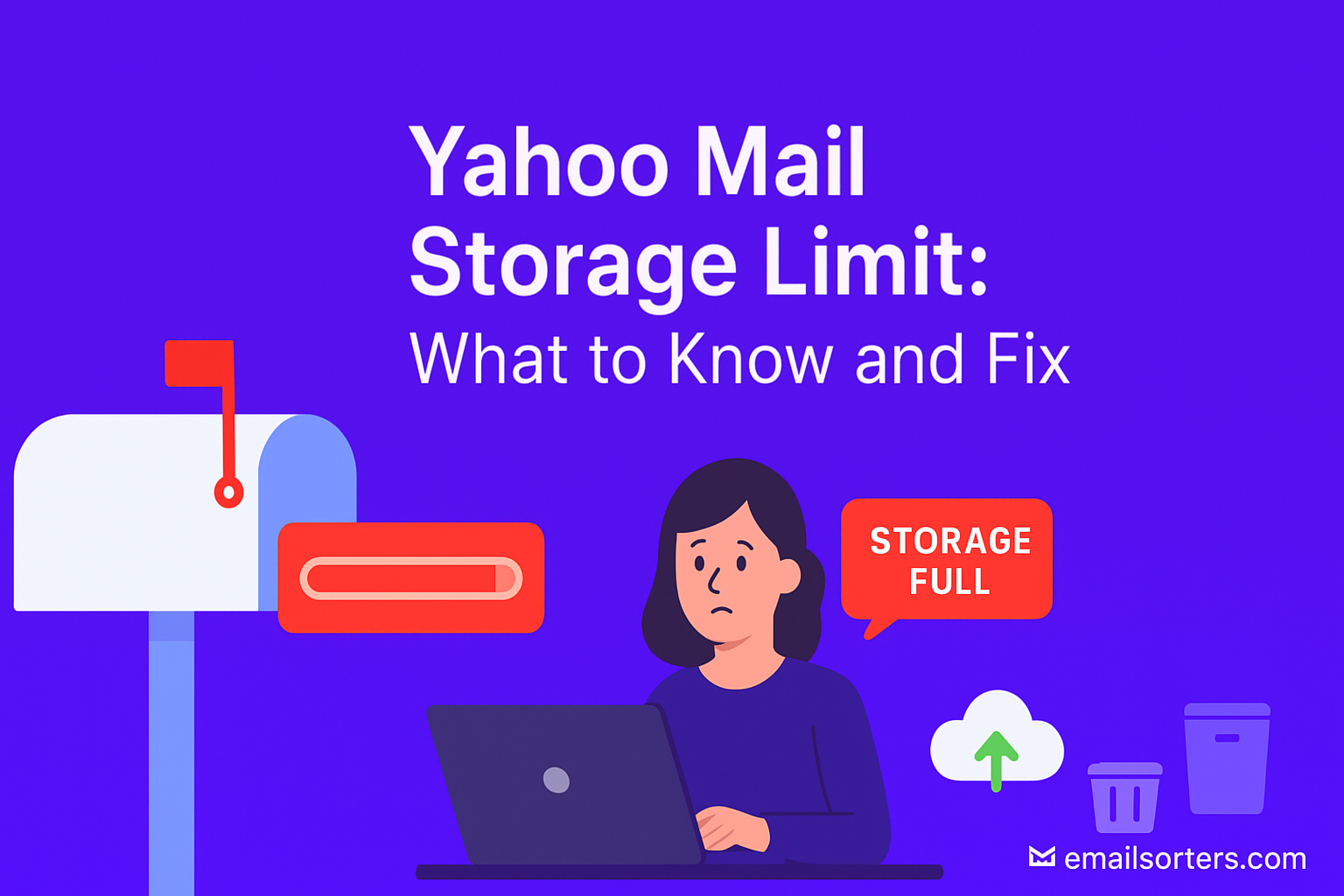Yahoo storage limit might not cross your mind, until your inbox suddenly stops working. When you run out of space, new emails won’t arrive, messages you try to send may fail, and people trying to reach you could even get error messages back. A full inbox can also slow down, making it harder to open messages or load folders.
The tricky part? Many users don’t realize they’re hitting their limit until problems start piling up. By then, it feels frustrating and disruptive. The good news is you can stay ahead of it with a few simple checks and fixes.
In this guide, you’ll learn what Yahoo Mail’s storage limit actually is, how to check your current usage, and what happens when you max out. We’ll also cover practical ways to free up space, prevent future storage issues, and know when it’s time to upgrade or seek help.
Whether you use Yahoo Mail for personal messages or business communication, keeping your inbox healthy starts with understanding storage. Let’s begin with the basics: how much space do you really get in Yahoo Mail?
What Is the Yahoo Mail Storage Limit?
Yahoo Mail gives users a large storage allowance, but it isn’t unlimited. As of now, Yahoo offers 1 TB (terabyte) of free email storage. That’s 1,000 gigabytes; a lot more than many people expect. To put it in perspective, Gmail offers just 15 GB for free (shared across email, Google Drive, and Google Photos). Outlook.com offers 15 GB for email, with additional space for OneDrive.
Yahoo’s big storage number sounds generous, but it’s still possible to fill it up; especially if you’ve been using your account for years and never cleared out old emails. Some users never hit the limit. Others hit it faster than expected due to email attachments like high-resolution images, PDFs, and videos, which take up a lot of space.
Yahoo Mail’s 1 TB limit is fixed for free accounts. There isn’t currently a standard upgrade path that offers more email space, unlike other providers that allow storage upgrades with a subscription. So, if you’ve used most of your 1 TB, the only solution is to clean up space. If Yahoo ever changes this policy, it will be updated on their official help page: Yahoo Help: Storage limits.
That page should always be your go-to source for any official updates or support related to your mailbox size. While 1 TB seems like a lot, it still has a ceiling; and once you hit it, your mailbox won’t function correctly.
How to Check Your Yahoo Mail Storage Usage
It’s easy to lose track of how much space you’ve used in your Yahoo Mail account. Yahoo does give you access to your storage information; you just need to know where to look.
To check your current storage usage, follow these steps:
- Log into your Yahoo Mail account from a desktop browser (this doesn’t work as well on the mobile app).
- Click on your profile icon in the top-right corner of the screen.
- Select “Account Info.”
- On the new page, look for the “Mailbox Info” section or “Storage” tab.
Here, Yahoo will show you a percentage bar indicating how much of your total 1 TB storage you’ve used. This bar is usually color-coded, so you can visually tell if you’re in the clear (green), getting close to full (yellow), or need to act fast (red).
If you’re nearing the limit, Yahoo may also show warning messages inside your inbox, such as:
- “Your mailbox is almost full.”
- “You’re running out of space.”
- “You can’t receive more messages until you free up space.”
These alerts can appear as banners across the top of your inbox or as system notifications. Yahoo doesn’t offer real-time space monitoring, so it’s smart to check manually every few months, especially if you receive a lot of attachments or have been using your account for many years.
If you don’t see the storage usage bar or it seems inaccurate, that’s a good time to consider contacting Yahoo support for help.
What Happens When You Reach the Limit
Hitting your storage limit on Yahoo Mail doesn’t just pause incoming messages. It can create several issues that affect both you and the people trying to reach you.
What You’ll Notice:
- New messages bounce back. Senders might get a message like, “Mailbox is full, delivery failed.” This makes it look like your email address is broken.
- You can’t send messages. Trying to compose and send a message might result in errors. Yahoo will block outgoing emails until space is freed.
- Inbox becomes slow. Searching for emails, opening attachments, or even loading your folders might take longer than usual.
- Error messages show up. These could include prompts like “Storage limit reached” or “Unable to save draft.”
Your email account essentially enters a read-only mode. You can open emails that are already there, but the system restricts new activity to protect against total failure. This can be frustrating, especially if you rely on your inbox daily.
Important: These issues won’t go away on their own. You need to take action to free up space; either by deleting old content or using tools to manage storage better. Otherwise, your inbox will stay clogged and unreliable.
If this has happened to you, keep reading. The next section explains why it happens and what causes storage to balloon without you noticing.
Causes of High Storage Usage
Even with 1 TB of storage, Yahoo Mail can fill up faster than you think. This usually isn’t due to one or two big emails. It’s often the slow build-up of daily communication over months or years.
Common Causes:
- Email attachments. PDFs, photos, documents, videos; these are often stored inside your inbox forever unless deleted manually. Some email threads with attachments can take up hundreds of megabytes.
- Old conversations. Emails from 5, 10, or even 15 years ago can pile up. Even if each one is small, thousands of them add up over time.
- Spam and promotional folders. These folders often go unchecked and can hoard messages daily. Many are image-heavy, especially promotional emails, which increases storage use.
- Sent folder overload. People often forget that sent emails count toward your storage limit too. If you send attachments, they’re stored in the Sent folder as well.
- Drafts and trash. These folders may seem temporary, but they store content indefinitely unless emptied.
If you’re facing a full mailbox, you can refer to this cleanup guide: mailbox full solutions. It offers detailed steps on sorting, searching, and deleting heavy-use files and emails. You don’t need to clear your entire inbox; just enough to get below the critical limit.
Fixing Yahoo Mail Storage Issues
Fixing your Yahoo Mail storage problem starts with identifying which parts of your inbox take up the most space. Most of the time, it’s not a single message that causes the issue. It’s the slow buildup of emails over time, especially those with attachments. Cleaning these up manually is the most direct way to create space again.
Start by sorting your inbox by size. You can use the search bar to filter emails that contain attachments by typing “has:attachment.” Once filtered, review those messages and delete the ones you don’t need anymore. Focus on emails with larger files, like photos or documents. You’ll be surprised how quickly these take up space.
Next, check your Sent folder. Every email you’ve ever sent; especially those with attachments; is stored here. Many users overlook this folder during cleanup, but it can use up a lot of space. Go through and delete messages that are no longer needed.
Don’t forget to empty your Trash and Spam folders. Simply deleting a message won’t free up space until you also clear it from these folders. Yahoo stores deleted messages in the Trash folder until you remove them permanently. The same applies to Spam.
If your inbox is cluttered with thousands of emails, you might want to archive older ones. Archiving removes messages from your primary inbox but keeps them accessible if you need them later. This doesn’t reduce your overall storage usage, but it can help keep your interface faster and more manageable.
Avoid deleting everything all at once. It’s better to start by removing obvious junk, old attachments, or messages from senders you no longer recognize. Keep your focus on messages older than one year first, then work your way forward.
After you clear out space, always refresh your Yahoo settings to make sure your new storage level is updated. If the percentage bar doesn’t reflect changes immediately, give it a few hours before rechecking. Yahoo may take some time to recalculate space usage.
Taking time to do this cleanup once every few months can help you avoid future surprises and keep your account working smoothly.
Preventing Future Storage Problems
Once you’ve cleared up space in your Yahoo Mail, you’ll want to keep it that way. Ongoing maintenance is key to preventing storage problems from building up again. Thankfully, staying on top of it doesn’t require much effort; just a few small habits.
Start by reviewing your inbox weekly. Delete emails you don’t need right after reading them. The faster you clear unnecessary messages, the less they pile up. If you’re signed up to newsletters or promotions you never open, unsubscribe from them. These often send daily emails with images and links that consume space quickly.
Another useful step is setting filters in Yahoo Mail. Filters can help move less important messages into folders where you can review and delete them later. For example, you can filter newsletters, shopping emails, or social updates into their own folders. This helps you keep your main inbox clean.
Using the archive feature for old conversations can help too. If you haven’t touched an email thread in months, archive it. It won’t delete the emails but will move them out of your main view, helping you focus on new or active messages. While this won’t lower your total storage usage, it helps manage the flow of daily mail and makes cleanup easier later.
You can also activate automatic cleanup rules. Some third-party tools let you set up scheduled cleanings that target specific email types; such as unread messages older than a year or large emails with attachments. These can run monthly or quarterly and help reduce the risk of running out of space again.
The key here is consistency. If you maintain your inbox just a little each week, you’ll never face the pressure of hitting your storage limit again. A small effort now saves you from big headaches later.
When to Contact Yahoo Support
Sometimes, storage issues in Yahoo Mail don’t follow the usual patterns. You might clear a large number of emails, but the storage percentage doesn’t drop. Or your account could be showing warnings even though you’ve barely used any space. These kinds of problems often point to system errors or account bugs; and that’s when contacting Yahoo Support becomes necessary.
One scenario where you’ll want to reach out is when the storage meter seems stuck. You may delete hundreds of megabytes worth of data, empty your trash and spam, and still see the same high usage reading. This could mean the server hasn’t updated, or there’s a backend issue with how Yahoo is measuring space.
Another reason to contact support is if you’ve lost important messages during cleanup. While deleting messages is permanent once they’re gone from Trash, sometimes issues occur where messages disappear without being manually removed. If you suspect this has happened, Yahoo Support may be able to help recover some of that data, especially if you contact them promptly.
Users with attachments missing from emails or conversations showing up blank should also contact support. These issues could indicate data corruption or syncing problems on Yahoo’s servers.
Before reaching out, make sure you’ve already tried basic solutions; like clearing spam, trash, and reviewing folders for old content. This will help you provide a better explanation when filling out the support form.
You can find the contact form and support instructions on the Yahoo Help: Storage limits page. This page also includes system updates and official announcements regarding changes to storage policies or features.
When contacting support, be clear and concise. Describe the issue, include any actions you’ve taken already, and share screenshots if possible. This helps support agents troubleshoot faster and get your account working properly again.
Remember that not all storage issues are visible. If something feels off in your account and you’ve tried everything else, it’s better to ask for help than wait for the problem to get worse.
Conclusion
Keeping your Yahoo Mail account under its storage limit doesn’t have to be stressful. While 1 TB of space sounds like a lot, it can fill up quietly over time, especially if you’ve had your account for many years or regularly receive emails with attachments. If you’re not actively managing your inbox, storage can creep up until it interferes with your ability to send or receive messages.
This article walked you through everything you need to know; from what Yahoo’s limit is, to how to check your usage, clean up space, and stop the problem from returning. You learned where to find your storage information, what visual indicators Yahoo uses, and how to handle a full inbox. You also saw practical solutions for clearing space, including deleting large messages, emptying trash, and archiving emails.
Beyond fixing the problem once it appears, this guide gave you easy-to-follow habits that prevent storage issues from happening again. A little maintenance each week can go a long way. Creating filters, deleting spam, and forwarding emails you no longer want stored in Yahoo are all effective strategies.
And when things don’t work the way they should, or your storage percentage doesn’t reflect recent cleanups, Yahoo Support is always available. Their help center, especially the Yahoo Help: Storage limits page, remains your best official source for updates, technical support, and account troubleshooting.
Whether you use Yahoo Mail every day or only occasionally, managing your storage ensures reliable performance. Don’t wait until the inbox freezes or messages bounce. Take five minutes today to check your usage, and if you’re close to the limit, start clearing what you no longer need. This small step helps keep your communication flowing smoothly.
FAQs
1. What is the free storage limit for Yahoo Mail?
Yahoo Mail offers 1 TB (1,000 GB) of free storage for all users. This is significantly higher than many other email providers and applies to both sending and receiving emails, including attachments.
2. Will deleting emails immediately free up space?
Not always instantly. After deleting, make sure to also empty the Trash and Spam folders. Yahoo may take a few hours to update your storage bar, so give it time to reflect changes.
3. How can I tell which emails take the most space?
Use the search bar in Yahoo Mail to find emails with attachments by typing “has:attachment.” Sort them by date or sender to help decide which ones to delete first.
4. Do attachments count toward storage?
Yes. Attachments, such as images, videos, PDFs, and other files, count toward your total storage. Large or frequent attachments can cause your storage to fill up faster.
5. Can I upgrade Yahoo Mail for more space?
Currently, Yahoo Mail does not offer an upgrade for additional storage beyond the 1 TB limit for free accounts. If Yahoo changes this, it would be updated on the Yahoo Help: Storage limits page.