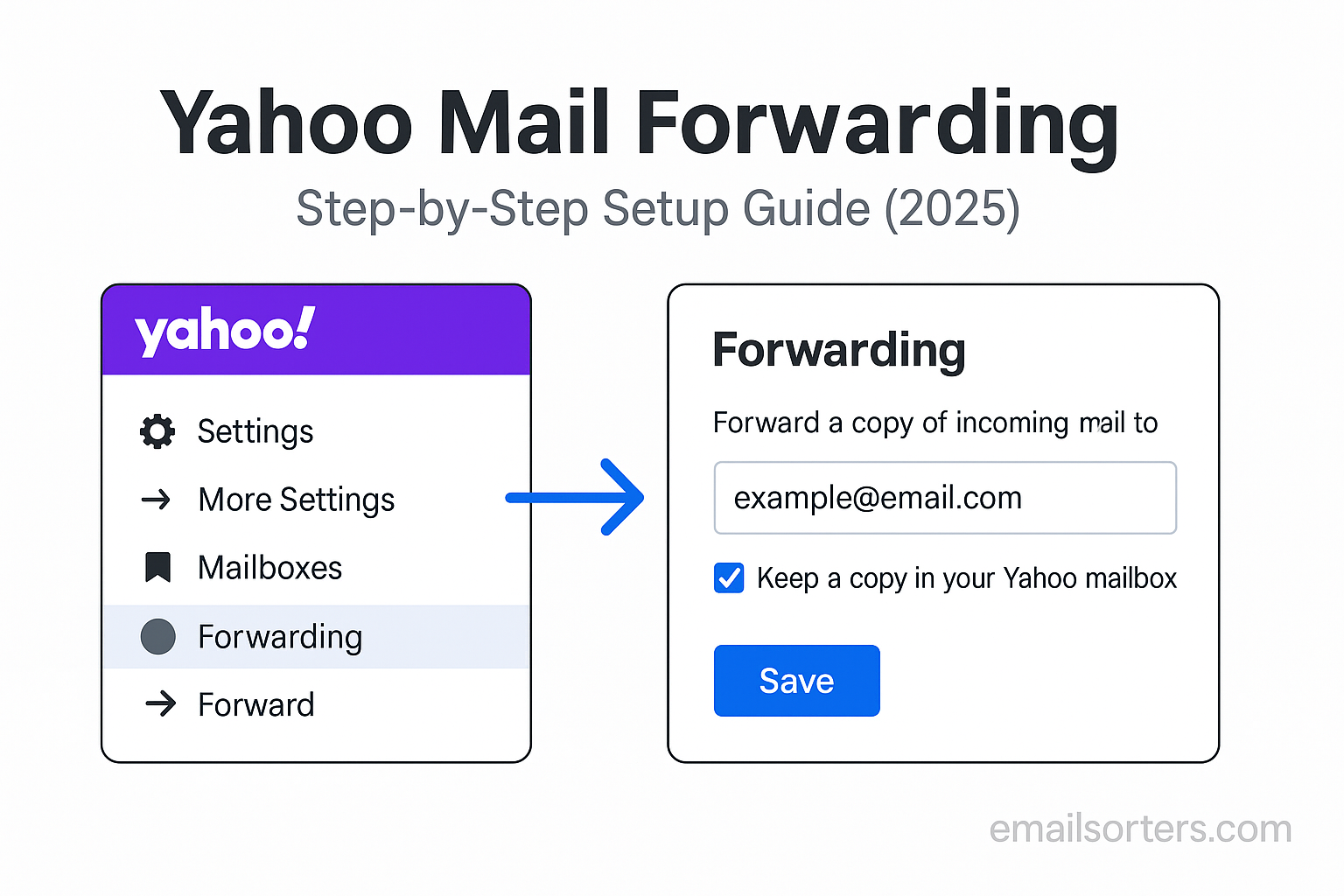Yahoo Mail forwarding is the easiest way to keep all your emails in one place. Instead of checking multiple inboxes, you can automatically send messages from your Yahoo account to Gmail, Outlook, or any other address you prefer. It saves time, reduces clutter, and makes sure you never miss an important update.
The good news? Setting up forwarding in Yahoo Mail only takes a few minutes. Once it’s on, every new message goes straight to your chosen account, no copy-pasting or constant switching between apps.
In this step-by-step guide, I’ll walk you through exactly how to set up Yahoo Mail forwarding, how to test it, and how to troubleshoot if things don’t work right away. By the end, your inbox will be simpler, faster, and much easier to manage.
What Is Yahoo Email Forwarding?
Yahoo email forwarding is a feature that lets you automatically redirect any incoming email from your Yahoo inbox to another email address. Think of it as setting up a mail redirection service; you receive a message in Yahoo, and it gets forwarded right away to the email address you choose. You can still access the original in your Yahoo account unless you adjust settings to delete after forwarding.
There are two basic forms of email forwarding in Yahoo Mail. The first is manual forwarding, where you open a specific message and send it to another address yourself. This is fine for one-off emails but not practical for day-to-day communication. The second and more powerful option is automatic forwarding, which handles this task for every email that hits your inbox.
Once set up, Yahoo’s forwarding system sends incoming messages to the forwarding address in real time. You won’t need to log in to Yahoo Mail constantly; your email traffic moves automatically, reducing the need to monitor multiple inboxes. This setup is especially helpful if you’re switching email providers, managing a temporary Yahoo account, or collecting emails in a central location for easier access.
Older versions of Yahoo Mail and newer ones may look slightly different in terms of layout, but the forwarding process has stayed mostly consistent. The key is accessing the advanced mailbox settings, where you’ll input your forwarding address and verify it.
Once complete, you’ll have an automated bridge between Yahoo and the email account where you want to manage your messages; all without lifting a finger every day.
Benefits of Forwarding Yahoo Emails
There are several practical reasons users choose to forward emails from their Yahoo account to another address. One of the biggest benefits is inbox consolidation. If you use multiple email accounts for different purposes; such as one for shopping, one for work, and another for personal use; checking each account separately becomes inefficient. Forwarding lets you bring all that information into one place.
Another key advantage is backup and redundancy. Forwarding emails to another account provides a layer of protection against data loss. If you accidentally delete an email or lose access to your Yahoo Mail, your messages are already saved elsewhere. This is particularly valuable for users who are moving away from Yahoo but don’t want to lose their communication history.
Yahoo email forwarding also improves accessibility. Let’s say you manage emails for someone else or work across different departments in a business. Forwarding allows you to centralize incoming messages without requiring access to multiple logins. This setup can also make it easier to manage shared communication from mobile devices, since you can just monitor one primary inbox on the go.
In addition, forwarding plays a role in workflow automation. If you use tools like task managers, calendar reminders, or CRMs that connect to Gmail or Outlook, setting up Yahoo forwarding ensures those tools receive your messages even if the original email lands in Yahoo. This way, you don’t miss deadlines, client messages, or other important items tied to external services.
Each of these benefits can be applied whether you’re managing personal emails or organizing a business inbox. And because the setup only takes a few minutes, the time savings add up quickly.
Is Yahoo Email Forwarding Free or Paid?
Yahoo Mail offers both free and paid services, and this distinction affects how forwarding works. In the past, Yahoo allowed free users to access automatic forwarding features, but changes over recent years have limited that access. As of the latest updates, automatic forwarding is now a Yahoo Mail Plus feature.
Yahoo Mail Plus is a subscription plan that offers additional services such as ad-free inboxes, priority support, and yes; automatic email forwarding. If you’re using a free Yahoo account, you may see forwarding settings, but the option could be grayed out or unavailable unless you upgrade.
The cost for Yahoo Mail Plus is relatively modest, but for users who need forwarding, it’s an essential upgrade. Once you subscribe, the full forwarding feature becomes active, and you can add or change the forwarding address directly in your settings.
Manual forwarding remains available for all users. This means you can still forward individual emails, one at a time, without subscribing. However, for those who want to forward everything from Yahoo to another account automatically, the free tier won’t support it.
It’s important to consider your use case. If you’re testing out Yahoo Mail or only need forwarding for a few months during a transition, the subscription might be worth it. If you’re looking for a permanent email redirect system, Yahoo Mail Plus becomes necessary. If you’re comparing this to other services, also take a look at how providers like Gmail or AOL handle forwarding in their free and paid tiers.
To understand how Yahoo Mail has evolved and what features are included in different service levels, you can refer to Yahoo! Mail for a historical breakdown of updates and feature availability.
Requirements Before You Set Up Forwarding
Before jumping into the setup process, there are a few key requirements to check off. First, you’ll need access to both email accounts; your Yahoo Mail account and the destination email address you want to forward to. This is because Yahoo sends a confirmation email to the receiving address to make sure it’s valid and that you own it.
You must also have a Yahoo Mail Plus subscription if you’re planning to enable automatic forwarding. Free accounts won’t have access to this feature, and the system will prevent setup unless you’ve upgraded.
Your Yahoo account should be in good standing; meaning no recent login issues, unusual activity, or security restrictions. Sometimes, if Yahoo detects suspicious activity on your account, it may temporarily block settings like forwarding until identity verification is completed.
You’ll also need to disable any browser extensions or security features that might interfere with popup windows, especially during verification. If you’re using enhanced tracking blockers, consider turning them off temporarily to allow Yahoo’s interface to complete the setup properly.
Another potential requirement is completing a CAPTCHA or authentication challenge. This is common when changing sensitive account settings. Be prepared to solve a puzzle or confirm a verification code, either via email or phone, before your forwarding settings are saved.
If you meet all these requirements, the process should go smoothly. In the next section, you’ll find a detailed, step-by-step walkthrough to set up Yahoo email forwarding on your account.
How to Set Up Yahoo Email Forwarding
Setting up Yahoo email forwarding is simple once you know where to go. Here is a step-by-step process to complete the setup using your Yahoo Mail account. This is the only section that includes a numbered list for clarity:
- Log in to your Yahoo Mail account. Use a desktop browser for the most reliable access to settings.
- Click on the gear icon (Settings) in the upper-right corner of the screen, then select “More Settings” at the bottom of the dropdown.
- In the left-hand menu, click on “Mailboxes.” This section allows you to manage the behavior of your Yahoo inbox.
- Select the Yahoo email account you want to forward. This brings up account-specific options.
- Scroll to the “Forwarding” section. If you’re subscribed to Yahoo Mail Plus, this field will be editable.
- Enter the email address you want to forward your Yahoo messages to. Double-check for typos, as Yahoo will verify this address.
- Click “Verify.” Yahoo sends a confirmation email to the address you just entered.
- Log in to the recipient email account and click the verification link in the email sent by Yahoo. This confirms ownership and activates forwarding.
- Return to your Yahoo settings and click “Save.” Once saved, forwarding is officially turned on.
That’s it. From this point forward, all new emails that arrive in your Yahoo inbox will automatically be redirected to the forwarding address you specified. You don’t need to take any further action unless you want to stop or update the forwarding settings later.
Keep in mind that your filters, folders, and spam settings still apply to incoming messages before they are forwarded. If an email goes to your Yahoo spam folder, it won’t be forwarded unless you set a rule or move it manually.
Also note: if you don’t complete the verification step, forwarding won’t activate. Be sure to check the inbox and spam folder of the destination email to find Yahoo’s confirmation email promptly.
Forwarding Yahoo Emails to Gmail, Outlook, or iCloud
Forwarding Yahoo emails to other platforms like Gmail, Outlook, or iCloud follows the same setup method described above. Once you enter the forwarding address and verify ownership, Yahoo begins redirecting your incoming emails to the destination inbox.
When forwarding to Gmail, keep in mind that Google has aggressive spam filtering. Some forwarded messages might end up in the Spam folder initially. You can prevent this by marking forwarded messages as “Not Spam” and creating a Gmail filter to label and organize messages coming from your Yahoo address.
For Outlook, emails typically appear in the main inbox, but delays can occasionally happen if you’re forwarding high volumes of messages or have rules enabled on the Outlook side. It’s a good idea to check your Junk and Clutter folders as well, since Outlook sometimes sorts unfamiliar senders there.
When forwarding to iCloud Mail, Apple’s server may add security or privacy checks. Make sure to whitelist your Yahoo address in iCloud if emails are delayed or blocked. You can refer to iCloud email forwarding for a detailed walkthrough specific to Apple platforms.
Regardless of where you’re forwarding Yahoo Mail, always test with a few sample messages first. Send yourself emails to your Yahoo address and confirm that they are reaching the forwarding destination. This helps confirm that no filters, forwarding loops, or syncing issues are interfering with the setup.
This type of forwarding is especially helpful if you’re migrating accounts or using Gmail or Outlook as a central email hub. Instead of logging in to multiple inboxes, you can monitor everything from one place; and reply directly from your preferred account without needing to switch tabs.
How to Disable or Remove Yahoo Email Forwarding
There may come a time when you want to turn off forwarding, either temporarily or permanently. Perhaps you’re switching accounts, no longer need consolidated access, or want to restore full control to your Yahoo inbox. The process to disable forwarding is just as simple as enabling it.
First, log in to your Yahoo Mail account on a desktop browser. Click the gear icon for Settings, then select “More Settings.” Once there, navigate back to the “Mailboxes” tab.
Choose your Yahoo email account from the list. Scroll to the Forwarding section. You’ll see the current forwarding address listed along with the “Verify” status if it’s still active.
To disable forwarding, simply delete the forwarding address from the input box. Once the box is cleared, Yahoo will no longer redirect new messages. Click “Save” at the bottom of the settings screen to apply the change.
Once you remove the forwarding address, Yahoo will begin delivering all messages to your Yahoo inbox as usual. Emails that were previously forwarded are unaffected, and any reply rules or filters you created in your other email platform will stop receiving new messages from Yahoo.
Disabling forwarding is also necessary if you’re planning to forward emails to a new address. Yahoo only allows one forwarding address per account. So if you’re changing where the emails go, you must first remove the old address before adding and verifying the new one.
If you subscribed to Yahoo Mail Plus solely for the forwarding feature and no longer need it, consider downgrading your plan. Be aware, however, that Yahoo may remove stored forwarding data or disable advanced settings when the subscription ends.
Troubleshooting Common Yahoo Forwarding Issues
Even though the setup process is straightforward, users occasionally run into issues when trying to forward Yahoo emails. One of the most common problems is not receiving the verification email. If this happens, check the Spam or Junk folder of the destination email address. Some providers may delay or block messages from Yahoo, especially during initial setup.
If you never receive the verification email, double-check that the address was entered correctly. Try removing the forwarding address, saving changes, and then adding it again. This often triggers a new verification attempt.
Another frequent issue is emails not appearing in the forwarded inbox, even after successful setup. In most cases, this happens because the emails are being filtered or blocked. Review your filters and rules in both Yahoo and the destination inbox. Some filters may prevent forwarding based on subject lines, sender, or attachments.
Forwarded emails may also end up in the Spam or Promotions tabs in Gmail or Outlook. To fix this, mark a few sample messages as “Not Spam” or move them manually to your primary inbox to help your email platform learn the correct behavior.
If you’re seeing duplicate emails; one in Yahoo and one in the forwarded inbox; this is expected. Yahoo typically keeps a copy of the message unless you set rules to delete or archive it after forwarding. If you want to avoid duplicates, create an automatic filter in Yahoo to move forwarded messages to a separate folder or delete them upon sending.
Rarely, Yahoo may block forwarding due to suspicious activity or account security flags. If this occurs, you’ll see a warning in your settings, and you may need to complete identity verification or password reset before continuing.
If all else fails, sign out of all devices, clear your browser cache, or try another browser entirely. Yahoo’s settings interface sometimes loads inconsistently due to cached errors or outdated scripts.
Forwarding AOL Mail to Yahoo Instead?
If you’re doing the opposite; trying to forward emails from an AOL Mail account to Yahoo, the setup process will look slightly different but is just as manageable. This kind of reverse forwarding is useful for users who are moving from AOL to Yahoo but still want to receive old messages during the transition.
To do this, you’ll need to log into your AOL account, navigate to the Mail Settings, and locate the Forwarding section. From there, enter your Yahoo email address, confirm ownership through a verification link, and save the changes.
Once confirmed, any incoming mail to your AOL account will begin appearing in your Yahoo inbox. This is helpful if you want to consolidate old AOL activity with your new or primary Yahoo account.
This type of account redirection is common when users are simplifying their online presence or consolidating multiple email addresses into one place. As always, test with a few messages to confirm that everything is flowing correctly before depending on the forwarding system full-time.
Alternatives to Yahoo Email Forwarding
While Yahoo’s built-in forwarding feature works well for many users, it’s not the only way to manage or redirect your email. There are several alternative solutions if you want more flexibility, advanced features, or workarounds for Yahoo’s premium-only forwarding option.
One of the most popular alternatives is to use a third-party email client like Microsoft Outlook, Mozilla Thunderbird, or Apple Mail. These email apps let you connect your Yahoo Mail account using IMAP or POP protocols, which means you can pull your Yahoo messages into another inbox without setting up Yahoo’s internal forwarding. This method doesn’t rely on Yahoo’s forwarding system and gives you direct access to your messages on another platform.
Another option is to aggregate your Yahoo emails within a Gmail account. Gmail’s settings allow you to “check mail from other accounts,” including Yahoo, using POP3. With this setup, Gmail pulls messages from Yahoo on a regular schedule and delivers them to your Gmail inbox. This doesn’t require Yahoo Plus and acts as an alternative to automatic forwarding.
You can also explore email consolidation tools and platforms designed for business use. These tools go beyond basic forwarding and include features like team inboxes, domain management, analytics, and centralized control. Examples include Zoho Mail, ProtonMail (for secure aggregation), and other enterprise-level services.
Choosing the right alternative depends on your specific needs. If you’re just trying to read your Yahoo Mail in Gmail or Outlook, POP and IMAP work well. If you’re looking for something more robust or team-oriented, a dedicated forwarding service may be worth the investment.
Forwarding Yahoo Emails on Mobile Devices
Managing Yahoo Mail forwarding from a smartphone is possible, but there are some limitations compared to using a desktop browser. Yahoo’s mobile apps; available on both iOS and Android; do not currently support accessing advanced settings like forwarding. This means you’ll need to use a mobile browser or switch to desktop mode in order to complete the setup.
To start, open a mobile browser like Chrome or Safari, go to mail.yahoo.com, and sign in to your account. Once logged in, tap the browser menu and select “Request Desktop Site.” This allows you to access the full Yahoo Mail interface, including the “More Settings” menu.
From there, the steps mirror what you’d do on a desktop: navigate to “Mailboxes”, choose your Yahoo account, enter your forwarding address, verify ownership, and save the changes.
While this method works, the interface can be harder to use on a small screen, and some elements may not display correctly. It’s best to complete forwarding setup on a desktop if possible. But if you’re on the go and need to make a change, the mobile browser workaround is your best option.
If you’re using Yahoo Mail through a third-party app on your phone, like the iOS Mail app or Gmail app, your Yahoo account must already be set up and connected using IMAP. These apps won’t let you control forwarding settings but will allow you to view forwarded messages if Yahoo has already been configured to send them.
For users who only work through mobile and want a better experience, setting up email aggregation or forwarding using Gmail’s mobile features might be a more user-friendly approach.
Yahoo Forwarding for Business or Multiple Accounts
For professionals and small business users, forwarding plays a bigger role in managing digital communication. Whether you’re handling customer service, shared mailboxes, or remote teams, Yahoo Mail forwarding can help streamline operations; if set up correctly.
One common use is centralizing multiple employee emails into a single inbox. This is useful when you’re monitoring several business email addresses or rotating staff. Yahoo allows each account to forward to one destination address, which could be a shared Gmail, Outlook, or Yahoo Mail inbox that a team manages together.
Some businesses use forwarding to capture support requests or order notifications. By creating custom Yahoo addresses for specific workflows; like support@yourdomain.com or billing@yourdomain.com; you can set up forwarding rules that redirect those messages to the relevant department inbox.
You can also combine forwarding with filters and labels to sort and route emails after they arrive at the forwarded destination. For example, forwarded messages from Yahoo can be automatically tagged in Gmail or sorted into folders in Outlook.
However, if you’re managing more than a few addresses or need complex routing, Yahoo’s built-in tools may fall short. In that case, consider switching to a dedicated email platform or third-party forwarding service, especially one designed for businesses.
Remember that Yahoo only allows one forwarding address per account. You can’t split messages across multiple destinations unless you use automation tools or rules on the receiving end.
If your business depends on reliable email handling, periodic testing is essential. Forward a few test emails regularly to ensure that the system is working and that no messages are being dropped or misrouted.
Backing Up Yahoo Mail Before Forwarding
Before enabling or changing your forwarding setup, it’s wise to back up your Yahoo emails. Even though forwarding copies messages to another inbox, things can go wrong; misconfigured settings, verification failures, or lost access can result in missing emails.
Start by organizing your Yahoo inbox. Clean up unnecessary folders, flag important conversations, and use labels to group related messages. This makes the backup process easier and more effective.
Next, consider exporting your entire mailbox using a desktop email client like Outlook or Thunderbird. Set up your Yahoo account via IMAP, then let the client sync your messages. From there, you can export the mailbox or individual folders as backup files stored locally on your computer.
Some users prefer downloading emails as PDF files for archiving, especially for legal or business records. You can open messages in Yahoo Mail and use your browser’s “Print to PDF” feature to save them. If you only need to back up specific threads, this method is quick and accessible.
Using cloud-based storage is another option. Google Drive, Dropbox, or OneDrive can store exported files or PDF backups in a secure, searchable environment. This adds redundancy and ensures that your important Yahoo messages are preserved; even if your forwarding setup changes later.
Backing up your emails isn’t just a precaution; it’s part of managing your digital communication responsibly, especially when you’re changing how your inbox works.
Conclusion
Yahoo Mail forwarding is a powerful feature that simplifies your email routine by redirecting incoming messages to another inbox. Whether you’re streamlining your digital workflow, backing up important messages, or centralizing communication across multiple accounts, forwarding helps keep everything organized and accessible.
In this guide, you’ve learned what Yahoo forwarding is, how it works, the exact steps to set it up, and how to troubleshoot if something goes wrong. You also explored advanced use cases like forwarding between services, handling mobile devices, and managing business communication.
While the forwarding feature is only available through Yahoo Mail Plus, the value it provides makes the subscription worthwhile for many users. For those who need alternatives, IMAP/POP integration and third-party services offer other reliable options.
Before enabling forwarding, it’s important to verify both addresses, understand how your settings work, and back up your data. Once it’s running, revisit your setup occasionally to make sure everything is functioning correctly.
With these tools and steps, you can confidently take control of your Yahoo email experience and make sure your messages reach exactly where they need to go; no matter what inbox you prefer.
FAQs
1. Can I forward Yahoo emails to more than one address?
No, Yahoo only allows forwarding to a single email address at a time. To send to multiple accounts, use forwarding from the destination inbox or set up rules in another client like Gmail.
2. Will my filters still apply after forwarding?
Yes. Yahoo applies filters and sorting rules before forwarding the email. So if an email is directed to a specific folder, that version will be forwarded, not the default inbox copy.
3. Can I forward emails without Yahoo Plus?
No. As of now, automatic forwarding is only available through a Yahoo Mail Plus subscription. Free accounts can only use manual forwarding.
4. Does Yahoo forwarding work instantly?
Generally, yes. Once set up and verified, emails are forwarded in real-time. However, occasional delays can occur due to spam filters or server syncing.
5. Will forwarded emails stay in my Yahoo inbox?
Yes, unless you set a rule to delete or archive them. Yahoo keeps a copy by default, even after forwarding the message.