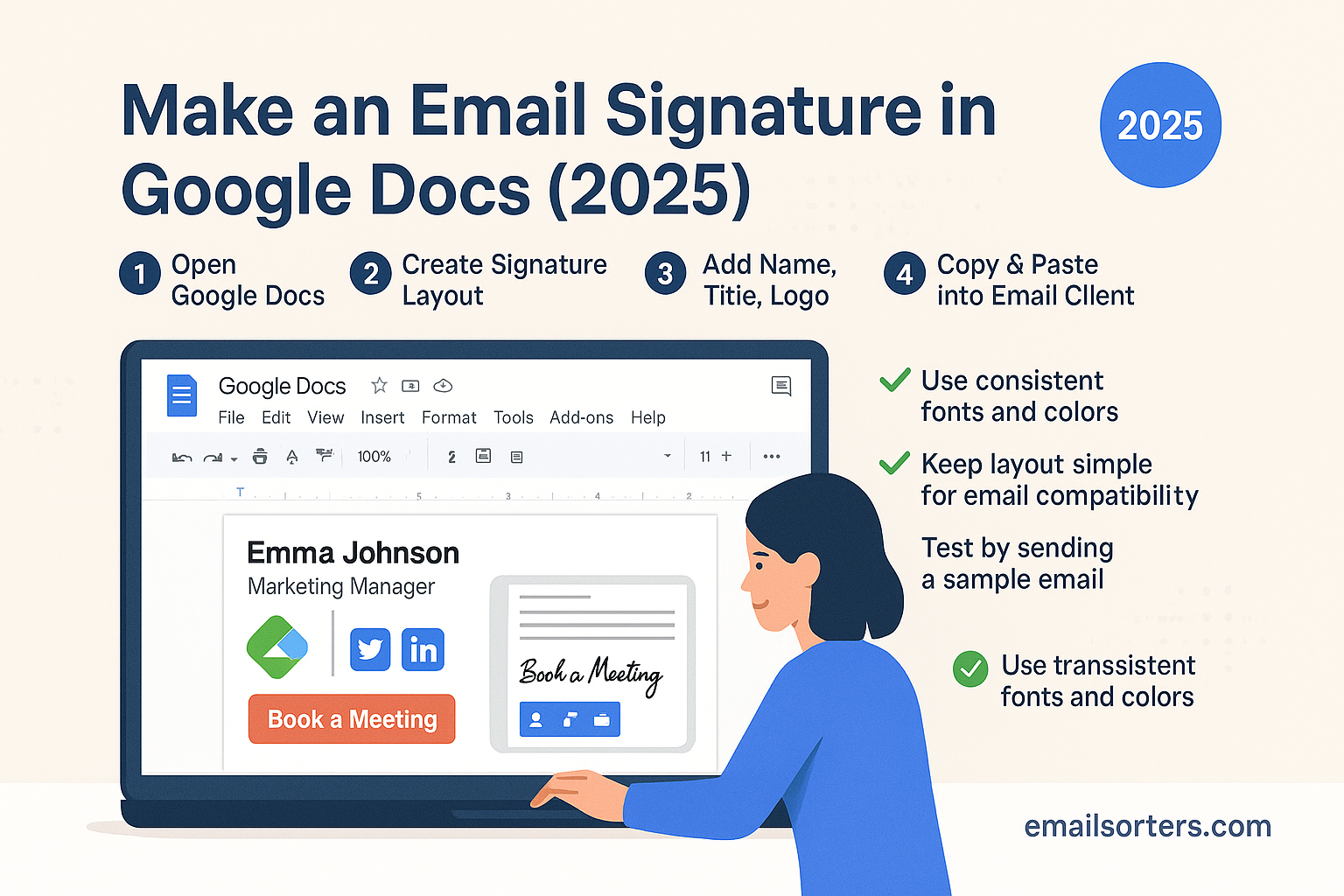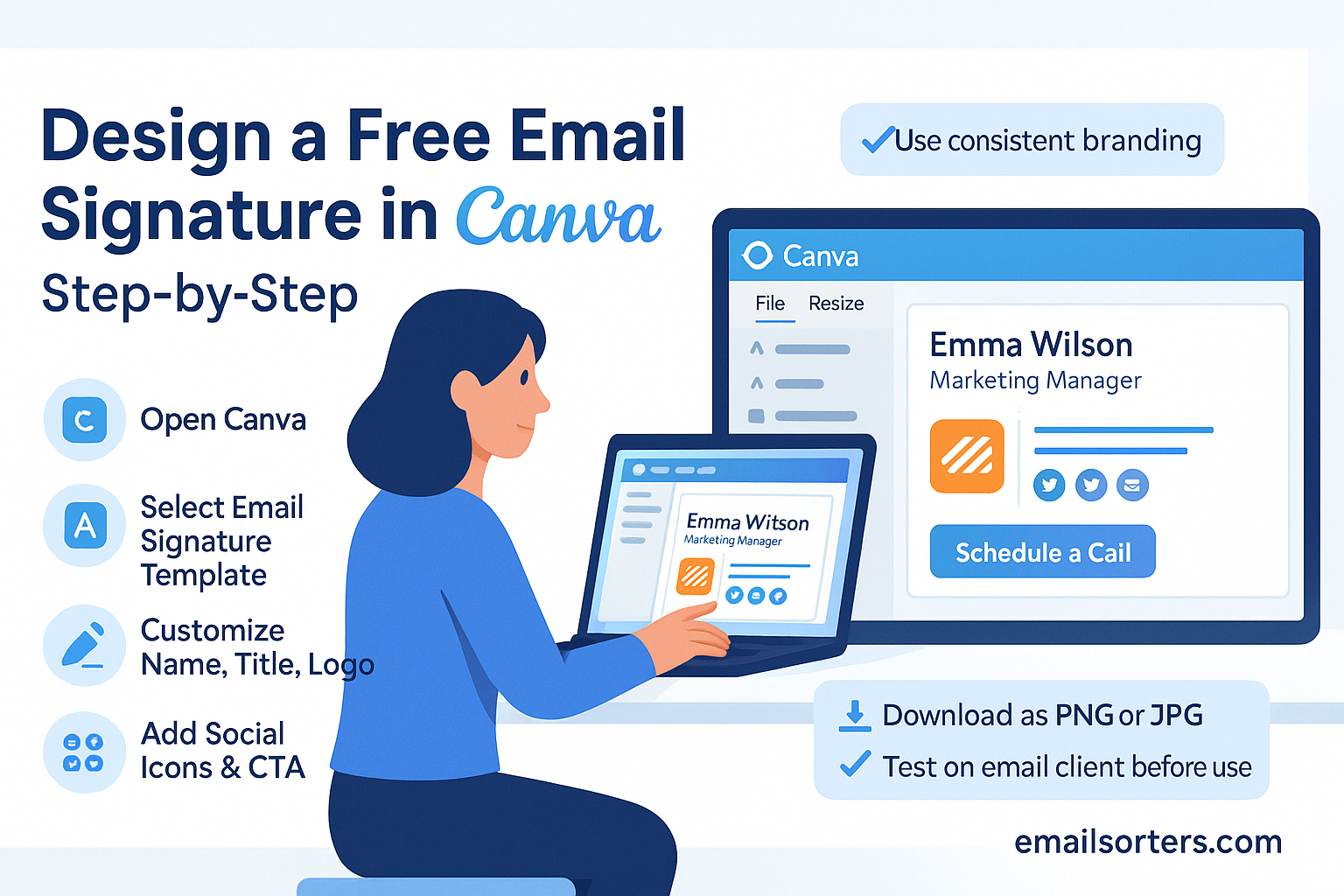Windows Mail signature customization is one of the easiest ways to make your emails look more professional and consistent. Instead of typing your name and details at the end of every message, you can set up an automatic signature that appears in all outgoing emails. Whether it’s just your name and title, or a polished block with contact info, links, and even a logo, a signature helps you leave a lasting impression.
The good news? Windows Mail makes it simple to add, edit, or update your signature in just a few steps. You can create different signatures for personal and work accounts, keep things minimal, or design something more detailed to reflect your brand.
In this guide, I’ll walk you through how to set up and customize a signature in Windows Mail step by step. By the end, your emails will feel cleaner, more professional, and easier to manage.
Why Email Signatures Matter in Today’s Communication
First Impressions Count
Every email you send is a reflection of your identity. Whether it’s a quick note to a coworker or a detailed response to a client, the way you sign off says a lot about you. An email signature isn’t just a name, it’s a branded snippet of your professional image. Done right, it provides recipients with your contact info, reminds them who you are, and subtly reinforces your personal or business brand.
Imagine sending out emails without a consistent closing. It’s like walking out of a room without saying goodbye. A well-crafted signature not only wraps up your message but also creates a lasting impression, much like a business card that stays with your email.
Professionalism and Branding
If you’re representing a company, a professional signature is non-negotiable. It’s a way to standardize communication and maintain brand consistency across your team. Even for personal use, a clean and informative signature helps the recipient engage with you more effectively. Including links to your website, social media, or scheduling tool can turn a simple email into a gateway to your entire online presence.
Plus, when everyone in a business uses a similar format, it reinforces the company’s image in the inbox. Think of it as your email’s closing handshake—firm, consistent, and professional.
Getting Started with the Windows Mail signature
Accessing the App on Windows 11
The Windows Mail signature comes pre-installed on all Windows 11 systems, making it one of the most accessible email clients for casual and professional users alike. You can open it by clicking the Start menu and typing “Mail”, or by finding it pinned on your taskbar or Start screen.
Once launched, the app will prompt you to add or connect your email account if you haven’t already done so. The Mail app supports major providers like Outlook, Gmail, Yahoo, and custom domains. As soon as your account is linked, you’re ready to start personalizing your email experience, including setting up a custom signature.
Overview of the Mail Interface
The Windows Mail app’s interface is clean and user-friendly. On the left sidebar, you’ll see your inboxes and folders. At the bottom, there’s a gear icon that opens the Settings menu, a critical area for managing features like themes, notifications, and, yes, your email signature.
Navigation is intuitive, making it ideal for users who aren’t tech-savvy but still want their emails to look polished. Whether you’re replying to messages or composing new ones, all your key tools are just a few clicks away.
Step-by-Step Guide to Set or Change Your Signatur
Opening the Settings Menu
- Open the Windows Mail app.
- In the lower-left corner of the window, click the gear icon to open Settings.
- A pane will slide in from the right-hand side of the screen.
Navigating to the Signature Section
- From the Settings pane, select “Signature.”
- You’ll now see signature settings for each email account configured in the Mail app.
Creating or Editing Your Signature
- Click on the account you want to edit.
- If it’s your first time, the default signature might say “Sent from Mail for Windows”.
- Delete this and enter your desired text-based signature.
- Please add your name, title, phone number, email, and website or social link if you need to.
Formatting Your Email Signature
- Use the built-in formatting tools (bold, italic, underline, font size, color) to enhance readability.
- Separate details with line breaks or spacing for a cleaner layout.
- Example:
nginxCopyEditJohn Smith
Senior Consultant | BlueSky Strategies
📧 john@bluesky.com | 🌐 www.bluesky.com | ☎️ (123) 456-7890
Saving and Applying Changes
- Once you’re satisfied, make sure the “Use an email signature” toggle is set to On.
- Your changes save automatically—no need to click a separate save button.
- Exit the Settings pane and return to your inbox or compose screen.
Verifying Your Signature in New Messages
Composing a Test Email
After updating your signature, it’s smart to confirm everything looks the way you intended. Open a new message using the “New mail” button. Your signature should automatically appear at the bottom of the email body.
Carefully review it for:
- Spacing and alignment
- Accurate links and contact information
- Font and color consistency
Send a test email to yourself or a colleague to see how it appears in different email clients. This helps catch any issues that aren’t obvious in the editor.
Signature Display in Replies and Forwards
The Windows Mail signature typically includes your signature in new emails, but not always in replies or forwards by default. Please keep this behavior in mind if consistency is important in all communication threads. For critical messages, you may need to manually add your signature by copying and pasting it into replies.
Tips for Creating an Effective Email Signature
What to Include in Your Signature
A great signature isn’t just a name at the end of an email—it’s your calling card. Whether you’re a freelancer, a team member in a large company, or just someone who wants to be taken seriously, the right elements make your messages more memorable and actionable. Here’s what you should consider including:
- Your full name – No nicknames unless it fits your professional style.
- Job title or role – Even if you’re self-employed, it lends credibility.
- Company name – Include a logo only if you’re using a different email client that supports images.
- Phone number – Add a direct line to improve accessibility.
- Email address – Optional but helpful in forwarding chains.
- Website or portfolio link – Great for showcasing work or directing traffic.
- Social media links – Only if they’re relevant to your work (LinkedIn > Instagram for most pros).
- Legal disclaimers – Necessary in regulated industries (optional for personal use).
A clear and professional layout communicates attention to detail and invites further interaction. Keep the font consistent with your message body and avoid hard-to-read colors.
Common Mistakes to Avoid
Too much of a good thing can spoil the signature. Here are pitfalls to dodge:
- Using too many fonts or colors – This creates visual noise.
- Including irrelevant information – Like your favorite quote or a birthday shoutout.
- Overloading with links – It can look spammy and distract from your message.
- Using images that won’t display – The Windows Mail app doesn’t support image embedding in signatures.
- Forgetting to test across accounts – What looks good in Gmail might break in Outlook.
Keep it clean, balanced, and easy to scan. Think: if someone forwarded this email to their boss, would it still look sharp?
Syncing Your Signature Across Accounts
Managing Signatures for Multiple Email Accounts
The Windows Mail signature supports multiple email accounts, from Outlook to Gmail to custom domains. Each account has its own signature settings, which means you’ll need to set a signature for every one individually. There isn’t a global signature option for all accounts combined.
Here’s what to do:
- Go to Settings > Signature.
- Select each account one by one.
- Add or customize the signature for each.
This approach is helpful if you use different signatures for different roles—for example, one for client communication and another for internal emails.
Signature Behavior on Linked Devices
One important thing to note: the Windows Mail app stores signature settings locally on the device. That means if you set up a signature on your laptop, it won’t automatically appear on your tablet or another PC unless you manually configure it there as well.
To ensure consistency:
- Copy your signature text into a notes app or email.
- Paste and configure it on each device where you use the Windows Mail app.
- Double-check formatting and account assignment each time.
It’s a small extra step, but worth it to maintain professionalism across all your messages—no matter where you send them from.
Troubleshooting Common Signature Issues
Signature Not Appearing Automatically
One of the most frequent issues users report is that their signature doesn’t show up when composing a new message. Here’s what to check:
- Signature toggle is OFF: Go to Settings > Signature and confirm the “Use an email signature” switch is turned ON for your account.
- Wrong account selected: If you’re composing from an account that hasn’t had a signature set, you won’t see anything. Switch to the correct one or set up a new signature.
- Replying vs. New message: The signature often appears in new messages but not in replies by default.
- Sync delays: Occasionally, the app may lag in syncing new settings—try restarting the app or device.
Quick fix: If nothing works, copy the signature manually from Notepad or a saved email and paste it into your new messages as a temporary workaround.
Formatting Issues and Fixes
Sometimes your signature might appear with odd line breaks or missing styling. Here’s why it happens and how to resolve it:
- Invisible formatting bugs: If you pasted from Word or a styled document, hidden formatting might disrupt the layout. Use plain text editors like Notepad when copying.
- Unsupported features: Please note that the Mail app doesn’t support Gmail HTML signatures, so advanced styles and embedded images won’t render.
- Font inconsistencies: Always use one or two basic fonts like Segoe UI, Calibri, or Arial, these are universally supported and help maintain a clean look.
If your formatted signature just isn’t looking right, simplify it. Less formatting usually means better consistency across devices and clients.
Keeping Your Signature Updated
When to Update Your Signature
Your email signature shouldn’t be static—it should evolve with your career or business. Whenever something changes—like your role, contact info, or branding—make it a habit to update your signature right away. Here are some common reasons to refresh:
- New job title or promotion
- Change in phone number or email address
- Rebranded logo or website URL
- New social media or project link to showcase
- Outdated certifications or seasonal messaging
Outdated details can create confusion and reduce your credibility. Keeping your signature current is a small task that sends a big message: you’re organized, detail-oriented, and professional.
Best Practices for Routine Reviews
A great way to stay on top of things is to review your signature every 3–6 months. Schedule a calendar reminder or include it in your quarterly professional housekeeping routine.
Ask yourself:
- Is all contact info still valid?
- Are the links working?
- Does the layout still look clean and modern?
- Do I need to remove any outdated slogans or branding elements?
Taking five minutes to verify your signature can save you from bigger issues later, like clients emailing the wrong address or potential leads getting a broken link.
Limitations of the Windows Mail App Signature Tool
No HTML Signature Support
While the Windows Mail app is clean and easy to use, it’s not a power user’s tool—especially when it comes to email signatures. One of the biggest limitations is the lack of support for HTML signatures.
That means:
- No embedded images or logos
- No clickable social icons
- No complex layouts with tables or responsive design
- Limited font styling and alignment options
If you’re looking to create a highly branded or visually appealing signature, this app may not be the best fit. It’s built for simplicity, which is both its strength and its drawback.
Workarounds for Advanced Signatures
If you’re determined to enhance your signature:
- Use Unicode characters for icons (📧, ☎️, 🌐) to add personality.
- Keep it short and styled with the few formatting options provided.
- Include direct URLs instead of hiding them in text.
Alternatively, consider using another email client that supports rich HTML formatting and then syncing that account with Windows Mail. While the app will still strip advanced formatting in its view, the original HTML may still be visible to recipients.
Alternative Email Clients for Signature Customization
Options for Power Users
If you’ve outgrown the Windows Mail app’s basic signature functionality, don’t worry—there are other options. Here are a few robust alternatives that offer full HTML support and advanced features:
- Outlook for Windows – Full-featured with customizable HTML signatures, image embedding, and professional branding tools.
- Thunderbird – Open-source and highly customizable, with great support for rich-text signatures.
- Mailbird – Sleek interface with built-in signature management and integrations.
- eM Client – Business-friendly with templates and drag-and-drop signature design.
These clients offer more control and consistency, especially for businesses that rely heavily on email as a communication tool.
Comparing Features with Windows Mail
| Feature | Windows Mail | Outlook | Thunderbird | Mailbird | eM Client |
|---|---|---|---|---|---|
| HTML Signature Support | ❌ | ✅ | ✅ | ✅ | ✅ |
| Multiple Signature Templates | ❌ | ✅ | ✅ | ✅ | ✅ |
| Embedded Images | ❌ | ✅ | ✅ | ✅ | ✅ |
| Cloud Sync Across Devices | ❌ | ✅* | ✅* | ✅ | ✅ |
| Cost | Free | Paid/Free | Free | Paid | Paid |
*Sync requires account setup or Exchange integration.
If your signature needs are simple, Windows Mail is fine. But for polished branding, one of these tools will serve you better.
Conclusion
Your email signature is one of the smallest yet most impactful parts of your digital communication. In the Windows Mail app, setting or changing it is a straightforward process that makes your messages more professional, informative, and memorable. While the built-in options are limited to basic formatting, they’re more than enough for clean, effective communication—especially for casual users or small teams.
With just a few clicks, you can create a signature that introduces you properly, offers easy contact options, and reflects your brand. And if you ever outgrow the app’s capabilities, there are plenty of email clients out there ready to meet your advanced signature needs. Whether it’s your first time setting one or you’re giving an old signature a fresh update, this simple tweak can elevate every email you send.