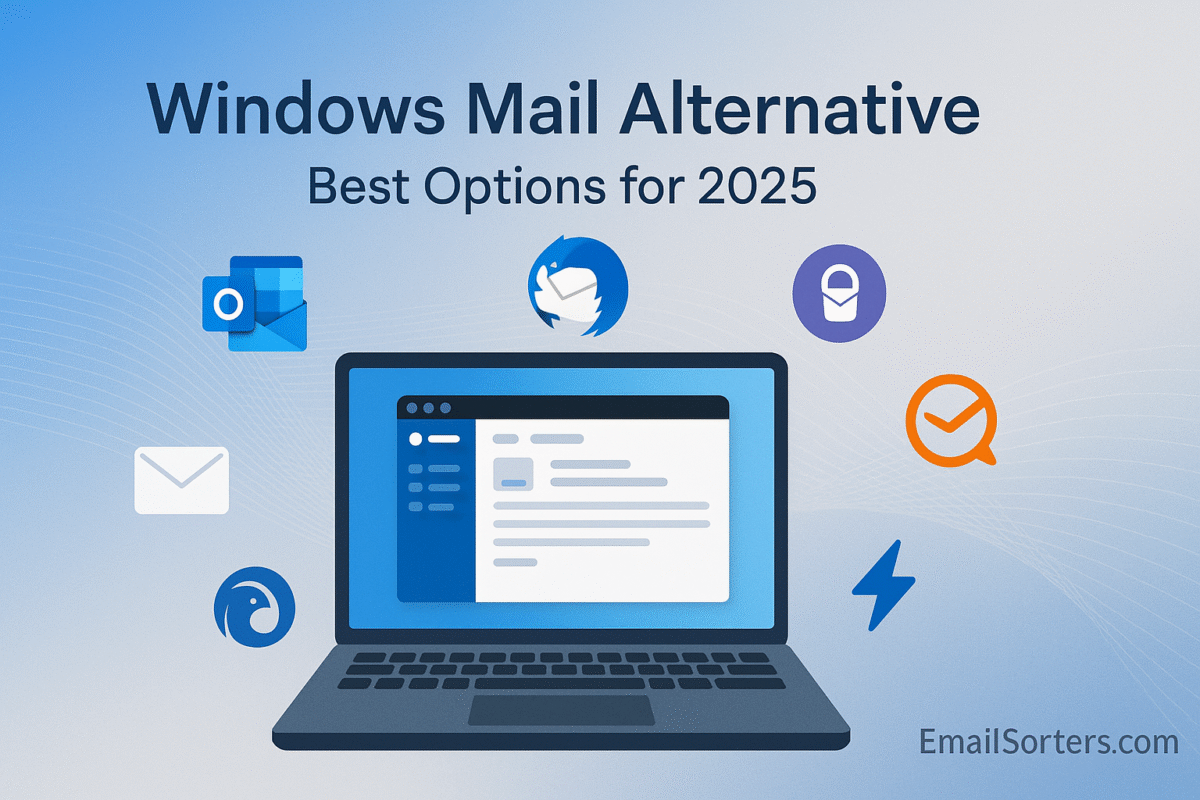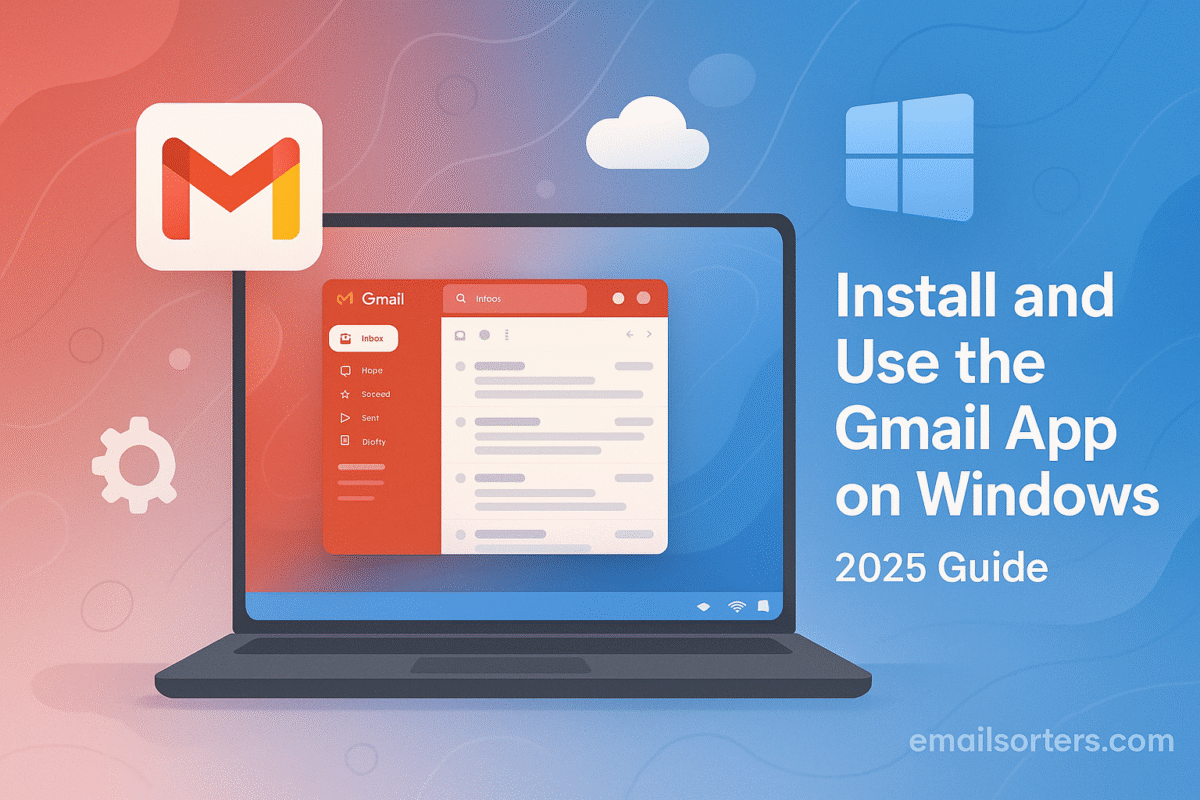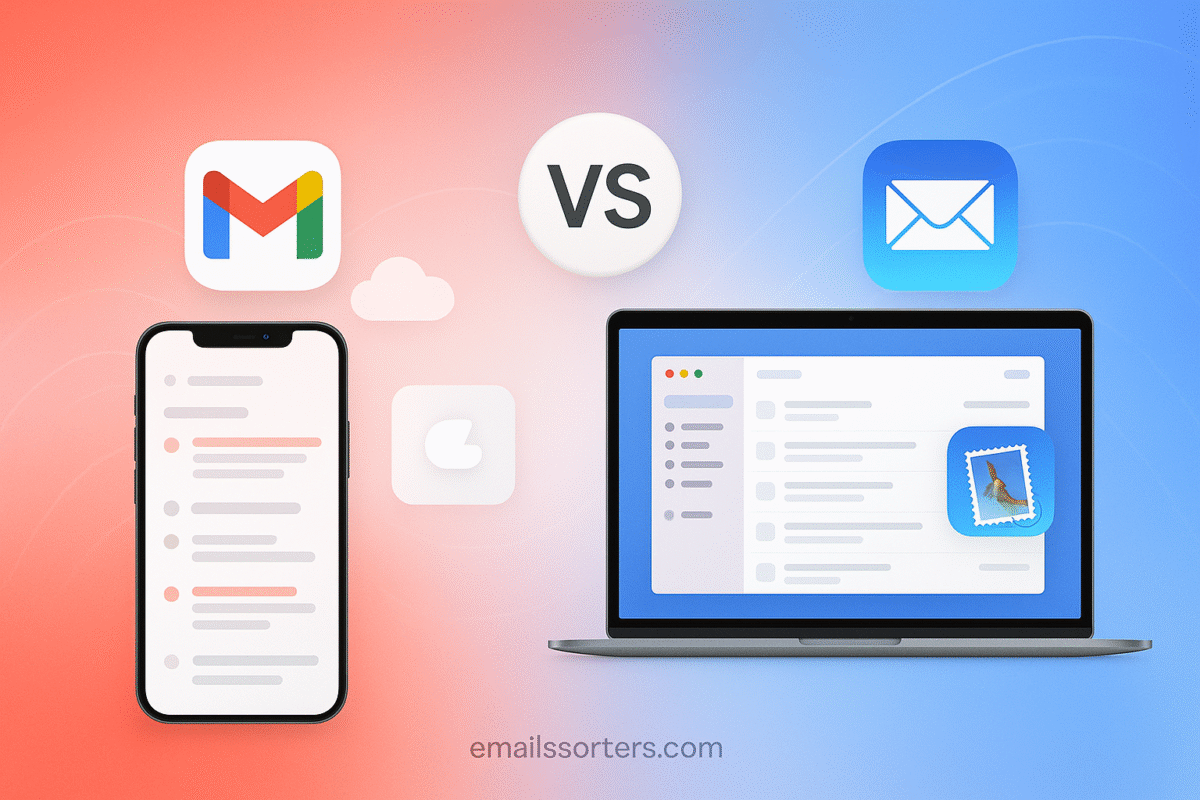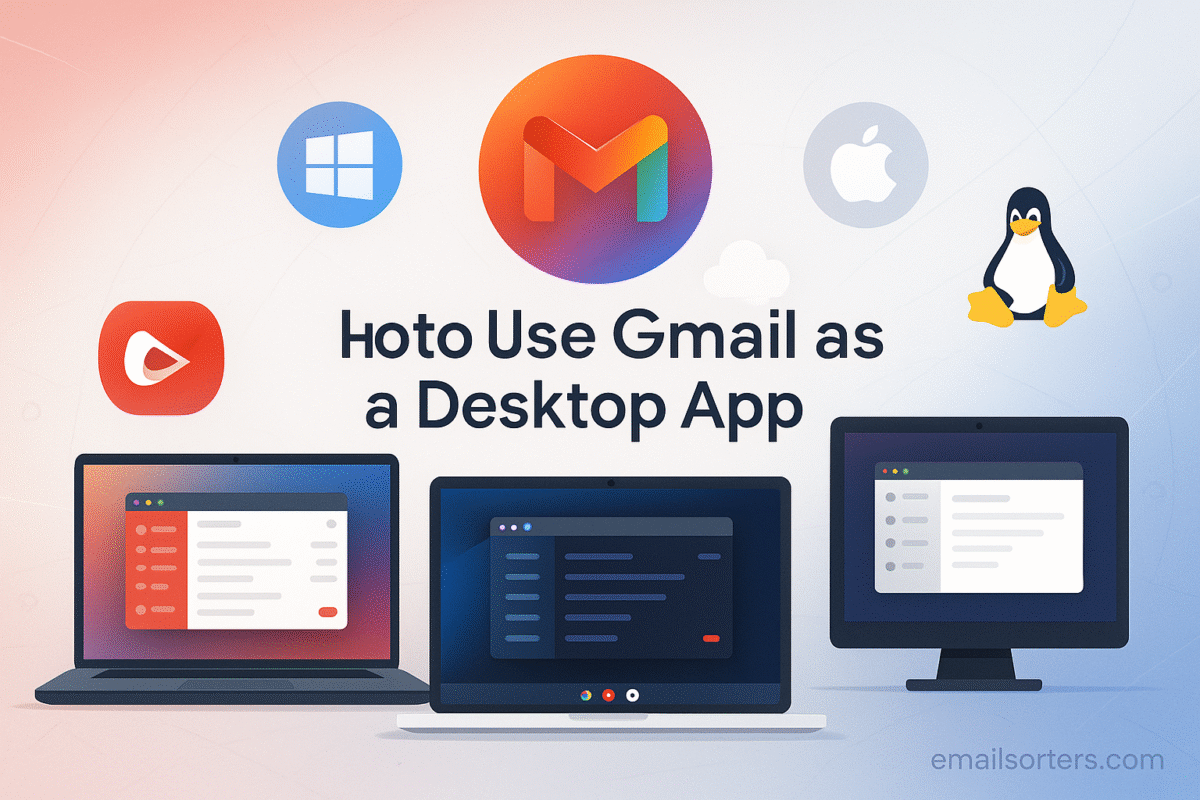Windows Mail alternatives are becoming increasingly popular as more users outgrow the default Mail app. While Windows Mail is sufficient for checking basic inboxes, it often feels limited when managing multiple accounts or relying on email for daily work. Syncing delays, weak search tools, minimal organization features, and a lack of real security options are common complaints. For professionals, these shortcomings quickly turn into lost time and frustration.
The truth is, Windows Mail was built for simplicity, not power. It connects easily to Gmail, Outlook, Yahoo, or iCloud, but that’s where the advantages mostly end. Frequent syncing issues, basic spam control, no encryption, and limited customization make it less than ideal for anyone handling high email volume or needing advanced tools. And with Microsoft’s slow update cycle (which sometimes introduces bugs that cannot handle high email volumes or new fixes instead of actual fixes), performance can decline over time.
That’s why many users in 2025 are exploring stronger options. From lightweight, user-friendly clients to full-featured power tools with automation, encryption, and unified inboxes, there’s a Windows Mail alternative for every type of user.
In this guide, we’ll break down the best Windows Mail alternatives, compare their features, usability, and performance, and help you find the right app for your workflow, whether you need a simple upgrade or a professional-grade email client.
What Makes a Good Email Client?
A strong email client should be more than just a way to read messages. It should help you manage tasks, find messages fast, and protect your privacy. Here’s what to look for:
- Fast load and sync times
- Support for multiple accounts and services
- Advanced search and filtering
- Good privacy settings and encryption options
- Easy-to-use layout
- Support for calendar, tasks, and notes
Some users want more customization. Others want a lightweight tool that just works. Whatever your goals, the right email client should fit your needs; not force you to adjust to it.
Key Features to Look for in a Windows Mail Replacement
Email Account Compatibility
Not every email client supports every email type. Before switching, check if the tool works with:
- Gmail
- Microsoft Exchange or Office 365
- Yahoo Mail
- IMAP/POP3 accounts
- Proton Mail or custom domains
A good app should support multiple accounts and let you view them in one place. Look for unified inbox options or tabs to switch easily between accounts.
Speed and Stability
Email apps should load fast and stay reliable, especially during large downloads or account syncing. If you manage thousands of emails weekly, performance matters.
Some apps run slower as your inbox grows. Others freeze when syncing attachments. Look for tools known for handling volume without breaking down.
Apps like Postbox and Thunderbird are built to scale. You won’t need to delete emails just to keep things running.
User Interface Design
Interface matters. You’ll spend hours inside your email app, so it needs to feel smooth. Look for:
- A clean layout
- Easy access to folders, search, and message previews
- Customizable color themes or views
Some tools, like Mailbird and eM Client, focus on a polished user experience. Others, like Thunderbird, trade looks for deep customization.
If you prefer minimalism, pick something like Mailspring or Proton Mail Bridge.
Privacy and Security Features
Not all email tools handle your data the same way. If you care about privacy, pick apps that don’t store your messages or share data with third parties.
Features to look for:
- Local message storage
- End-to-end encryption (e.g., Proton Mail Bridge)
- Secure login (OAuth, 2FA support)
- Open-source code (for transparency)
Avoid email apps that collect metadata or serve ads based on your content.
Search and Sorting Tools
Email is only useful if you can find what you need. Advanced search lets you filter by:
- Sender
- Subject
- Time range
- Keyword inside attachments
Some apps also let you create custom filters or smart folders. Tools like Postbox and Thunderbird excel here.
Microsoft Outlook
Strengths for Business and Personal Use
Outlook is often the go-to for professionals. It connects directly with Microsoft Exchange and integrates with calendars, tasks, and contacts. If your job uses Office 365, you likely already have access.
Outlook handles large inboxes well and offers powerful rule settings. You can automate sorting, flag messages, and set follow-up reminders.
It also includes tools for scheduling meetings and checking availability; all in one interface.
Interface and Calendar Integration
Outlook’s layout is familiar to most users. You can drag and drop messages, create folders, and switch views. It also syncs with Google Calendar or iCloud, making it a strong tool for planning.
The reading pane, message preview, and rich formatting features are reliable. Its interface might feel dense for casual users, but it’s highly effective once you get used to it.
Free vs. Paid Options
Outlook comes in both free and paid versions:
- The free web version includes basic email, calendar, and contact tools.
- The desktop version comes with Microsoft 365 and includes full features, better security, and offline access.
If you already subscribe to Microsoft 365, Outlook is a strong first choice. It’s especially useful for team collaboration and work calendars.
Thunderbird by Mozilla
Open Source and Customizable
Thunderbird is a free, open-source email client developed by Mozilla; the same group behind Firefox. Unlike most modern clients, Thunderbird is built for power users who want deep customization and full control.
Its open-source nature allows developers and users to adjust nearly every part of the interface and functionality. You can tweak how emails appear, change themes, add extensions, and even write your own scripts to automate tasks.
Thunderbird is lightweight, fast, and has no advertising or tracking. If you want something that’s secure and adaptable without being bloated, it’s a strong alternative to Windows Mail.
Add-Ons and Plugin Support
One of Thunderbird’s biggest strengths is its add-on ecosystem. You can enhance the app with:
- Calendar integration (via the Lightning extension)
- Gmail label syncing
- RSS feed support
- Task and to-do list managers
- Encrypted email plugins (e.g., Enigmail or OpenPGP)
Whether you want to encrypt messages, turn emails into tasks, or track conversations more efficiently, there’s likely an add-on to help.
You can install plugins directly from the Thunderbird add-ons library, making customization quick and easy.
Security Benefits
Since Thunderbird is open source, it’s often viewed as more transparent than closed-source apps. Security updates are frequent, and the community is active.
You also get built-in support for encrypted emails using OpenPGP. For privacy-minded users, this adds another layer of protection.
Thunderbird doesn’t share data with third parties, and it stores messages locally on your device unless configured otherwise. It’s a solid pick for users who want control, security, and freedom from ads.
eM Client
User-Friendly Interface
eM Client is a polished Windows-based email tool that offers many premium features while keeping the layout clean. It supports Gmail, Outlook, iCloud, Exchange, and other IMAP/POP accounts.
The interface is simple enough for new users but powerful enough for business users. You get customizable themes, a side-by-side calendar view, and smooth integration with contacts and tasks.
It’s a drag-and-drop, click-and-type environment; ideal for people who want modern features without digging through complex menus.
Smart Folder and Tagging Options
eM Client excels in organization. It includes:
- Smart folders (for unread, flagged, or important messages)
- Message tagging and color-coding
- Fast filters and search tools
These features help you stay on top of a large volume of email without clutter. You can create rules to automatically tag or sort emails based on sender, subject, or keywords.
Built-in task and calendar support means you can manage your daily schedule from one place. It even supports meeting invitations and replies.
Pricing Plans and Support
eM Client offers both a free and a paid version:
- Free version: Limited to 2 accounts, basic features only.
- Paid version (one-time license): Unlocks unlimited accounts, VIP support, and commercial use rights.
While the free version is fine for casual use, the Pro version is better suited for serious users with multiple email accounts and heavier workflows.
Support is responsive, and there’s a robust online knowledge base for self-service troubleshooting.
Mailbird
Unified Inbox Experience
Mailbird focuses on user simplicity and email speed. It allows you to connect all your accounts; Gmail, Outlook, Yahoo, custom domains; and view them in one combined inbox. This makes it perfect for people managing both personal and business emails.
Unlike Thunderbird, Mailbird avoids complexity. Everything is designed with clean visuals and minimal clutter. You get quick access to folders, labels, and search, all from the left sidebar.
Mailbird is made for multitasking. It gives you a smooth experience whether you’re reading, replying, or archiving emails.
App Integrations and Shortcuts
What makes Mailbird stand out is its integrations. You can connect other apps like:
- Google Calendar
- Slack
- Dropbox
- Todoist
This creates a mini productivity hub right inside your email app. You can view calendar events, reply to Slack messages, or manage files without leaving Mailbird.
You also get keyboard shortcuts for nearly every function, helping you save time as you move through your inbox.
Plans for Individuals and Teams
Mailbird offers a free trial, then moves to a paid subscription model:
- Personal: Basic features, 3 email accounts, and limited support.
- Business: Unlimited accounts, priority support, and advanced integrations.
The pricing is monthly or one-time lifetime. For those who rely on email all day and want more app connectivity, Mailbird is a strong pick.
Mailspring
Open Source with Sleek UI
Mailspring is a modern, cross-platform email client that looks and feels polished. It works on Windows, macOS, and Linux, making it a solid choice for users who want a consistent experience across different systems.
It supports all major email services, including Gmail, Outlook, Yahoo, and any IMAP-based providers. Unlike Thunderbird, Mailspring offers a minimal and smooth interface by default; no need for plugins to make it look good.
You get all the essentials: multiple account support, unified inbox, and smart layout with drag-and-drop features. It also comes with a dark mode, customizable themes, and intuitive navigation.
Search Functionality
Mailspring’s search tool is fast and precise. You can filter by:
- Sender
- Subject
- Attachment presence
- Date range
- Specific folder or label
It uses an advanced indexing system, which makes finding older emails quicker than with many other free clients. This makes it ideal for people who search their inbox often instead of manually sorting everything.
Pros and Cons
Pros:
- Clean, distraction-free interface
- Fast search performance
- Supports major platforms
- Includes features like snooze, reminders, and read receipts
Cons:
- Requires a Mailspring ID to sync preferences
- Some features (like read receipts and advanced templates) are behind a paywall
- Occasional bugs during large syncs
Mailspring is great for users who want a Gmail-like feel without using a browser, plus a few extra tools that boost productivity.
Proton Mail Bridge (for Desktop Use)
End-to-End Encryption
Proton Mail is a privacy-focused email service. Unlike traditional providers, it encrypts your messages by default, both in transit and at rest. If you send mail to another Proton Mail user, no third party; not even Proton; can read your messages.
For desktop users who want to keep using email clients like Outlook or Thunderbird, Proton offers a “Bridge” tool. This software lets you access Proton Mail accounts through traditional clients while keeping encryption intact.
Using It with Traditional Clients
Once you install Proton Mail Bridge, it runs in the background. You link your Proton account to the Bridge, and then configure your email client (e.g., Outlook, Thunderbird) using the login details provided by the Bridge.
Your client behaves normally; sending, receiving, sorting emails; but everything is encrypted through the Bridge in the background. It makes Proton Mail usable for professionals and power users who prefer desktop apps.
You can even use filters, search, and offline access, just like with standard IMAP accounts.
Privacy-First Focus
Proton Mail is based in Switzerland, known for strong privacy laws. The service does not log IP addresses, track user activity, or serve ads. If you value data protection, Proton is one of the most secure options available.
Note: Proton Mail Bridge is only available to paid Proton Mail users.
Postbox
High-Speed Search
Postbox is built for speed. It’s designed to manage huge email volumes, making it a favorite for users with years of archived mail. It indexes messages quickly, and search results appear instantly; even with large folders.
Its interface is clean, with a left-side navigation panel, tabbed viewing, and powerful search filters. You can search by any detail; email content, sender, date, or attachment type; and Postbox will find it fast.
Organized Interface
Postbox offers:
- Custom folders
- Color-coded tags
- Message templates
- Quick reply and preview modes
Everything is built to help users manage email faster. There’s even a focus pane that hides distractions and surfaces key messages only.
Postbox doesn’t include a calendar or task manager. It’s laser-focused on doing one thing; email; and doing it very well.
Suitable for Heavy Users
Postbox is for professionals who process hundreds of emails daily. It’s not free, but it’s a good investment if you’re overwhelmed by volume or need more structure than Windows Mail provides.
Licensing is one-time with optional upgrades. There’s also a free trial if you want to test before buying.
Windows Mail App vs. Alternatives: Feature Comparison Table
| Feature | Windows Mail | Outlook | Thunderbird | eM Client | Mailbird | Mailspring | Postbox | Proton Bridge |
| Multi-account Support | Yes | Yes | Yes | Yes | Yes | Yes | Yes | Yes |
| Gmail/Exchange Support | Yes | Yes | Yes | Yes | Yes | Yes | Yes | No (via bridge) |
| Encryption Support | No | Limited | Yes (OpenPGP) | Limited | No | Limited | No | Yes (Full) |
| Customization | Low | Medium | High | Medium | Medium | Medium | High | Low |
| App Integrations | No | Yes | Via Plugins | Yes | Yes | No | No | No |
| Mobile Sync | Yes | Yes | Manual | Yes | Yes | Yes | No | Via Gmail App |
| Free Version | Yes | Yes | Yes | Yes | Trial | Yes | Trial | Yes (limited) |
| Offline Mode | Yes | Yes | Yes | Yes | Yes | Yes | Yes | Yes |
Choosing the Right Email Client Based on Your Needs
For Privacy-Focused Users
If privacy is your top concern, Proton Mail Bridge stands out. It offers end-to-end encryption and operates under strict Swiss privacy laws. While it requires a paid Proton Mail account and some setup, it delivers unmatched security.
Thunderbird is another strong contender. Being open-source with built-in encryption support, it gives users control over data and security settings without any hidden tracking or data collection.
For Heavy Email Workflows
If you handle hundreds of emails a day, need fast search, or juggle several accounts, go with Postbox or Outlook. Postbox is purpose-built for speed and handling large inboxes. Outlook integrates tightly with calendars and work tools, making it ideal for office setups.
Thunderbird also scales well for large workloads, especially when customized with add-ons. It’s a favorite for power users who prefer fine control over automation and sorting.
For Basic Personal Use
If you just need a clean and reliable email client without too many extras, eM Client or Mailbird is a smart pick. Both offer easy-to-use interfaces, support popular accounts, and provide free trials or limited free plans.
Mailspring also fits this category with its simple design, fast syncing, and free core features; great for those transitioning from Windows Mail without needing advanced functions.
Installation and Migration Tips
How to Transfer Accounts from Windows Mail
Switching email clients is simple if you’re using Gmail, Outlook.com, or other IMAP-based services. Just:
- Download and install your new client.
- Select “Add account” and enter your email login.
- Use OAuth or app password if required.
- Let it sync your messages and folders.
All emails stay on the server, so nothing is lost. If you’re using POP3 or local storage, back up messages manually.
Backup and Restore Options
Before switching:
- Export account settings from Windows Mail if available.
- Use your new client’s import feature to bring in .eml or .pst files (for Outlook).
- Thunderbird and Postbox support import/export tools via add-ons.
Keep a backup of your contacts and calendars as well. Most clients allow CSV or vCard exports for easy transfer.
Common Setup Issues and Fixes
- Can’t log in? Use app-specific passwords for Gmail and Yahoo if two-factor authentication is on.
- Missing folders? Some clients don’t auto-sync every folder; check folder subscriptions in settings.
- Slow sync? Try reducing initial sync duration (e.g., last 30 days only) to speed up setup.
- No notifications? Adjust app or system-level notification settings to ensure you’re alerted properly.
Final Thoughts
Windows Mail works for light users, but it lacks the depth, flexibility, and performance needed by many in 2025. Whether you want faster syncing, stronger privacy, or better organization, there’s a better option available.
- Choose Outlook if you’re in a business setting.
- Pick Thunderbird or Postbox for maximum control and email volume.
- Go with eM Client or Mailbird if you want clean, easy-to-use interfaces.
- Select Proton Mail Bridge if your main concern is data privacy.
- Try Mailspring for a modern, lightweight app that feels like Gmail on your desktop.
The right email client can turn your inbox from a chore into a tool. Explore a few, test them out, and go with what fits your workflow best.
FAQs
1. Can I use these apps for free?
Yes. Most offer free versions or trials. Thunderbird and Mailspring are completely free. Mailbird, eM Client, and Postbox provide trials or basic versions.
2. Do they support Microsoft Exchange?
Outlook, eM Client, and Mailbird support Exchange. Thunderbird does with some configuration. Postbox and Mailspring focus more on IMAP.
3. Are these safe to use with work email?
Yes. Outlook and Postbox are ideal for business use. Always confirm your company’s IT policy before installing third-party apps on work devices.
4. Can I run them on older Windows versions?
Most email clients support Windows 10 and 11. Thunderbird, Mailspring, and eM Client may work on older versions, but check system requirements first.
5. Do any support offline mode?
Yes. All major alternatives (except Proton via browser) support offline access and let you read, write, and organize email without internet.