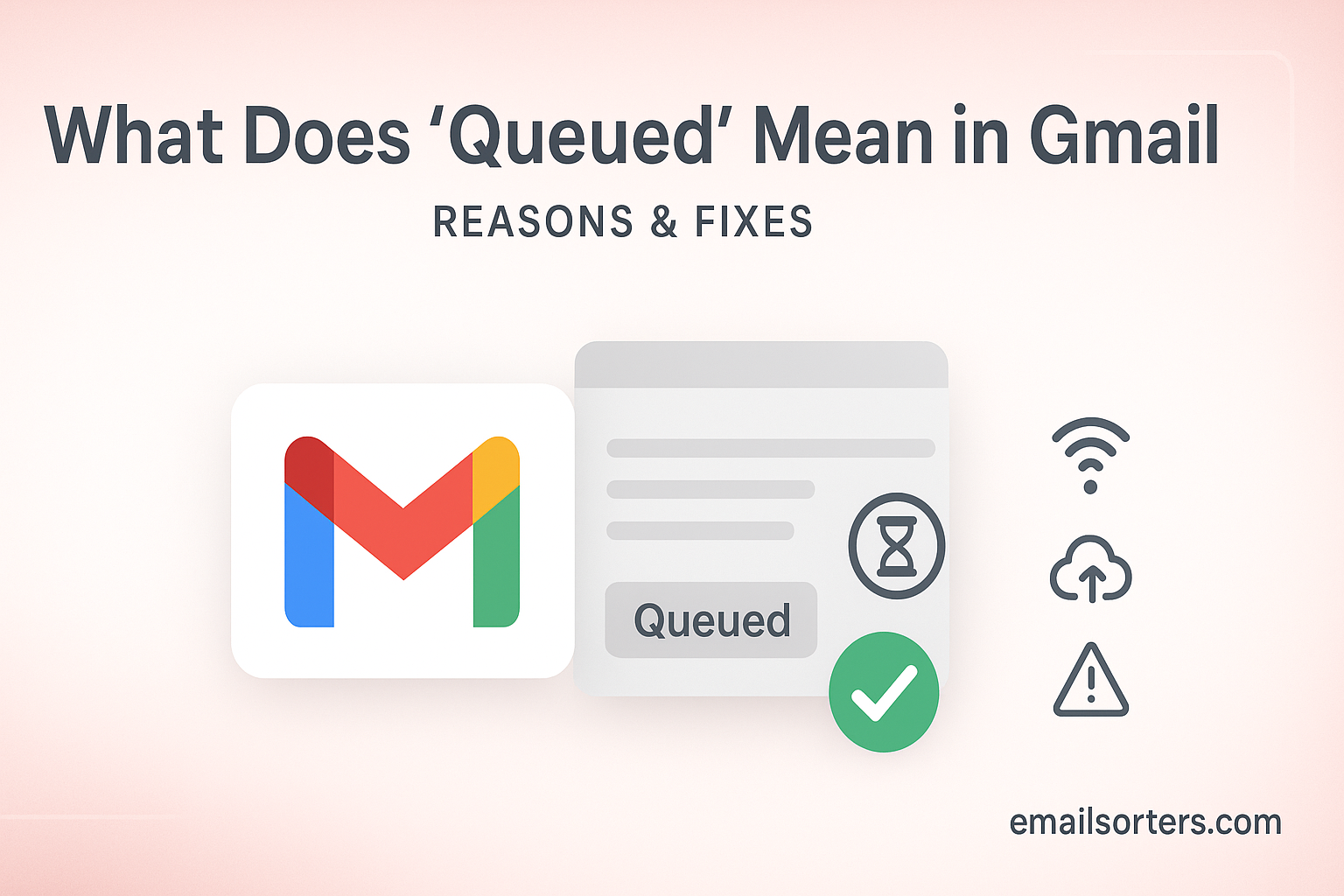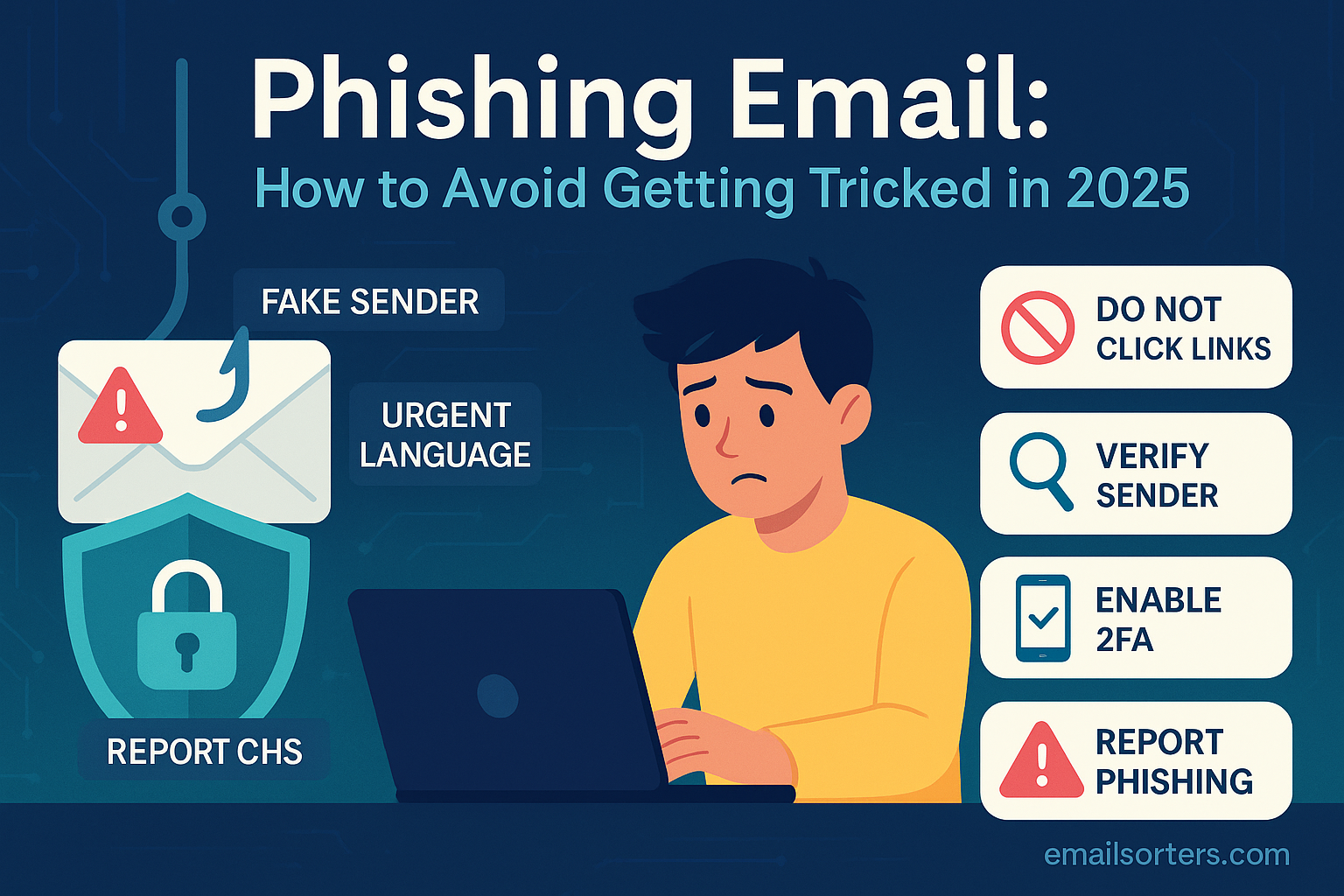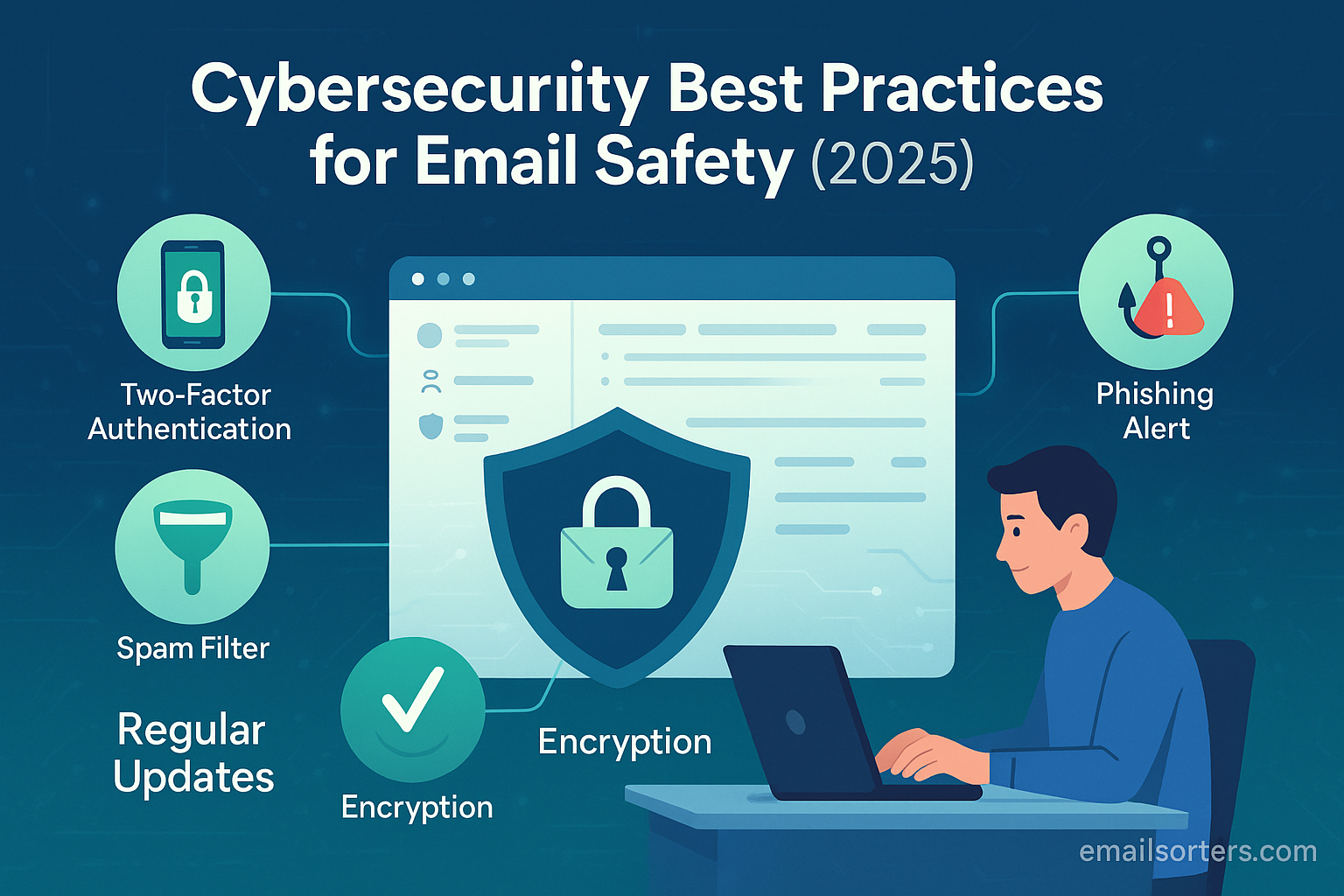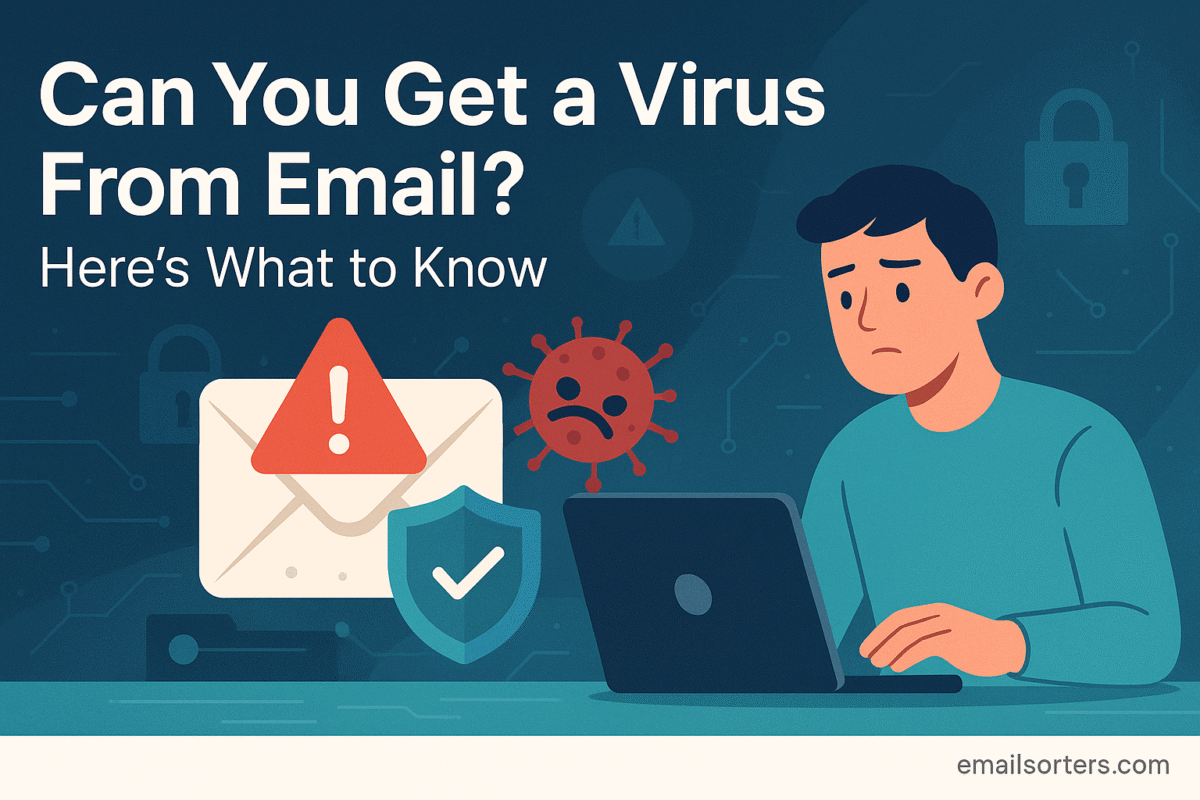When an email shows as Queued Mean in Gmail, it means the message has not yet been sent to the recipient. Instead of immediately transferring your email to the server, Gmail holds the message and plans to try again shortly. This temporary delay can happen for several reasons, but it is typically related to how your device communicates with Gmail’s servers. The message remains on your device and has not yet been delivered.
In plain terms, Gmail is saying, “I’ll send this message soon, but not right now.” It’s different from a draft because the email is finalized and ready to go. It’s also different from a failed message, where the system stops trying. With a queued email, Gmail still intends to send it once the conditions improve.
You’ll usually see the word “Queued” underneath the email subject in your Sent or Outbox folder. This label stays visible until the message is either sent or removed. Most of the time, the queue clears automatically after a few minutes. But in some cases, it stays longer and needs a manual fix.
How Gmail Handles Email Sending Behind the Scenes
When you hit “Send” on a Gmail message, your device packages the email and tries to deliver it to Google’s mail servers. If the app is online and functioning properly, this process takes seconds. But if any connection issue or internal delay occurs, Gmail pauses and saves the message locally. This is what causes the message to be labeled as queued.
Queued messages sit in a temporary state kind of like being in a line. Gmail tries to send these messages again after a short time. If the problem is resolved say, your network connection returns or your phone stops being in battery saver mode Gmail completes the send action.
This system helps Gmail avoid losing your email if a sudden error appears. It’s a safeguard against failed communication, especially when offline or in low signal conditions. The app ensures that emails are not deleted or forgotten they’re just held back until they can go out properly.
Technical Overview of Gmail’s Email Delivery Process
The Outbox is the folder where unsent messages are temporarily held before delivery. It works like a waiting room. Whenever Gmail cannot immediately send a message, the app places it here until it becomes deliverable. This could be due to network issues, server wait times, or mobile restrictions. When Gmail is finally able to send the message, it moves the email from the Outbox to the Sent folder.
To understand Gmail queuing better, it’s helpful to know how the Outbox functions. Messages land in the Outbox when the sending process is delayed. They do not remain there permanently unless something blocks Gmail from completing the delivery. Typically, this folder is invisible unless there is an active issue.
What Happens Between Hitting Send and Email Delivery
When you hit send, Gmail performs several actions behind the scenes. First, the app checks if your device is online. If yes, it begins sending the message to Google’s central email server. If not, the message waits locally. Once Gmail connects to the server, it starts the authentication process. It verifies the account and sender credentials to ensure the message is safe to route.
After authentication, Gmail communicates with the recipient’s email server. If everything works correctly, the message is accepted and sent to the recipient’s inbox. But if there’s any interruption due to server overload, sync error, or connection timeout the process is paused. Gmail will retry multiple times before giving up.
In most scenarios, this pause is temporary and resolves within minutes. However, if certain conditions continue to block the connection, the message remains in the queue and shows the status clearly in your outbox area. In those cases, manual intervention might be needed to push the message out.
Why Do Emails Get Queued in Gmail?
Network Connectivity Issues
One of the most common causes of queued emails is poor or no internet connectivity. If you are using mobile data and enter a low-signal area or turn off your connection, Gmail cannot communicate with its servers. It automatically places the message in a queued state and will retry once your connection is back.
This issue often affects users traveling between locations or using public Wi-Fi networks. The interruptions may be brief, but they’re long enough to delay sending. When Gmail detects a more stable connection, it attempts to send the message again.
Sometimes, even if your phone shows as connected, Gmail might not recognize the strength as sufficient. A weak or unstable signal can lead Gmail to pause the sending process just to avoid possible loss of content. In those cases, switching networks or toggling airplane mode off and on can help.
Server-Side Delays
Even if your internet is working, Gmail’s servers might be facing temporary traffic spikes. These slow down message processing. During high-load periods, emails might stay in queue longer than usual. This delay doesn’t happen often, but it’s possible, especially when large volumes of users are active at the same time.
When Gmail queues your email due to server delay, there’s nothing wrong with your device. The email will send automatically as soon as Gmail can handle the request. If it remains queued for too long, consider restarting the app or checking for server status issues on Google’s help forums or system dashboard.
Mobile Sync Errors
Gmail relies on background sync to manage mail delivery. If your mobile device restricts background data or battery usage, Gmail’s sync process might fail to run. This leads to emails staying in the outbox or being marked as queued. The app is unable to send until these restrictions are removed or bypassed.
This situation is common on Android devices using aggressive battery-saving modes. Gmail may stop syncing if the app is inactive for long periods. The solution usually involves disabling battery optimization for Gmail or opening the app manually to refresh the sync.
Large Attachments or Media Files
Emails with large attachments may be queued because Gmail needs more time or bandwidth to upload and send the files. If you’re on mobile data or weak Wi-Fi, this delay increases. Gmail queues the email to retry sending when conditions improve.
Attachments over a certain size are handled via Google Drive. This adds more steps to the process and might cause further delays if Drive syncing is also limited or paused. Keeping attachments under the 25MB limit and ensuring Drive is accessible helps prevent this problem.
App Cache and Background Restrictions
Over time, Gmail’s app cache can build up and interfere with performance. A corrupt cache may prevent sync or delay sending. Background activity limitations especially on newer Android versions can restrict how Gmail functions when not in the foreground.
These issues can usually be fixed by clearing the Gmail app cache or adjusting app permission settings. Manually opening Gmail and refreshing can also help, as it forces the app to attempt sending any queued messages immediately.
Common Triggers and Their Explanations
SMTP Server Response Delays
SMTP, or Simple Mail Transfer Protocol, is the system used by email services to send messages from your account to the recipient’s server. When you click send, Gmail uses SMTP to carry the message across. If the SMTP server is slow to respond or experiences a brief outage, Gmail queues the message and waits for the next opportunity to retry. This is one of the backend-level causes of the queued status.
In most cases, SMTP issues are short-lived. They may arise when the server is overloaded, undergoing maintenance, or experiencing brief timeouts. Gmail has retry mechanisms built-in, so it attempts to send the email again after a delay. If this process fails repeatedly, the message can stay queued until the system resolves the problem or you take manual steps.
Battery Optimization Settings on Android Devices
Android phones often apply aggressive battery optimization to apps running in the background. Gmail, like any other app, is subject to these settings. If optimization is enabled, Gmail may lose the ability to check for new messages or send queued emails when the app is not open. This means that even if your phone is connected to the internet, Gmail might not complete the send action until you manually launch the app again.
These battery-saving settings are especially strict on newer Android versions. They may disable background data access entirely for apps not marked as high priority. This restricts Gmail from syncing or connecting with its servers while you’re using other apps or the phone is idle.
To reduce the risk of emails being stuck in the queue, Gmail should be excluded from battery optimization. You can adjust this in your device’s settings under “Battery” or “App power management.”
Device-Specific Queuing Errors
Different phone models and operating systems manage background services in various ways. Some devices may delay syncing to save resources. Others may clear app processes too aggressively. These device-specific behaviors can cause Gmail to queue messages even when everything seems to be working.
For instance, certain versions of Android or custom UIs from brands like Xiaomi or Huawei have built-in app management tools that restrict email sync by default. This means that Gmail must be manually configured to function correctly in the background.
Another common issue is outdated Gmail app versions. If your app hasn’t been updated, bugs related to syncing or sending can cause emails to stay in queue longer than normal. Keeping both your app and operating system updated is essential to prevent such conflicts.
Gmail Queued Email Fixes: A Step-by-Step Troubleshooting List
- Check your internet connection.
Make sure your phone or computer is connected to a stable network. Switch from Wi-Fi to mobile data or vice versa if needed. - Open the Gmail app manually.
Launching the app forces Gmail to sync and may immediately send any queued emails. - Clear Gmail cache (Android only).
Go to Settings > Apps > Gmail > Storage > Clear Cache. This removes temporary files that may interfere with syncing. - Disable battery optimization for Gmail.
In your phone settings, locate battery management and set Gmail to “unrestricted” or disable optimization for it. - Update the Gmail app.
Open the Play Store or App Store and install the latest version of Gmail. Updates often fix known bugs. - Restart your device.
A simple reboot can fix temporary memory or background processing issues. - Check Gmail server status.
Look up the current status of Google’s services. If Gmail is experiencing server-side issues, you’ll have to wait. - Resend the email manually.
If the queued message remains stuck for an extended period, open it, click “Forward,” and send it again. You can also copy and paste the content into a new draft. - Free up storage space.
Low device storage can block Gmail from handling attachments properly, which may delay sending. - Turn off Airplane Mode (if enabled).
Sometimes, airplane mode may have been activated unintentionally. Turn it off to restore connectivity.
Following these steps usually resolves queued messages in Gmail. If the issue continues, deeper troubleshooting such as reinstalling the app or resetting device network settings may be needed.
Difference Between “Queued” and “Outbox” in Gmail
Misconceptions About Queued Status
Many users confuse a queued email with a failed message or a draft. In reality, a queued message is neither. It has already been finalized and prepared for sending. Gmail is just holding it temporarily due to a condition that needs to be fixed first, such as connectivity or system availability. Unlike drafts, you don’t need to edit or finalize it again. Unlike failed messages, Gmail hasn’t given up on sending it yet.
Another common misconception is that once an email is queued, it’s stuck permanently. This is rarely the case. Queued messages often send automatically once Gmail’s background tasks or internet access resumes. Users may not even notice the brief delay.
Understanding the true meaning of the queued label helps users respond appropriately. It’s not an emergency, but it’s a sign to check your sync settings or network conditions.
How Queued Emails Behave Differently from Drafts and Outbox Items
Drafts are incomplete messages that haven’t been sent yet. You can open, edit, and send them when ready. The Outbox, on the other hand, is where Gmail places messages it is actively trying to send. Emails in the outbox usually move out quickly unless something prevents the sending process.
A queued message behaves like a message in the outbox but carries a warning. It tells you Gmail is holding it back and waiting for a better moment to try again. The user doesn’t need to do anything immediately, but if it stays in this state too long, manual action might be needed.
Is Gmail Queuing a Sign of Email Failure?
Temporary Delay vs Permanent Delivery Problem
Queued status in Gmail doesn’t mean your message has failed. It simply means the app has paused delivery due to one or more conditions. These delays are temporary. Gmail keeps retrying in the background until it successfully sends the message or hits a timeout limit. As long as you have not received a delivery failure notice, your email is still on track.
Temporary delays can be caused by weak internet, syncing issues, or background restrictions. If these conditions are resolved soon, the email goes out automatically. Gmail’s retry schedule is designed to handle common disruptions without user input.
However, if a message remains in the queue too long and Gmail gives up, it can result in a delivery error. When this happens, you may receive a bounce-back notification or a non-delivery alert. In that case, further action is required.
When Queuing Turns Into Non-Delivery
If a message fails to send after multiple retries, Gmail may stop trying. At that point, the message is no longer queued it’s classified as undeliverable. You’ll usually receive a notification saying “Message not sent” or “Delivery failed.” This means Gmail has encountered a permanent issue, such as a bad recipient address or blocked connection.
This shift from queued to failed status is what marks a real delivery problem. While queued messages are part of Gmail’s retry process, non-delivery is the system’s way of saying the email couldn’t be sent at all.
You can learn how to handle these errors by visiting [Non-Delivery Reports: Definition and How to Troubleshoot]. That guide explains why emails fail and what you can do to fix them.
Impact of Email Throttling on Gmail Queuing
Rate-Limiting and Server Congestion
Email throttling refers to the practice of limiting the number of messages sent over a certain period. Gmail may apply throttling when it detects rapid message bursts from a single account, especially if those messages go to many recipients or contain large attachments. This is done to reduce server strain and to detect potential spam behavior. While not publicly visible, Gmail’s throttling limits can impact both personal and business accounts.
When Gmail applies throttling, it holds back some messages in a queued state. Instead of rejecting or deleting them, it temporarily delays delivery. Gmail will retry after a predefined interval. If the sending rate returns to normal, messages will clear out of the queue automatically.
Businesses using Gmail to send newsletters or bulk emails often face this issue. While legitimate, these emails may be seen by Gmail as “at risk” for spam reporting. To avoid this, it’s best to stagger message sending or use proper mailing tools that comply with Gmail’s volume rules.
How Gmail Handles Syncing and Queuing Across Devices
IMAP vs POP3 and Their Role in Syncing Status
Gmail supports both IMAP and POP3, which are protocols used to access and sync emails across devices. IMAP is the default for Gmail users and keeps messages synchronized in real time. POP3, on the other hand, downloads emails to a single device and doesn’t sync changes back to the server. This difference matters when diagnosing queued emails.
With IMAP, a message queued on your phone may still show as unsent if the syncing is paused due to battery restrictions or poor connectivity. But once Gmail connects to the server, the sync occurs, and the message is updated across all devices. With POP3, a queued email might not appear at all on other devices, leading to confusion.
Queued emails are more likely to resolve automatically under IMAP due to better server communication. But if syncing fails under either protocol, the message can remain unsent. That’s why it’s important to ensure that the sync settings are configured correctly, especially on mobile devices.
The Role of Background Processes in Gmail App Delays
Mobile operating systems, especially Android, include features designed to conserve battery life. These features often target background processes. Apps that aren’t open or actively used may have limited access to the internet, reduced processor time, or delayed notifications. Gmail, as a result, might not send messages if these restrictions are in place.
Battery saving modes, Doze Mode (introduced in Android Marshmallow), and app sleep functions can all interrupt Gmail’s background tasks. Even if your phone is connected and working well for other apps, Gmail may not sync properly. When this happens, emails sit in the outbox and show as queued.
The only way to fix this reliably is to modify your phone’s power settings. Go into your device’s battery menu, find Gmail in the list of apps, and set it to unrestricted or “No restrictions.” This gives Gmail constant access to background data and allows it to send messages instantly, even if the app is not in use.
Some phone brands also include additional app managers that block background activity unless the app is whitelisted. These are common on devices by Huawei, Vivo, Oppo, and Xiaomi. To avoid queuing delays, users must locate these settings and allow Gmail full background functionality.
For users who notice frequent queuing despite a strong connection, it’s almost always a background process issue caused by the phone’s default power-saving behavior. Disabling these restrictions fixes most delays.
Does Gmail Queuing Happen on Desktop?
Web Interface and Server Communication
On the Gmail web interface, queuing issues are rare. This is because Gmail runs directly on Google’s servers, and messages are transmitted in real time. As long as your browser is connected to the internet, messages are sent instantly. However, if the browser disconnects during sending due to loss of internet or session timeout the message may not be sent and could appear to be queued.
Unlike mobile devices, the desktop version does not rely on background sync. Instead, all actions are processed live through the browser. This reduces the risk of delay but doesn’t eliminate it entirely. Temporary internet disconnections or issues with your browser cache can cause Gmail to delay sending an email.
In such cases, refreshing the browser or logging back into your Gmail account usually resolves the issue. Messages that failed to send may be stored in the Drafts folder and can be resent once the connection is restored.
Chrome Extensions and Script Conflicts
Gmail users who install browser extensions especially for productivity, grammar checking, or email tracking may experience unexpected queuing or delay issues. Some extensions interfere with Gmail’s JavaScript processes, which can disrupt how Gmail handles the Send function.
If you notice that emails are consistently delayed or queued only when using your browser, try disabling extensions one by one to see if any are responsible. Chrome extensions that interact directly with the Gmail interface are often the culprits. This includes tools that modify the compose window, track read receipts, or auto-archive emails.
Switching to incognito mode or using a browser profile without extensions is a quick way to test this. If the problem disappears in incognito mode, an extension is likely causing it. Removing or updating the conflicting plugin should resolve the queuing issue.
How Long Does Gmail Keep an Email in Queued Status?
Gmail’s Default Retry Schedule
Gmail does not disclose exact retry intervals, but the app attempts to resend queued messages multiple times over a period of several hours. This retry process is automatic and invisible to the user. As long as Gmail believes the message can still be delivered, it stays queued rather than failing.
The actual retry timeline depends on the cause of the delay. For example, if a message is queued due to poor internet connectivity, Gmail may retry every few minutes until the network is restored. If the issue is with Gmail’s servers or a protocol mismatch, retries might be less frequent but continue for a longer time.
Messages can remain queued for hours without alerting the user. Gmail assumes that once conditions improve, the message will be sent. Only if repeated retries fail does the system classify the message as undeliverable.
What Happens If It Doesn’t Send at All?
If Gmail cannot send the queued email after several retries, the app may stop trying and flag the message. Users are typically notified with an error like “Message not sent” or “Couldn’t send message.” At that point, the message remains in the Outbox or Drafts, and Gmail will not attempt to send it again unless manually triggered.
Users should not rely on Gmail to retry indefinitely. If a message is important and remains queued for more than an hour, it’s best to take action. Resending the message or copying its content into a new email can solve the issue. Also, checking all the conditions network, app permissions, background sync is vital.
Gmail’s retry process is robust but not infinite. Knowing when a queued status turns into a send failure helps users intervene before critical communication is lost.
What You Should Avoid While Dealing With Queued Emails
Avoid Deleting Before Retry
When a message is queued in Gmail, it is still in the process of being delivered. Deleting it before Gmail has the chance to retry removes it from the sending pipeline. This action may seem like a quick fix, but it leads to message loss unless you’ve saved the content elsewhere. Queued messages are meant to be retried multiple times automatically. Deleting them disrupts this system and may prevent important emails from being delivered.
Instead of deleting, it’s better to wait, open the app manually, or refresh your internet connection. If the message has been stuck for an unusually long time, then you can copy its contents and create a new message. But doing this too early, especially without confirming delivery failure, can result in unnecessary confusion or message duplication.
People sometimes panic and start deleting queued messages because they’re unsure of what’s happening. This reaction is common when time-sensitive messages get delayed. But deletion should only be a last resort. Let Gmail handle the retries unless the message is confirmed unsent after a reasonable period.
Why Switching Networks Abruptly May Cause Sync Errors
Switching between Wi-Fi and mobile data while a message is being sent can confuse the Gmail app’s syncing logic. When the connection changes mid-process, Gmail might lose the current send request and restart it, or worse, hold the message in the outbox without retrying. This issue occurs more frequently on older phones or those with aggressive network switching policies.
For best results, avoid toggling airplane mode or switching networks until Gmail confirms that the queued message has been sent. If the message remains stuck, manually close and reopen the app while on a stable network. This prompts Gmail to reset its send queue and attempt delivery again.
Additionally, constant network switching can interfere with how Gmail syncs with Google’s servers. This not only affects outgoing messages but also incoming emails, app notifications, and inbox updates. A strong and consistent connection is essential to reduce queuing delays.
Gmail vs Other Email Services: Queuing Behavior
While Gmail queues emails under specific network or system conditions, other services take different approaches. Outlook, for instance, handles delayed messages through its Outbox and sends error notifications if delivery is stalled. In Outlook, queued emails are more visible, and users are often prompted to retry manually. This makes the issue easier to diagnose but also more intrusive.
Yahoo Mail uses a simpler send-and-sync process. When a message fails, it’s saved as a draft rather than queued. This means Yahoo focuses more on preserving the content than retrying automatically. Users must manually resend the email after fixing the issue, which can lead to missed messages if not checked promptly.
Apple Mail queues emails quietly in the background. It tries to resend until successful but doesn’t always notify users when delays occur. This can lead to confusion if the message is assumed delivered but hasn’t been sent yet. Apple Mail also depends heavily on background refresh, which may not always function properly if the app is minimized or if battery settings restrict activity.
Gmail’s approach combines the retry system with a visible “Queued” label. This gives users some clarity without overloading them with notifications. Its retry logic is more sophisticated than Yahoo’s but less hands-on than Outlook’s. Each system has its strengths and weaknesses, but Gmail strikes a balance between automation and user control.
Preventive Tips to Avoid Gmail Queuing in the Future
Use Stable Networks
A consistent internet connection is the most important factor in preventing Gmail from queuing messages. Avoid switching between mobile data and Wi-Fi while using Gmail. Stay connected to a stable, fast network, especially when sending emails with attachments or to multiple recipients. Frequent disconnections force Gmail to hold messages until it regains access, which increases the chances of delay.
In cases where your connection is unreliable, it may help to compose the email offline and only press send when you’re sure the network is strong. This reduces the risk of the email getting stuck mid-send. Also, avoid public or overly congested Wi-Fi networks, which often throttle speed and can interrupt background sync tasks.
Keep the App Updated
App updates frequently contain bug fixes related to sync, UI performance, and delivery behavior. Older versions of Gmail may have unresolved issues that cause messages to get stuck in the queue more often. Visit your app store regularly and ensure Gmail is running the most recent version.
Automatic updates are helpful, but occasionally checking for new releases manually ensures you stay ahead of potential problems. If you experience repeated queuing problems, uninstalling and reinstalling the app can also reset settings and fix deep-rooted sync issues.
Optimize Attachment Size and App Permissions
Large attachments, even if under Gmail’s 25MB limit, can slow down email sending, especially on mobile data. Compress images or send large files via Google Drive links to avoid delays. Make sure that Google Drive is also synced and permitted to run in the background if your attachment relies on it.
App permissions should allow Gmail full access to background data, notifications, and storage. If any of these permissions are restricted, Gmail may pause or skip syncing. Grant Gmail unrestricted background access in both the operating system and any third-party security tools that may be managing apps.
Finally, enable background refresh and disable battery saver settings for Gmail. These settings prevent delays and allow queued messages to clear faster. Many devices restrict background internet access to save power, but this can interfere with email delivery. By keeping Gmail prioritized and unrestricted, you reduce the chance of queuing issues entirely.
Final Thoughts and Summary
Queued messages in Gmail are not signs of failure they’re indicators of delay. Whether due to internet issues, background restrictions, or app-specific settings, queued emails are a normal part of how Gmail ensures reliable delivery. The key is recognizing when this status is temporary and when it requires user action.
By understanding how Gmail manages message delivery, you can take simple steps to avoid queuing. Use a stable network, update the app regularly, allow unrestricted access, and pay attention to large file sizes. If messages remain queued longer than expected, checking app settings, clearing cache, or resending manually usually fixes the issue.
Gmail is built to be reliable. When it queues a message, it’s trying to protect your email from getting lost. Use the tools at your disposal to give Gmail what it needs to finish the job. Small adjustments can prevent big problems and ensure your messages get where they’re going without delay.
FAQs
Is a Queued Email the Same as a Failed Email?
No. A queued email is still in line to be sent. Gmail will keep trying to deliver it. A failed email is one that Gmail stops trying to send and often results in a delivery error message.
How Can I Force Gmail to Send Queued Messages?
Open the Gmail app manually, ensure you have a stable internet connection, and wait a few seconds. Gmail typically sends queued messages once the app is active and online. If not, copy the content into a new message and resend.
Why Do Gmail Messages Stay Queued for So Long?
This can happen due to poor network conditions, app restrictions, or Gmail throttling your send rate. Clearing the cache, disabling battery optimization, and using a reliable connection often solves the delay.
Does Gmail Queuing Mean the Message Was Blocked?
Not necessarily. Queuing is usually a delay, not a rejection. If a message is blocked, you’ll receive a non-delivery report or error. Until then, Gmail still plans to send it.
Can I Check Delivery Status on Queued Emails?
Not directly. Gmail does not offer delivery tracking for queued messages. However, once the message is sent, it moves to the Sent folder. If it remains in Outbox or Drafts for too long, assume it’s still waiting.