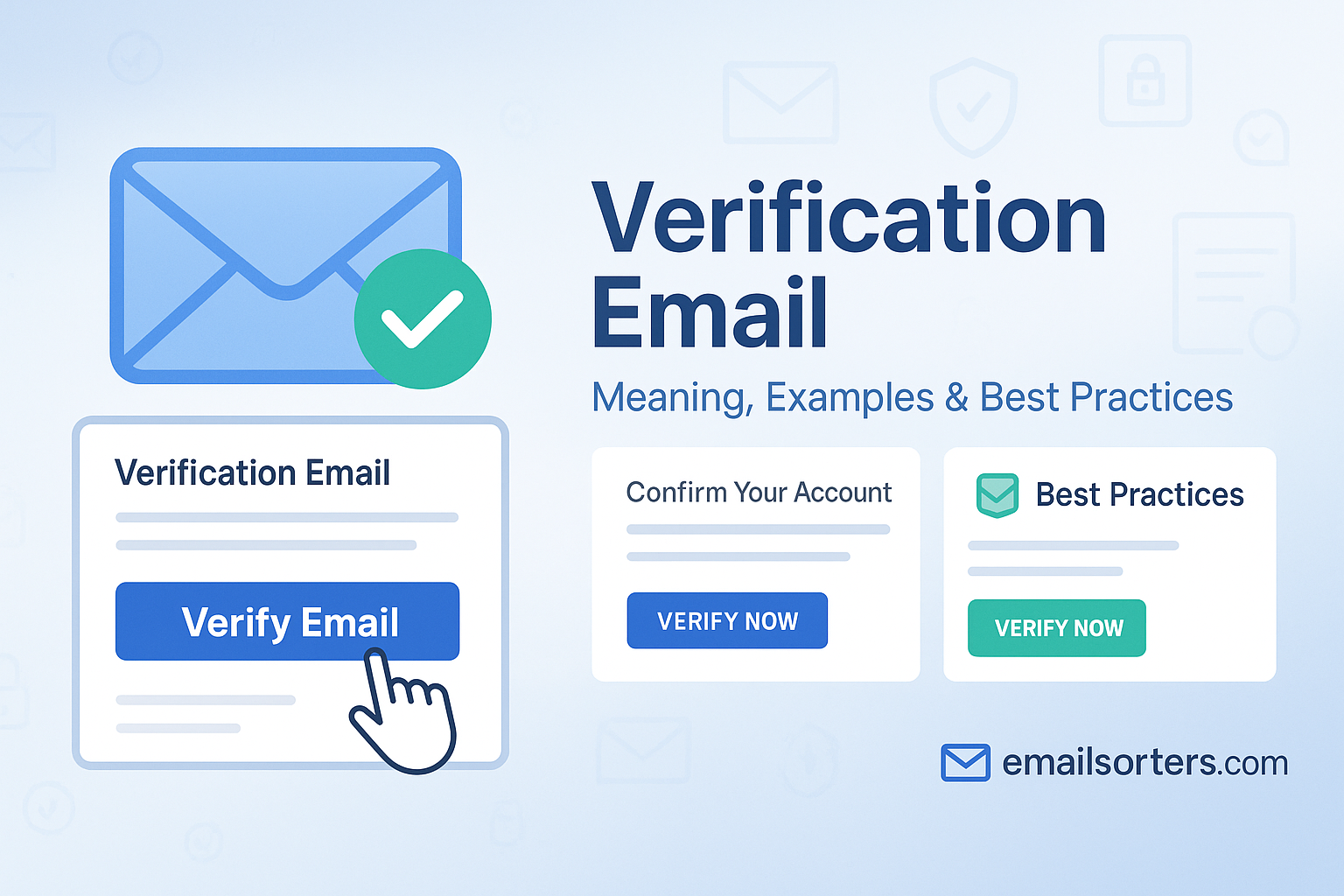A verification email is essential to online platforms. Whether users are signing up for a service, resetting a password, or confirming a new device, these messages ensure actions are secure. A well-crafted verification email can reduce fraud, improve onboarding, and boost user confidence. In this guide, you’ll learn what verification emails are, how they work, and how to write one that’s simple and effective.
What Is a Verification Email?
A verification email is a message sent to a user to confirm a specific action. The most common reason is to check that the user owns the email address they provided. This usually happens during sign-up. Once the email arrives, it contains a link or code. The user must click or enter it to prove their identity.
The purpose is to stop fake accounts and prevent unauthorized access. Without verification emails, anyone could use a fake or wrong email address. That would lead to security issues and confusion for both users and service providers.
The system sends these emails automatically, usually within seconds of a trigger event like creating an account or changing a password. The user confirms their request, and the action goes through. If they don’t respond, nothing happens. This helps keep systems secure and reduces mistakes.
Some systems also use these emails to recheck identity later. For example, if a user logs in from a new device or location, a verification email may appear to double-check that it’s really them.
When and Why It’s Sent
Verification emails are sent when the system needs to confirm something important. These events include:
- New account creation – to confirm email ownership.
- Password reset request – to make sure the real user is making the request.
- Login from a new device or location – to check for unusual activity.
- Two-factor authentication (2FA) – as a second step after entering a password.
- Changes to account settings – like changing the email address or enabling new features.
Each of these moments involves sensitive actions. That’s why confirmation is needed. The system doesn’t want to act until it knows the right person is involved.
Why Verification Emails Matter
Preventing Fraud and Unauthorized Access
Fraud and unauthorized access are serious problems. Bots and fake users often try to create accounts or change passwords. Verification emails stop this. They ensure that only real users with access to the email account can complete actions.
For example, if someone tries to reset your password, the system won’t allow it until the link in the email is clicked. If you didn’t request it, you can ignore the email. This stops attackers from taking over your account.
Fake signups can also overload systems. Some people use fake emails to get free trials or create fake profiles. With verification in place, those accounts never go live unless the email is confirmed. This keeps the database clean and reduces risks.
Without this step, anyone could enter someone else’s email and cause trouble. But with a simple verification link, most of these problems go away.
Improving User Trust and Security
Users need to feel safe. When they see a verification step, they know the system takes security seriously. This builds trust. People want to know their accounts and data are protected. Adding this extra step proves that the service cares.
It also prevents mistakes. Sometimes users mistype their email address. A verification email makes them fix that error before continuing. This helps support teams by reducing support tickets about missed confirmations or wrong emails.
A smooth verification process leads to fewer login issues. If users forget their password, they know they’ll get a secure link to reset it. That peace of mind improves the user experience and keeps people engaged with the platform.
Supporting Onboarding and Retention
The first step of using any service is signing up. If users face trouble at this stage, they may leave. Verification emails help make onboarding smooth. They confirm the user’s contact info and lead them to the next step.
If the process is fast and easy, users feel good about the service. That positive experience helps keep them around. If something goes wrong like a missing email or broken link users may quit.
How Verification Emails Work
Trigger Events (Registration, Password Reset, etc.)
Verification emails don’t appear randomly. They follow clear rules. When a trigger happens, the system sends one. These triggers include:
- A user signing up for a new account
- Requesting a password reset
- Changing email or account settings
- Logging in from an unknown location
- Turning on two-step verification
The system checks these events and reacts instantly. It sends an email to the address on file. That email contains a link or a code. Until the user acts, nothing changes.
This process protects the account. It also confirms that the request came from someone with access to the email address.
Common Elements in the Email
Most verification emails follow a simple format. Here’s what they include:
- Subject line: Clear and specific, like “Confirm your email to continue”
- Greeting: If possible, address the user by name
- Explanation: A short message explaining the purpose
- Verification method: A link or a code to confirm the action
- Time limit: A note on how long the link or code will work
- Support message: What to do if the action wasn’t requested
The goal is clarity. Users should know why they got the email and what they need to do next.
Time Sensitivity and Expiry Links
Verification links don’t last forever. Most expire within minutes or hours. This is for security. If someone steals an old email, the link won’t work.
The message should clearly say how long the link or code is valid. For example: “This link will expire in 30 minutes.”
Once time runs out, the user must request a new link. That way, only current actions are allowed.
Keeping these links short-lived makes it harder for attackers to hijack accounts. It also ensures that changes happen quickly and securely.
Types of Verification Emails
Email Confirmation
This is the most basic type. After signing up, users get a message that asks them to verify their email. This proves they entered the right address and want to join.
Until they click the link, their account may stay inactive. This stops bots and fake users.
Password Reset
When a user forgets their password, they request a reset. A verification email arrives with a secure link to change it. If someone else tries to reset the password, the real user can ignore the email.
This is a key way to protect accounts from being taken over.
Device or Location Confirmation
Sometimes, users log in from new devices or places. To be safe, the system sends an email asking for confirmation. If the user confirms, access is allowed. If not, the system blocks the login.
This adds a second layer of protection to the login process.
Two-Factor Authentication (2FA)
Some systems ask for a second step beyond the password. That’s where 2FA comes in. One method is sending a code by email. The user enters it after their password to complete login.
Best Practices for Writing Verification Emails
Creating a good verification email means being clear, quick, and secure. Users should know what the email is for and what they need to do. Here’s a checklist to help:
- Use a clear and specific subject line
Example: “Verify your email to get started.” It tells the user exactly what to expect. - Include your brand logo and name at the top
This builds trust and helps users recognize the sender. - Address the user by their first name, if available
“Hi Sarah,” sounds more personal than “Dear User.” - Highlight the verification link or code prominently
Make the link or code easy to find. Avoid hiding it in long text blocks. - Let users know how long the link/code is valid
Example: “This link will expire in 30 minutes.” It adds urgency and clarity. - Add a fallback instruction
Something like: “Didn’t request this? You can safely ignore this email.” This reassures users who may be confused. - Keep the design clean, mobile-friendly, and accessible
Many users will read the email on their phones. Use large buttons, readable fonts, and proper color contrast.
Sample Verification Email Templates
Simple Email Confirmation Example
Subject: Confirm your email to continue
Hi [First Name],
Thanks for signing up. Please confirm your email address by clicking the button below:
[Confirm Email Address]
This helps us make sure it’s really you.
The link will expire in 30 minutes.
If you didn’t sign up, you can safely ignore this email.
Thanks,
The [Brand Name] Team
Secure Password Reset Sample
Subject: Reset your password
Hi [First Name],
We received a request to reset your password.
Click below to set a new one:
[Reset Password]
For your protection, this link will expire in 30 minutes. If you didn’t make this request, ignore this email or contact support.
Thanks,
The [Brand Name] Team
2FA Verification Email Template
Subject: Your security code
Hi [First Name],
Here’s your security code:
432981
Enter this code to finish signing in.
The code is valid for 10 minutes.
Didn’t try to sign in? Please ignore this message.
Thanks,
The [Brand Name] Team
Common Mistakes to Avoid
Vague Subject Lines
Generic titles like “Important message” or “Click here” don’t tell users what to expect. They may even get marked as spam. Instead, be specific: “Verify your email to access your account.”
Users are more likely to open emails that clearly explain their purpose. Ambiguity leads to missed confirmations and frustrated users.
Cluttered Layout
Too many graphics, long blocks of text, or poor design can distract users. The main action (clicking a link or using a code) should stand out. White space helps guide the eyes to the key element.
Don’t bury the verification button at the bottom of a wall of text. Keep the action above the fold and make it big enough to tap on a phone.
Broken or Expired Links
If links break or expire too soon, users may give up. Always test the links before sending emails. Set a reasonable time limit 30 minutes to a few hours is common.
Also, make sure users can request a new link if needed. Include a “Resend” option in your app or website.
No Clear Call to Action
Every verification email should tell users exactly what to do. Use action-based language: “Click the button below to confirm your email.”
Avoid soft language like “We hope you’ll take a moment to verify…” That doesn’t prompt action. Strong verbs and direct instructions lead to better results.
How to Make Verification Emails More Secure
Use of HTTPS Links
Always use secure links starting with “https://”. This prevents attackers from intercepting or altering the link. It also shows users that your system takes security seriously.
Avoid shortened URLs (like bit.ly) in these emails, as they can look suspicious and are sometimes flagged by email clients.
Avoid Personal Data in the Email Body
Do not include personal details like full names, passwords, or birthdates. If the email is intercepted, this data could be misused.
Stick to only the info needed for the task like a link or one-time code.
Monitor for Phishing Attempts
Attackers may copy your email style and send fake messages. To fight this, educate users on how to spot real emails from your service.
Tools for Sending Verification Emails
SMTP and Email Services
If you run your own app or site, you’ll likely use SMTP (Simple Mail Transfer Protocol) to send emails. Most platforms like Gmail, Outlook, or Zoho support SMTP settings.
For higher volume or reliability, you can use services like Amazon SES or SendGrid. These let you automate sending and track delivery results.
Built-In Platform Features
Some website builders or eCommerce tools have built-in email functions. For example, Shopify or WordPress (with plugins like WP Mail SMTP) allow sending confirmation messages without extra code.
These tools are often easier to set up, but they may offer less control over the message design.
Third-Party API Options
APIs from services like Mailgun, Postmark, or Mailchimp Transactional allow you to send verification emails with a few lines of code. They also handle bounce tracking, delivery monitoring, and spam protection.
Deliverability Tips
Avoiding Spam Filters
Email services scan messages for signs of spam. If your verification emails look suspicious, they might never reach the inbox. To reduce that risk:
- Use a recognizable sender name and email (e.g., noreply@yourdomain.com)
- Avoid spammy words like “free,” “urgent,” or “act now”
- Don’t use too many images or all-caps
- Keep a balance between text and visual elements
Also, ask users to add your email address to their contacts. This helps future messages get delivered correctly.
Testing Across Devices and Clients
Emails look different on each platform Gmail, Outlook, mobile, desktop, etc. Test your message layout in multiple formats to be sure it looks clean and easy to use everywhere.
Use email testing tools or preview services to check how your message appears on different screens. Keep key content (like the link or code) readable even on small screens.
Authentication and Domain Setup
Set up proper authentication records like SPF, DKIM, and DMARC. These tell email services that your messages are genuine and not forged.
Without these settings, your emails might be flagged or blocked. Most domain hosts offer step-by-step guides for setting them up.
Design Tips for Better Engagement
Clean Layout and Mobile-Friendly Design
Keep the design simple and readable. Use one-column layouts, clear buttons, and large fonts. Avoid clutter or unnecessary graphics. Most users check emails on phones, so test on small screens first.
Design principles:
- Use enough white space
- Stick to one clear call to action
- Don’t crowd the message with images
- Keep font size at least 14px
The easier your email is to scan, the more likely users will take the needed action.
Clear Call to Action Buttons
Use buttons, not just links, when asking users to verify. Make the button color stand out, and place it near the top of the message. Add spacing around it to make it easy to tap.
Use active, clear text like:
- “Verify My Email”
- “Reset My Password”
- “Confirm My Login”
Avoid vague phrases like “Click here.”
Accessible Color Contrast and Fonts
Some users have visual impairments. Make sure your email meets basic accessibility standards:
- Use high contrast between text and background
- Choose readable fonts (like Arial or Verdana)
- Avoid small font sizes or light gray text
- Use alt text for any images
Legal and Privacy Considerations
GDPR and CCPA Compliance
If you operate in areas where privacy laws apply (like the EU or California), you must follow legal guidelines. These rules cover how you store and use email addresses.
For verification emails:
- Only send to users who’ve taken a clear action (like signing up)
- Avoid using the verification email as a marketing message
- Offer users control over their data
Follow clear privacy policies and don’t mix user confirmation with promotional content unless the user agreed to it.
Consent and User Preferences
Users should know they’ll receive a verification email. It should not come as a surprise. Always get clear consent during sign-up or action forms.
Also, let users update their communication settings after verification. This helps with legal compliance and builds trust.
Avoid hiding unsubscribe or settings options in future emails even if the verification one doesn’t require them.
Retention and Deletion Policies
After the verification is done, don’t keep the user’s verification code or temporary link longer than needed. Set clear expiry limits and delete expired tokens from your system.
Measuring Performance
Open Rates and Click Rates
Track how many users open your emails and click the verification link. These numbers show whether your subject lines and layouts are effective.
If open rates are low, your subject lines may need work. If click rates are low, the link may be hard to find or the design may be weak.
Use this data to test improvements over time.
Time to Completion
Measure how fast users complete the verification step. If most complete it within 10 minutes, your message is working well. If they take hours or don’t complete it you may need to simplify the process.
This metric helps you refine how soon reminders should be sent or when to expire the links.
A/B Testing and Improvements
Try different versions of your verification emails. Change the subject line, button color, or intro sentence. Then compare which version gets better results.
When to Resend Verification Emails
Timeouts and Failures
If the user didn’t respond within the link’s time limit, the system should offer a way to resend the verification email. Never leave users stuck with no option.
Display a “Resend email” button on the sign-up or login screen. This avoids support tickets and user drop-off.
User Requested Resend
Sometimes users lose the email or it lands in spam. Always give them a way to request a fresh one. Make the process easy and instant.
If possible, show a short message confirming the resend like: “We’ve sent you another verification email.”
How Many Times Is Too Many?
Limit how often verification emails can be sent to avoid spam abuse. For example, allow resending once every 30 seconds or five times total per hour.
Also, monitor your system for abuse, such as bots requesting thousands of emails. Add basic rate limits to keep traffic under control.
Conclusion
Verification emails are a small part of your service, but they have a big impact. They keep user accounts safe, stop fake actions, and help users get started the right way. A good verification email is clear, fast, and focused. It explains the purpose, gives one action to take, and avoids extra noise.
Keep messages short, use plain language, and place the key link or code where it’s easy to find. Design the email for phones first, and test it everywhere. Make it secure, trustworthy, and legally compliant.
Whether you’re helping users sign up, reset a password, or confirm a login, the goal stays the same: clarity, safety, and ease.