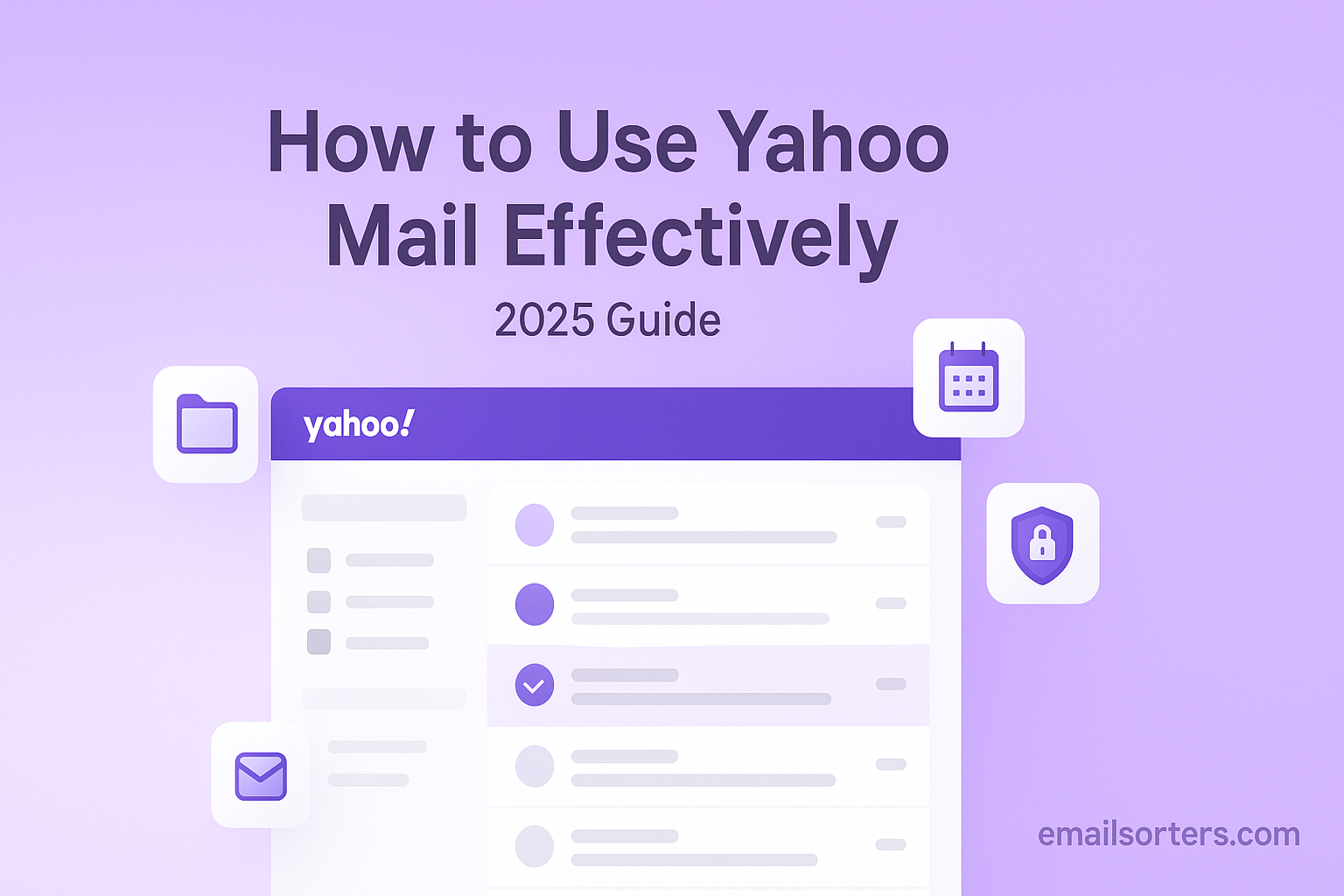Use Yahoo Mail, one of the original pioneers of web-based email, which remains powerful, relevant, and widely used worldwide in 2025. Using Yahoo Mail effectively today means moving beyond the basics of sending and receiving messages. It involves harnessing its core strengths: an unparalleled amount of free storage, a deeply customizable interface, and a unique suite of powerful organizational tools designed to manage the modern, cluttered inbox.
This ultimate guide will provide a deep dive into every feature you need to become a Yahoo Mail power user. We will cover how to master the interface, implement advanced organizational workflows, and, most importantly, fully secure your account. By adopting these strategies, you can transform your Yahoo Mail account from a simple messaging service into a personalized, efficient, and secure hub for your digital life.
Why Choose Yahoo Mail in 2025? Understanding Its Strengths
In a market with many options, Yahoo Mail maintains a loyal following by focusing on a few key areas where it truly excels. Understanding these strengths is the first step to leveraging them effectively.
The Unmatched 1 TB of Free Storage
Yahoo Mail’s killer feature is its staggering 1 terabyte (1,000 gigabytes) of free storage. This immense capacity effectively eliminates the need for users to ever delete emails to save space. It allows you to maintain a complete, searchable archive of your entire communication history, including all high-resolution photos and large file attachments. This “keep everything” philosophy is a major differentiator that appeals to users who want a worry-free archival solution. The sheer scale of this offering has helped Yahoo maintain its large user base, a key finding in any analysis of yahoo statistics.
A Focus on Customization and Personalization
Unlike the minimalist, one-size-fits-all approach of some competitors, Yahoo Mail prioritizes user choice. The interface is highly customizable, allowing you to change everything from the color scheme and layout of the reading pane to the spacing and density of your message list. This focus on personalization allows users to create a visual workspace that is tailored to their specific tastes and workflow, a feature that many long-time users deeply appreciate.
A Full-Featured, Mature Platform
As one of the longest-running email services, Yahoo Mail is a mature and stable platform. It offers a comprehensive suite of features that users have come to expect from a top-tier provider, including robust contact management, a reliable calendar, and powerful search capabilities. For a complete look at all its features, our detailed Yahoo Mail overview provides an excellent starting point.
Step 1: Mastering the Yahoo Mail Interface
An effective user is one who is comfortable and efficient in their digital environment. The first step to becoming a power user is to customize the interface to your exact preferences.
Customizing Your Inbox Layout
Yahoo Mail gives you full control over how your messages are displayed. In the settings menu, you can adjust the Reading Pane to appear on the right side of your message list, at the bottom, or you can turn it off completely for a full-screen list view. This allows you to choose between a layout optimized for widescreen displays or a more traditional, compact view.
Personalizing with Themes and Display Density
Beyond the layout, you can change the entire aesthetic of your inbox. Yahoo offers a wide range of themes, from simple solid colors to dynamic, high-resolution photographs. You can also adjust the display density, choosing a “compact” view to see more messages at once, or a more “relaxed” view with extra spacing for easier readability.
Navigating the Main Mail Views
The left-hand navigation pane is your command center. It provides one-click access to your core folders like the Inbox, Sent, Drafts, and Spam. It is also where you will find Yahoo’s most powerful organizational tools, which we will explore next.
Step 2: Supercharging Your Organization
With a 1 TB inbox, a powerful organization system is not a luxury; it is a necessity. Yahoo provides a unique combination of automated smart views and traditional manual folders.
The Power of “Views”: Your Smart Folders
This is one of Yahoo Mail’s most powerful and underutilized features. The “Views” section in the left-hand navigation pane acts as a set of pre-built, intelligent filters that automatically scan your entire mailbox for specific types of content. Key views include:
- Photos: Displays every photo from all your emails in a beautiful gallery format.
- Documents: Extracts every document (like PDFs, Word files, and spreadsheets) into a single, searchable list.
- Deals: Gathers all marketing emails and coupons, separating them from your main inbox.
- Travel: Automatically finds and organizes all your travel-related confirmations, such as flight itineraries and hotel bookings.
- Subscriptions: Shows you all the newsletters you are subscribed to and makes it easy to unsubscribe with a single click.
Using Folders for Manual Organization
For users who prefer a hands-on approach, Yahoo Mail offers a robust traditional folder system. You can create an unlimited number of custom folders and sub-folders to manually sort your mail by project, client, or any other category you choose.
Automating Your Inbox with Filters
The true power comes when you combine folders with filters. You can create rules that automatically move incoming emails to a specific folder based on the sender, keywords in the subject line, or other criteria. For example, you can create a filter to automatically move all emails from your bank into a “Finances” folder, keeping your main inbox clean and your important messages pre-sorted.
Step 3: Becoming a Power User with Advanced Features
Beyond organization, Yahoo Mail offers several advanced features that enhance privacy and professionalism.
Creating a Professional Email Signature
In the settings menu, you can create a customized email signature that will be automatically appended to all your outgoing messages. Yahoo’s editor allows for rich-text formatting, meaning you can include different fonts, colors, links to your website or social media profiles, and even images like a company logo.
Using Disposable Email Addresses
This is a powerful privacy feature that helps protect your primary email address from spam. Yahoo allows you to create temporary, keyword-based aliases for your main account (e.g., yourbaseaddress-keyword@yahoo.com). You can use these disposable addresses when signing up for newsletters, online accounts, or services you do not fully trust. If that alias starts receiving spam, you can simply delete it in the settings, and the spam will stop instantly, while your real address remains private.
Mastering Yahoo Mail’s Search Function
With a 1 TB archive, the search bar is your most important tool. Yahoo’s search is powerful, allowing you to find messages by keyword, sender, recipient, or date. Learning to use it effectively is key to retrieving any piece of information from your vast email history.
Step 4: Securing Your Yahoo Mail Account
An effective user is a secure user. Protecting your long-standing Yahoo account from unauthorized access is a critical responsibility.
Creating a Strong Foundation with a Secure Password
Your password is your first line of defense. It must be long, complex, and, most importantly, unique to your Yahoo account. Avoid using personal information and never reuse a password from another website. If your current password is weak or old, our guide on how to change your Yahoo password provides a step-by-step walkthrough.
Enabling Two-Step Verification (2SV)
Two-step verification is the single most effective way to secure your account. When enabled, logging in requires both your password and a second piece of information, usually a one-time code sent to your phone. This means that even if a hacker steals your password, they cannot access your account because they do not have your phone. You can enable 2SV in the main Account Security settings.
Understanding and Using App Passwords
If you use a third-party desktop email client (like an older version of Outlook) to access your Yahoo Mail, and you have 2SV enabled, you may need to generate a special app password. This is a unique, 16-character password created in your account security settings that you use in place of your regular password for that specific application only.
Reviewing Your Recent Login Activity
In your account security settings, you can find a “Recent activity” page. This shows you a list of recent logins, including their location and the type of device used. It is a good practice to review this page periodically to check for any suspicious activity that you do not recognize.
Taming the Inbox: Managing Spam and Unwanted Mail
Even with the best security, an effective email experience requires managing the daily influx of unwanted messages.
How Yahoo’s Spam Filters Work
Yahoo employs a sophisticated, multi-layered system to automatically detect and filter out the vast majority of junk mail before it ever reaches your inbox. This system analyzes billions of signals every day to identify new spam campaigns and adapt to new threats.
Proactive Spam Management
While the automatic filters are powerful, you can help train them and deal with any messages that slip through. Our guide on how to stop spam emails in Yahoo provides a complete walkthrough of how to use the “Mark as Spam” button effectively and how to block specific senders.
Using Third-Party Tools for Advanced Cleanup
For users with very old accounts, years of accumulated subscriptions and clutter can be overwhelming. In these cases, third-party inbox management services can offer a powerful solution. Tools from companies like Clean Email, for example, can connect to your Yahoo account and provide advanced features to bulk-unsubscribe, delete, or archive thousands of emails at once.
Yahoo Mail in the Competitive Landscape
Yahoo Mail’s focus on storage and customization differentiates it in a market with many options.
How Yahoo Compares to Other Legacy Providers
Yahoo is part of a group of long-standing, pioneering webmail services that continue to serve millions of users. Its feature set and market position are often compared to other classic providers. A look at an AOL Mail overview shows how these legacy platforms have evolved to remain competitive in the modern era.
A Checklist for Using Yahoo Mail Effectively
Use this checklist to ensure you are taking full advantage of Yahoo Mail’s most powerful features for organization, productivity, and security.
Your Yahoo Mail Power User Plan
This list provides a simple framework for transforming your inbox from a basic messaging tool into a personalized command center.
- Have you fully customized your inbox layout, theme, and display density to create your ideal workspace?
- Are you actively using the “Views” feature to instantly find important content like documents, photos, and travel itineraries?
- Have you created filters to automatically sort recurring, important emails into dedicated folders?
- Have you set up a professional, informative email signature for your outgoing messages?
- Have you enabled Two-Step Verification (2SV) to provide the best possible protection for your account?
- Do you know how to use and create disposable email addresses to protect your main address from spam?
Frequently Asked Questions (FAQ)
Here are detailed answers to some of the most common questions about getting the most out of Yahoo Mail.
1. With 1 TB of storage, is there any reason to delete emails?
While you do not need to delete emails to save space, there are still good reasons to do so. From a privacy perspective, it is a good practice to delete very old emails that contain sensitive personal or financial information. From an organizational standpoint, a cleaner inbox with fewer irrelevant messages is easier and faster to search, even with a powerful search tool. Deleting clutter reduces digital noise and helps you focus on what is important.
2. What is the difference between a folder and a “View”?
This is a key distinction in how Yahoo Mail works. Folders are for manual organization; you create them and decide which emails to put inside them. “Views” are automatic and intelligent. They are smart filters created by Yahoo that scan your entire mailbox—including all your folders and your archive—to find and display specific types of content. For example, the “Documents” view will show you every single document you have ever sent or received, all in one place, without you having to remember which folder you put them in.
3. Can I use Yahoo Mail with a desktop client like Outlook or Thunderbird?
Yes, absolutely. Yahoo Mail fully supports IMAP and POP access, which allows you to connect your account to almost any third-party desktop or mobile email client. You will need to use the correct server settings (e.g., imap.mail.yahoo.com). It is important to note that if you have Two-Step Verification enabled on your account, you will likely need to generate a secure, one-time “app password” from your account security settings to use in place of your regular password in the desktop client.
4. How does a “disposable email address” work in detail?
The feature allows you to create a temporary alias for your main account. It consists of a “base name” (which you set once) and a “keyword” (which you create for each new alias). For example, if your base name is myalias, you could create the address myalias-shopping@yahoo.com. Emails sent to this address will arrive in your main inbox. If that “shopping” address starts to receive spam, you can simply go into your settings and delete that specific keyword. Any future emails sent to myalias-shopping@yahoo.com will be blocked, while your main address and other aliases remain unaffected.
5. Is Yahoo Mail Plus worth it? What are the main benefits?
Yahoo Mail Plus is the premium, paid version of the service. Its primary benefits are an ad-free experience across all devices, the ability to use a custom domain name with your email (e.g., yourname@yourdomain.com), and access to priority customer support. It is a worthwhile investment for users who use Yahoo Mail as their primary professional email address, who want to eliminate the distraction of advertisements, or who want the peace of mind that comes with dedicated support.