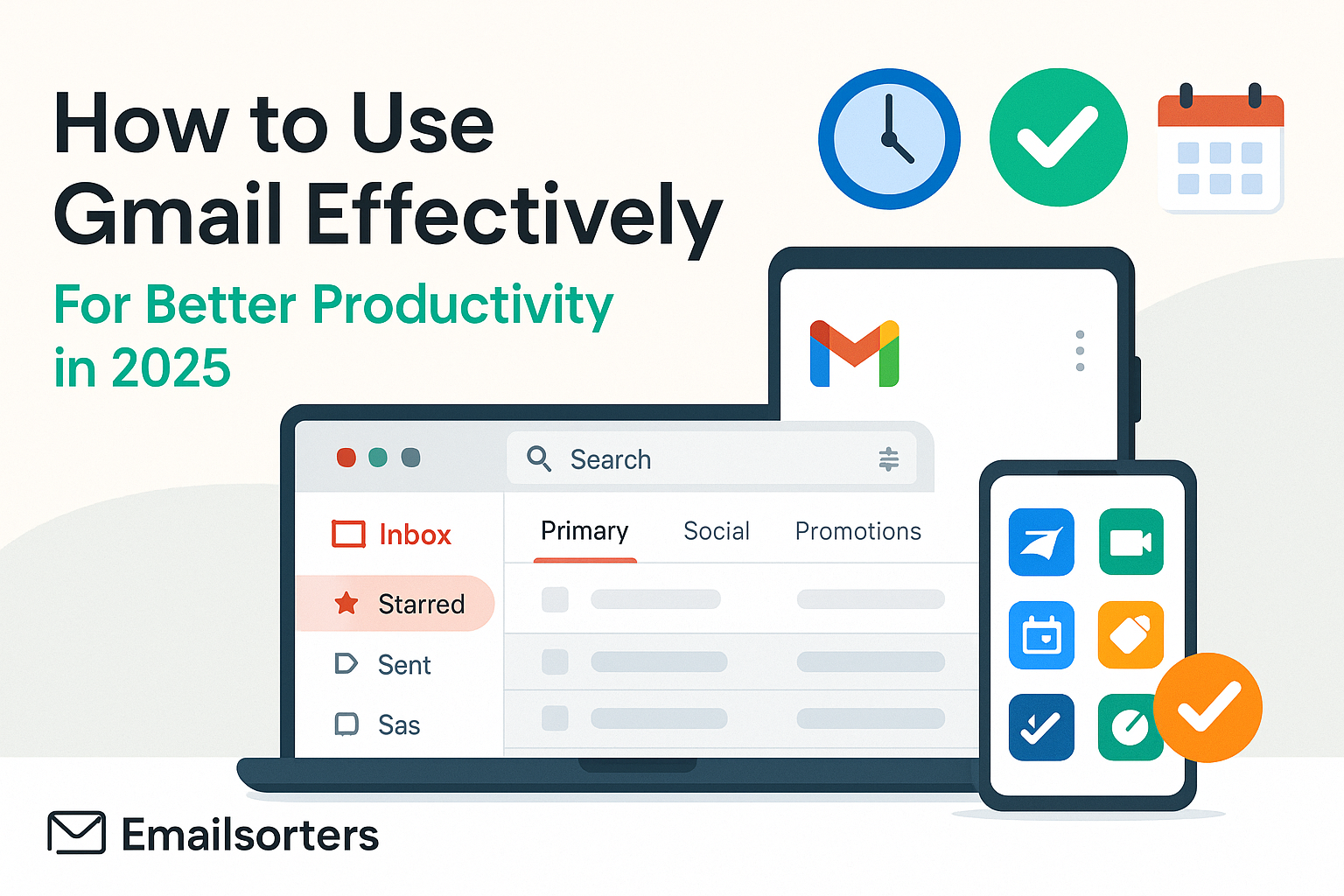Using Gmail effectively in 2025 isn’t just about hitting “Send.” It’s about working smarter, staying organized, and getting more done, without drowning in emails.
Here’s the thing: most people only use a fraction of what Gmail can really do. And that means wasted time, cluttered inboxes, and missed opportunities.
But what if a few simple changes could turn Gmail into your secret productivity weapon?
This guide breaks it all down, whether you’re just starting out or looking to level up. From hidden features to time-saving tips, we’ve got you covered.
Let’s unlock the full power of Gmail together. Scroll down and get ready to change the way you work.
Why Gmail Remains a Productivity Powerhouse in 2025
Gmail isn’t just surviving in a world full of new apps and AI-based platforms, it’s thriving. One reason it stands strong in 2025 is that Google continues to evolve Gmail to meet modern productivity needs. New features are constantly being introduced, often silently, designed to streamline work, reduce friction, and integrate deeply with the rest of your digital workflow.
The Continued Rise of Gmail in Workspaces
Millions of companies continue to rely on Gmail, not just because it’s part of Google Workspace, but because it’s a proven, robust solution for managing communication at scale. From startups to enterprise-level organizations, Gmail remains the go-to email platform for its dependability and powerful admin controls. Even freelancers and remote workers benefit from its seamless cloud-based infrastructure and integration with collaborative tools like Google Docs, Sheets, and Meet.
As more professionals embrace remote and hybrid work, Gmail’s role as a hub of communication, coordination, and collaboration becomes even more crucial. It doesn’t matter if you’re responding to a client, sharing project updates, or managing internal communication—Gmail is where it all happens.
How to Use Gmail Has Evolved to Meet Modern Needs
Gmail in 2025 looks and feels smarter than ever. From predictive writing using Smart Compose to intelligent auto-sorting of messages into categories, it anticipates your needs rather than waiting for you to react. The addition of AI-generated email summaries means you can preview the key points of a message before diving into the full thread—saving time and reducing information fatigue.
It also integrates beautifully with your calendar and task list. You can turn any email into a task with a click, schedule it for follow-up, or assign it to someone else. Gmail isn’t just your inbox anymore—it’s your digital command center.
And for those who feel buried under a mountain of unread emails, Gmail’s automation tools can help you take back control. Filters, labels, categories, and tabs all work together to separate what’s urgent from what’s noise—so you focus on what matters most.
Starting with Structure – Folders and Labels That Work
If your inbox is the front door to your digital life, then labels and folders are the rooms where everything gets stored properly. Without a solid structure, messages pile up, become hard to find, and drain your energy every time you check your inbox.
In Gmail, folders don’t exist in the traditional sense—they’re replaced by labels, which are even more flexible. You can apply multiple labels to one email, making it accessible from different categories depending on your needs. This system mimics the flexibility of tagging, which is far superior to traditional one-folder email systems.
Creating a Clean System from the Start
A good label system begins with clarity. Start by identifying your main categories of email. For most users, this might include “Work,” “Personal,” “Finance,” “Projects,” “Clients,” and “Newsletters.” Then break these into subcategories. For example, under “Work” you might have labels like “Team Updates,” “Reports,” “Deadlines,” and “HR.” Gmail lets you nest labels inside each other, just like folders, which keeps your left-hand panel organized and uncluttered.
Setting up your labels is only the first step. You also need to use them consistently. Create filters that automatically label incoming emails based on sender, subject keywords, or domains. That way, as messages arrive, they’re sorted instantly—saving you time and energy.
By the way, labeling isn’t just about keeping things neat—it’s about retrieval. When you need to find a specific invoice from six months ago or pull up a client thread from last week, well-labeled emails are just a search away.
Naming Conventions that Keep You Organized
When choosing names for your labels, keep them short, intuitive, and action-oriented. For example, a label called “To Review” is more helpful than “Important Emails.” Similarly, using “2025_Clients” instead of just “Clients” helps differentiate between current and past folders.
If you use email for project management, you can create temporary labels for each active project and archive them once the work is complete. This prevents clutter and ensures your label list remains manageable over time.
Mastering labels is one of the simplest yet most impactful steps you can take to use Gmail effectively in 2025. It’s the digital equivalent of cleaning your desk—and who doesn’t work better in a clean space?
The Power of Snooze – Timing Your Emails Like a Pro
In a world where emails flood in at all hours, responding to everything in real time isn’t practical—or healthy. That’s where Gmail’s snooze feature steps in. This powerful but often underused tool allows you to temporarily remove an email from your inbox and bring it back at a more appropriate time. It’s about managing attention, not just messages.
Managing Attention and Avoiding Inbox Overload
The biggest email productivity trap is feeling the need to reply instantly. This leads to decision fatigue, burnout, and a distracted workday. The snooze feature gives you the ability to pause that pressure. When you snooze a message, Gmail hides it from your inbox and resurfaces it exactly when you choose, later today, tomorrow morning, next week, or at a custom time.
Imagine checking your email on Monday morning and seeing a message that isn’t relevant until Friday’s meeting. Instead of letting it sit there all week, distracting you, you snooze it until Friday at 9 a.m. It reappears when it’s relevant, keeping your focus on what needs attention now.
Snoozing isn’t just about deferring tasks, it’s about decluttering your mental space. You’re not deleting or ignoring emails. You’re giving them a time and place, which makes your inbox feel manageable and your priorities clearer.
Strategic Snoozing for Daily, Weekly, and Monthly Planning
Snoozing becomes incredibly powerful when you tie it into your planning rhythms. Use it during your daily reviews to push less urgent messages to tomorrow. In your weekly planning session, snooze non-essential messages to a time you’ve set aside for batch replies or admin work.
For long-term planning, snooze reminders or deadline notifications to reappear days or weeks in advance. For example, if you’re working on a grant application due next month, snooze the initial email to reappear one week before the due date, reminding you to start preparing.
Snoozed emails also live in a dedicated “Snoozed” folder on your sidebar, so they’re never lost. You can check this folder anytime if you want to adjust timing or tackle items earlier than planned.
Used wisely, snooze transforms Gmail from a reactive tool into a strategic planner that fits your schedule and respects your time.
Using Categories and Tabs to Automatically Sort Emails
Gmail’s tabbed inbox layout has been around for years, but in 2025 it’s more powerful than ever. By default, Gmail sorts your messages into tabs like Primary, Social, Promotions, Updates, and Forums. And while many users disable these tabs, those who embrace them find that they do a fantastic job of separating noise from signal.
What the Primary, Promotions, and Social Tabs Actually Do
The Primary tab is for messages that matter—direct conversations, important alerts, and anything personal. Promotions capture marketing emails, newsletters, and offers. Social filters out notifications from platforms like LinkedIn, Instagram, and Twitter. Updates stores things like receipts, bills, and shipping confirmations, while Forums handles messages from discussion boards and group subscriptions.
What’s brilliant about this system is that it runs quietly in the background. Gmail’s AI is smart enough to correctly categorize most messages with surprising accuracy. This means you can check your Primary tab with confidence that what’s there actually deserves your attention.
You’re not deleting unread newsletters or clicking through sales pitches just to find one important email from your boss. That mental relief adds up.
Customizing Categories for Personal and Professional Needs
In 2025, Gmail allows more granular control over tabs. You can now fine-tune what types of emails go where by training Gmail’s AI manually or by creating filters that override default categorization. For instance, if you want all billing emails to show up in your Primary tab, create a filter with keywords like “invoice” or “receipt” and assign it to the Primary category.
You can also use categories alongside labels. An email might be in the Updates tab but also labeled “Expenses.” This gives you two ways to find it—by content type and by project relevance.
And if you don’t want to use all five tabs, you can disable the ones you don’t need. For example, if you never check Forums, remove it. Gmail will re-route those messages into the Primary tab or another active tab, depending on context.
By fine-tuning Gmail’s categories, you make your inbox feel curated instead of chaotic. That sense of control translates directly into better focus and less wasted time.
Managing Inbox Overload with Filters and Rules
If email overload feels like a constant battle, filters are your secret weapon. Think of them as invisible assistants who handle repetitive sorting and organizing for you—24/7.
Filters are Gmail’s automation tools that work based on triggers you define. Once set up, they work in the background, applying labels, archiving messages, marking items as read, or forwarding them—all without you having to lift a finger.
Setting Up Auto-Filing and Archiving
Let’s say you receive a lot of order confirmations from Amazon or digital receipts from subscriptions. Instead of letting them crowd your inbox, create a filter using keywords or the sender’s address. Then choose actions like “Skip the Inbox,” “Apply label ‘Receipts’,” and “Mark as read.”
The next time one of those emails arrives, it bypasses your main inbox entirely and lands neatly in your receipts folder—already read and filed away. No clicks needed. No decision fatigue.
This is just one use case. You can create filters for client emails, social media notifications, software alerts, or internal newsletters. The possibilities are endless.
The key is to start with your most common low-priority email types and gradually automate them. Every filter removes a small mental burden—and those add up fast.
Making Filters Work for Priority Focus
Filters aren’t just for low-priority items. You can also use them to highlight high-priority ones. Create a filter for your manager’s email address or a key client. Set it to star the message, mark it as important, and even assign a label like “Immediate Action.”
Now, those emails jump out in your inbox visually and are easier to find later. They’re also included in Gmail’s Priority Inbox if you have that setting enabled, meaning they rise above less urgent messages.
With the right combination of filters and labels, Gmail turns from a passive tool into an active assistant. It does the sorting for you—so you can spend more time acting on messages and less time managing them.
Gmail’s Newest Features for Task and Time Management
Gmail has always been more than just a messaging tool, but in 2025, it’s evolved into a full-fledged productivity hub. New features this year make it easier than ever to manage your tasks and your time—all without ever leaving your inbox. If you haven’t explored the newest integrations and AI-powered tools, you’re missing out on a serious productivity boost.
Integration with Google Tasks and Calendar
One of Gmail’s most seamless upgrades is its tighter integration with Google Tasks and Google Calendar. Now, you can turn any email into a task with a single click. Just hover over the email, click the small checkmark icon labeled “Add to Tasks,” and it’s instantly added to your to-do list. You can even set due dates, reminders, and sub-tasks, all of which sync with your Google Calendar.
The real power lies in the context—your email becomes the source of your task. No need to rewrite what needs to be done or dig back through your inbox for reference. Everything is connected, making follow-through more likely and reducing the chance of dropped responsibilities.
This is especially useful for professionals juggling multiple projects or anyone who uses email as a catch-all for work requests. Instead of keeping everything in your head—or buried in your inbox—you let Gmail help you externalize, organize, and act.
Smart Chips, AI Summaries, and Smart Compose in 2025
Gmail in 2025 also includes AI-based enhancements that redefine how you handle communication. Smart Chips are one of the standout features. These are interactive links embedded directly within emails that allow you to preview documents, calendar events, or task updates without opening a new tab. Click on a Smart Chip, and a floating window appears, letting you scroll through content right from your inbox.
Then there’s the new AI Summarization tool. Long threads can now be condensed into digestible bullet-style summaries that appear at the top of the conversation. Instead of rereading a lengthy email chain, you get a brief overview that highlights key action points and decisions. This alone can save hours every week—especially in team-based environments where email chains grow rapidly.
Smart Compose, once just an assistive typing tool, now learns from your writing style, tone preferences, and even your scheduling habits. It suggests full sentences, meeting follow-ups, and polite declines based on context. It’s like having an editor and an assistant rolled into one.
Combined, these features move Gmail from being a simple email client to becoming an intelligent workspace that helps you prioritize, act faster, and stay organized with minimal effort.
Tips to Speed Up Gmail Workflows
No matter how great the features are, productivity still depends on how fast you can navigate your tools. Gmail offers dozens of shortcuts and search tricks that most people overlook—but once mastered, these save you countless clicks, scrolls, and wasted moments.
Keyboard Shortcuts That Save Minutes Daily
In Gmail, every second counts. That’s why keyboard shortcuts are essential for anyone looking to use Gmail effectively in 2025. You can archive, reply, delete, label, and even compose new messages—all without touching your mouse.
To get started, you need to enable keyboard shortcuts. Go to Gmail settings, click “See all settings,” and under the “General” tab, turn on “Keyboard shortcuts.” Once active, typing “c” opens a new compose window, “e” archives a message, and “r” starts a reply.
What’s truly helpful in 2025 is Gmail’s new interactive shortcut guide. Just press “Shift + ?” and you’ll see a pop-up window with every command listed—and personalized suggestions based on your behavior. If you consistently snooze emails or star messages, Gmail now recommends shortcuts for those actions first.
Over the course of a day, these small time-savers add up. If it takes you three seconds instead of ten to complete a task—and you do that task 50 times a day—that’s nearly four extra hours per week regained.
Using Search Operators to Find Anything Fast
The Gmail search bar is deceptively powerful. You don’t have to scroll endlessly to find that one message from February or the PDF someone sent last month. Instead, use search operators like a pro.
Need to find an invoice from a specific sender? Try “from:client@email.com subject:invoice.” Looking for attachments? Type “has:attachment filename:pdf.” Need emails sent before a certain date? Use “before:2025/05/01.”
These search commands let you pinpoint exactly what you need in seconds. And Gmail now provides autocomplete suggestions as you type, making them even easier to use.
Another underrated tip? You can search within specific labels. For example, typing “label:clients contract” will bring up any message under the “clients” label that mentions contracts. This narrows results dramatically and helps you stay focused.
With just a few keystrokes, you can skip the scroll and get straight to action. For busy professionals, that kind of precision is priceless.
Gmail Mobile – Staying Productive on the Go
In 2025, mobile productivity isn’t optional—it’s essential. Gmail’s mobile app has seen significant upgrades that make it easier than ever to manage your inbox, respond to messages, and stay on top of tasks without being tied to your desk.
Optimizing Notifications and Sync Settings
Gmail mobile lets you customize notifications in ways that match your work style. You can choose to receive alerts only for important messages—those marked by Gmail’s AI as high priority—so you’re not constantly interrupted by newsletters or low-urgency threads.
Sync settings can be adjusted to limit how much email data is downloaded and stored, which saves battery and improves app performance. You can also set swipe actions in the mobile app to match your habits. For example, swipe left to snooze, swipe right to archive. This lets you process emails on the fly with just a thumb flick.
For those who travel frequently or work in different time zones, mobile scheduling features allow you to send emails at the right time—even when you’re offline. Write your message, choose the delivery time, and Gmail handles the rest.
Mobile-Only Features That Make Emailing Smarter
The Gmail mobile app includes some features that aren’t available on desktop. One standout is the voice integration. With a simple command, you can compose, send, or snooze emails using voice-to-text, which is remarkably accurate in 2025. Perfect for when you’re driving, walking, or just don’t feel like typing.
Another helpful feature is offline mode. Even without internet access, you can read, draft, and organize emails, and everything syncs the moment you reconnect.
The Gmail mobile app also supports Smart Replies and Smart Compose with even more context awareness. It recognizes the sender’s tone, your typical response style, and suggests replies that sound like you. This makes replying to emails quick, efficient, and personalized—even when you’re short on time.
In short, the Gmail mobile app isn’t just a scaled-down version of the desktop—it’s a powerful tool on its own. If you optimize it right, you can stay productive anywhere.
Collaboration Inside Gmail – More Than Just Messages
Email is no longer just about sending messages—especially in a collaborative workspace. Gmail in 2025 is designed to help you and your team work together more fluidly, communicate clearly, and keep all project-related content easily accessible. This makes it a full-on collaboration platform, not just a messaging app.
Shared Drafts, Comment Threads, and Google Meet Integration
Gmail now allows shared drafts, a feature especially useful for teams. Multiple users can access and edit the same draft email before it’s sent. This is ideal for PR statements, client proposals, or internal updates that require alignment from different departments. Instead of sending drafts back and forth or copying content into Docs, your whole team can edit directly in Gmail.
Additionally, Gmail threads now support in-line comments. You can highlight a sentence within an email and leave a comment for collaborators to respond to before the email is officially sent. This feature is particularly helpful when preparing sensitive responses or coordinating group replies.
Google Meet integration is tighter than ever. You can launch a meeting directly from your inbox with one click, using the Meet icon that appears in the sidebar or next to the calendar event. Gmail also suggests meeting times based on the participants’ availability—automatically checking your calendar and theirs.
Together, these collaboration features allow Gmail to serve as the digital workspace where communication, planning, and execution intersect seamlessly.
Linking Docs, Slides, and Sheets for Team Efficiency
It’s one thing to mention a file in an email—it’s another to embed it with full context. Gmail allows you to insert Smart Chips linking directly to Google Docs, Slides, and Sheets. When your recipient hovers over the link, they get a live preview with key metadata like file owner, last modified date, and access level.
No more guesswork or digging through Drive. The document is exactly where it needs to be, and the recipient can open it with full context.
This also reduces version errors. When you use Smart Chips, Gmail links the current version of the document—not a downloaded or out-of-date copy. That means your team always has access to the latest updates and can leave comments directly on the original file, rather than emailing feedback separately.
In projects where timing and accuracy matter, this integration creates a smooth feedback loop and cuts down on miscommunication.
Reducing Email Clutter Without Missing a Thing
If your Gmail inbox feels like a battlefield of unread messages, promotions, and forgotten threads, you’re not alone. But you don’t need to delete everything or start over. Gmail in 2025 offers smart tools to declutter your inbox while still keeping the essentials within reach.
Unsubscribing, Archiving, and Muting
One of Gmail’s most helpful features is its unsubscribe recommendation. After identifying emails you rarely open, Gmail prompts you to unsubscribe with a single click. These prompts appear at the top of your inbox for emails you haven’t interacted with in weeks or months.
Archiving is another underrated tool. When you archive a message, it’s removed from your inbox but still searchable in “All Mail.” This is ideal for messages you might want later but don’t need in front of you now. The more you archive, the more focus your inbox gains—without losing access to the content.
Muting threads is perfect for email chains you’re copied on but don’t need to follow. When muted, the thread is hidden from your inbox unless someone emails you directly. You stay informed without constant distraction.
Together, these tools create breathing room in your inbox, letting you work in a more focused, calm environment.
When to Delete and When to Let Gmail Do the Work
There’s a difference between deleting emails and organizing them. Deleting should be reserved for spam, outdated content, or messages with no future relevance. But for everything else—messages from clients, coworkers, vendors—use Gmail’s organizational features to keep your data structured and retrievable.
Gmail also offers automated cleanup suggestions. If your storage is reaching its limit, you’ll receive prompts to remove large attachments or old emails you haven’t opened in years. This lets Gmail do the heavy lifting, maintaining performance and speed without requiring you to dig through thousands of messages manually.
Gmail’s intelligence in managing clutter is one of the biggest reasons it remains a top productivity tool today. You get the benefits of a clean inbox, without the overhead of doing it all yourself.
Enhancing Gmail Security Without Complicating Use
Security shouldn’t feel like an obstacle—and with Gmail, it doesn’t have to. In 2025, Gmail combines robust protection with a user-friendly interface, keeping your data safe without slowing down your workflow.
Two-Step Verification and Device Management
Two-step verification is a must. Gmail allows multiple methods: security keys, device prompts, backup codes, or app-based tokens. Enabling 2FA ensures that even if someone gets your password, they can’t access your inbox.
You can also review and manage devices connected to your Gmail account from the security dashboard. If you see an unknown device or location, you can revoke access instantly. This proactive control gives peace of mind, especially when traveling or using shared devices.
For businesses, Workspace admins can enforce security policies and monitor account activity at the organizational level, making sure everyone complies with best practices.
Confidential Mode and Email Expiration Features
Sometimes, you need to send information that shouldn’t live in someone’s inbox forever. That’s where Confidential Mode shines. It lets you set expiration dates for messages, prevent forwarding, copying, and downloading, and even require an SMS passcode for opening.
When a confidential email reaches its expiration date, it disappears from the recipient’s inbox. This is ideal for time-sensitive information, such as project access links, one-time passwords, or contract drafts.
These tools add an extra layer of professionalism and trust, ensuring that your Gmail usage is secure, compliant, and appropriate for all types of communication.
Gmail for Teams – How Businesses Use It Efficiently
Gmail isn’t just built for individuals—it’s designed for teams, too. Whether it’s internal communication, customer service, or project coordination, Gmail has features that support team productivity at scale.
Admin Controls and Workspace Settings
Admins can configure shared labels, apply domain-wide rules, and manage access permissions across an organization. This central control ensures consistency and security while empowering individual users with flexible tools.
Workspace settings also allow for custom templates, priority email routing, and centralized document management—all accessible through Gmail. These settings streamline collaboration, reduce duplication, and keep teams aligned.
Delegated Access and Shared Inboxes for Collaboration
Gmail supports delegated inboxes, where assistants or team members can manage someone else’s email. Delegates can read, send, and organize messages without having full control over account settings—ideal for executives, managers, or shared departments.
Shared inboxes also support customer-facing teams, such as support@ or info@ accounts. Multiple users can access and respond to emails from a single address, and Gmail’s threading and label tools keep everything transparent and organized.
This structure keeps communication streamlined and ensures that nothing slips through the cracks—making Gmail a team-friendly powerhouse.
Syncing Gmail with Other Tools for Better Productivity
Gmail is more powerful when it’s part of a bigger ecosystem. In 2025, integration with third-party tools is smoother than ever, allowing you to automate tasks and create smarter workflows.
Zapier, Slack, and CRM Integrations
With Zapier, you can set up “Zaps” that connect Gmail to over 3,000 apps. For example, when you receive an email from a specific client, Zapier can automatically create a Trello card, send a Slack notification, or add a contact to your CRM.
Gmail also integrates directly with Slack, allowing messages to be shared, discussed, and archived without leaving the workspace. CRMs like HubSpot, Salesforce, and Zoho offer Gmail add-ons that embed client data and history right inside your inbox.
These integrations eliminate busywork, reduce manual errors, and keep your tools in sync—turning Gmail into the nerve center of your professional life.
Automating Repetitive Gmail Tasks
Beyond integrations, Gmail’s built-in automation has expanded. You can now schedule recurring emails, set up response templates for common inquiries, and automate follow-ups using third-party tools or Gmail extensions.
Instead of spending time on repetitive email tasks, Gmail lets you focus on decisions, creativity, and relationships—the work that truly matters.
Making Gmail Work for You, Not the Other Way Around
Email can feel overwhelming, but it doesn’t have to be. Gmail gives you every tool you need to stay organized, reduce distractions, and work more efficiently in 2025. The trick is turning those tools into habits.
Setting Daily Email Routines
Start with a simple daily rhythm. Check emails in scheduled blocks instead of constantly reacting. Use snooze and labels to triage your inbox. Turn emails into tasks instead of letting them linger.
End each day with a quick inbox cleanup, archiving or labeling what you want to keep, and deleting what’s no longer needed. This creates a loop of clarity and consistency that pays off with less stress and more focus.
Building a System That Scales with Your Workload
As your responsibilities grow, your Gmail system should scale with you. Don’t wait until your inbox hits 10,000 messages to organize—start small, refine as you go, and use automation wherever possible.
Your inbox isn’t just where messages go—it’s where work begins. And when used right, Gmail isn’t a burden. It’s your command center for getting things done.