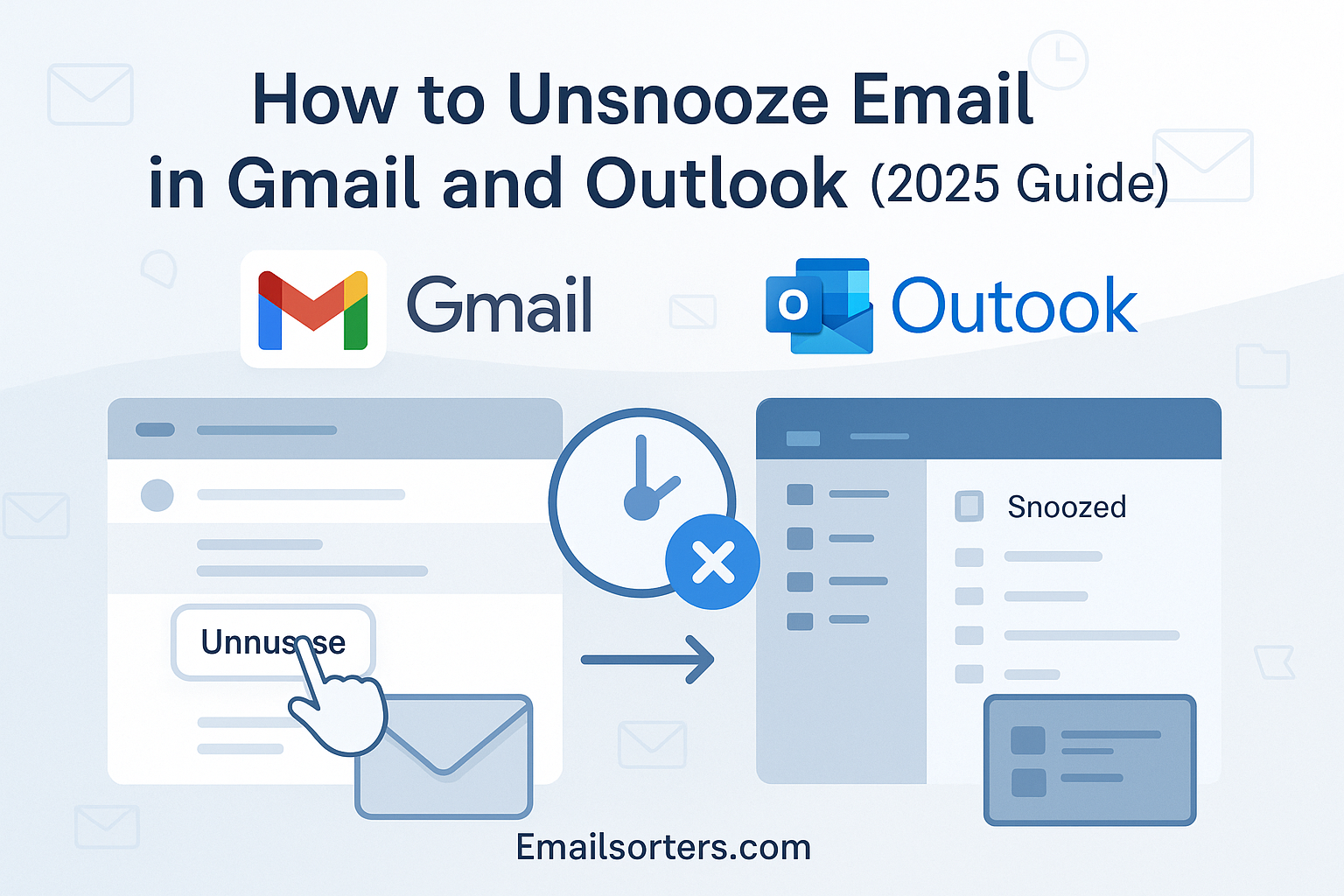Unsnooze email in Gmail when you need quick access to a message you’ve postponed. Sometimes you snooze an email to deal with it later, but then plans change.
Whether it’s a follow-up, reminder, or time-sensitive info, knowing how to retrieve snoozed messages can save you time and prevent missed actions.
In this guide, you’ll learn exactly how to unsnooze Gmail emails, find where they’re stored, and restore hidden emails back to your inbox in just a few clicks.
Let’s walk through the steps to take control of your snoozed conversations.
What Are Snoozed Emails and Their Role in Inbox Management
In 2025, managing emails efficiently is more than just deleting spam or replying quickly. It’s about timing. That’s where snoozing emails comes in. Snoozing an email allows users to temporarily remove it from their inbox and have it return at a later time or date, ideally when they’re ready to take action. It’s a favorite tool for professionals, productivity enthusiasts, and anyone who practices daily Email Triage to control inbox overload.
But while snoozing is a smart strategy for managing tasks and messages, it can easily become a source of confusion. Many users forget they snoozed something or lose track of when it will return. Worse, they assume it’s gone forever. This is where the concept of unsnoozing becomes critical—manually restoring a snoozed email to your inbox before its scheduled reappearance.
The feature was originally embraced in Gmail and later mirrored with Outlook’s reminder and “Follow Up” flags. In platforms like Outlook, snoozing isn’t a distinct label but a combination of follow-up tools and alerts. Gmail, on the other hand, uses a specific Snoozed Label, making it easier to find and manage these emails. Snoozing fits into broader strategies like Inbox Rules and Focused Inbox management, but overuse or improper tracking can make it more of a hindrance than help.
Snoozing is particularly helpful when paired with systems like Outlook Focused mode or Gmail’s “Priority Inbox,” where users want to focus only on immediate or essential tasks. Still, it’s vital to routinely monitor snoozed emails and know how to retrieve them—especially when you’ve misjudged when you’d be available.
What Does It Mean to Unsnooze an Email?
Unsnoozing simply means interrupting the scheduled delay and bringing an email back into your main inbox immediately. It overrides the previous reminder you set and allows you to re-engage with the message. Think of it as canceling an alarm before it rings. The email becomes visible in your inbox, often returning to its original timestamp or surfacing at the top based on your provider’s settings.
In Gmail, unsnoozing moves the message out of the “Snoozed” label and back into your inbox. However, it does not change the original date the email was received unless manually modified. In Outlook, where “Snooze” is commonly tied to flags and reminders, unsnoozing typically means removing the follow-up action or marking the task complete—so the message stays visible.
Unsnoozing is different from archiving. When you archive an email, it’s stored in your All Mail folder and doesn’t return unless you search or receive a reply. Snoozed emails, by contrast, are programmed to reappear. Unsnoozing gives you control to handle the message sooner, ensuring important items don’t get missed due to incorrect or outdated reminders.
It’s especially important in scenarios where plans change quickly. Maybe you snoozed a message until next Monday, but the deadline moved up—unsnoozing lets you act on that message now without waiting for the snooze timer to end. Understanding this functionality helps users better handle their workflows, improve response times, and avoid clutter.
How to Unsnooze Emails in Gmail (Web and Mobile)
Gmail offers one of the most intuitive snoozing systems, but many users are unaware of the “Snoozed” label that houses these messages. If you’ve ever snoozed an email and wondered where it went, the answer is in your left-hand navigation pane under “Snoozed.” Clicking that label reveals all emails awaiting their scheduled return.
To unsnooze an email on desktop Gmail, follow these steps:
- Open Gmail and scroll down your left-hand menu until you see “Snoozed.”
- Click the Snoozed folder to display all delayed messages.
- Open the message you want to unsnooze.
- Click the clock icon at the top (used to snooze the email).
- In the menu, choose “Unsnooze.” The message immediately returns to your Inbox.
The same logic applies to the Gmail mobile app:
- Open the app and tap the menu (three horizontal lines).
- Tap “Snoozed.”
- Tap the message you want to unsnooze.
- Tap the three dots (top right), then tap “Unsnooze.”
Once unsnoozed, the email reappears in your inbox and can be labeled, moved, or replied to just like any other message. It’s worth noting that Gmail doesn’t offer a universal “unsnooze all” function—each message must be individually restored. That’s why routine inbox reviews are important.
How to Unsnooze Emails in Outlook (Desktop and Web)
Outlook treats snoozing a bit differently than Gmail. In Outlook, snoozing is not a native label but a function tied to reminders and follow-up flags. When you snooze a message, you’re essentially telling Outlook to remind you about that email at a later date. To unsnooze, you need to either dismiss the reminder or remove the follow-up status.
On Outlook desktop:
- Navigate to your inbox or task pane.
- Find the email flagged for follow-up (you’ll see a small red flag).
- Right-click the email and choose “Follow Up > Clear Flag” to unsnooze.
- Alternatively, go to the “To-Do List” and remove the reminder from there.
On Outlook web:
- Look for flagged messages in your Inbox or “Tasks” pane.
- Click on the flag icon next to the message.
- Choose “Clear” to remove the snooze condition.
The trickier part in Outlook is finding snoozed messages if you’re unsure when you scheduled the reminder. Unlike Gmail, there is no clear “Snoozed” label. Instead, emails remain visible but may be filtered into the Outlook Focused Inbox or the “Other” tab. If you’re not finding a snoozed message, try switching views or searching by flag status.
Outlook’s interface also allows for advanced automation. Using Inbox Rules, you can customize how snoozed or flagged messages behave—such as automatically unflagging emails after a set period, which mimics unsnoozing behavior.
While Outlook gives users more granular control through flags and reminders, it requires a bit more manual oversight to unsnooze effectively. Understanding these controls is essential for teams or professionals using Outlook in a productivity-heavy environment.
When to Unsnooze – Managing Email Timing and Priorities
Knowing when to unsnooze is just as important as knowing how. Many users snooze emails intending to address them later, only to find themselves overwhelmed by a flood of reminders all at once. Others snooze low-priority emails and forget about them entirely, resulting in missed opportunities or deadlines.
You should unsnooze an email when the scheduled reminder no longer aligns with your priorities. Maybe a project was delayed, and a snoozed client email needs immediate attention. Or perhaps you’ve found unexpected time in your day and want to tackle emails that were planned for next week. Unsnoozing lets you adapt dynamically to shifting schedules.
One strategy is to review your snoozed emails daily or weekly. Add this as a task during your Email Triage time—alongside archiving and labeling, check the Snoozed section and decide which messages need to be unsnoozed or rescheduled.
Troubleshooting Common Unsnooze Issues
Even though unsnoozing an email is generally straightforward, a few issues can arise that make the process frustrating. One of the most common complaints is, “I can’t find my snoozed email.” This typically happens because the email has either returned to a different folder or it wasn’t properly snoozed in the first place.
In Gmail, the “Snoozed” label is your go-to location for all snoozed messages. If you unsnoozed an email but can’t see it in your inbox, try searching for it by sender or subject. Occasionally, emails reappear in your inbox but are sorted by sender’s original timestamp, so they may not show up at the top. Gmail doesn’t move unsnoozed messages to the most recent spot unless the email was unread or starred—so users often overlook them if their inbox is sorted by date.
Syncing issues are another cause of confusion. If you snooze an email on desktop but try to unsnooze it on mobile, there might be a delay in update, especially if your app hasn’t been refreshed. Always make sure your Gmail or Outlook app is up to date and syncing correctly before assuming the message is lost.
In Outlook, the biggest issue stems from its architecture. There is no dedicated “Snoozed” folder, so tracking down messages involves digging into follow-up flags, reminders, or To-Do tasks. If you mistakenly clear the flag instead of removing the reminder, you might lose track of the message unless it’s marked unread or starred.
Another common error is assuming that unsnoozing returns an email to the top of your inbox. In most systems, this doesn’t happen. Unless you manually mark the message unread or move it, it returns to its position based on its original send time. To make it more visible, you might need to apply a label or star after unsnoozing.
Also, be cautious of filters or archived status. In some Gmail workflows, unsnoozed messages are technically removed from the Snoozed label but end up back in “All Mail” instead of the Inbox. If you can’t locate an email post-unsnoozing, check your archive and All Mail folders before assuming it was deleted.
Using Gmail and Outlook Features to Manage Snoozing Better
If you rely on snoozing regularly, it’s worth exploring tools that enhance the experience and reduce the likelihood of missing or misplacing important emails. Gmail provides several options to customize how you interact with snoozed messages. For instance, under Gmail Settings, you can adjust your default snooze times—morning, afternoon, evening—which helps standardize when messages return. You can also snooze recurring types of messages like newsletters or promotional emails to review them all at once later.
For power users, integrating snoozing with Gmail tips like multiple inboxes or Smart Labels can help separate unsnoozed emails from everything else. You might also consider using the “Star” function when snoozing to ensure messages remain visible even after being unsnoozed.
Outlook users can take advantage of flags and categories. Since Outlook doesn’t call the feature “snooze” directly, you’re relying on reminders and follow-ups. But you can still create smart workflows. For instance, flag emails for follow-up tomorrow, and then add a category like “Pending Review” so that when you unsnooze (clear the flag), you can easily spot it in your “Pending” view.
Outlook’s rule system is especially powerful. You can build Inbox Rules that automatically mark certain senders for review on specific days, simulate snoozing behavior using categories, or even trigger sound alerts when a previously flagged email is due for review.
Regardless of your platform, one of the best ways to improve snoozing is to treat it like a calendar-based task. If your day runs on meetings and appointments, tie email reminders into your calendar as well—this ensures your messages return when they’re actionable, not just “later.”
Outlook Focused Inbox and Snooze Behavior
The Outlook Focused Inbox is a double-edged sword when it comes to managing snoozed messages. On one hand, it helps you concentrate on high-priority emails by pushing low-priority content to the “Other” tab. On the other hand, it can hide snoozed messages that return when they are no longer relevant or visible.
When a snoozed (or flagged) email is unsnoozed in Outlook, it may reappear in either the Focused or Other section depending on Outlook’s AI-based content filtering. This can cause users to miss unsnoozed emails simply because they’re looking in the wrong tab.
To avoid this, regularly check both Focused and Other tabs—especially if you rely on reminders or follow-ups. You can also train Outlook’s Focused Inbox by manually moving emails between tabs and clicking “Always move to Focused” for important senders. This ensures unsnoozed messages from key contacts appear where you’ll see them.
Using the To-Do pane alongside Focused Inbox adds another layer of visibility. If you flagged the email earlier, it will remain in your task list even if it’s pushed to the Other tab. This makes it easier to track unsnoozed messages as actionable items.
Ultimately, the key is to ensure your snoozed or unsnoozed items don’t get buried under Focused Inbox automation. Combining flagging, categorization, and tab management gives you a more complete system to handle every stage of the snoozing lifecycle.
Integrating Unsnoozing into Daily Email Triage
Daily email triage is the discipline of reviewing, categorizing, and responding to emails in a structured way. Unsnoozing should be part of this routine. Just like you archive, delete, and flag messages, you should also check your Snoozed folder (in Gmail) or flagged reminders (in Outlook) each day.
This allows you to reevaluate whether snoozed items still need to wait or if circumstances have changed. Unsnoozing during triage can boost your productivity by surfacing actionable items at the right time—not after a deadline has passed.
Many professionals dedicate 10–15 minutes in the morning to “Inbox Setup”—this includes scanning unread, flagged, and snoozed messages. At this stage, you can decide what to unsnooze and prioritize for the day. You may find that some snoozed emails no longer require a response, while others have become urgent.
Pairing unsnoozing with triage also helps prevent snooze fatigue. When users delay too many messages, their Snoozed folder becomes a second inbox—full of forgotten or ignored tasks. A daily review ensures this space remains temporary, not a dumping ground.
Think of unsnoozing as course correction. Just like you might reschedule a meeting or adjust a to-do list, you should adjust your email priorities as your day changes. That flexibility is what makes snoozing a powerful tool—if you know how to manage it well.
Conclusion
Unsnoozing emails is a small but essential task in maintaining a healthy, functional inbox. Whether you’re using Gmail’s intuitive Snoozed label or Outlook’s flag-and-follow-up system, knowing how and when to unsnooze gives you control over your schedule and productivity. It’s not just about retrieving old emails—it’s about reclaiming priorities, keeping pace with your workday, and ensuring no message is left behind due to automation.
When used properly, unsnoozing integrates seamlessly with broader productivity systems like Inbox Rules, Focused Inbox, and smart email triage. It prevents important messages from slipping through the cracks and helps reinforce a responsive, timely communication strategy.
As with most digital tools, success lies in regular review, intentional use, and knowing your platform’s strengths and limits. With the right habits in place, snoozing and unsnoozing become part of a proactive, agile approach to email—not a source of stress.
Frequently Asked Questions
1. Will unsnoozed emails return to the top of my inbox?
Not always. In Gmail, they typically return to their original position based on timestamp. You may need to mark them unread or star them to bring visibility. In Outlook, they remain in place unless you manually move or filter them.
2. Can I change the default snooze times in Gmail or Outlook?
Yes, Gmail lets you customize snooze times in Settings. Outlook uses follow-up reminders, which you can schedule to any time manually.
3. What’s the difference between Follow Up and Snooze in Outlook?
Follow Up is Outlook’s version of snoozing—it’s based on flags and reminders rather than a dedicated snooze label. Functionally, it delays action until a later time.
4. Do unsnoozed emails still retain prior labels or categories?
Yes. In Gmail, unsnoozed emails retain all previous labels. In Outlook, unsnoozing by clearing a flag doesn’t remove categories or metadata unless manually adjusted.
5. How often should I clean out my snoozed folder?
Weekly review is recommended. If you’re regularly snoozing the same messages, consider whether they require a different action—like archiving or creating a task.