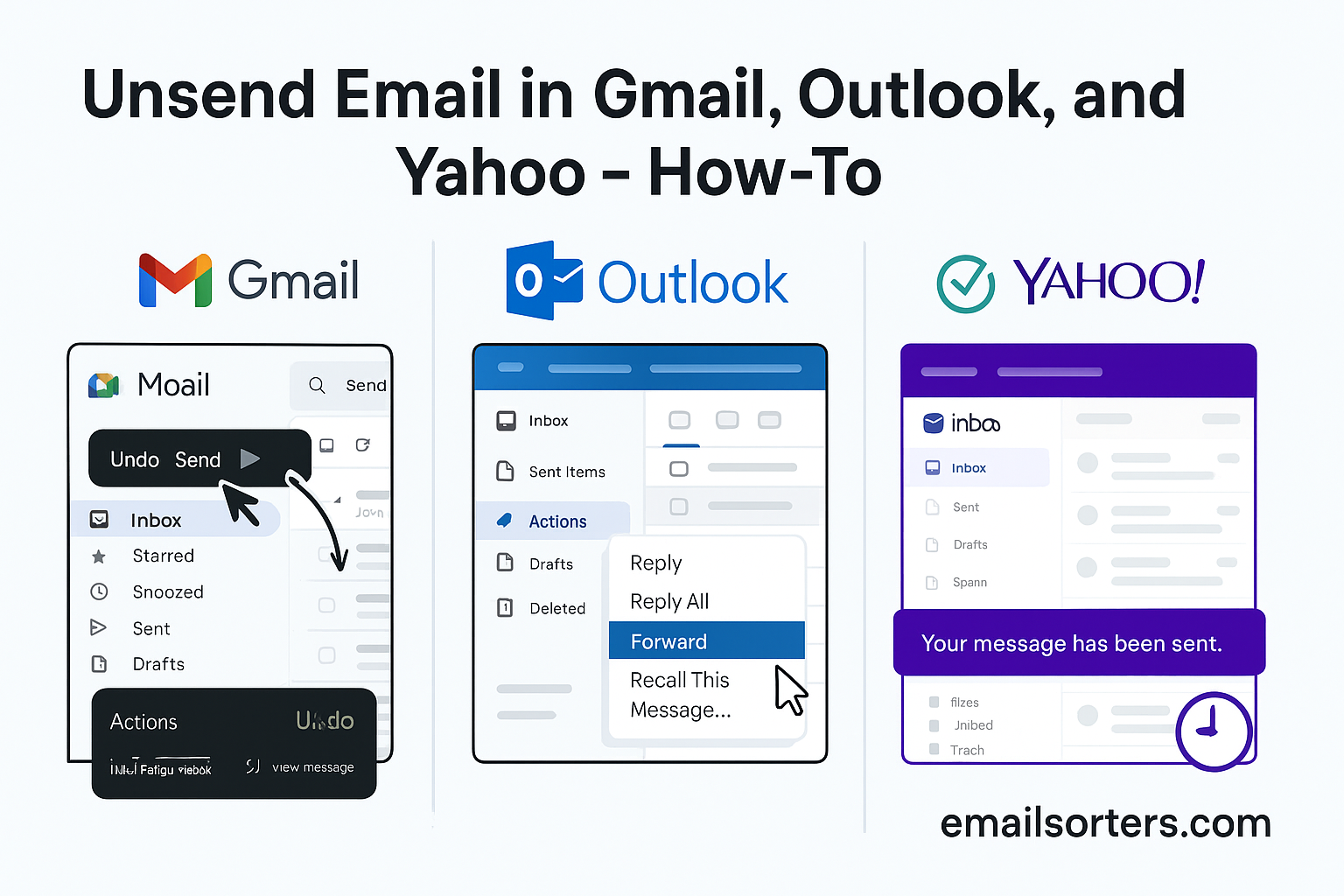Unsend email in Gmail, Outlook, and Yahoo, yes, it’s possible, and yes, it might just save your day. Ever fired off a message too fast and instantly wished you hadn’t?
Maybe you spotted a typo. Or sent it to the wrong person. Or forgot the attachment (classic). We’ve all had that “oh no” moment.
The good news? You can actually unsend an email, if you know how, and if you’re quick enough.
In this step-by-step guide, we’ll walk you through how to unsend emails in Gmail, Outlook, and Yahoo. Whether it’s personal or professional, we’ll help you fix your oops before it becomes a facepalm.
Let’s dive in and hit that magical undo button, before it’s too late.
The Panic of a Premature Send
You hit “send”… and instantly regret it. Maybe you forgot the attachment. Maybe you addressed the wrong recipient. Maybe, worst of all, you said something you didn’t mean to share. It’s a gut-wrenching moment, and we’ve all lived it at some point. Email, for all its conveniences, doesn’t have a built-in safety net like a conversation does. Once it’s gone, it’s usually gone for good. But that’s changing. Modern email platforms are slowly catching up with our need to backtrack.
Why Learning to Undo Is a Game-Changer
Whether you’re a business professional, a student, or just someone managing personal tasks, mastering how to unsend or recall an email can save you from a heap of trouble. You don’t want to explain a misfire to your boss, or accidentally share sensitive info with the wrong person. That’s where tools like Undo Send in Gmail, Recall in Outlook, and smart email habits in Yahoo come in. The good news? These features aren’t hidden—they’re built right in. And this guide will walk you through every click and setting, helping you confidently reclaim your email power.
How to Unsend Email in Gmail
Mistakes happen, especially when sending emails in a hurry. Luckily, Gmail lets you “unsend” a message shortly after hitting send, giving you a chance to fix errors or rethink what you wrote. Knowing how to use this quick undo feature can save you from embarrassment and keep your communication smooth and professional.
Gmail’s Undo Send Feature Explained
Gmail offers one of the easiest and most reliable ways to undo a sent email—but there’s a catch. You’ve got a short window—up to 30 seconds—to act. This feature doesn’t “recall” an email in the traditional sense. Instead, it delays the actual send, giving you time to cancel before the email goes out. It’s a clever workaround that feels like a true “undo” button.
How It Works
When you send an email in Gmail, the system holds onto it briefly before releasing it to the recipient. During this brief pause, you’ll see an “Undo” button at the bottom-left corner of your screen. If you click it fast enough, Gmail stops the send and brings your message back into draft form.
Setting the Cancellation Period
By default, Gmail gives you just 5 seconds to undo a sent email. But you can change this:
- Go to Settings (gear icon in the top-right).
- Click See all settings.
- Under the General tab, find Undo Send.
- Choose your cancellation period: 5, 10, 20, or 30 seconds.
- Scroll down and click Save Changes.
Now you have a longer safety window to catch mistakes.
Step-by-Step Guide to Enable Undo Send
- Open Gmail.
- Click the gear icon → See all settings.
- Find Undo Send.
- Set it to 30 seconds for maximum forgiveness.
- Click Save Changes.
- Done! Now every time you send an email, look for the “Undo” option in the lower-left.
Limitations and Workarounds
- No retrieval after the delay: Once the time passes, your email is sent—period.
- Mobile app support: Undo Send works on Android/iOS Gmail apps, but it’s harder to react quickly due to limited visibility.
- Not a recall: You’re not pulling back a message from someone’s inbox. You’re just stopping it before it gets there.
How to Recall or Replace an Email in Outlook
Accidentally sent an email too soon or to the wrong person? Outlook offers a handy feature to recall or replace emails, letting you take back or update messages before they’re read. Mastering this tool can help you fix mistakes quickly and maintain clear communication at work or with clients.
What Is Outlook’s Recall Feature?
Unlike Gmail, Outlook actually offers a Recall function that tries to remove an email from a recipient’s inbox, but only under specific conditions. This feature is available in Microsoft Outlook desktop, and it doesn’t work if the recipient isn’t using Microsoft Exchange (like Gmail, Yahoo, etc.). In ideal situations, you can also replace the recalled email with a corrected version.
Conditions Required to Recall an Email
Here’s when Recall might work:
- Both sender and receiver must be on the same Microsoft Exchange server.
- The recipient must not have read the email.
- Outlook must be open on the recipient’s device.
- It only works on desktop Outlook, not Outlook web or mobile.
Step-by-Step: How to Recall an Email in Outlook
- Go to Sent Items.
- Double-click the message you want to recall.
- Click File > Info > Message Resend and Recall.
- Select Recall This Message.
- Choose either:
- “Delete unread copies of this message”
- “Delete unread copies and replace with a new message”
- Click OK.
You’ll get a status report later showing if it succeeded.
How to Replace a Message with a New Version
Follow the steps above and choose the replace option. Outlook opens your original email so you can edit and resend it. This replaces the first message—assuming the recipient hasn’t opened it yet.
Limitations You Should Know
- It fails if the recipient opens the email first.
- It doesn’t work if they’re using Gmail, Yahoo, or a non-Exchange account.
- You won’t get immediate feedback—status reports can take hours.
What About Yahoo Mail?
Yahoo Mail does not offer a built-in feature to recall or unsend emails once they’ve been sent. Once you hit send, the message is delivered immediately and can’t be taken back.
To avoid mistakes, it’s best to double-check your emails before sending. You can also consider drafting messages and reviewing them before hitting send, or using email scheduling features to delay sending by a few minutes, giving yourself a small window to cancel if needed.
Can You Unsend in Yahoo?
Bad news first: Yahoo Mail doesn’t currently support an unsend or recall feature. Once you click “Send,” your message is on its way and can’t be stopped. Unlike Gmail’s hold-and-undo feature or Outlook’s recall option, Yahoo’s system delivers your emails instantly with no reversal mechanism.
What Yahoo Currently Offers
Yahoo’s solution is more about preventative control than after-the-fact undoing. They offer rich preview tools, scheduled send (in some cases via third-party tools), and the ability to flag or retrieve drafts before sending. But once it’s out—it’s out.
Alternatives and Workarounds
- Delay using browser extensions: Some extensions offer delay-send options.
- Draft habit: Always write and save before adding recipients.
- Use another service for sensitive emails.
Tips for Avoiding Mistakes in Yahoo Mail
- Use scheduled send tools.
- Always double-check the recipient field.
- Save as draft and review after a break.
Essential Tips for Preventing Email Sending Mistakes
In the fast-paced digital world, it’s incredibly easy to make mistakes when sending emails. Whether you’re typing in a hurry, distracted, or juggling multiple tasks, errors can happen. But the good news is that with a few smart strategies, you can drastically cut down the chances of hitting “send” too soon or to the wrong person.
One of the first things you should do is enable any available undo send features. Gmail’s built-in feature allows up to 30 seconds of delay after you hit send. This simple buffer can save you countless headaches. Outlook users should also explore delay send settings, which hold outgoing emails in the Outbox for a set amount of time—long enough to catch an error if needed. While Yahoo lacks a native unsend tool, using a delay-send extension or simply saving the email as a draft before finalizing it can work wonders.
Another effective method is drafting your email fully before even adding recipients. This might sound overly cautious, but it prevents accidental sends before you’re ready. Once the content is polished and attachments are double-checked, then you can input the recipient’s email. This step alone has saved many users from embarrassing situations.
Proofreading is also crucial. Slow down and read your message out loud if you have time. This helps catch awkward phrasing, missing attachments, or inappropriate tone that might not stand out when reading silently. Also, don’t forget to use the Gmail spam filter to set up alerts or filter rules that catch misdirected or miscategorized messages.
Leveraging Gmail productivity strategies can also make your workflow more error-proof. Taking time to master settings, templates, and filters means fewer distractions and more focus on each email you send. For mass communications, be extra careful with group email practices. Mistakes here multiply fast.
Gmail Spam Filter: An Early Catch Mechanism
The Gmail spam filter does more than just block unwanted ads or phishing attempts—it can also be your first line of defense against self-inflicted email errors. While it’s often overlooked, Gmail’s filtering system can help you spot misdirected or miswritten messages before they get buried or accidentally ignored by the recipient. It’s a silent watchdog, working behind the scenes to organize your email ecosystem and flag things that might go awry.
Let’s say you’re sending a bulk email and mistakenly include a typo in the recipient’s address. If your spam filter is properly set, Gmail might flag that email or even block it from being sent entirely. You can configure filters to catch keywords, domains, or file types that might indicate an error—like accidentally sending an internal draft to a client or forwarding confidential files. This isn’t just about blocking spam; it’s about smart routing and prevention.
The key is learning how to set up custom filters. Go to Gmail settings, click on “Filters and Blocked Addresses,” and start creating rules that match your workflow. For example, you can automatically send emails containing sensitive terms like “confidential,” “internal only,” or “final draft” to a special label or hold them in drafts for final review. You can also set Gmail to notify you if you’re emailing new domains or unverified recipients.
Additionally, the spam filter can help monitor replies or bounce-backs from emails sent to incorrect addresses. This alert gives you a second chance to correct errors before they spiral. In team settings, admins can even create organization-wide spam filters that help staff avoid common mistakes and security risks.
Gmail Productivity Tactics to Minimize Mistakes
Mastering your Gmail productivity isn’t just about being efficient—it’s also about reducing email errors. When you build a system that flows smoothly, you’re far less likely to make common mistakes like replying all when you meant to reply privately, attaching the wrong file, or sending a half-written message by mistake. The key is to implement practical habits and tools that work together.
Start by creating a structured workflow. Think of your inbox as a control center, not just a dumping ground for messages. Use labels to categorize emails by priority or project. Create filters to sort messages automatically. Build canned responses for routine replies. These steps remove clutter and mental friction, letting you focus on what matters—clear, accurate communication.
One of the best tactics is the “Draft, Delay, Deliver” approach. First, write your message without distractions. Save it as a draft and step away for a few minutes. When you come back, review it with fresh eyes. Then schedule it for sending using Gmail’s built-in send later feature. This gives you multiple checkpoints before the email actually leaves your inbox.
Another tactic is using “Tasks” and “Google Keep” integrations. If you’re in the middle of something and can’t reply properly, create a reminder rather than rushing a reply. This keeps your response thoughtful and precise, reducing the risk of miscommunication. Using tools like Grammarly or even Gmail’s Smart Compose can also help you catch typos, missing phrases, or unclear language before it’s too late.
Group Email Caution – Mass Mistakes Are Costly
Sending a group email is like broadcasting a message across a room—once it’s out, there’s no pulling it back. One wrong click can expose personal email addresses, send confidential data to unintended parties, or lead to major misunderstandings. Mistakes in group emails aren’t just embarrassing—they can be costly, especially in business or legal contexts.
Before sending to a group, always double and triple-check your recipient list. Are you using “To,” “Cc,” or “Bcc” correctly? Misusing these fields can lead to privacy breaches or unwanted reply-all chains. It’s wise to use “Bcc” when sending mass announcements to protect recipient identity.
You should also be cautious with email templates and mail merge tools. While they save time, one small error in a placeholder or formatting rule can make every message look clumsy or, worse, impersonal. Always send a test email to yourself before launching to the full list.
Building good habits around group email also means creating and maintaining clear contact lists. Don’t just type in addresses from memory. Create groups in Gmail or your platform of choice and give them meaningful names. This minimizes the risk of adding someone who shouldn’t be included.
Additionally, if your email involves sensitive information or legal disclaimers, add those in every message or as part of your email signature. This adds a layer of professionalism and protection, ensuring everyone on the list understands the context and responsibility.
Top Email Hacks to Take Control
Controlling your inbox doesn’t have to be a daily battle. With the right email hacks, you can not only send messages faster but also smarter—minimizing errors and maximizing impact. These aren’t just trendy tricks; they’re proven methods used by email pros to streamline communication and prevent costly slip-ups.
One of the most powerful hacks is learning to master keyboard shortcuts. Gmail, Outlook, and even Yahoo all support custom shortcut keys that let you navigate, compose, and send messages faster. Less mouse movement means less chance of clicking the wrong thing, especially in time-sensitive moments.
Another underrated tactic is turning on “conversation view” in Gmail. This groups related messages together, so you can easily follow the flow of a thread. It prevents miscommunication, like replying to an outdated message or missing an important point. The same goes for enabling read receipts in Outlook, which can confirm that your message landed where it was supposed to.
Templates are another incredible time-saver. Both Gmail and Outlook let you save and reuse email drafts as templates. Whether you’re sending weekly reports, status updates, or recurring announcements, templates save you time and ensure consistency. Fewer manual edits mean fewer mistakes.
Don’t forget to utilize extensions or integrations with tools like Grammarly, Boomerang, or Mailtrack. These add layers of control, offering real-time grammar feedback, scheduled send options, and delivery tracking. They serve as your behind-the-scenes assistant, catching things you might miss.
Clean Up Tips to Stay Organized
A cluttered inbox is more than just an eyesore—it’s a breeding ground for email mistakes. When drafts get buried and important threads go unnoticed, you’re far more likely to send an email you didn’t mean to or forget to finish one that needed more work. That’s why regular inbox clean-up is a non-negotiable habit for anyone serious about managing their digital communication.
Start by archiving or deleting old emails. Most people hang onto messages far longer than needed, filling their inbox with outdated conversations. Use search filters to identify emails older than a few months and move them to appropriate folders. Gmail and Outlook both offer one-click tools for bulk archiving. This instantly frees up space and helps you focus only on current, relevant items.
Next, tackle your draft folder. Drafts are like half-written thoughts—easy to forget but dangerous if sent accidentally. Every week, set aside time to review your saved drafts. Delete the ones you no longer need and finish the ones that still matter. This habit alone reduces the risk of sending outdated or incomplete messages.
Labels and folders are another game-changer. Instead of letting everything fall into your main inbox, create categories like “Follow-Up,” “Client Projects,” or “Personal.” Then use filters to sort messages automatically. You’ll spend less time digging through email chains and more time communicating clearly.
Gmail even allows you to start important emails or pin them to the top. If something is urgent, don’t rely on memory—make it visually stand out. Combine this with reminders and tasks, and your inbox becomes a proactive workspace instead of a reactive mess.
Summary: Undo, Recall, Rethink
Email mistakes happen. Whether it’s a premature send in Gmail, an unintended recipient in Outlook, or a lack of undo options in Yahoo, the modern user must be ready with tools and strategies to fix or prevent those errors. What’s encouraging is that today’s platforms are more forgiving than ever—if you know how to use them.
Gmail’s Undo Send is a built-in safety net, but it requires fast reflexes and proper setup. Remember to increase your undo window to the full 30 seconds so you get the maximum benefit. With Outlook, the Recall and Replace feature offers a more traditional solution—but it only works under specific conditions like internal Microsoft Exchange networks. Still, it’s a powerful option when the tech environment supports it.
Yahoo Mail doesn’t currently support message recalls, but that doesn’t mean you’re helpless. Careful planning, smart use of drafts, and external delay tools give you a fighting chance at avoiding disaster. Plus, the habit of reviewing your message before adding recipients can prevent most issues before they start.
But the real takeaway is prevention. Learning how to manage your inbox, streamline your communication, and build intentional email habits will serve you better than any panic button. Use smart strategies like delaying sends, mastering templates, cleaning up your inbox, and leveraging tools like the Gmail spam filter to catch trouble before it causes embarrassment.
Reclaim your control. You don’t have to live in fear of your inbox. Master the tools, adopt the right mindset, and treat every email like a digital handshake—deliberate, respectful, and mistake-free. It’s not about never making an error; it’s about knowing how to recover when you do and reduce the odds that it’ll happen again.
FAQs
Can I undo an email after 30 seconds in Gmail?
Unfortunately, no. Gmail’s Undo Send only allows a maximum of 30 seconds delay. After that, the email is sent permanently. You can’t recall it once it’s been delivered to the recipient. That’s why it’s vital to change your undo send window to the full 30 seconds in Gmail settings. Beyond that, you’re out of luck.
Why doesn’t my Outlook email recall work?
Outlook’s recall feature depends on several factors. If the recipient has already opened the message, is outside your Microsoft Exchange network, or is using a non-Outlook client like Gmail, the recall will fail. You can still send a follow-up correction or apology, but the original message won’t be removed from their inbox.
Is there any tool to unsend Yahoo emails?
Yahoo Mail doesn’t offer a built-in unsend function. However, some third-party browser extensions or email scheduling tools can simulate a delay-send, allowing you time to cancel if needed. Otherwise, your best defense in Yahoo is careful proofreading and smart drafting habits.
What if the email was already opened by the recipient?
If the recipient has already opened the message, there’s no way to “unread” it or pull it back. In this case, your best option is to quickly follow up with a corrected message or apology. Being proactive and transparent often helps reduce the fallout from email errors.
Are third-party extensions safe for undoing emails?
Many third-party tools can help delay or manage emails, but safety depends on the source. Always choose well-reviewed, secure extensions from trusted developers. Read user reviews and privacy policies carefully to ensure your data isn’t being misused.