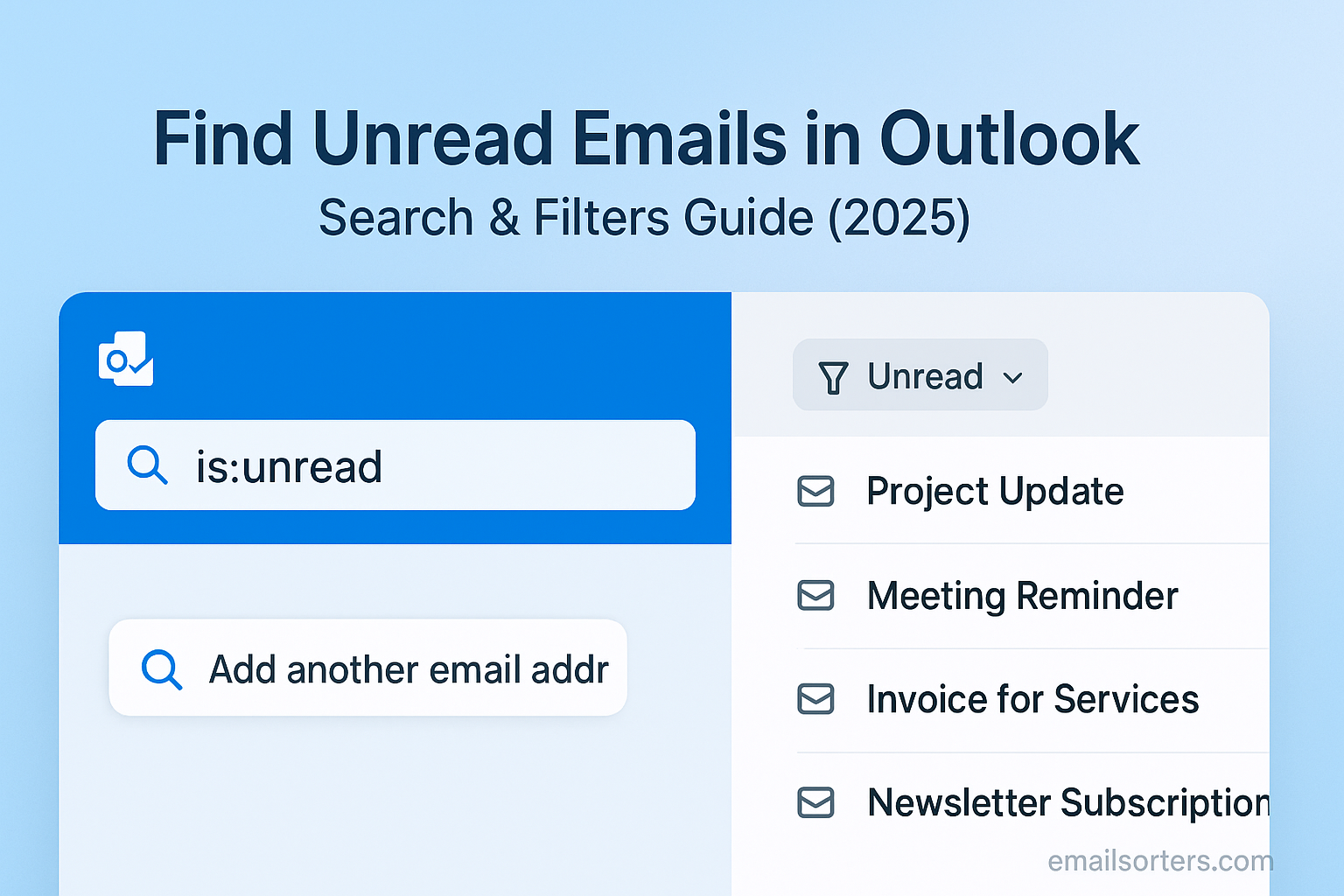Find Unread Emails Outlook can feel like searching for a needle in a haystack. You know they’re in there; hidden among newsletters, work updates, and random alerts, but they just won’t show up. Frustrating, right?
Here’s the good news: Outlook has smart search tricks and filters that can pull those unread emails out in seconds. No more scrolling endlessly or missing an important message buried under the clutter.
In this guide, I’ll show you exactly how to do it; quick, simple, and stress-free. Ready to clear out that inbox once and for all? Let’s dive in.
Outlook lets you manage vast volumes of messages but keeping track of unread email can feel like a puzzle. Whether you’re missing critical updates or trying to zero out your inbox at the end of the day, knowing how to find unread Outlook emails efficiently is key to productivity. This guide covers every angle; from built-in search parameters to customize views, on desktop, web, or mobile.
Why Unread Emails Matter in Outlook
Unread messages represent both opportunity and risk. On one hand, they contain information waiting to be addressed; questions, decisions, follow-ups. On the other hand, if left unhandled, they become clutter, anxiety triggers, and missed opportunities.
Inbox Management Challenges
For heavy Outlook users; think customer service reps, project managers, and executives; hundreds of emails can flood daily. Over time, unread messages pile up, hidden behind folders or mixed into categories. Without effective scanning tools, important messages may vanish into the backlog, leaving collaborators unheard or tasks unfinished.
When unread mail is hard to locate, people often spend extra time checking several folders or switching back and forth. That adds friction to workflow, reduces focus, and creates fatigue; slowly undermining your ability to stay organized.
Missed Messages and Productivity Costs
Forgetting to read or respond to a critical email can result in missed deadlines, lost revenue, or damaged relationships. Managers might wait on a response that never came. Clients may misinterpret silence. The cost of simply not being aware of unread emails can be much higher than the time it takes to process them efficiently.
Outlook provides tools and customizable views designed to help you bring unread messages to the fore. Using these tools consistently can prevent burnout and help maintain clarity. It transforms your inbox from a source of stress to a workspace you control; not the other way around.
Understanding How Outlook Labels Emails as Unread
Knowing how Outlook marks mails as unread; across desktop, web, and mobile; helps users anticipate where messages may hide and how to ensure nothing slips through the cracks.
The Unread Flag and Its Behavior
In Outlook, unread messages are marked with bold subject lines and a blue bar in the message pane. When you open the email or click once and shift focus, it changes to “read” status. Reading using the preview pane can automatically mark the email read, depending on your reading pane settings. That behavior is configurable.
Understanding this mechanic is important because skim-reading via the preview pane can inadvertently mark messages read before you actually process them. To retain control, you may want to disable auto-marking so the message stays bold until you consciously open it.
Differences Between Desktop, Web, and Mobile
On Outlook desktop, unread status persists until acted upon; and reading pane behavior is configurable. On Outlook Web App (OWA), unread emails appear bold with blue indicators until you click them; even if the preview pane is on. Mobile Outlook apps show unread indicators, but tapping an email marks it read immediately. You can mark it unread manually afterwards.
Knowing these mode-based differences helps you scan consistently. For example, a message you thought you read on mobile may still appear unread on the web if not opened there. Being aware of these behaviors prevents confusion across devices.
Quick Methods to Find Unread Outlook Emails
Finding unread Outlook emails quickly lets you focus on messages that need attention before they age out or get buried.
Search Bar Syntax: The “isread:false” Trick
Outlook’s search bar supports keywords like isread:false or read:no, which return all messages with unread status across folders. Typing these operators into the search field quickly surfaces pending messages, regardless of folder location.
This command works in desktop, web, and mobile app searches. As soon as you begin typing, Outlook starts filtering results in real time. You can also combine it with a folder:inbox to narrow results to just your Inbox; helpful when screen real estate is limited or your mailbox is huge.
Fol der Navigation for Unread Categories
Outlook includes a built-in “Unread Mail” smart folder on desktop versions using Exchange or Microsoft 365. It collects all unread messages across inboxes in one place. On desktop, you’ll find it under Mail views; if it’s not visible, choose View > Folder Pane > Favorites or Smart Folders to enable its display.
This unread view is powerful because it updates automatically. Instead of searching repeatedly, you can open the smart folder and see everything waiting for attention; a fast way to triage messages across multiple accounts.
Using Outlook’s Unread Mail Search Folder
For users on Outlook desktop (2016, 2019, 2021, or Microsoft 365), the Unread Mail Search Folder functions as a consolidated inbox view for all unread messages across configured mailboxes.
Activating the Smart Folder Option
By default, Outlook includes the Unread Mail Search Folder. If it’s missing, right-click “Search Folders” in the folder pane, choose “New Search Folder,” then select “Unread Mail” and click OK. The folder now appears under Search Folders in the navigation pane.
When new unread mail arrives anywhere in your mailbox, it’s listed there automatically. Clicking it shows the message without switching folders, making it easier to process mail quickly.
Benefits Over Manual Searching
Using this search folder avoids repeatedly typing commands or navigating between folders. It also minimizes the risk that unread messages remain undiscovered because they’re in low-priority folders.
This tool helps streamline email triage, letting you handle all pending messages in one pass. It’s especially helpful for users with multiple accounts or overlapping categories who still need to maintain consistent processing and response times.
How to Filter Emails by Unread in Outlook Desktop
In Outlook desktop clients, you can apply view filters to display only unread messages within any folder. This lets you customize views permanently for your workflow.
Steps in Outlook 2019, 2021, and Microsoft 365
To activate this feature, go to the folder you want to customize (e.g. Inbox), then choose View > View Settings > Filter. On the More Choices tab, check “Only items which are unread.” Click OK, then OK again. Your message view now shows only unread emails.
You can save this view as a distinct preset and switch between views quickly; such as toggling between Unread only or AOL Mail. This setup helps keep your focus sharp: you only see unread messages until they disappear from the view after being marked read.
Using View Settings for Persistent Filters
For a long-term setup, click “Change View > Manage Views,” duplicate the current view, name it “Unread View,” and set the filter as described. Save it. You can now use the View dropdown to toggle between your default and Unread-only displays.
This filtering approach gives you control over how your inbox looks by default, reducing visual clutter and helping maintain focus. It’s particularly beneficial when handling teams of projects or high email loads.
Using Unread Filters in Outlook Web (OWA)
Outlook Web Access offers built-in options to filter for unread messages. At the top of your inbox, you’ll see “All” and “Unread.” Choosing “Unread” displays only the unread messages in your current folder. This is fast and effective for inbox triage without using search syntax. In the Focused Inbox setup, unread messages may appear in two different tabs; “Focused” and “Other.” Make sure to check both, as unread messages might be sorted into either tab by Outlook’s algorithm.
Unlike desktop, OWA doesn’t allow persistent view settings like filtered desktop views. However, you can easily combine other search filters; like subject keywords or sender; to narrow unread messages manually. The syntax read:false works in both search bar and filter menus, ensuring consistent results across desktop and web platforms.
Finding Unread Emails on Outlook Mobile App
On Outlook mobile apps (both iOS and Android), you can tap the search icon and then select “Unread Email” from the list of suggested filters. That instantly shows all unread messages across inboxes. Alternatively, simply type “unread” or “read:no” in the search bar to achieve the same result.
However, mobile view behavior differs: tapping a message usually marks it as read immediately. To retain it as unread, you may need to press and hold the message instead and select “Mark as unread.” Additionally, filtering elegance is limited compared to desktop, and actions like custom views, advanced search operators, or filtering by labels aren’t supported yet. For serious inbox management, the desktop is still the most robust.
Best Search Keywords for Unread Emails in Outlook
Outlook supports a range of search operators to help you find unread messages faster. The most basic operator is isread:false (or read:no), which finds unread messages.
You can refine further; for example, isread:false AND from:boss@company.com shows unread messages from a specific sender. You may also use folder:Inbox AND isread:false to limit results to your main inbox. Business users can combine these with date-based parameters like received:last week or tags for more precision.
Because search operators are consistent across Outlook desktop, web, and mobile, developing familiarity with these keywords helps you maintain speed and consistency across devices.
Creating Custom Views for Unread Emails
If you frequently focus only on unread messages in specific folders, Outlook allows you to create and save views with unread filters baked in. After setting your customized filter (e.g., only unread items in the Inbox), navigate to “Change View” and choose “Save Current View As…” Name it something descriptive like “Unread Inbox.”
Later, you can switch between that saved view and the default all-mail view with just a few clicks. If the view breaks or updates display incorrectly, you can always reset it back to default without losing other folder settings. This approach allows persistent filtering without reapplying steps each time.
Marking Emails as Read Automatically
By default, Outlook marks messages as read when you click to preview them in the reading pane. If you prefer to keep them unread until you explicitly open them, you can disable that behavior in options: go to File > Options > Mail > Reading Pane, and uncheck “Mark items as read when viewed in the Reading Pane.”
Delaying automatic marking gives you more control; but it may also lead to unread backlog. Use this setting thoughtfully. If switching between multiple devices, leaving messages unread may cause duplicative notifications and confusion. In some cases, turning auto-mark off helps keep track of what you’ve actually processed.
Marking Emails as Unread in Bulk
If you accidentally marked many messages as read or opened them prematurely, Outlook allows you to bulk mark as unread. On the desktop, shift+click or ctrl+click to select multiple messages, right-click, and choose “Mark as Unread.” In Outlook web, select multiple messages using the checkbox and choose the “Mark as unread” action in the toolbar. On mobile, use press-and-hold selections.
This approach is helpful when restoring status after accidental reads. For example, previously skipped messages or those previously labeled important can be reset. Using this feature regularly keeps your organizational logic intact rather than relying on memory.
Troubleshooting: Can’t Find Unread Outlook Emails
If unread messages seem to disappear or search doesn’t show expected results, syncing or filter issues might be to blame. In cached mode on desktop, messages may not sync correctly until Outlook refreshes. Closing and reopening the app often corrects this.
Incorrect filter configurations may hide messages; for example, combining multiple view filters can exclude unread emails inadvertently. Make sure “isread:false” is part of your view filter and no conflicting condition exists.
Unread emails may also accumulate in folders you rarely visit; like Drafts, Archive, or Promotions; especially if you use multiple inbox rules. Expanding your search scope or reviewing filter logic often resolves confusion.
How Rules Help Manage Unread Emails
Rules in Outlook let you pre-sort incoming messages based on criteria; sender, subject, importance; and flag or move them accordingly so unread messages land in designated folders. For example, you can auto-move messages from your manager to a “VIP” folder and flag them automatically for follow-up.
Rules reduce unread clutter by proactively grouping messages. You may assign a rule to flag all unread messages from clients for immediate follow-up. This approach allows you to scan fewer messages but still prioritize effectively. Creating rules creates consistency and ensures critical messages stand out.
Best Practices to Avoid Unread Email Clutter
Preventing unread buildup is easier than catching it later. Archive messages you’ve already handled but still want to save. Use flags for follow-up that clearly mark where action is needed. Schedule dedicated “email review” times each day to prevent backlog. This routine habit ensures unread emails remain meaningful markers, not mental clutter.
How Focused Inbox Affects Finding Unread Mail
Focused Inbox splits mail into “Focused” and “Other” tabs. Important emails often land in Focused, while lower priority messages go into Other. While this helps filter noise, unread messages may get siloed in Other if you forget to check.
If you prefer a unified view of all unread mail, you can turn Focused Inbox off (View > Show Focused Inbox) in desktop or toggle the option in the web interface. That ensures all unread messages appear in one combined search or folder.
Conclusion
Learning how to find unread Outlook emails using search, filters, and view customization turns your inbox from a chaotic mailbox into a managed workspace. Whether on desktop, web, or mobile, Outlook offers tools to isolate unread mail efficiently and accurately.
Combine those tools with habit-based strategies like decomposing your inbox, scheduling tidy checks, and creating tidy filters to stay on top of unread messages. With the right setup, you’ll always know what needs attention; without getting overwhelmed.
FAQs
1. Why don’t unread emails appear in the Unread Mail folder?
Sometimes Outlook stops updating search folders due to performance issues. Restarting or refreshing your account cache often restores proper visibility.
2. Can I automate moving unread emails to another folder?
Yes, using Outlook rules you can sort messages into folders as they arrive, even before reading them.
3. Does marking as read across devices sync?
Yes, unread status syncs across your mail ecosystem; desktop, web, and mobile; if account sync is enabled and functioning.
4. Can I search unread mail within a subfolder only?
Yes; use search syntax like folder:Projects isread:false to narrow your unread search to that folder.
5. Should I turn off Focused Inbox to simplify unread tracking?
Only if unread management across multiple tabs causes confusion. A unified inbox may help ensure important messages don’t hide.