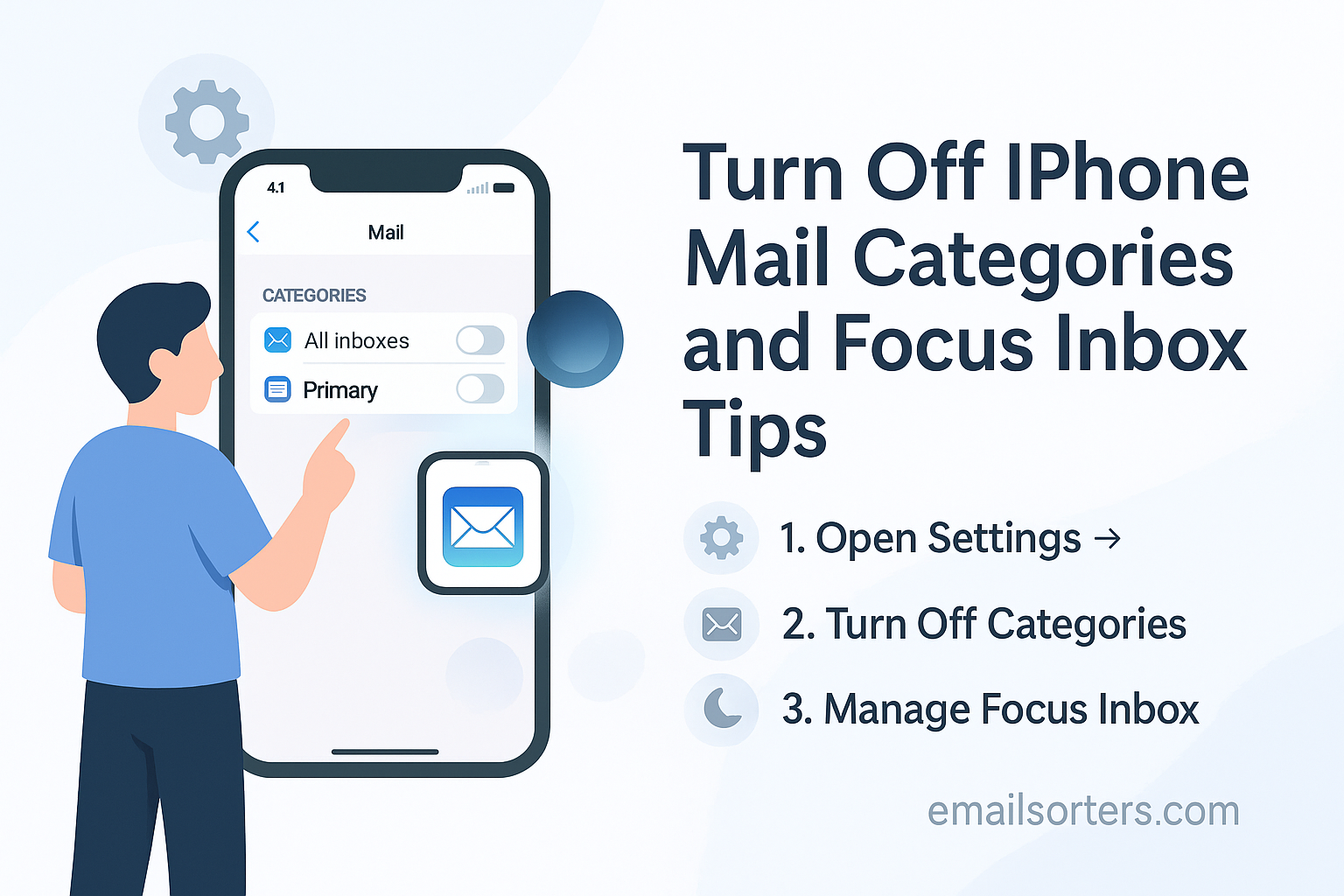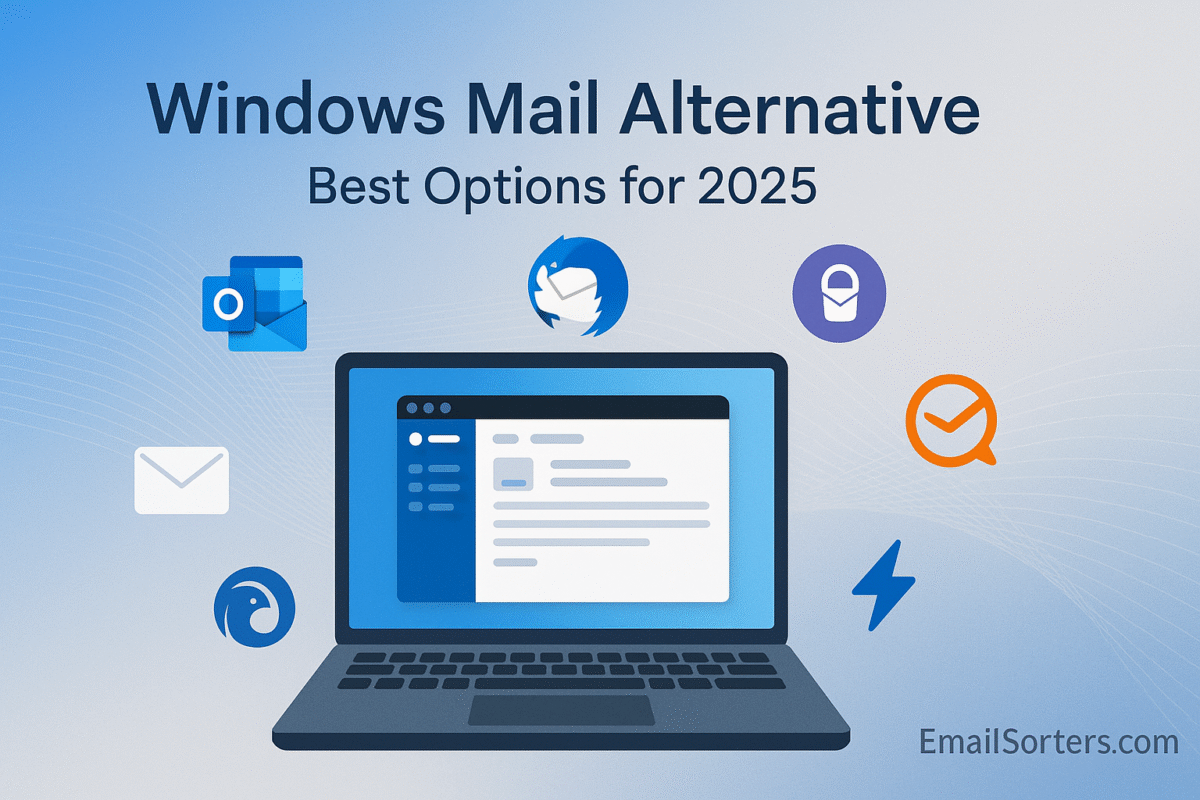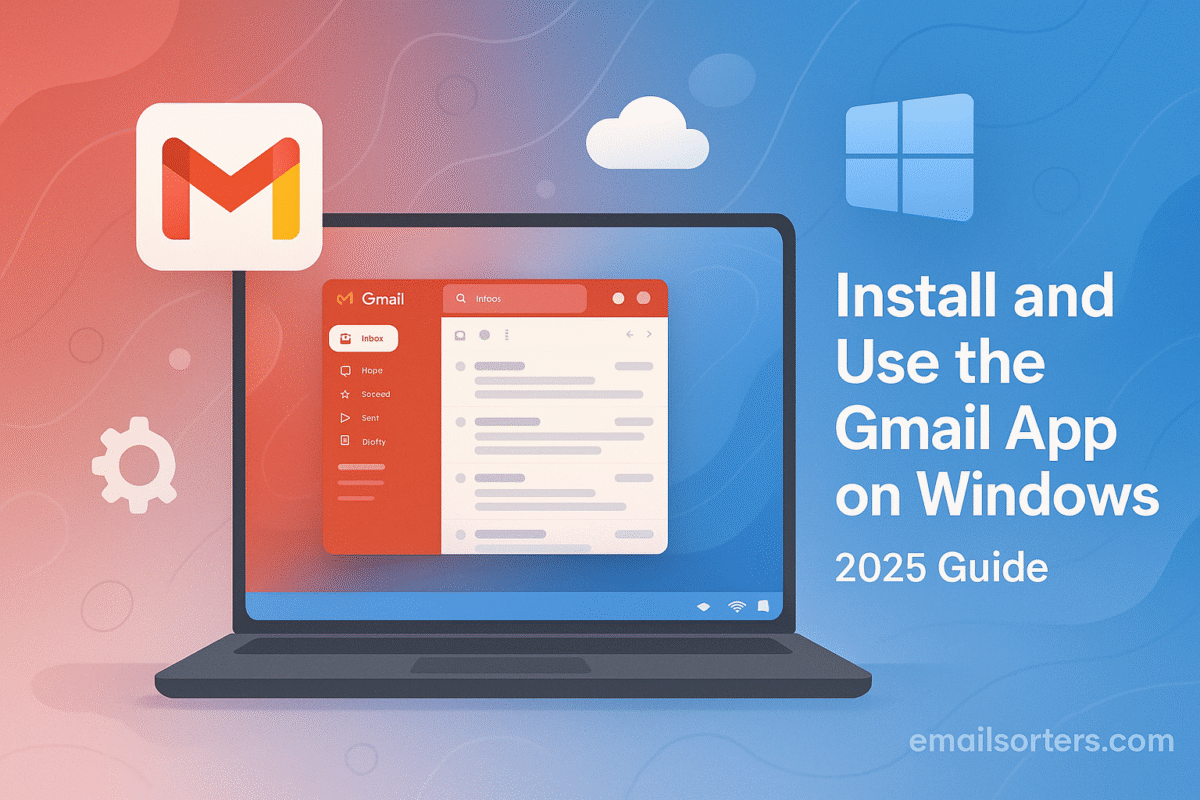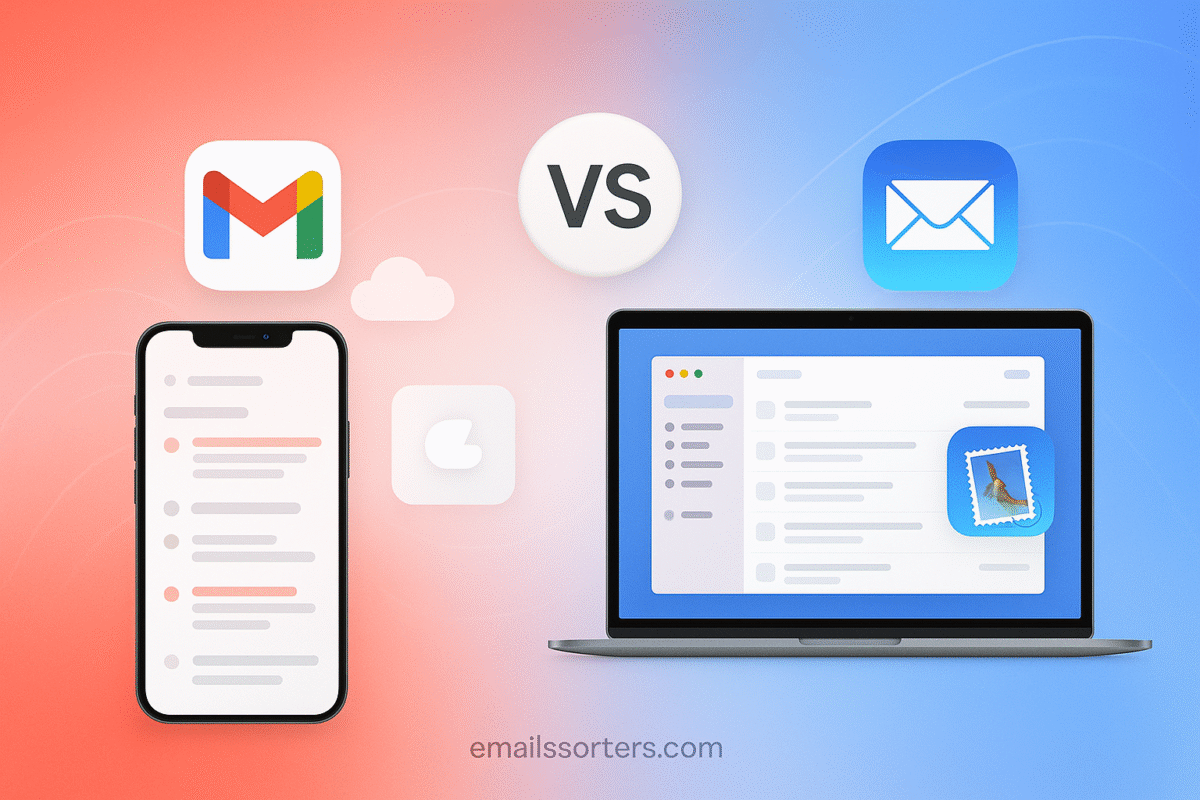Turn off iPhone Mail categories if you prefer a cleaner, simpler inbox. The Mail app’s Categories and Focused Inbox features are designed to automatically sort your emails, but not everyone finds them useful. For some, they make messages harder to find, split conversations unnecessarily, or just add clutter instead of reducing it.
The good news? You can disable these features and take back full control of how your emails appear. With a few quick changes in settings, your inbox will show all messages in one straightforward view—no automatic sorting required.
In this guide, I’ll walk you through how to turn off Mail Categories and Focused Inbox on your iPhone. You’ll also get practical tips for keeping your inbox organized manually, so you can enjoy a simpler, distraction-free email experience.
What Are Mail Categories and Focus Inbox on iPhone?
Apple has gradually added more organizational features to the iPhone Mail app in recent updates. Two of the most noticeable are Mail Categories and Focus Inbox.
Mail Categories separate incoming emails into groups such as Primary, Promotions, Updates, and Social. The idea is to reduce clutter by placing marketing and bulk emails away from your main inbox. For some users, this is helpful. But for others, it creates confusion, especially if important emails accidentally land in Promotions or Updates instead of Primary.
Focus Inbox works differently. Instead of separating emails by type, it tries to distinguish between important and less important messages. The “Focused” tab is meant for priority emails, while the “Other” tab collects everything else. It uses algorithms to determine which messages matter most to you. While this can save time for some, others report missing critical emails that were incorrectly sorted.
Both features aim to reduce email stress, but not everyone enjoys having algorithms decide how their inbox should look. Many iPhone users prefer a single, unified inbox where every message is visible in one place.
Why You Might Want to Disable These Features
There are several reasons why users choose to turn off Mail Categories and Focus Inbox.
First, confusion is a common complaint. When emails are split into multiple tabs or folders, it can be harder to find important messages quickly. Instead of reducing stress, it sometimes adds more.
Second, users often report missing important emails. If a work email ends up in Promotions or the “Other” tab, you may not see it until much later, which can cause problems in professional or time-sensitive situations.
Third, some people simply prefer better control over their inbox. Automatic sorting feels restrictive to users who want to decide for themselves which emails are worth keeping at the top. By disabling these features, you ensure every email lands in a single inbox, giving you complete visibility.
Finally, consistency across devices is an issue. If you also use a Mac or an iPad, Apple’s sorting system may not behave the same way across all devices, making it harder to maintain a uniform experience. Turning off these features restores a simpler, more predictable inbox.
How to Turn Off Mail Categories and Focus Inbox on Your iPhone
If you prefer a cleaner inbox, you can follow these steps to disable both Mail Categories and Focus Inbox in Apple Mail. Instructions are valid for iOS versions from iOS 15 onwards.
How to Turn Off Mail Categories
- Open the Settings app on your iPhone.
- Scroll down and tap Mail.
- Find and tap Organize by Thread, then make sure it is toggled off (this ensures you see messages rather than grouped threads).
- Go back and tap Accounts, then select your email account.
- Tap Account Behavior or Advanced, and disable options like “Move Promotions to Junk” or “Use Focused Inbox”, if available.
- Return to the Mail settings and locate Show Mailbox List; ensure folders like Promotions, Updates, or Social are unchecked to prevent them from appearing.
Once done, open the Mail app and confirm that all emails now appear under a single unified inbox without separate tabs.
How to Disable Focus Inbox
- Still in Settings, under Mail, scroll to find Focused Inbox.
- Toggle Focused Inbox off.
- Open the Mail app and you should see only one inbox view instead of two tabs labeled “Focused” and “Other”.
- If the “Other” tab still appears intermittently, restart your device to ensure the setting takes effect.
Manual Inbox Management Tips Without Categories or Focus Inbox
With automatic sorting turned off, you gain control over every incoming message. Here’s how to keep your inbox organized manually:
- Create mail folders within the Mail app for your major email types: such as Work, Personal, Receipts, Projects.
- Use flags to mark important emails that need follow-up or quick reference.
- Set up the VIP list so messages from key contacts always go into a prioritized inbox view.
- Regularly archive or delete unneeded messages to reduce clutter.
These methods ensure your inbox stays simple, clean, and easy to manage.
Alternative Organization Methods
- Custom mailboxes: Set up folders based on category (e.g. Travel, Newsletters) and file emails manually.
- Smart folders (if supported by your email provider): Automatically gather emails based on sender or keywords.
- Archive instead of delete: Move messages to an Archive folder to keep your inbox clean without losing track of old items.
Each of these methods gives you more control over where your emails live and how you find them later.
Common Issues and Troubleshooting
Even after disabling automatic sorting, some users face issues:
- Focused Inbox returns unexpectedly: Double-check that the toggle is off under Mail settings. A reload of the Mail app or a device restart can help.
- Categories still showing on other devices: Visit Settings → Mail on iPad or Mac, and repeat the disable process to keep consistency.
- Notifications seem different: When sorting is disabled, all emails now go to one inbox, so you may receive more alerts. Adjust Mail notification settings under Settings → Notifications → Mail to fine-tune.
If auto-sorting returns or you miss messages, revisit settings or reach out to your email provider to ensure no server‑side sorting is reenabled.
Conclusion
Switching off Mail Categories and Focus Inbox can simplify your email setup on iPhone. You reclaim a unified view, prevent missed messages, and maintain control over where your emails go. With straightforward manual tools like folders, flags, and VIP lists, you can keep your inbox organized in a way that suits your needs.