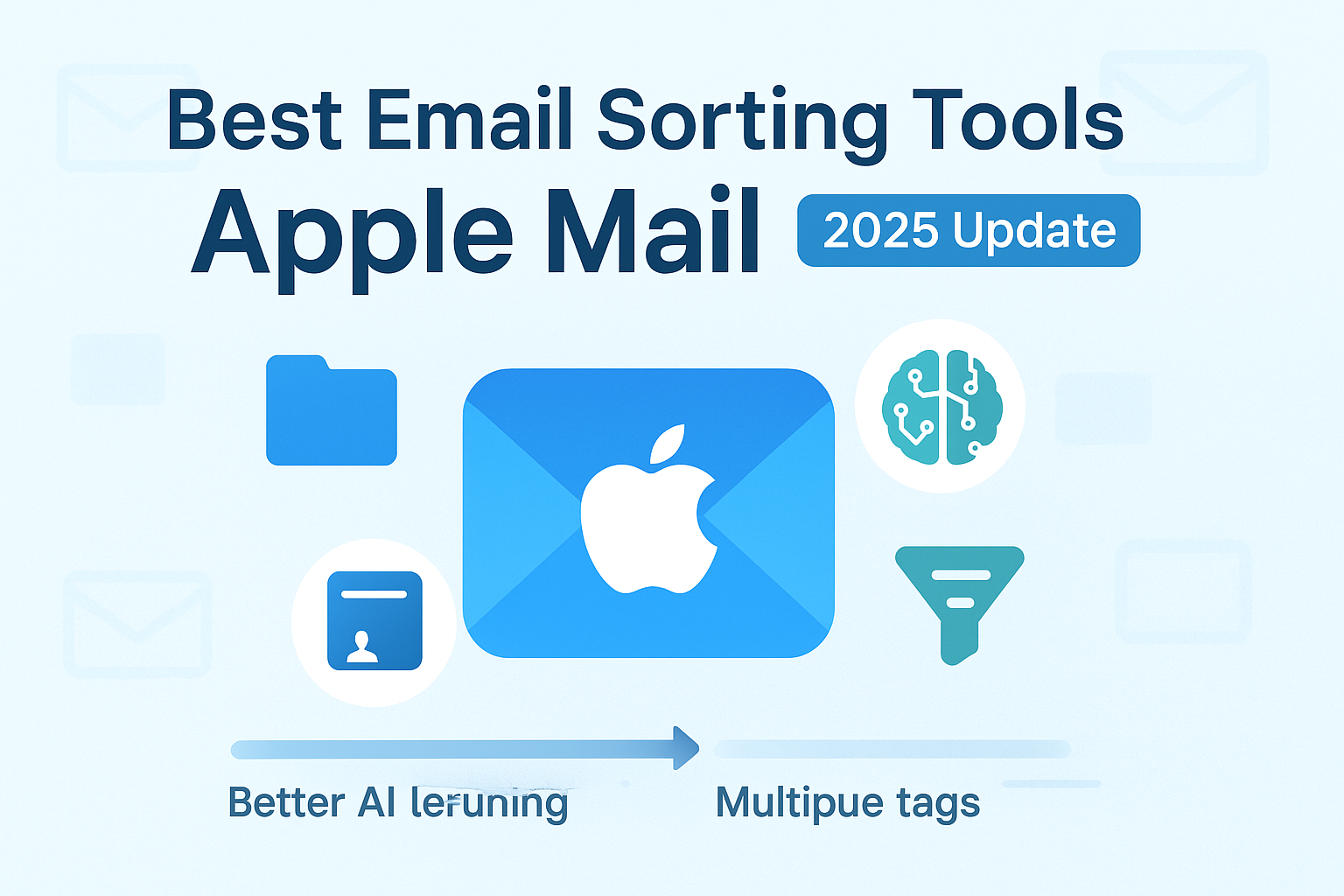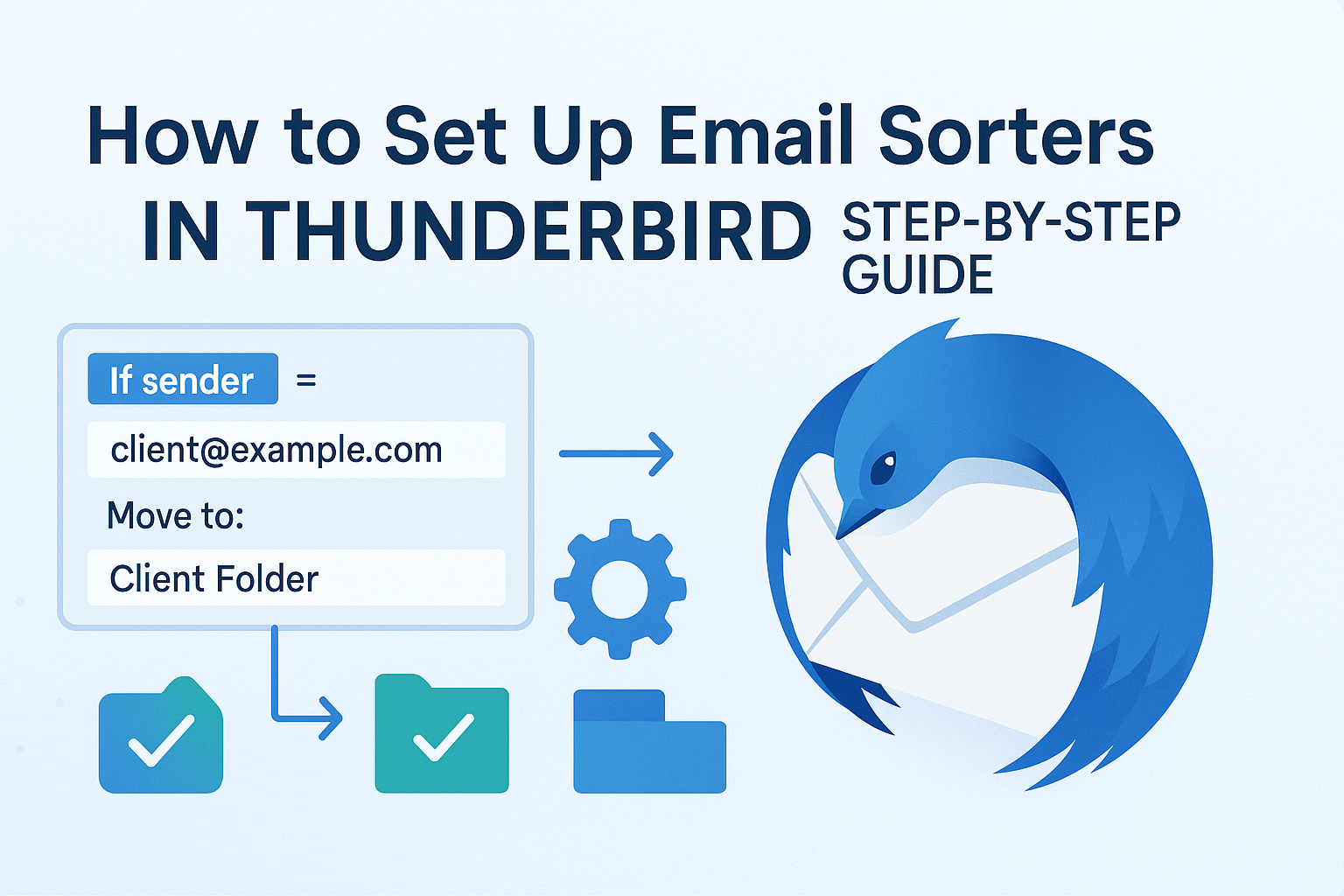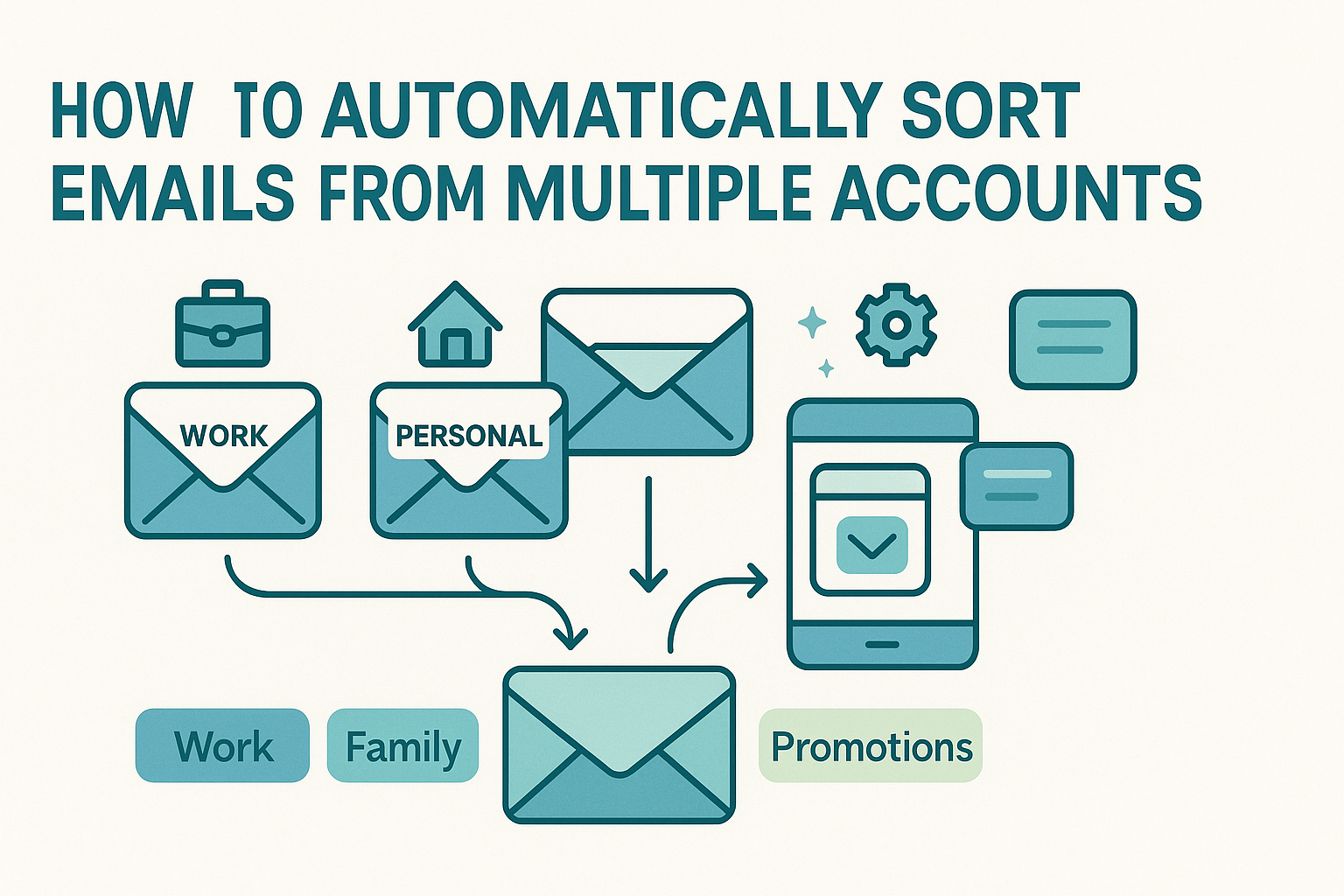Sync email sorting across devices to keep your inbox organized no matter where you check it. You might read messages on your laptop, flag emails on your phone, and archive items on a tablet. But if your filters don’t sync, chaos follows.
Important emails stay unsorted. Rules break across platforms. You waste time fixing what should’ve worked automatically. It’s frustrating and inefficient.
This guide walks you through how to sync email filters on Windows, macOS, iOS, Android, and with cloud-based email services. Whether you use Thunderbird, Outlook, Gmail, or another client, you’ll find the right steps to streamline your inbox across every device.
Say goodbye to clutter, and hello to consistent email management.
How Sync Email Sorting Works Differently on Each Platform
Sync Email Sorting works differently across platforms because each handles filtering in its own way. Desktop email clients like Thunderbird, Outlook, and Apple Mail store filters locally. These programs offer powerful sorting features, such as multi-condition rules, folder-based actions, and custom filters. But those rules only apply to the device where they’re set up. Unless you manually export and import them, your filters won’t sync across devices.
Mobile email apps (iOS Mail, Gmail for Android, etc.) often use server-side filtering or simplified rule sets. These apps may let you flag, archive, or move messages, but they lack advanced local filtering logic. This can cause sync issues—like a flagged email on your phone showing up unflagged on your desktop.
Web-based platforms like Gmail handle sorting rules on the server. This allows filters to apply consistently across all devices. However, not all platforms do this. Some mix local rule engines on desktop with server sync on mobile, creating fragmented behavior.
Even between mobile platforms, iOS and Android process filters differently. These differences can lead to inconsistent inbox organization if filters aren’t synced properly.
To fix this, use a syncing strategy like:
- Manual rule export/import
- OS-level sync features (where available)
- Cloud-based email filtering (like Gmail or Outlook)
Manual Syncing Methods for Desktop Clients
Most desktop email clients save filtering rules in local folders or profile files. Thunderbird, for example, keeps its rules in a file named msgFilterRules.dat. Exporting this file and importing it on another machine ensures identical behavior across installations. Outlook offers a similar function through its “Manage Rules & Alerts” tool, allowing users to export their rule set to a file that can then be shared or moved.
However, this manual method requires discipline. If you fine-tune your filters on one machine, you must remember to transfer the updated file before switching contexts. Additionally, differing versions of email clients or file paths can cause issues when importing rules, especially if you reorganize folder structures or change account settings.
Despite these limitations, desktop users often rely on manual syncing routines synced through services like Dropbox or network drives. This approach works well for users who prefer full control and don’t frequent multiple devices in a day.
How macOS and Windows Handle Sync Email Sorting
Operating systems like macOS and Windows handle sync email sorting differently, each with its strengths and quirks. On macOS, Apple Mail offers a fairly smooth experience, especially within the Apple ecosystem. While its rules are stored locally, tools like iCloud Drive and Time Machine help back up or copy settings between Macs. If you’re syncing filters across multiple Apple devices, you can check out our guide for setting up on a Mac. It covers how to access the Rules, Plist file, export rules, and align folder structures across machines.
On Windows, syncing can be more complex, especially in Outlook. Rules are tied to the user’s data file, so you’ll need to export them manually to use on another PC. It gets easier with Exchange or Outlook 365, where server-side rules apply across devices. For full steps, refer to our Windows 11 guide, which explains profile management, rule backups, and cloud syncing options.
No matter the platform, success comes down to consistency, matching folders, preserving rule logic, and using the right backup tools.
Managing Sorting on Mobile Devices
Mobile email clients introduce a different set of syncing challenges. Most default iOS and Android apps have limited rule functionality, usually restricted to simple inbox categories or filters defined by your server (like Gmail labels or Exchange folders). They do not allow users to create complex sorting logic directly on the phone.
However, modern third-party tools now bridge this gap by syncing rule behavior between desktop and mobile environments. These apps provide cloud-backed filters that operate consistently regardless of where the message is opened. Some tools allow you to set conditions on desktop and then execute those same rules in real-time on your iPhone or Android phone.
To explore the most effective mobile sorting platforms, check out our curated list of mobile apps. These tools stand out for their ability to maintain consistent sorting experiences across devices, particularly helpful for users who triage emails on the go and follow up on desktops later. Look for apps that offer tag management, auto-folder routing, and real-time syncing, as these features can bring your mobile inbox closer to the smart automation you expect on desktop.
Cloud-Based Email Sorting Platforms
If manually syncing files or relying on OS-specific tools feels too rigid or unreliable, cloud-based sorting platforms offer a more modern, centralized alternative. These services handle email sorting in the cloud, meaning the rules aren’t tied to a single device but instead follow your email account wherever you go. Whether you’re working from a Mac at home, a Windows laptop on the road, or a smartphone during a meeting, your email behaves the same way across all platforms.
What makes cloud sorters especially effective is that they operate on the server side. As soon as an email hits your inbox, the rule is applied before the message even reaches your device. This eliminates lag, sync delays, and the risk of inconsistent behavior between desktop and mobile. Cloud-based platforms often include advanced tagging, folder mapping, sender behavior tracking, and collaborative features for shared inboxes.
For remote teams or digital nomads, these tools can be game-changers. They ensure sorting consistency across geographies, devices, and time zones, without requiring any file transfers or rule exports. If this sounds like a fit for your workflow, you’ll want to check out our list of the best cloud-based sorters tailored for remote and multi-device teams.
By removing the dependence on local rules and tying logic to your email account in the cloud, these tools free you from the headache of managing sync across environments manually.
Security Considerations When Syncing
While cloud-based solutions offer flexibility, they also introduce one crucial concern: data security. When sorting rules, and potentially even your email contents, are handled through a third-party platform, it’s essential to understand how your data is stored, encrypted, and protected.
Some platforms maintain full compliance with security standards like GDPR and HIPAA, and offer end-to-end encryption to ensure that neither your inbox contents nor your sorting logic can be accessed by unauthorized parties. Others might log metadata for performance tuning, which could be a red flag depending on the sensitivity of your communications.
When selecting a syncing strategy, especially one involving cloud tools, it’s wise to read up on security policies, review encryption protocols, and use two-factor authentication whenever possible. Our detailed guide on secure data dives into best practices for protecting your inbox setup across devices and cloud environments, making it a vital resource for anyone syncing sensitive or business-critical communications.
Ultimately, syncing email sorting rules is only effective if you’re confident that your information is safe during the process. With the right combination of trusted tools and thoughtful setup, you can enjoy both efficiency and peace of mind.
Conclusion
Managing email is challenging enough without the added stress of inconsistent filters across your devices. Fortunately, syncing your sorting rules doesn’t have to be complicated. Whether you rely on desktop tools like Apple Mail or Outlook, prefer cloud-based platforms that centralize your rules, or sort through mobile inboxes on the go, there’s a strategy that fits.
The best syncing strategy is the one that matches your workflow. If you’re always moving between devices, look for tools that automate the logic in the cloud. If you’re loyal to one platform, native solutions might be all you need. The key is consistency: when your inbox behaves the same everywhere, it’s easier to focus, respond, and stay in control.
Frequently Asked Questions
Can I sync rules between Gmail and Apple Mail?
Not directly. Gmail applies server-side filters, while Apple Mail rules are client-side. However, if you configure Gmail labels properly and set Apple Mail to reflect those folders, you can mimic consistent sorting behavior.
What’s the easiest way to keep mobile and desktop email sorters aligned?
Using cloud-based sorters is the most seamless approach. These platforms apply rules at the account level, ensuring that inboxes on all devices follow the same logic automatically.
Are there free tools that support cross-device rule syncing?
Yes, several mobile apps and free sorters offer syncing features without paid subscriptions. However, free plans may limit advanced logic or the number of rules.
How do I troubleshoot when my filters behave differently on different devices?
Start by verifying if your rules are client-side or server-side. Then, check folder paths, case sensitivity, and whether filters have been recently updated or overwritten on one device but not synced to others.
Is it better to rely on the cloud or manage filters locally?
It depends on your workflow. Cloud-based sorters offer consistent, automated syncing across all devices, ideal for teams or mobile professionals. Local rules give you more control, but require manual syncing and maintenance.