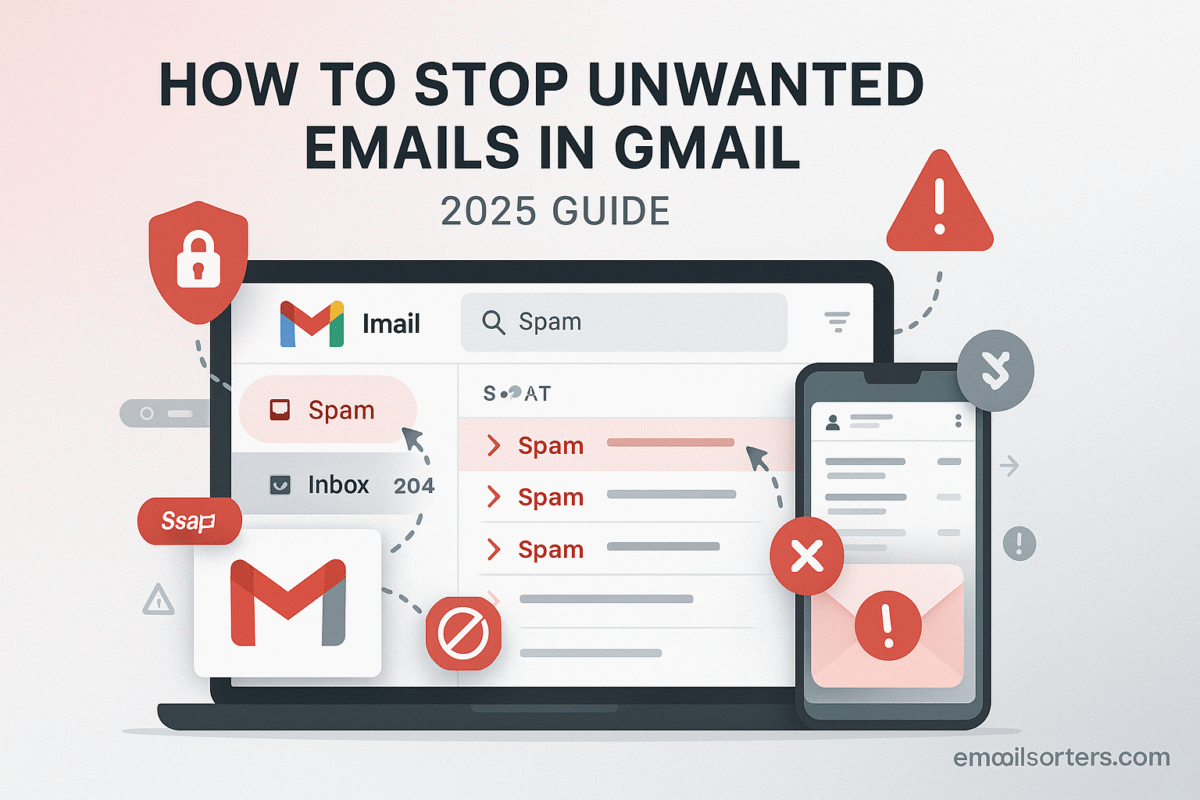An inbox overflowing with unwanted emails in Gmail is more than just a mess. It is a constant source of distraction and stress. The good news is that you do not have to put up with it. Gmail has a powerful set of tools that, when combined with a few simple habits, can help you fight back against the flood of junk mail and regain control of your digital space.
Stopping unwanted emails is not about a single magic button. It is a multi-layered strategy that involves teaching Gmail what you consider spam, safely removing yourself from mailing lists, blocking persistent senders, and creating smart filters. This 2025 guide provides a complete, step-by-step walkthrough of every technique to help you turn your crowded inbox back into a calm and productive workspace.
Understanding the Enemy: The Different Types of Unwanted Email
Before you can fight back, it helps to know what you are up against. Not all unwanted email is created equal, and each type should be handled differently.
Category 1: Spam and Phishing
This is the worst kind of unwanted mail. Spam is completely unsolicited junk mail that you never asked for and have no relationship with. Phishing is a more dangerous form of spam. It is a malicious email designed to trick you into revealing sensitive information, like your password or credit card number, by pretending to be from a legitimate company. You should treat this category of email with the most caution.
Category 2: Marketing and Promotions
This is legitimate, commercial email that you often signed up for, either intentionally or by accident. This includes newsletters, promotional offers from stores you have shopped at, and updates from social media platforms. While not malicious, it can quickly become overwhelming and is often the biggest source of inbox clutter.
Category 3: The “Promotions” Tab vs. True Spam
Gmail’s artificial intelligence does a good job of sorting most marketing emails into the “Promotions” tab. It is important to remember that these are not the same as spam. The Promotions tab is a holding area for legitimate, but non-urgent, mail. This is also where you will often find the official ads that are part of Gmail’s free service. For a guide on managing these specific ads, you can learn how to remove ads from Gmail. True spam, on the other hand, is the junk that lands in your main Spam folder.
Your First Line of Defense: Gmail’s Core Tools
Gmail provides you with three simple but powerful tools to handle the majority of unwanted emails. Using these correctly is the foundation of a clean inbox.
The Most Important Button: “Report Spam”
This is your most powerful weapon against junk mail. When you receive a phishing email or a piece of unsolicited spam, do not just delete it. Select the message and click the “Report spam” button (it looks like a stop sign with an exclamation point). This does two critical things:
- It immediately moves the email out of your inbox and into your Spam folder.
- More importantly, it sends a strong signal to Google’s learning algorithms. You are helping to train the global spam filter to get better at recognizing and blocking similar malicious emails for everyone in the future.
Unsubscribing Safely: The Right Way to Do It
For legitimate marketing emails and newsletters, the best way to stop them is to unsubscribe. Gmail makes this easy. For many known senders, Gmail will place a small “Unsubscribe” link right at the top of the email, next to the sender’s name. Clicking this link is a safe and effective way to remove yourself from the mailing list.
The Unsubscribe Dilemma: When NOT to Click
This requires careful judgment. For emails from well-known, reputable brands that you remember giving your email to, the unsubscribe link is safe. However, for a truly suspicious, unsolicited spam email from a sender you have never heard of, you should never click the unsubscribe link. Clicking this link can confirm to the spammer that your email address is active and monitored by a real person. This makes your address more valuable, and they will likely sell it to other spammers, resulting in even more junk mail. For this type of suspicious email, you should always use the “Report Spam” button instead.
Taking Direct Action: Blocking Senders
When you have a persistent sender that will not stop, blocking them is a direct and effective solution.
How to Block a Specific Email Address
Blocking a sender ensures that all their future messages go directly to your Spam folder.
- Open an email from the sender you wish to block.
- Click the three-dot menu icon in the top-right corner of the message pane.
- From the dropdown menu, select “Block [Sender’s Name].”
- A confirmation box will appear. Click “Block.”
This will add the sender’s address to your personal blocklist.
The Limitations of Blocking
It is important to understand that blocking is only truly effective for legitimate senders or less-sophisticated spammers who use the same email address repeatedly. Professional spammers constantly change their sending addresses, making the “Block” feature a frustrating game of whack-a-mole. For these types of spammers, creating filters is a much more powerful strategy.
The Power User’s Solution: Creating Filters
Filters are your personal set of rules for your inbox. You can tell Gmail how to automatically handle certain types of incoming mail before you ever see them.
Your Personal Inbox Rulebook
Think of a filter as a simple “if this, then that” command. You can create a filter that says, “If an incoming email is from this sender, then automatically delete it.” This is far more powerful than just blocking, as you can create rules based on keywords, domains, and more.
A Step-by-Step Guide to Creating a “Delete It” Filter
- Open the email you want to create a filter for.
- Click the three-dot menu and select “Filter messages like these.”
- A search window will appear with the sender’s email address pre-filled. You can also create filters based on the subject line, keywords, or the domain of the sender (e.g.,
@spamcompany.com). - Click “Create filter.”
- On the next screen, choose the action to perform. Check the box for “Delete it.”
- You can also check the box to apply the filter to all existing matching conversations.
- Click “Create filter.”
Now, any future email that matches your rule will be sent directly to the Trash.
Advanced Filtering for Common Phrases
You can get creative with filters to catch common spam patterns. For example, you can create a filter that automatically deletes any email containing phrases like “You’ve been selected” or “Final notice” in the subject line.
Proactive Defense: How to Prevent Unwanted Emails in the First Place
The best way to deal with spam is to never get it. Adopting a few careful habits can dramatically reduce the amount of junk mail you receive.
Guard Your Primary Email Address
Treat your main email address like a private phone number. Avoid posting it on public websites, forums, or social media profiles. Spammers use automated bots to scrape these public places for email addresses.
The “Plus” Addressing Trick
This is a simple but powerful trick for creating instant aliases. If your email is myemail@gmail.com, you can sign up for a newsletter using myemail+newsletter@gmail.com. The email will still be delivered to your main inbox. The benefit is that you can now create a filter that automatically sorts or deletes any email sent to that specific +newsletter address. This also helps you see which companies sell your data.
The Role of Contact Management
A clean contact list is also part of a good defense. Regularly cleaning out old contacts can help improve your auto-complete suggestions and reduce clutter. For a full guide on this, see how to delete Gmail contacts. Cleaning your “Other Contacts” list is especially important, a topic covered in our guide on how to remove unwanted email addresses from Gmail.
The Broader Context of Inbox Management
The fight against spam is a universal challenge for all email users and providers.
An Industry-Wide Problem
Every major email platform invests heavily in spam filtering technology. A look at an AOL Mail overview or a Yahoo Mail overview would show that they also offer a similar suite of tools for users to block, filter, and report junk mail.
A Checklist for a Cleaner Gmail Inbox
Use this checklist to ensure you are using a complete, multi-layered defense strategy against unwanted emails.
Your Inbox Defense Action Plan
This list provides a simple framework for moving from a reactive to a proactive approach to managing your inbox.
- Are you consistently using the “Report Spam” button to train Google’s filters?
- Are you safely unsubscribing from legitimate mailing lists that you no longer wish to receive?
- Have you used the “Block” feature for the few, persistent senders that always use the same address?
- Have you created a set of custom filters to automatically delete recurring types of unwanted marketing mail?
- Are you being careful about where you share your primary email address online?
- Have you tried using the “plus” addressing trick for new sign-ups to better control incoming mail?
Using Third-Party Tools for a Total Reset
Sometimes, an inbox has been spammed for so long that a manual cleanup feels impossible. In these cases, automated tools can provide a much-needed fresh start.
When Your Inbox is Overwhelmed
If you are dealing with thousands of unwanted emails and are subscribed to hundreds of mailing lists, going through them one by one is not a practical solution.
How Automated Tools Can Help
Third-party inbox management services can connect to your Gmail account and provide powerful, one-click solutions. Tools from companies like Clean Email, for example, can scan your entire inbox, group all your subscriptions together, and allow you to unsubscribe from dozens of them at once. They can also make it easy to bulk-delete thousands of old, unwanted emails.
Frequently Asked Questions (FAQ)
Here are detailed answers to some of the most common questions users have about stopping unwanted emails in Gmail.
1. I reported an email as spam, but I still get messages from the same sender. Why?
The “Report Spam” button is primarily a tool for training Google’s global, AI-powered filter. It is not an instant, personal block button. When you report a message, you are providing data to help the system get smarter for everyone. For an immediate and personal stop from a specific sender, you should use the “Block” feature in addition to reporting the message as spam.
2. What is the difference between blocking a sender and creating a filter to delete their emails?
These two actions send unwanted emails to two different places. When you block a sender, all their future messages are automatically sent to your Spam folder. When you create a filter with the “Delete it” action, messages that match the rule are sent directly to your Trash folder. Blocking is simpler for a single address. Filtering is more powerful, as you can create a rule for an entire domain (e.g., @spamcompany.com), and sending the messages straight to Trash can be preferable for users who do not want to see them in their Spam folder at all.
3. Is it possible to block all emails from an entire country or domain extension?
Gmail does not offer a feature to block emails based on the sender’s country. However, you can achieve a similar result for a domain extension by using a powerful filter. To do this, create a filter and in the “From” field, enter @.tld (replacing .tld with the top-level domain you want to block, for example, @.xyz). Then, set the action to “Delete it.” This will automatically trash any email coming from an address that ends in that specific domain extension.
4. I unsubscribed from a list, but they keep sending me emails. What should I do?
If a legitimate company ignores your unsubscribe request, you should take two actions. First, use the “Report Spam” button. This sends a strong negative signal to Google about that sender, which can damage their sending reputation and affect their ability to deliver email to other Gmail users. Second, after reporting it as spam, you should also Block the sender or create a filter to automatically delete any future messages from them.
5. I’m worried about clicking the “Unsubscribe” link. How do I know if it’s safe?
Your caution is smart. A simple rule of thumb is to only click the unsubscribe link if the email is from a well-known, reputable brand or sender that you remember signing up with. For example, if it is from a major retail store or a newsletter you recognize, the link is almost certainly safe. If the email is a complete surprise, from a sender you have never heard of, contains poor grammar, or seems suspicious in any way, never click the unsubscribe link. Just use the “Report Spam” button.