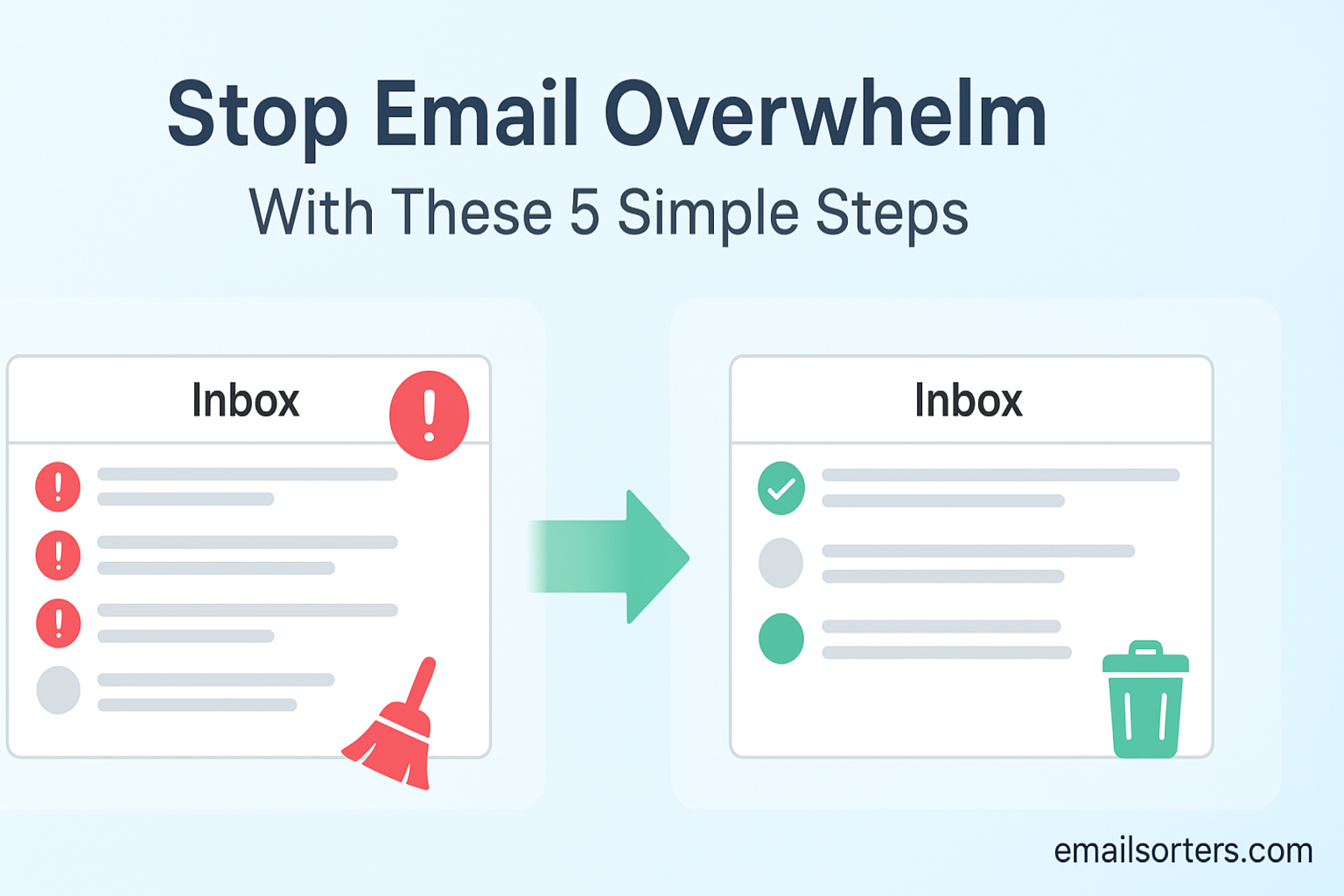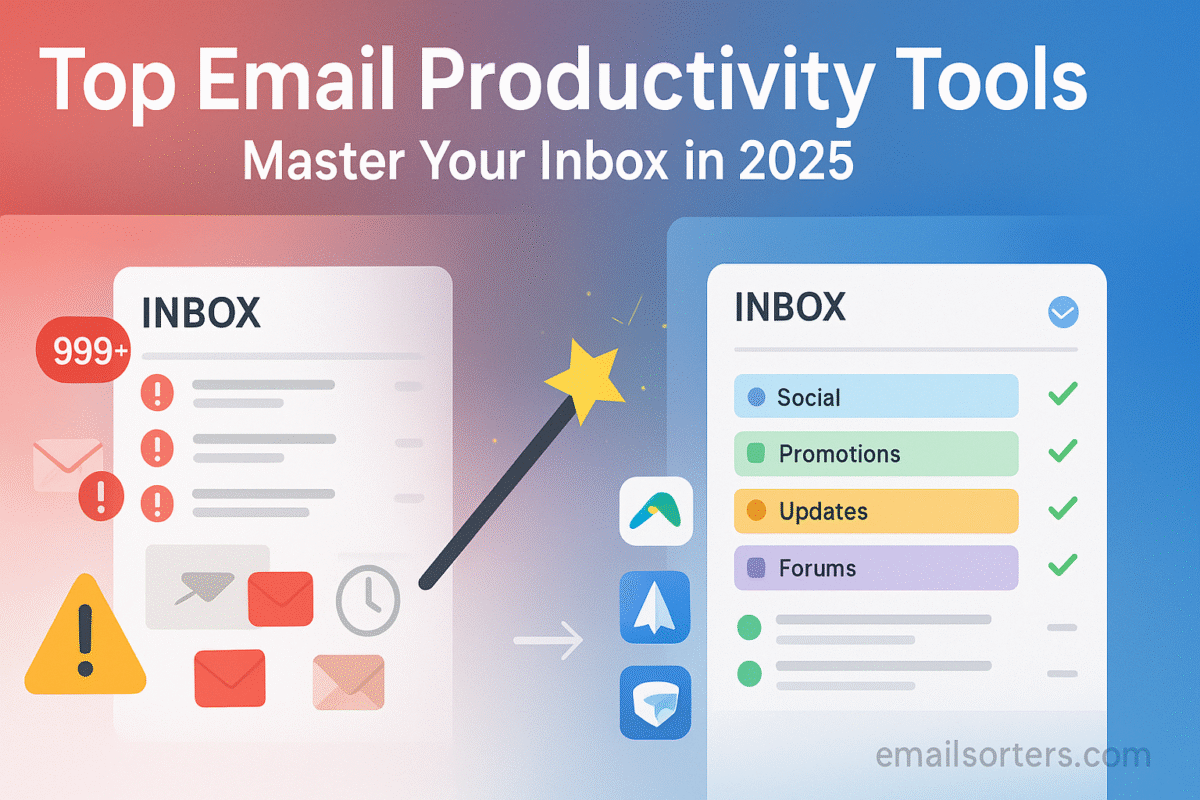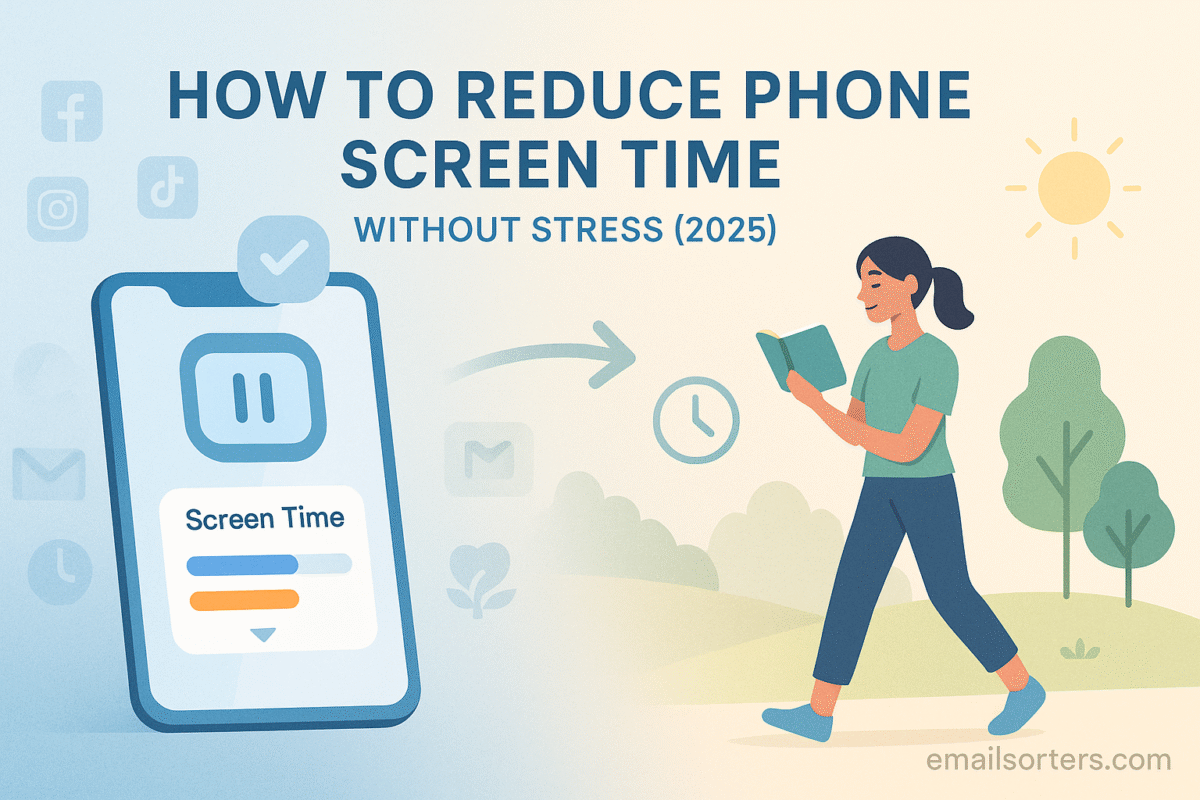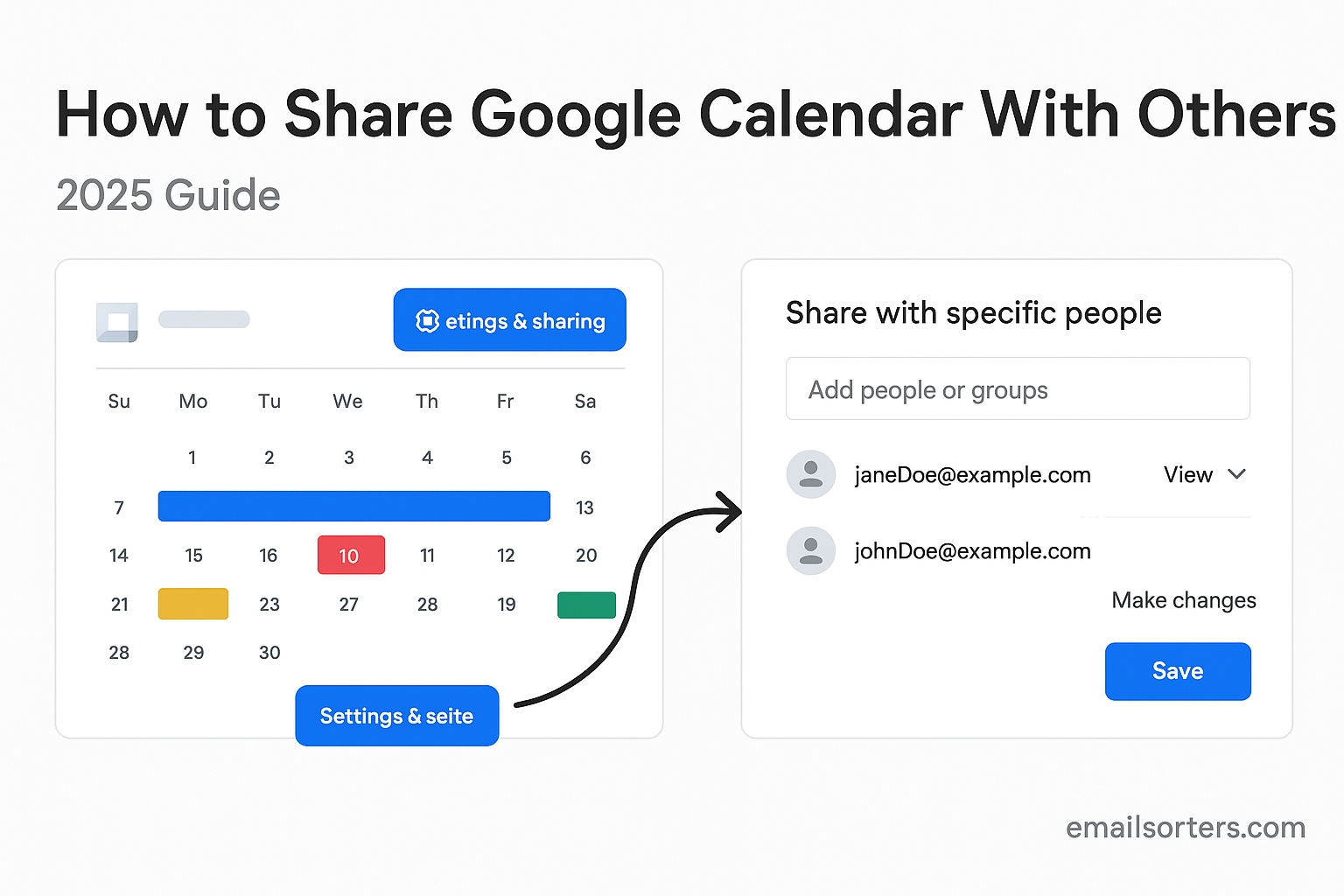Email overwhelm is more than just an annoyance; it’s a daily stressor for millions of professionals. Between unread messages, endless notifications, and overflowing inboxes, it’s easy to feel buried before the workday even starts. If your inbox looks like a never-ending to-do list, you’re not alone. But there is a way out; and it’s not as complicated as it may seem.
You don’t need to hit inbox zero every day to feel in control. What you need are a few smart, simple steps to reduce email stress and regain clarity. This post outlines five key actions to help you stop email overwhelm, backed by helpful tools and a better approach to digital habits. These aren’t quick fixes. They’re long-term strategies built for the way we work now; in 2025, where AI, hybrid teams, and fast-paced workflows are the norm.
Ready to take your inbox from chaos to calm? Let’s get started.
Why Email Overwhelm Happens in the First Place
Volume Overload From Subscriptions and Notifications
The average professional receives more than 100 emails per day. That includes newsletters, alerts, receipts, team updates, social media notifications, and the occasional actual work message. Most inboxes aren’t overflowing because of meaningful conversations; they’re bloated by low-value messages that demand attention without delivering much in return.
Over time, this constant stream of information wears you down. It becomes harder to spot the important stuff when it’s buried under automated updates or irrelevant threads. Subscriptions are often the worst offenders. You might have signed up for a white paper two years ago and now get daily promo emails from five different brands.
Every unread notification adds a mental weight. Even if you don’t open it, your brain logs it as something to deal with later. That constant mental tab-switching is what makes email so exhausting.
Understanding the cause is step one. You’re not failing to keep up; your inbox was never designed to be managed without strategy.
You can dive deeper into the structure and history of email by visiting Wikipedia: Email.
Poor Inbox Habits That Make It Worse
Email overwhelm isn’t just about what’s in your inbox; it’s about how you interact with it. Many people treat email like a live chat app, checking constantly, replying instantly, and letting it interrupt deep work all day. This creates a cycle of distraction and anxiety.
Opening your inbox first thing in the morning sets the tone for a reactive day. Instead of prioritizing your most important task, you’re pulled into responding to whatever lands at the top of your inbox. Multiply that habit by weeks or months, and it’s no wonder productivity suffers.
Some people also keep their inbox as a “holding area” for tasks, reminders, and follow-ups. That leads to using the inbox as a to-do list, a filing cabinet, and a messaging app; all at once. It becomes impossible to maintain focus or organization.
Even how we reply matters. Over-explaining, looping in too many people, or starting unnecessary threads adds to the digital noise. Bad habits aren’t about laziness; they’re often about lack of systems. The good news? Habits can change.
Step 1 – Set Inbox Rules and Boundaries
Define When You Check Email (Not Constantly)
One of the most powerful shifts you can make is deciding when you check your email, instead of letting it decide for you. Most people check email constantly; every time a notification pops up, or just out of boredom. This trains the brain to be in a constant state of interruption.
Instead, block out specific times during the day to check and reply to emails. Many people find that three short sessions (morning, midday, and late afternoon) are enough to stay on top of communication without losing hours. The exact schedule depends on your role, but the key is consistency.
Turn off notifications outside of those windows. If something is urgent, people will call or message you directly. Checking email less often helps you respond with more focus and less stress.
Use calendar reminders to protect your email windows. And if you lead a team, communicate your schedule so others know when to expect replies.
Setting these boundaries isn’t about being unavailable; it’s about reclaiming control over your attention.
Reduce Email Anxiety by Controlling the Flow
It’s not just the number of emails that causes anxiety; it’s the feeling that they never stop. That feeling grows when your inbox looks like a slot machine, delivering a new surprise every time you check. To reduce that anxiety, you need to reduce randomness.
Start by turning off unnecessary notifications. You don’t need an alert for every new email. Next, unsubscribe from newsletters or updates you never read. Tools like Unroll.Me or Clean Email can batch unsubscribe you from dozens of mailing lists at once.
If you’re in a role that requires constant communication, set filters or use VIP lists so only high-priority emails break through. This can include clients, supervisors, or key collaborators.
You can also create a “Read Later” folder and send all non-urgent updates there. That way, you get the content on your own time, without letting it distract you during work hours.
These small steps help you shift from reacting to email… to managing it.
Step 2 – Organize with Folders, Labels, and Filters
Building a Logical Folder System
When your inbox is a single stream of unfiltered messages, it’s easy to feel overwhelmed. A well-organized folder system creates structure and helps your brain breathe. Think of folders as shelves in a library; they don’t eliminate the books, but they make them easier to find.
Start by identifying your email categories. These might include “Clients,” “Invoices,” “Team Updates,” “Receipts,” “Travel,” or “Newsletters.” Keep the folder structure shallow; too many nested subfolders can become more confusing than helpful.
Avoid overly specific folders that require guesswork later. For example, instead of creating a folder for every client, group them into a “Client Work” folder with subfolders for each one.
Use color-coded labels if your email platform supports them. Visual cues help your eyes scan messages faster. A red label might signal urgent tasks, while green marks finance-related emails.
This setup lets you triage emails quickly and park them where they belong. The act of sorting also helps you mentally close loops; moving something into a folder means it’s dealt with or saved for later, not floating in limbo.
The goal isn’t to have zero messages; it’s to know where everything is when you need it.
Automating the Sorting Process with Filters
Manual sorting can only take you so far. Filters are like personal assistants that clean up your inbox behind the scenes. When set up correctly, they keep your inbox organized without you lifting a finger.
Most email clients let you create filters based on sender, subject line, keywords, or time received. For example, you can automatically send receipts to a “Finance” folder, or direct newsletters to a “Read Later” folder.
This reduces visual clutter and lets you focus on the emails that actually need attention. If you get project updates from a specific tool or person, set a filter that skips the inbox and labels them instead. That way, the updates are stored; but they don’t interrupt your day.
Filters can also work in reverse. You can tag emails that include certain phrases; like “action required” or “approval”; to make them more visible. Some platforms let you combine multiple criteria, like flagging anything from a vendor and marked urgent.
Once set up, filters quietly reduce your workload, save time, and help you manage your inbox efficiently without manual sorting.
Step 3 – Use Smart Tools to Streamline Email Tasks
AI Assistants That Can Prioritize and Respond
Artificial intelligence is no longer just a buzzword; it’s changing how we interact with email. AI assistants can now help you sort messages, suggest responses, highlight urgent messages, and even summarize long email threads.
Imagine opening your inbox and seeing your top five messages highlighted; based on deadlines, sender importance, and message tone. AI tools can analyze your habits and determine which messages deserve your attention first.
Some AI email assistants go further. They can draft replies using your writing style, prompt you to follow up on unanswered threads, or suggest meetings based on email content. Others can detect spammy or phishing messages more accurately than traditional filters.
If you often feel stuck replying to the same types of emails; status updates, client questions, or meeting reschedules; AI can handle the first draft. All you do is review and approve.
Not only does this speed up response time, but it also reduces decision fatigue. You no longer waste brainpower on small replies, freeing you to focus on high-value work.
Explore AI Email Tools to see how they can transform your inbox into a smarter, more manageable space.
Integrating Tools Like Gemini AI Gmail
Google’s integration of AI through Gemini AI Gmail has brought powerful features to everyday email. From smart replies to dynamic suggestions, Gemini uses context to help users manage messages faster and with more confidence.
Gemini can suggest replies based on the tone and content of incoming messages. If a client asks for a follow-up, Gemini can draft a polite confirmation using your past responses. If you receive a long report, it can generate a summary so you don’t have to read every paragraph.
Beyond replying, Gemini learns from your habits. Over time, it can sort messages more effectively, flag potential tasks, and even integrate with your calendar to suggest follow-up times. For those managing high-volume communication; like marketers or project managers; these features are more than helpful. They’re essential.
If you’re still trying to tackle email manually, tools like Gemini can shift you from reactive to proactive. They turn email into a curated stream of important information; rather than a flood of noise.
Step 4 – Master the Art of the One-Touch Email Rule
The “Touch It Once” Mindset
One of the simplest but most effective rules in email productivity is this: touch each email only once. That means when you open a message, you deal with it right away; reply, archive, delete, or move it to a folder. No clicking back later. No circling back tomorrow.
Why does this matter? Because re-reading emails eats up time. Every time you revisit a message, you’re using energy to re-process what it says and what you need to do. Multiply that by 20 emails per day, and that’s hours of mental overhead.
The “touch it once” rule forces decision-making. It makes you think: is this actionable, or can I file it away? If it needs a long response, you can schedule time for it; but don’t leave it sitting unread. Use flags or labels if necessary, but make the choice in the moment.
You’ll be surprised how quickly this habit reduces email anxiety. Your inbox becomes a flow of small, solvable tasks; not an endless mountain of maybes.
When to Reply, Delete, or Archive on the Spot
Not every email deserves a reply. The moment you open a message, ask yourself three things:
- Is this actionable?
- Does it require a response?
- Can I get this off my plate now?
If the answer to all three is no; archive it or delete it immediately. Holding onto nonessential emails “just in case” clutters your mind and your inbox.
If it needs a quick reply (under two minutes), send it now. Don’t overthink it. If it requires more detail or attachments, flag it and schedule a time later that day to finish it.
Use the archive function instead of letting messages pile up. Archived emails are still searchable if you need them, but they stay out of your main inbox view. That visual decluttering makes a big difference in how your inbox feels.
Practicing this discipline consistently turns your inbox into a clean, active space; not a digital junk drawer.
Step 5 – Unsubscribe, Declutter, and Start Fresh
The Best Ways to Clean Up Your Email Now
A bloated inbox slows down productivity and heightens stress. One of the fastest ways to reclaim control is through a deep clean. Think of it like clearing clutter off your desk; except the clutter here lives in your inbox.
Here are five simple actions to clean up your email:
- Unsubscribe Ruthlessly
Go through your inbox and unsubscribe from anything you haven’t read in the past month. Newsletters, product updates, webinar invites; they add up quickly. Use tools like Unroll.Me, Leave Me Alone, or Clean Email to batch unsubscribe in minutes. - Use Search Operators to Bulk Delete
Search for messages older than a year or with large attachments you don’t need. Use terms like older_than:1y or larger:5M to find bulk targets. Clear them out and free up space. - Delete Promotional and Social Updates
Emails from platforms like LinkedIn, Instagram, or shopping sites can take over your inbox. Set filters to auto-delete or archive these, or do a one-time clean-out of all social and promotional folders. - Create an “Old Mail” Folder and Move the Rest
If you’re starting fresh, move everything older than two weeks into an “Old Mail” folder. That way, your inbox only shows recent, relevant emails; and you can search the rest later if needed. - Make Decluttering a Monthly Habit
Set a recurring calendar event for the first Friday of every month: 30 minutes to unsubscribe, delete, and re-sort folders. Keeping your inbox clean isn’t a one-time project; it’s a habit.
These actions help reduce email anxiety and prepare your inbox for smarter management going forward.
Bonus Strategies for Managing Inbox Efficiently
Try Time-Blocking for Email Sessions
Time-blocking is the practice of reserving specific periods in your calendar for focused activities. Applying it to email helps prevent you from falling into the habit of checking every few minutes.
Choose two or three blocks per day; morning, mid-afternoon, and end of day. Treat those blocks like meetings: when you’re in one, your sole focus is email. Outside those windows, close your inbox and mute notifications.
This method gives your brain space to focus on actual work without the constant tug of the inbox. It also ensures emails don’t pile up endlessly because you’ve built time into your day to process them.
Pair your time-blocks with the “touch it once” rule to turn each email session into a mini-cleanup. You’ll move through messages faster and with fewer distractions.
The result? You’ll feel less behind and more in control; all while reducing the compulsion to refresh every time you’re stuck on a task.
Designate “No Email” Hours for Focus Work
The ability to do deep, focused work is often sacrificed at the altar of instant replies. But if everything is urgent, nothing really is. Blocking out “no email” hours during your workday can give you the clarity and quiet needed to make real progress on core projects.
Start with one or two-hour blocks where you close your inbox completely; no background tabs, no notifications, nothing. Let your team or clients know when these periods occur so expectations are clear.
Some professionals designate certain times; like 10 AM to noon; as sacred. Others prefer a longer block in the afternoon for writing, design, or planning. Whatever your preference, protect the time like you would a meeting.
You’ll find that the world doesn’t collapse because you weren’t instantly available. In fact, many high performers credit their best work to long stretches of email-free focus.
Give it a try. Even one solid hour without inbox pings can drastically improve your productivity.
Rethinking the Role of Email in Your Day
Email Is a Tool; Not a To-Do List
Treating your inbox like a to-do list is one of the most common causes of overwhelm. Emails come in randomly, often based on others’ priorities; not yours. If you let your inbox define your tasks, you’ll always be reacting instead of planning.
Instead, separate communication from task management. Use tools like Todoist, Notion, or ClickUp to track action items. If an email contains a task, copy it into your system and archive the message. That way, your actual to-do list stays focused and prioritized.
You can also integrate email clients with your task tool. For example, Gmail and Outlook both allow you to convert emails into tasks with one click. This gives you the flexibility to organize work on your terms, not based on when the email arrived.
When you shift your mindset, email becomes what it’s meant to be: a communication tool, not a project manager.
Avoid Using Email for Project Management
Long threads. Lost attachments. Missed updates. Email is a poor replacement for real project management tools. Yet many teams still rely on it to track decisions, timelines, and deliverables. The result is confusion, duplication, and delay.
If your team is working on projects, move the discussion to dedicated platforms like Asana, Monday.com, or Trello. These tools keep tasks visible, deadlines clear, and collaboration smooth.
Use email only for high-level updates or external communication. Don’t let it become a filing cabinet for decisions or an archive of who said what, when.
One clear benefit: with everything in one place, you don’t have to dig through 50 email replies to find that one important attachment.
The cleaner the line between email and project work, the easier it becomes to manage your inbox; and your time.
Emotional Side of Email Stress
How Inbox Anxiety Drains Focus
Inbox anxiety is real; and it impacts more than just your schedule. It’s the stress that builds every time you open your email and see a wall of unread messages, pending replies, and notifications screaming for attention. That stress doesn’t just stay in your inbox; it follows you into meetings, creative work, and even your personal time.
What makes inbox anxiety so tricky is that it often goes unnoticed. You might feel on edge, scattered, or constantly behind, without realizing email is the culprit. It creates a background hum of mental noise, always reminding you of the things you haven’t responded to yet.
This drains your ability to focus. Even when you try to work on something else, your brain is split; half working, half worrying about what’s waiting in your inbox. Over time, this tension adds up. It can lead to burnout, reduced productivity, and even avoidance behavior where you stop checking your email altogether.
Acknowledging inbox anxiety is the first step. Once you see how much energy it drains, you’re more motivated to adopt better habits; not just for productivity, but for peace of mind.
Rebuilding a Calm, Controlled Email Routine
Rebuilding your email routine doesn’t mean checking out completely. It means creating systems that give you control over how, when, and why you use email. The goal is to make email work for you; not the other way around.
Start with small changes. Set fixed check-in times. Use folders and filters to clear clutter. Lean on smart tools like Gemini AI Gmail or other AI email tools that reduce manual work.
Be clear about boundaries. If you’re not available after 6 PM, use auto-responders or calendar visibility to set that expectation. Don’t feel guilty for disconnecting; your best work doesn’t come from checking email every five minutes.
Most importantly, define success differently. A “clean inbox” isn’t the same as being productive. Instead, focus on outcomes: Did you follow through on what mattered? Did you stay focused during your deep work sessions? Did email serve your goals, or interrupt them?
Rebuilding a calm, thoughtful email system isn’t just a productivity tactic; it’s a mindset shift. And one that makes your day-to-day far less stressful.
Inbox Management for Remote and Hybrid Workers
Managing Email Across Devices
Remote and hybrid work often means switching between devices; laptop, tablet, phone. That flexibility is helpful, but it can also create chaos in your inbox if you’re not careful.
The main problem? Each device handles notifications, syncs, and email visibility a bit differently. You might read a message on your phone and forget to reply on your laptop. Or worse, you reply on one device and lose track of the thread entirely.
To manage email across devices, use cloud-synced apps. Gmail, Outlook, and other modern platforms automatically sync messages and status. Make sure “read” and “archived” statuses sync in real time across all devices.
Also, standardize your email apps. If you use Apple Mail on your phone and Gmail on your browser, you might miss certain features or filters. Choose one ecosystem and stick with it.
For mobile, limit notifications to high-priority messages. Not every email needs to ping you while you’re eating dinner or walking the dog. Let your phone be a backup; not your primary inbox.
Managing across devices is about reducing noise and increasing clarity. You’ll spend less time switching between tabs; and more time actually working.
Keeping Communication Clear Without Adding Clutter
Email is just one piece of the remote work puzzle. With messaging apps, project boards, and collaboration tools in the mix, it’s easy for communication to get muddy. The key is deciding what goes in email; and what doesn’t.
Use email for clear, documented communication: updates to clients, follow-ups, recaps, and anything formal. Use messaging apps like Slack or Teams for quick, casual back-and-forth. Don’t mix the two.
Avoid duplicating messages. Don’t send the same request in email and in Slack. It adds confusion and makes it harder to track what was said and where.
Also, be mindful of email length. If your message is longer than two paragraphs, consider using a shared document or project tool instead. Then send a brief summary in email with a link to the full details.
Clarity means thinking before sending. What’s the purpose of this email? What action do I want the reader to take? When everyone on your team follows these principles, communication becomes clearer, faster, and far less stressful.
Email and AI: What Productivity Looks Like in 2025
What to Expect from AI Email Tools
AI is transforming email from a static inbox into a dynamic assistant. In 2025, email tools are smarter, faster, and more proactive than ever before. And if you’re not using them, you’re missing out on serious time savings.
Expect features like:
- Real-time prioritization of messages
- AI-generated draft replies based on context and tone
- Instant meeting suggestions pulled from email content
- Predictive reminders for follow-ups you may have forgotten
- Auto-categorization of incoming messages by urgency and project
These tools don’t just help you respond faster; they help you stay focused by filtering out the noise. You’ll spend less time searching, organizing, or stressing about what you missed.
Platforms like Gemini AI Gmail and others are leading this shift. Email is no longer just communication; it’s automation.
Predictive Prioritization and Automated Drafts
Imagine opening your inbox and finding that the most important messages are already flagged; and your responses are half-written. That’s what predictive prioritization and AI-drafted replies offer.
These tools study your communication patterns, frequent contacts, and even project deadlines. They know when a client email should come first or when a casual newsletter can wait.
They can also detect urgency based on phrasing. A message that says “Need by EOD” or “Client waiting” might trigger a higher priority. Meanwhile, low-impact emails get moved aside or bundled into summaries.
AI-generated drafts take this a step further. Based on previous messages and tone, the system can draft a reply you only need to edit; not write from scratch.
It’s not about removing human input; it’s about giving you a head start. You still approve, edit, and send; but with less mental effort.
This is what modern email productivity looks like: smarter systems, fewer decisions, and more time for the work that actually matters.
Finding Emails Faster with the Right Tools
Using Email Finder Tools to Avoid Inbox Sprawl
Sometimes, the hardest part of email isn’t replying; it’s finding the right one. Whether it’s a follow-up message, an invoice from last month, or contact details buried in a thread, searching can become a time sink.
Email Finder Tools help you avoid that. These tools go beyond your inbox and help you track down addresses, verify email validity, and recover old contact chains. Some even connect with CRMs or social platforms to complete missing info.
Instead of wasting 15 minutes looking for an address, these tools get you what you need in seconds. For marketers, recruiters, or support staff, they’re a game-changer.
Even for internal use, email finders help you cut through inbox sprawl. Searching by keyword, date, or sender gets easier when you’ve got smarter filters and tracking built in.
They don’t just find emails; they help you work smarter with the ones you already have.
Searching by Keyword, Contact, or Thread History
Advanced search features are often underused. Most email platforms support Boolean searches, filters, and keyword chains to help you find exactly what you’re looking for.
Use these tactics:
- Search by sender (from:client@example.com)
- Use keywords with attachments (has:attachment project_name)
- Combine phrases (project AND invoice)
- Filter by date (before:2025/06/01)
You can also search by thread. If you remember part of the conversation, search using quotes; like “follow up by Friday”; to pull up exact matches.
Learning these functions saves massive time and reduces stress. The better you search, the faster you act.
Case Study: A Week of Clean Inbox Habits
Before and After: Time Saved, Stress Reduced
Let’s look at a real-world example. Jamie, a freelance consultant, used to spend nearly three hours per day just managing email. Her inbox had 12,000 unread messages, and she checked it constantly; morning, lunch, and late at night.
After applying the five steps in this guide, here’s what changed in a single week:
- She reduced inbox volume by 40% just by unsubscribing and filtering.
- Set two email blocks per day (10 AM and 3 PM), saving 90+ minutes daily.
- Used AI drafts to cut response time in half.
- Set up smart folders to route low-priority messages automatically.
- Cleaned up old messages using bulk delete and search filters.
By Friday, her inbox was calm, focused, and under control. But more importantly, her stress dropped. She wasn’t waking up to a wall of unread messages anymore.
This isn’t a one-time win. With monthly maintenance, Jamie now keeps email in its place, supporting her work, not running her day.
Real-World Tips from Digital Professionals
- “Use a ‘Today’ label to mark emails you must handle today. Archive the rest.” ; Louis, Remote Project Manager
- “Schedule 15 minutes before your lunch break to reply to all messages. It becomes a ritual.” ; Anika, Creative Director
- “I use keyboard shortcuts for everything. It makes managing emails feel less like a chore.” ; Marcus, Startup Founder
- “I never open an email unless I have time to respond or archive it right then.” ; Priya, Product Marketer
These micro-strategies, when combined with your own style, make a big difference over time.
How to Keep Your Inbox Clean Long-Term
Monthly Audits for Folders and Subscriptions
A clean inbox isn’t a one-time achievement. It’s an ongoing habit. One way to stay ahead is by scheduling a monthly inbox audit.
Every 30 days, take 15–30 minutes to:
- Review subscriptions and unsubscribe from new junk
- Clean out promotional and social folders
- Archive old threads you no longer need
- Reorganize folders that feel outdated
- Delete duplicate or large attachments
These audits prevent email sprawl before it starts. Just like decluttering your house, regular small cleanups keep the mess from taking over.
Treat it like oiling a machine. A little effort each month saves hours of frustration later.
Setting Goals for Inbox Zero Maintenance
Inbox Zero doesn’t mean you delete every message. It means nothing lingers without purpose. To maintain that, set small, practical goals:
- 0 unread emails by Friday
- 24-hour response time for clients
- No more than 25 messages in your inbox at a time
- Inbox clean-out every first Friday of the month
Use reminders or a goal tracker to hold yourself accountable. And if you miss a week? No guilt. Just pick it up again.
Consistency beats perfection. The more you return to your system, the easier it becomes.
Conclusion
You don’t need more tools; you need better habits. By setting boundaries, organizing your inbox, using smart tools, practicing quick decisions, and cleaning out the clutter, you can finally stop email overwhelm.
It’s not about reaching inbox zero every day. It’s about building a system that puts you in control of your communication; not buried under it.
Make these steps your own, and your inbox can become a place of calm, clarity, and productivity again.
FAQs
1. How many times a day should I check email to stay productive?
Two to three focused sessions per day work best for most people. It prevents constant distraction while keeping you responsive.
2. What’s the fastest way to clean up my inbox right now?
Start with batch unsubscribing and bulk deleting emails by age or sender. Then archive what’s left and organize folders going forward.
3. Do AI email tools really save time?
Yes. AI tools like Gemini AI Gmail reduce manual replies, highlight key messages, and summarize threads; saving hours weekly.
4. Is Inbox Zero realistic for busy professionals?
Inbox Zero is a mindset more than a number. The goal is clarity; not an empty inbox every second.
5. What tools help with inbox search and contact lookup?
Email Finder Tools are ideal for finding contacts, threads, or hard-to-reach messages fast.