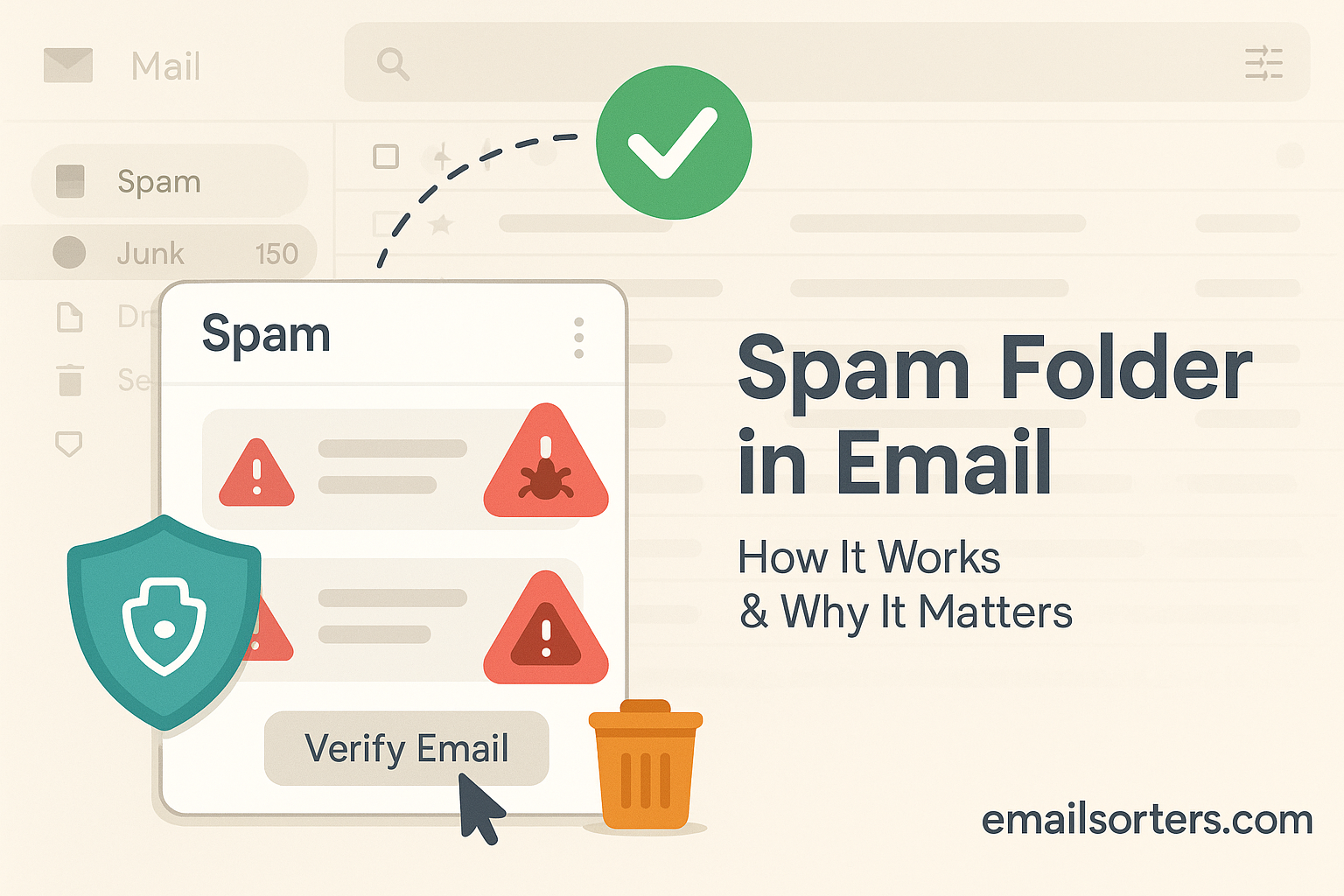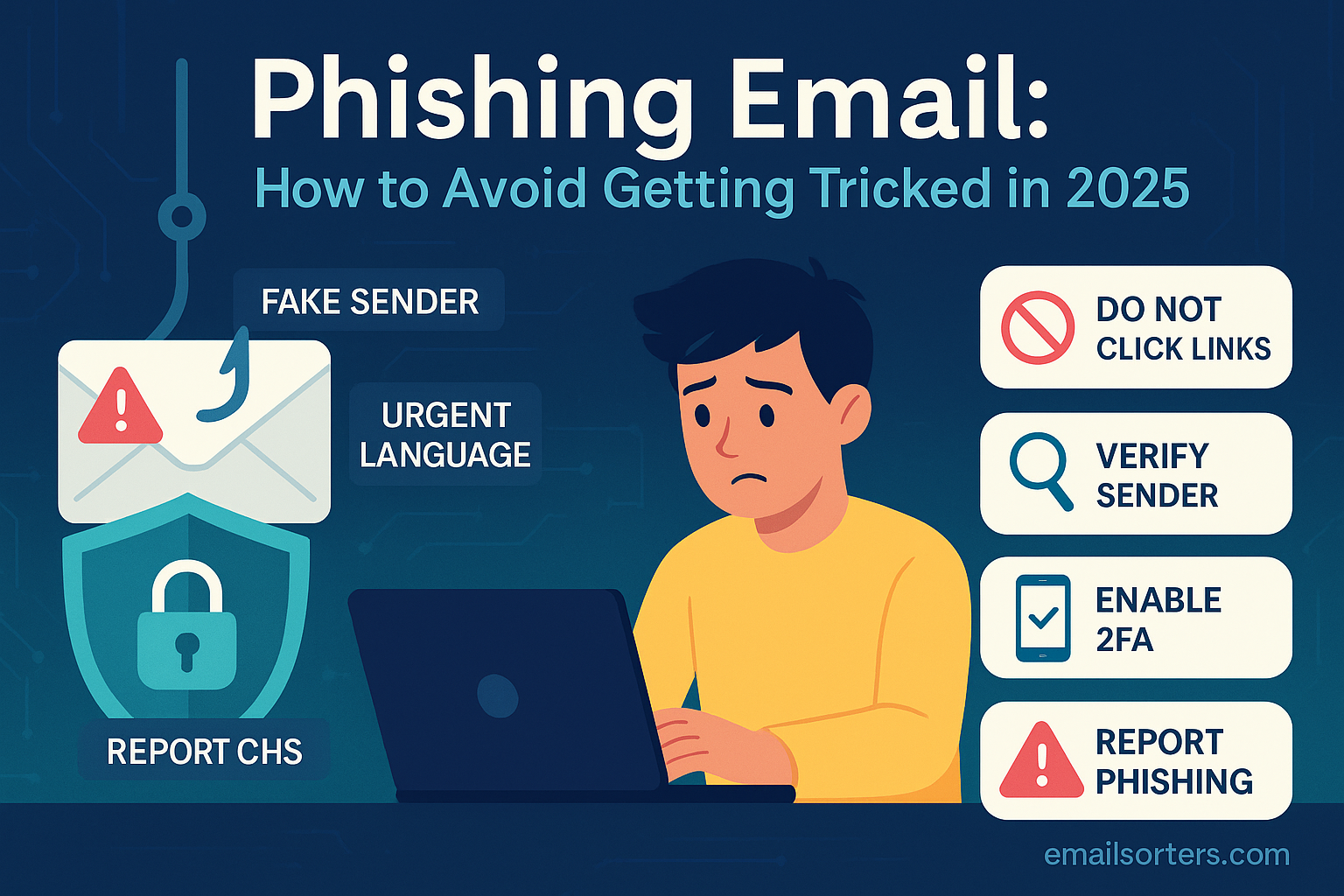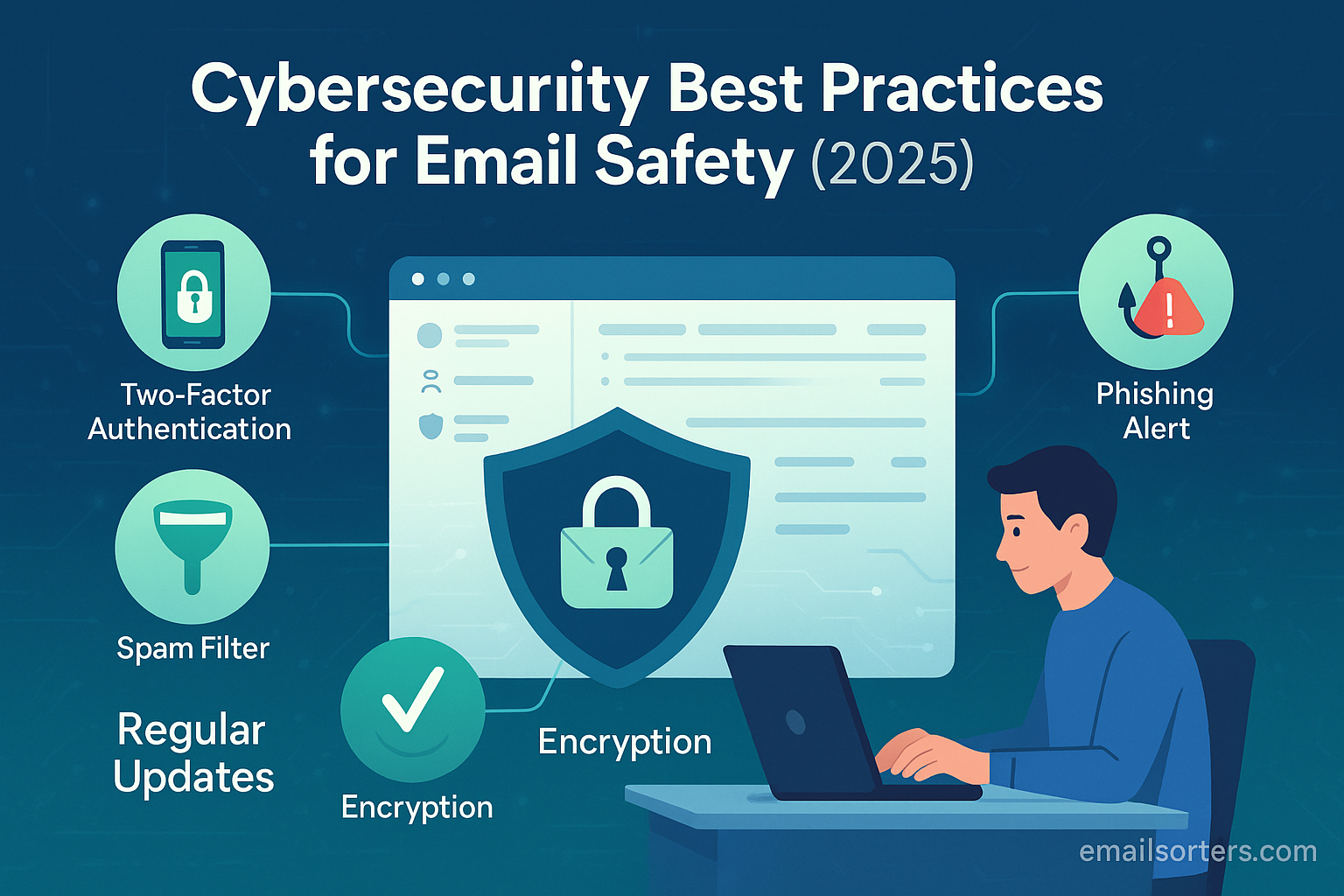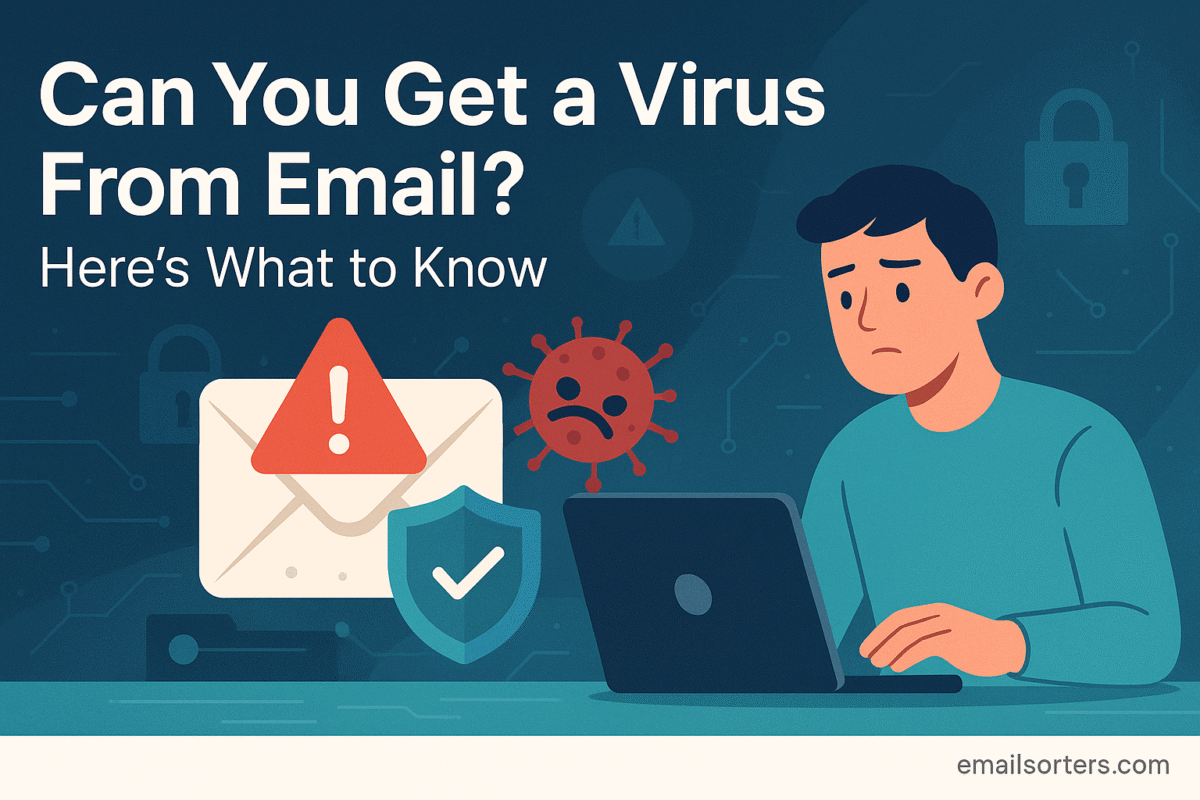The spam folder is a designated space in your email account where unwanted, unsolicited, or potentially harmful messages are automatically stored. Its primary purpose is to keep your main inbox clean and secure by separating emails that the system flags as suspicious or irrelevant. These messages can include advertisements you never signed up for, phishing attempts, fake offers, and content that may contain malicious attachments or links.
Every modern email service includes a spam folder. It operates as an automated screening layer, allowing users to stay focused on messages that matter. The folder functions silently in the background, placing questionable messages aside while still allowing the user to access and review them later. This is different from outright deletion, as the system gives users a chance to check the folder periodically and recover emails if needed.
Most spam folders rely on a complex mix of algorithms, historical data, and user behavior to make decisions. When the system identifies an email that meets a certain combination of risk factors, it moves it into the spam folder instead of delivering it to your inbox. This ensures a safer and more efficient user experience, reducing the chances of falling for scams or wasting time deleting irrelevant emails.
How Email Systems Use the Spam Folder Automatically
Spam filtering is an automated process. You don’t have to tell your email client what to consider spam it decides for you using an evolving set of rules and signals. For instance, if an email comes from a sender with a poor reputation, or the subject line uses certain flagged words, the message is directed into the spam folder automatically. The filtering system may also factor in past user reports from millions of users.
If you’ve ever marked a message as spam, your action helps train the system further. Over time, these systems learn from user behavior and refine their rules. For example, if many users report a similar-looking message as spam, the system may start automatically filtering out future versions of that message for all users. This is what makes spam filters both adaptive and increasingly accurate.
Most email clients apply these rules at the server level before the message reaches your inbox. This means even if you’re checking your mail through a mobile app or desktop client, the spam classification has already occurred. You can still review messages in the spam folder and manually move them back to the inbox if they were misclassified.
Where to Find the Spam Folder in Major Email Clients
Gmail, Outlook, Yahoo, and Apple Mail Explained
In Gmail, the spam folder is clearly labeled “Spam” and appears in the left-hand navigation menu. If it’s not visible, clicking “More” reveals it. Gmail automatically moves suspicious messages here and includes brief explanations about why a specific message was flagged such as failed authentication or suspicious content.
Outlook uses the label “Junk Email” instead of “Spam.” The folder appears in the same sidebar where inbox and sent items are listed. Emails flagged by Microsoft’s filtering engine are moved here. Outlook also provides warnings if a message seems like a phishing attempt or comes from an unknown sender.
Yahoo Mail similarly places questionable messages in a folder labeled “Spam.” It provides a straightforward interface for moving messages in or out of the folder. Users can also mark messages as spam, which helps Yahoo refine its filters over time.
Apple Mail integrates with whatever email service is linked Gmail, Outlook, Yahoo, etc. so the spam folder will reflect the behavior of that service. If you’re using Gmail with Apple Mail, spam filtering still follows Gmail’s rules. The folder might be called “Junk” in the Apple interface, but its function remains the same.
Regardless of the platform, the spam folder is intended to be accessible but separate. Most email clients also allow users to customize how long messages remain in the Spam Flags and whether they receive alerts for potentially important emails filtered as spam.
How Spam Filtering Works Behind the Scenes
Email Content Analysis and Scoring
Spam filters rely on a scoring system to evaluate the content of each email. When an email is received, the filter breaks down the message into components subject line, body text, attachments, headers and assigns scores based on specific criteria. Words associated with scams, suspicious grammar patterns, or excessive formatting (like bold fonts and caps) contribute to a higher spam score.
If the total score crosses a certain threshold, the message is flagged as spam. These thresholds are determined by each email service provider and are adjusted regularly based on evolving threats and feedback. The content scoring model also compares the email against previously identified spam messages to detect similarities.
Filters analyze embedded links, images, and metadata as well. If the email includes hidden text, redirected links, or JavaScript code, it’s more likely to be filtered. Some messages also trigger alerts based on mismatched sender information or generic content that resembles spam campaigns.
Sender Identity and Reputation Evaluation
An email’s sender plays a critical role in whether it is sent to the spam folder. Email systems evaluate sender identity using various forms of authentication, including SPF, DKIM, and DMARC records. These tools verify that the sender is allowed to send messages from a particular domain. If any of these checks fail, the message is more likely to be classified as spam.
In addition to authentication, sender reputation matters. This reputation is built over time based on email deliverability, bounce rates, and user engagement. A sender with a high open rate and minimal spam complaints will have a better chance of reaching the inbox. In contrast, a sender with a history of mass-mailing or fake offers may find their messages blocked or rerouted to spam.
Spam filters also consider whether the sender appears on any blacklists. If a domain or IP address has been reported for spam activity, most providers use that data to filter out future emails. Maintaining a positive sender reputation and strong authentication setup is essential for avoiding spam classification.
Common Reasons Emails End Up in the Spam Folder
Keywords, Formatting, and Suspicious Links
One of the top reasons emails are flagged as spam is their use of certain words or formatting styles that resemble spam patterns. Words like “Congratulations,” “Free,” “Limited time,” or “Risk-free” often appear in spam messages and are thus flagged. Excessive use of symbols, emojis, or capital letters in the subject line also raises red flags.
Links are another trigger. Emails that include shortened URLs, redirecting domains, or multiple embedded links are scrutinized more closely. If the destination of the link is on a watchlist or lacks proper security certificates, the email may be marked as suspicious. Some systems even scan the link’s landing page to assess safety.
Format plays a role too. Emails that contain large, embedded images with little text, or have unusual layout structures, are often treated as spam. Consistency in design, accurate text-to-image ratio, and proper formatting help reduce the chance of being flagged.
Lack of Authentication Protocols
Email systems place heavy emphasis on authentication when deciding whether to classify a message as spam. Protocols like SPF (Sender Policy Framework), DKIM (DomainKeys Identified Mail), and DMARC (Domain-based Message Authentication, Reporting, and Conformance) are used to verify that the email really comes from the claimed sender. When an email lacks these records, or they are configured incorrectly, spam filters treat the message with suspicion.
SPF checks whether the sending IP is authorized by the domain’s DNS records. DKIM adds a digital signature to ensure the message content has not been altered during transmission. DMARC builds on both SPF and DKIM to enforce domain policies and improve trust. If one or more of these checks fail, email systems might conclude that the sender is spoofed or impersonating someone else.
Many legitimate messages still land in spam folders because the sender failed to set up proper authentication. This is particularly common with small businesses and new domains. It’s also a red flag when public sending services (like web forms or third-party email tools) are used without authenticating the sender’s domain. When a message lacks verification, the spam filter errs on the side of caution.
The good news is that this issue can be fixed by configuring SPF, DKIM, and DMARC correctly. When these records are in place and actively monitored, the chances of a message being falsely flagged as spam drop significantly. Senders should also check their authentication status regularly using DNS testing tools or email deliverability platforms.
Bulk Mailing and Poor List Hygiene
Spam filters are sensitive to sending behavior, especially when large volumes of messages are involved. Bulk emailing, by its nature, looks like spam unless certain practices are followed. If emails are sent to thousands of recipients at once with generic content, or if there’s no personalization, the system often flags them as spam even if the sender is using a reputable platform.
Another factor is list hygiene. When senders continue to email addresses that bounce, are inactive, or belong to users who have unsubscribed, spam filters take note. High bounce rates and low engagement metrics are signs of poor email practices. They reduce sender reputation and increase the likelihood of being filtered.
Spam filters also monitor recipient behavior. If multiple users delete an email without opening it or manually mark it as spam, future emails from that sender may automatically bypass the inbox. This is particularly relevant for promotional messages, newsletters, and automated updates.
To avoid being flagged, senders need to maintain clean mailing lists, include clear opt-out links, personalize content where possible, and track engagement. Responsible list management isn’t just good etiquette it directly influences inbox placement.
What Happens to Messages Placed in the Spam Folder?
Retention Periods and Auto-Deletion Rules
When an email is placed in the spam folder, it doesn’t stay there forever. Each email provider has set retention periods for spam messages. In Gmail, spam emails are automatically deleted after 30 days. This ensures that users don’t accumulate thousands of potentially harmful messages over time, which could affect storage limits and app performance.
Outlook follows a similar policy, usually deleting junk emails after 10 to 30 days depending on the account type and settings. Yahoo also clears spam messages after a default period, though users can manually adjust their deletion settings in some cases.
These automated deletion rules mean users must regularly review their spam folders to avoid losing legitimate messages that were misclassified. Once deleted, recovery may not be possible unless backups are enabled or the email is cached locally.
It’s important to note that spam folders do not count toward total inbox unread counts. This means messages can go unnoticed for weeks if users don’t proactively check. Notifications for spam activity are rare unless the platform suspects a phishing threat or security breach.
Whether or Not Users Are Notified
In most cases, email clients do not notify users when a message is placed in the spam folder. The system assumes the content is irrelevant or harmful. Gmail and Outlook may display subtle alerts if you open the spam folder, highlighting the most recent entries. However, unless you manually check the folder, filtered emails remain out of view.
Some services, especially enterprise-grade platforms, offer reporting tools that summarize spam folder activity. These tools notify administrators or users when important emails are caught in filters. For example, Google Workspace and Microsoft 365 users may receive daily quarantine digests that list quarantined messages and offer release options.
While this is useful for business users, individual email accounts generally do not provide this feature. If you’re expecting a critical email that hasn’t arrived, it’s always worth checking the spam folder manually before assuming it wasn’t sent.
Can Legitimate Emails Be Sent to Spam?
Understanding False Positives
False positives are when legitimate emails are incorrectly marked as spam. This happens more often than many users realize. A false positive may be caused by an overly aggressive filter, poor sender reputation, or certain content patterns that mistakenly resemble spam. The result is that important emails get buried in a folder most people rarely check.
False positives can affect newsletters, event confirmations, password reset emails, and even personal correspondence. If the sender is using a new domain, sending from a shared server, or failing to use authentication protocols, they are more likely to be flagged. Sometimes, even formatting quirks or phrases can mislead the filter.
For senders, the solution involves improving content quality, verifying domain records, and monitoring deliverability metrics. For recipients, the most effective response is to mark these emails as “Not Spam,” which helps retrain the filter.
To avoid future issues, Gmail and other platforms allow users to add trusted senders to their contact list or create custom filters that prevent specific messages from going to spam. If false positives occur regularly, users should consider adjusting their spam filter sensitivity through account settings.
Recovery and Whitelisting Steps
If you find a legitimate email in your spam folder, the first step is to move it to your inbox. In Gmail, you can click “Report not spam” to restore the message and train the system. This process is simple but effective, especially if repeated over time.
Whitelisting is another method to prevent false positives. This involves telling your email provider to always allow emails from a specific address or domain. You can do this by adding the sender to your contacts or creating a custom filter that marks their messages as safe.
If the email contains attachments or links, Gmail may ask you to confirm the action. Once confirmed, the system treats future emails from that sender as trustworthy. This helps reduce repeated errors and ensures that important communication reaches you without delay.
The Connection Between Spam Folders and Email Security
Spam Filtering as a Defense Layer
Spam filtering isn’t just about convenience it’s also a key layer of digital security. Modern email systems use spam folders to catch messages that may include malware, phishing links, ransomware, or other threats. These filters are often the first line of defense, stopping dangerous content before it ever reaches a user’s inbox. By automatically routing suspicious messages to the spam folder, email providers reduce the risk of users clicking on harmful links or downloading infected attachments.
Spam filters analyze not only the content of an email but also attachments, embedded code, and destination URLs. If a message contains links that redirect to known malicious websites or includes executable files that are commonly associated with viruses, it is flagged. Once marked, the message is moved to the spam folder, and its interactive elements such as links or images are often disabled until the user decides to trust it.
This proactive approach keeps billions of users safe every day. It helps prevent identity theft, data breaches, and social engineering attacks that often begin with an innocent-looking email. Spam folders are designed to be accessible for review, but they isolate risky content from the inbox to reduce the chance of interaction.
Identifying Phishing Attempts
Phishing is one of the top threats addressed by spam filters. These are emails that appear to come from legitimate sources such as banks, online services, or coworkers but are actually attempts to steal personal data or login credentials. The spam folder plays a major role in filtering out these threats by analyzing email headers, content tone, and domain information.
Phishing emails often use urgent language, false authority, and imitation branding to trick users into taking action. They may include a fake link that redirects to a site resembling a real login page. Spam filters flag these patterns by comparing the message to known phishing templates and behaviors.
Most platforms provide warnings when an email is suspected of phishing. Gmail, for instance, adds a large red banner that advises caution. Outlook uses similar alerts with specific phishing indicators. These warnings are an extension of the spam system’s security layer.
How to Check and Manage Your Spam Folder
Manual Review Process
Checking your spam folder regularly ensures that you don’t miss important messages. In most email clients, the spam folder is easily accessible through the main menu. Open the folder and scroll through the contents to spot any legitimate emails that may have been incorrectly classified.
When reviewing the folder, pay attention to message details. Look at the sender address, subject line, and preview snippet. If something looks familiar or unexpected, open it carefully. Most email clients disable images and links in spam messages to prevent accidental clicks. You can safely review the text and decide whether to move the message to your inbox.
Some clients allow users to select multiple messages and mark them as “Not Spam” in bulk. This helps retrain the spam filter faster. Over time, the system becomes better at recognizing trusted senders and reducing false positives. If your client offers options to report spam or phishing, use these tools to contribute to filter accuracy.
Regular checks also help detect potential threats. If you notice frequent phishing messages or messages that look like identity theft attempts, it’s a sign to tighten your account security and enable two-factor authentication.
Restoring Misclassified Messages
When a message is placed in the spam folder by mistake, restoring it is usually simple. In Gmail, click the “Not Spam” button at the top of the message. This immediately moves it to your inbox and flags it as safe for future delivery. In Outlook, you can right-click the message and choose “Mark as Not Junk.”
For frequently misclassified senders, it’s a good idea to take extra steps. Add the sender to your contacts list. In Gmail, you can create a filter that tells the system to “Never send it to spam.” This is especially helpful for newsletters, bank notifications, or personal email accounts that are often flagged incorrectly.
Be careful when restoring emails from unknown sources. Always verify the sender’s email address and check the message content. If there’s any doubt about authenticity, it’s better to leave the message in spam or report it instead of restoring it.
How to Prevent Emails from Going to Spam
Email Sender Tips
If you’re sending emails that end up in recipients’ spam folders, it’s crucial to evaluate your sending habits. Use a verified domain and set up SPF, DKIM, and DMARC records to build trust. Avoid using spam-triggering language in subject lines and message content. Refrain from overusing exclamation points, full caps, or salesy phrases.
Keep your mailing list clean by removing invalid addresses, respecting unsubscribe requests, and monitoring engagement rates. Use a reputable email service provider that maintains a good IP reputation. Avoid sending identical messages to large lists personalize content when possible.
Always include a clear and working unsubscribe link, a physical address, and a relevant subject line. These not only improve deliverability but are also required by law under spam regulations in most countries.
Importance of SPF, DKIM, and DMARC
SPF confirms that your server is allowed to send messages for your domain. DKIM uses encryption to verify that the message hasn’t been altered during transmission. DMARC instructs receiving servers on how to handle messages that fail SPF or DKIM checks. Together, these protocols reduce the risk of impersonation and improve sender trust.
Without these records, spam filters may assume the message is forged, even if the content is legitimate. Setting up and monitoring these protocols increases inbox delivery rates and helps maintain domain reputation. They are especially important for businesses, newsletters, and automated email systems.
How Spam Filtering Technology Has Evolved
Bayesian Filtering and AI Integration
Early spam filters relied on rigid rule sets that matched certain keywords or sender behaviors. These systems worked for simple spam messages but failed to adapt to evolving tactics. The introduction of Bayesian filtering brought a statistical approach to spam detection. Instead of fixed rules, it uses probability to calculate how similar a message is to known spam based on content, formatting, and language patterns. This system improves over time by learning from user input, such as when a user marks a message as spam or not spam.
Bayesian filtering paved the way for more advanced AI-powered systems. Today, major email providers use machine learning to handle billions of emails in real time. These systems analyze not only text but also metadata, behavior patterns, historical engagement, and even attachment types. The result is a highly adaptive filter that changes as new types of spam emerge.
AI-based spam filtering doesn’t just block suspicious content it actively identifies trends. For example, if a phishing campaign starts using a new approach, AI can recognize the shift and begin filtering it even before human analysts take notice. This level of automation helps providers like Google, Microsoft, and Apple protect users at scale.
These improvements have drastically reduced the number of harmful messages reaching user inboxes. Yet no system is perfect, which is why users are still encouraged to report errors and review their spam folders. The balance between automation and user control is key to maintaining effective filtering.
The Role of User Behavior in Spam Filtering
User Reporting and System Training
Spam filters are not built in isolation. They rely heavily on user feedback to refine and update their criteria. Every time you mark a message as spam or “Not Spam,” you’re providing data that helps train the system. This user-generated input teaches the filter which patterns are trustworthy and which are suspicious.
When multiple users flag the same sender or type of message, the system quickly adapts. This crowd-sourced approach strengthens spam detection across the platform. It’s particularly helpful in identifying new spam trends or regional scams that haven’t yet been added to automated filters.
User behavior also affects spam filters indirectly. For instance, if users consistently delete messages without reading them, the system may begin treating similar emails as less important. This is why engagement metrics matter not just for marketing performance, but for deliverability.
Spam filters also track how long users spend reading emails, whether they click links, or if they reply. These signals help determine whether a message is relevant. If the engagement is low, the sender’s reputation may drop, increasing the chances of future messages being filtered.
Differences Between Blocking and Spam Filtering
What Blocking Does
Blocking is a manual action taken by the user to stop receiving emails from a specific sender. When you block an address, the email client automatically deletes or filters future messages from that sender before they reach any folder including spam. This is different from spam filtering, which works based on system rules and may still allow some messages to appear for review.
Blocking is especially useful for dealing with persistent spam from a known address. It can also be used to stop messages from senders you no longer want to hear from, even if their emails are technically legitimate. Unlike marking something as spam, blocking is permanent unless manually reversed.
Blocking also offers a personal solution to messages that spam filters may miss. For example, if a certain sender bypasses spam detection but still sends unwanted content, blocking provides an extra layer of control.
When to Use Blocking Instead of Reporting Spam
Use blocking when the sender is known and consistently sending unwanted content. Reporting spam is better suited for one-time messages, unknown senders, or suspicious activity that might be part of a larger pattern. Reporting spam helps improve global filters, while blocking addresses your personal inbox preferences.
In some platforms, like Gmail, blocking and spam reporting are closely integrated. When you block someone, Gmail may also begin to treat their messages as spam. Outlook and Yahoo offer similar options, combining the two for efficiency.
Blocking doesn’t influence global spam detection as much as reporting does, but it’s a powerful personal tool for managing your inbox experience.
The Role of Filters in Spam Classification
Custom Filters in Gmail and Outlook
In addition to automatic spam filters, users can create custom filters to manage incoming email. These filters allow you to define specific rules like “If the subject contains ‘invoice,’ move to folder A” or “If the sender is X, never send to spam.” These rules override some system-level decisions and give users more precise control.
In Gmail, filters can be created through the “Filters and Blocked Addresses” tab under settings. You can filter by sender, subject, keywords, and even message size. One of the most useful filter actions is the “Never send it to Spam” option, which functions as a manual whitelist for trusted senders.
Outlook offers similar filtering options through its “Rules” feature. You can create rules based on a wide range of conditions and actions, such as moving messages to a specific folder, deleting them, or setting importance levels. Outlook’s rules are especially powerful in enterprise environments where email management needs to be automated at scale.
These custom filters are not replacements for spam detection, but they do work alongside it. If you receive emails that are constantly misclassified, filters can help correct the behavior locally.
Spam Folder Insights and Compliance with Email Laws
CAN-SPAM Act and GDPR Impact on Filtering
Email laws play a significant role in shaping how spam folders operate. In the United States, the CAN-SPAM Act sets requirements for commercial emails, such as including an unsubscribe link, using accurate subject lines, and disclosing the sender’s identity. Email systems factor these rules into their spam filtering logic. Messages that violate CAN-SPAM guidelines are more likely to be classified as spam.
Under the CAN-SPAM Act, it is illegal for senders to mislead recipients, use deceptive headers, or omit essential details. If an email looks like an attempt to evade these requirements such as hiding the sender’s address or using misleading headlines it can be flagged by spam filters automatically. This legal standard enhances user protection and helps email providers fine-tune their detection models.
In Europe and other jurisdictions, the General Data Protection Regulation (GDPR) also influences how email services handle data and communications. Although GDPR doesn’t directly define what constitutes spam, it emphasizes user consent. If an email is sent without clear opt-in from the recipient, it may be flagged by systems designed to protect user privacy.
Spam filters also consider compliance behavior over time. Senders with proper consent practices, privacy policies, and data handling transparency generally face fewer delivery issues. Meanwhile, repeat violators may see their domain reputation deteriorate, increasing the likelihood of their emails going to spam.
Both CAN-SPAM and GDPR encourage transparency, accountability, and respect for user preferences. Spam filters use these principles not only to comply with regulations but to build trust with users and ensure a better overall email experience.
Sender Obligations Under International Rules
Aside from the United States and the European Union, other regions have their own email laws that indirectly influence how spam folders are used. Canada’s Anti-Spam Legislation (CASL), Australia’s Spam Act, and similar laws in Asia require explicit consent before sending marketing emails. These laws shape global email best practices and, by extension, affect how spam filters are trained and updated.
For international email marketers or service providers, understanding these laws is critical. A sender based in one country may still be subject to filtering based on another region’s rules, especially if the recipient resides there. Spam filters are global in nature. They draw from shared blacklists, reporting systems, and behavioral models that span countries and continents.
Providers like Google and Microsoft work with industry coalitions and regulatory bodies to stay compliant and adjust their filtering models accordingly. When a region updates its laws, email systems typically respond with tighter enforcement through filters and domain scoring.
To read more about the growing impact of privacy and digital communication laws on tech platforms, see coverage as highlighted in the NYTimes.
Summary and Final Thoughts
The spam folder is an essential tool in managing digital communication. It serves not only to filter out unwanted messages but also to defend users against scams, phishing, and malware. Every email system whether it’s Gmail, Outlook, Yahoo, or Apple Mail relies on a mix of content analysis, sender authentication, engagement metrics, and legal compliance to determine which messages belong in spam.
Understanding how the spam folder works can help both senders and recipients. For recipients, it means knowing how to check the folder, restore legitimate emails, and report suspicious ones. For senders, it’s about practicing good email hygiene, setting up proper authentication, and complying with regulations like the CAN-SPAM Act and GDPR.
Spam filtering has evolved through technologies like Bayesian analysis and AI, making it smarter and more accurate. Yet it still depends on user input to refine results. Whether you’re receiving or sending emails, you play a role in helping email systems stay reliable and safe.
Stay informed. Review your spam folder occasionally. Train your filters with care. And if you’re a sender, invest the time in doing email the right way because in today’s data-sensitive environment, trust is earned, and spam filters are watching.
FAQs
How long does Gmail keep emails in the spam folder?
Gmail keeps messages in the spam folder for 30 days. After that, they are automatically deleted. Users must manually move emails to the inbox if they want to keep them.
Can I turn off spam filtering entirely?
Most email providers do not allow users to completely disable spam filtering due to security risks. However, you can create filters or whitelist addresses to override the default behavior for specific senders.
Why do some newsletters go to spam even after I subscribed?
This can happen if the sender has a low domain reputation, if other users mark similar emails as spam, or if the email design includes spam-like characteristics. Adding the sender to your contacts and marking the message as “Not Spam” can help.
What’s the difference between spam and junk folders?
They are essentially the same. Gmail uses “Spam,” while Outlook uses “Junk Email.” Both serve the same purpose: storing emails flagged as unwanted or suspicious.
Is there a way to recover emails deleted from the spam folder?
Once emails are deleted from the spam folder either manually or automatically they are typically unrecoverable unless you use a backup or enterprise-level email recovery tool.