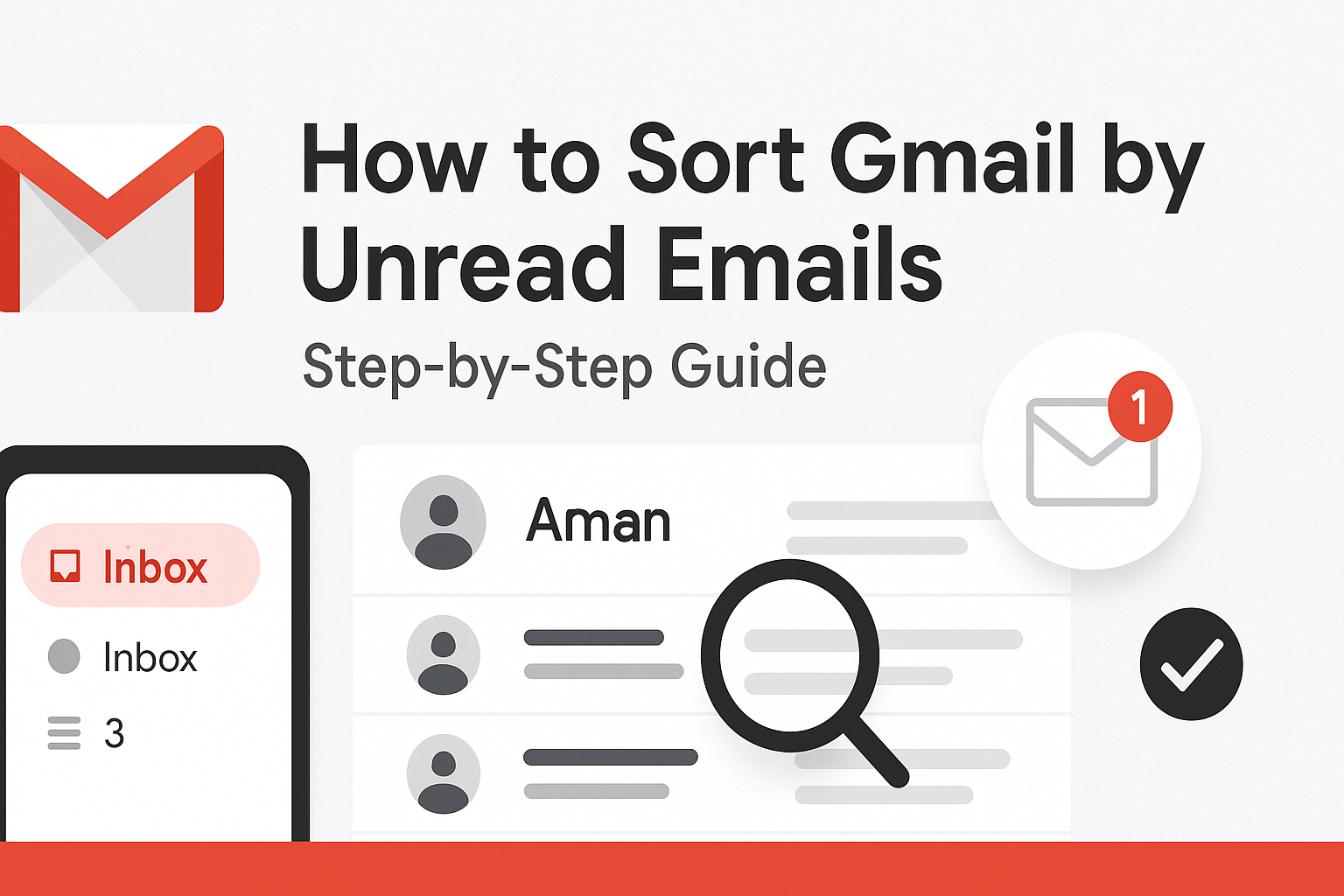Want to sort Gmail by unread emails and finally take control of your inbox? You’re not alone. Gmail users everywhere struggle with unread messages piling up, important emails getting lost, and inbox notifications spiraling out of control. The good news? You don’t have to drown in digital clutter. With the right filters and tools, you can quickly organize Gmail, find unread emails fast, and keep your inbox clean. This guide will show you every step to filter, sort, and manage unread emails, both on desktop and mobile.
Quickly Sort Your Gmail Inbox by Unread Messages
Gmail doesn’t make it obvious how to sort by unread messages, but it’s easier than you think once you know the trick. There’s no dedicated “Sort by Unread” button, yet Gmail’s search bar gives you everything you need to filter unread emails in seconds.
The key? Use Gmail’s built-in search operators.
To see all your unread emails, simply type:
csharpCopyEditis:unread
into the search bar at the top of your Gmail inbox. Want to narrow it down to only unread messages in your inbox (and not in other folders like Promotions or Social)? Use:
vbnetCopyEditlabel:inbox is:unread
This instantly turns your cluttered inbox into a focused list of messages that actually need your attention.
What makes this method powerful is its speed. No more endless scrolling or clicking through folders. Just one search command brings all unread Gmail emails to the surface—automatically updated as new messages arrive. It’s like switching your inbox into “focus mode.”
If you’ve been away from your inbox for a few days (or weeks), this is the best way to scan unread messages without being overwhelmed. You don’t have to read everything or mass-delete. Instead, quickly review only what’s new and decide what matters.
Want to go a step further? Use Gmail’s star feature. While reviewing unread emails, click the star icon on important ones. Later, you can filter for starred messages using:
csharpCopyEditis:starred
This makes it easy to revisit high-priority messages—even after they’re no longer unread.
How to Sort Unread Emails in Gmail (Step-by-Step)
If you’re new to Gmail’s search features or just need a refresher, here’s a detailed step-by-step process to sort your unread emails:
Step 1: Use the Search Bar
At the top of your Gmail, you’ll see a search bar. Type the following command:
csharpCopyEditis:unread
This displays all unread emails, no matter where they are in your Sort Gmail account, including folders like Promotions, Social, and Updates.
Step 2: Filter by Inbox Only (Optional)
To narrow it down further to only your main inbox, modify your search:
vbnetCopyEditlabel:inbox is:unread
Now you’re only seeing unread emails that landed in your inbox—great for skipping newsletters and ads.
Step 3: Add Time Filters (Optional)
Want to see unread emails from the past week? Use:
vbnetCopyEditlabel:inbox is:unread newer_than:7d
Need to dig into unread emails from a month ago? Try:
vbnetCopyEditlabel:inbox is:unread older_than:30d
Step 4: Save Your Search (Optional)
Unfortunately, Gmail doesn’t let you “save” searches like some desktop apps do, but you can bookmark the search in your browser. Just press Enter to run the search, then save the URL in your bookmarks. Name it something like “Unread Inbox” for quick access later.
Step 5: Star or Label for Action
Want to triage unread messages fast? As you go through the list, add labels like “To-Do” or “Follow-Up” so they’re easy to organize once read.
These steps take less than a minute but can completely transform your Gmail workflow.
Not Every Unsubscribe Button Works
Ever clicked an unsubscribe button and ended up getting even more spam? Yep, it happens. Not every unsubscribe link in an email is trustworthy—some are disguised phishing links, while others might just confirm to spammers that your email address is active.
When sorting unread emails, especially promotional ones, it’s tempting to mass-unsubscribe. But proceed with caution. Clicking unsubscribe on a shady message can backfire by exposing your account to more spam or security threats.
So what should you do instead?
- Use Gmail’s built-in unsubscribe button that appears at the top of many marketing emails. Gmail filters and scans for legitimate unsubscribe links.
- Mark suspicious emails as spam. This not only clears your inbox but also trains Gmail’s filters.
- Use services like Clean Email (we’ll cover this later) to manage subscriptions safely and efficiently.
Gmail’s search tools can help here too. Type label:promotions is:unread to see unread marketing emails. You can then bulk select and archive or delete these messages safely without interacting with dodgy unsubscribe links.
Remember: cleaning your inbox should never come at the cost of your email security.
How to Find Unread Emails in Gmail
Let’s dig deeper into Gmail’s interface. Finding unread emails doesn’t always require complex searches—sometimes, it’s about understanding how Gmail organizes your messages.
By default, Gmail uses a tabbed interface:
- Primary: Emails from friends, coworkers, and services you’ve interacted with.
- Social: Updates from social networks, dating apps, etc.
- Promotions: Marketing emails, discounts, newsletters.
- Updates: Receipts, bills, confirmations.
- Forums: Messages from online groups and forums.
Unread emails can be hiding in any of these tabs. If you only check “Primary,” you might be missing a stack of unopened messages under “Promotions” or “Updates.”
Click through each tab and look for bolded subject lines—these are unread messages. You can also combine tabs by disabling them in Gmail settings, so everything lands in one place.
To streamline things, use this search:
vbnetCopyEditcategory:primary is:unread
Or for Promotions:
vbnetCopyEditcategory:promotions is:unread
It’s an easy way to catch what Gmail thinks is unimportant but might actually matter to you.
How Gmail Tabs Impact Unread Email Sorting
Gmail’s tab system was designed to simplify your inbox by categorizing messages into sections like Primary, Promotions, and Social. While this works well for some, it can be a real challenge when you’re trying to sort unread emails. Why? Because emails are scattered across multiple tabs—and out of sight often means out of mind.
Imagine this: your Primary tab is clean, but you still see the unread count showing hundreds. That’s because unread messages are likely lurking in the Promotions or Social tabs. You may never notice them unless you deliberately click through each tab or run a universal unread search.
To make matters worse, some important emails might land in these other tabs. A discount code from your favorite store, a webinar invite, or a travel confirmation could be filed away under Promotions and forgotten.
Here’s how to gain control:
- Turn Off Tabs: Go to Settings > Inbox > Categories and uncheck the tabs you don’t use. All emails will then appear in your Primary inbox.
- Use Unified Search: Run
is:unreadto see all unread emails regardless of tab. - Create a Custom Inbox View: In Gmail Settings, under Inbox type, choose “Unread first” to always surface unread emails at the top.
Gmail’s tabs can be helpful, but they can also be sneaky. Customizing or disabling them ensures you never miss an unread message again.
How to Filter Unread Emails in Gmail
Filtering unread emails is a game-changer, especially if you receive hundreds of messages a day. With filters, you can direct unread emails into specific folders or labels, auto-archive junk, and flag priority messages.
Let’s break it down.
Step 1: Use Gmail Search Operators
Search operators are special commands that help refine your search. The most powerful ones for unread filtering include:
is:unreadlabel:inboxfrom:[email]to:mecategory:promotions
Combining these creates powerful filters. Example:
vbnetCopyEditlabel:inbox is:unread from:amazon.com
This shows unread messages from Amazon that landed in your inbox.
Step 2: Create a Filter
- Click the gear icon and go to See All Settings.
- Navigate to the Filters and Blocked Addresses tab.
- Click Create a new filter.
- Enter search criteria like
is:unreadin the “Has the words” field. - Click Create filter and choose what to do: apply a label, mark as important, auto-delete, etc.
Step 3: Manage with Labels and Colors
Applying labels like “Important Unread” and color-coding them makes scanning your inbox quick and easy. Labels act like folders but with more flexibility.
Filtering isn’t just about sorting—it’s about automating your inbox so you never waste time digging through irrelevant messages again.
Use Gmail Search Operators to Filter Unread Emails
Search operators are like cheat codes for Gmail. They let you zero in on exactly what you’re looking for—no matter how buried it is.
Here are some go-to commands:
is:unread– Show all unread messages.label:inbox is:unread– Unread emails only in the inbox.category:updates is:unread– Unread messages in the Updates tab.from:linkedin.com is:unread– Unread emails from LinkedIn.subject:invoice is:unread– Unread emails with “invoice” in the subject.
Want to combine criteria?
vbnetCopyEditlabel:inbox is:unread newer_than:7d from:@paypal.com
This command filters all unread emails in your inbox from PayPal received in the last 7 days.
Once you get comfortable with these, Gmail becomes a lot less frustrating—and a lot more powerful.
How to Filter Primary Unread Emails in Gmail
If you only want to focus on your most relevant unread emails—those in the Primary tab—you’ll want to filter them out specifically.
Here’s how:
- Go to the search bar and type:
vbnetCopyEditcategory:primary is:unread
- Hit Enter. Gmail now shows unread emails only in your Primary tab.
You can save this search as a bookmark or even build a filter around it by following the steps in Gmail’s settings. From there, you can apply actions like labeling, archiving, or starring these emails automatically.
This is particularly useful if you’re constantly swamped by spam or promotional emails that drown out the real messages you care about. With a Primary-focused unread filter, your inbox becomes a priority inbox.
Filter Unread Emails with Clean Email
If Gmail’s native tools aren’t cutting it, third-party tools like Clean Email offer a more user-friendly and powerful solution.
Clean Email lets you:
- Filter unread emails across multiple Gmail accounts.
- Sort by sender, subject, and time.
- Create Smart Views that automatically organize unread messages.
- Unsubscribe from newsletters in bulk.
- Delete or archive unread messages by category.
To get started:
- Go to clean.email.
- Connect your Gmail account.
- Choose the “Unread Emails” Smart View.
- Select and act on unread messages quickly—delete, archive, mark as read, etc.
Clean Email’s interface is built for efficiency. Instead of running manual searches, it bundles common email actions into easy workflows. Great for users who want more automation with less hassle.
Clean Up Old Emails While Unsubscribing
While sorting unread emails, you’ll likely come across hundreds of outdated or irrelevant subscriptions. Don’t just delete them—use this as a chance to declutter for good.
Here’s the trick:
- Filter unread emails with:
csharpCopyEditis:unread older_than:90d
- Use Clean Email or Gmail’s bulk select to check those messages.
- Instead of archiving or deleting, scroll through and click Gmail’s unsubscribe link on senders you no longer care about.
- Use Clean Email’s Unsubscriber feature to mass unsubscribe without opening individual emails.
By doing this while sorting unread messages, you tackle two problems at once: inbox overload and future clutter.
How to Sort Unread Emails by Sender or Label in Gmail
Sometimes it’s not just about finding unread emails—it’s about finding unread emails from specific people or within specific folders. Gmail doesn’t have a built-in “sort by sender” feature like some other email platforms, but you can replicate the effect using smart search queries and labels.
To sort unread emails by sender:
- Go to the Gmail search bar.
- Type:
csharpCopyEditfrom:[email address] is:unread
Example:
csharpCopyEditfrom:news@nytimes.com is:unread
This will display all unread messages from The New York Times.
You can also use partial addresses:
csharpCopyEditfrom:@linkedin.com is:unread
This returns all unread emails from anyone at LinkedIn.
To sort unread emails by label:
- Use:
vbnetCopyEditlabel:[label-name] is:unread
Example:
vbnetCopyEditlabel:travel is:unread
- Labels can be created manually or automatically using filters.
Tips for Label Organization:
- Create specific labels like “Finance,” “Family,” or “Projects.”
- Combine with filters to auto-label incoming emails from specific senders.
- Star important unread emails within labels for faster access.
Combining labels and sender filters helps you get laser-focused—especially useful in professional or project-heavy inboxes.
How to Search for Unread Emails in the Gmail Mobile App
Checking email on the go? Gmail’s mobile app isn’t quite as powerful as the desktop version when it comes to sorting and filtering, but it still supports basic unread filtering.
Here’s how to find unread emails in the Gmail app (Android and iOS):
- Tap the search bar at the top of the Gmail app.
- Type:
csharpCopyEditis:unread
- Hit search on your keyboard. All unread messages will appear.
To narrow it down:
label:inbox is:unread– Unread emails in the inbox only.category:primary is:unread– Just unread Primary emails.from:@github.com is:unread– Unread emails from GitHub.
Pro Tip: You can bookmark the search by copying and saving it in your notes app. That way, you can paste it into Gmail search on the fly.
While the app doesn’t support advanced filter creation like the desktop version, it’s still a quick way to stay on top of your unread emails during commutes, meetings, or vacations.
How to Mark All Unread Emails as Read in Gmail
Let’s say you’ve filtered your unread messages and realized most of them are junk. Rather than clicking each one, Gmail lets you mark all unread emails as “read” in a few simple steps.
On Desktop:
- In the search bar, type:
csharpCopyEditis:unread
- Press Enter to load all unread messages.
- Click the Select all checkbox at the top (only 50 emails get selected by default).
- Click:
sqlCopyEditSelect all conversations that match this search
- Click the More (⋮) icon and choose Mark as read.
All unread messages—whether it’s 100 or 10,000—will now be marked as read.
Why do this?
- It declutters your inbox without deleting anything.
- It resets the mental “email stress” triggered by high unread counts.
- It makes it easier to spot new unread emails going forward.
Caution: Only do this if you’re sure you won’t miss anything important. For a safer cleanup, consider combining is:unread older_than:90d to mark old unread messages only.
How to Reduce the Number of Unread Emails in Gmail
Inbox zero might sound like a dream, but it’s possible with the right strategy. Reducing unread emails isn’t just a one-time task—it’s a habit.
Here are the best practices to help you shrink that unread count:
Unsubscribe from Email Subscriptions
Newsletters, promotions, updates… they pile up fast. Even if you delete them, they’ll keep coming unless you unsubscribe.
Here’s how to get serious about it:
- Use Gmail’s built-in unsubscribe button near the top of marketing emails.
- Use third-party services like Clean Email, Unroll.Me, or Leave Me Alone to batch unsubscribe.
- Filter unwanted senders with:
csharpCopyEditfrom:newsletters is:unread
and mass delete or archive.
Bonus Tip: Once unsubscribed, run a final sweep with:
vbnetCopyEditlabel:inbox is:unread from:[sender]
to delete leftovers.
Set Automatic Rules to Manage Incoming Mail
Why wait to act on unread emails when Gmail can do it for you?
Use Gmail’s filter system to:
- Automatically archive certain senders
- Move messages to folders based on content
- Star messages that contain specific words
- Auto-mark low-priority emails as read
Example:
Filter all shipping updates to skip the inbox and go to a “Shipping” label:
vbnetCopyEditsubject:shipped OR subject:"your order"
Then in filter settings, choose:
- Apply the label “Shipping”
- Skip the Inbox
- Mark as read (optional)
Gmail Settings to Make Unread Emails Easier to Manage
If you’re serious about managing unread emails, you’ll want to tweak Gmail’s settings to support your workflow. Gmail offers several customization options that make it easier to stay on top of new messages without getting overwhelmed.
Change Inbox Type to ‘Unread First’
This is a game-changer. Instead of mixing unread and read emails together, Gmail can show unread messages at the top of your inbox by default.
Here’s how to set it up:
- Go to Settings > See all settings.
- Navigate to the Inbox tab.
- Under “Inbox type,” select Unread first.
Now, all unread messages appear in a dedicated section at the top. Once you read them, they move down to the lower “Everything else” section.
Turn On Unread Message Count in Browser Tab
This tiny tweak makes a big difference.
Steps:
- Go to Settings > Advanced.
- Enable Unread message icon.
- Save changes.
You’ll now see the number of unread messages in your browser tab—no need to keep switching back to Gmail to check.
Enable Desktop Notifications for Important Emails
Notifications are helpful—when used wisely. Turn them on only for important emails.
Steps:
- Go to Settings > General.
- Scroll to Desktop Notifications.
- Select Important mail notifications on.
Adjust Display Density and Layout
A cluttered view makes it harder to focus on unread emails.
- Choose Comfortable or Compact layout under the gear icon.
- Use Split pane mode (available in settings) to preview emails while scanning.
Use Multiple Inboxes for Better Control
You can display multiple inbox sections on one screen—like “Unread,” “Starred,” and “To-Do.”
Steps:
- Go to Settings > Inbox.
- Change inbox type to Multiple Inboxes.
- Define search queries like:
is:unreadis:starredlabel:todo
Custom inboxes turn Gmail into a powerful dashboard, letting you manage unread emails with clarity and control.
Prevent Future Unread Email Clutter with Clean Email
One of the best ways to handle unread emails is to stop them from piling up in the first place. That’s where Clean Email shines—it’s not just a cleanup tool; it’s a preventive system.
Here’s how Clean Email helps you prevent future clutter:
Smart Views for Auto-Sorting
Clean Email automatically groups your messages by sender, subject, or subscription type. It recognizes patterns and organizes emails into categories like:
- Social media
- Travel
- Finance
- Newsletters
This helps you decide quickly which emails to keep and which to archive or delete.
Auto Clean Rules
Set up Auto Clean actions like:
- Automatically archive old promotions after 3 days.
- Move shipping notifications to a specific label.
- Mark newsletters as read after 24 hours.
Unsubscriber Feature
Clean Email shows you all your active subscriptions. You can unsubscribe from multiple lists with one click. This reduces incoming unread messages from unwanted sources.
Block Senders
If unsubscribing doesn’t work, block specific senders directly in Clean Email.
Daily Digest Reports
Instead of dozens of email interruptions, Clean Email can compile them into a single daily summary. Skim through and decide what’s worth your time.
When used consistently, Clean Email transforms your inbox into a productivity hub. Fewer distractions, fewer unread messages, and more peace of mind.
Find a Missing Unread Email Using Clean Email
Ever get that nagging feeling that you’ve missed something important—like an unread email that somehow vanished? It happens. And while Gmail’s native search is powerful, it doesn’t always catch everything. That’s where Clean Email’s tracking and visibility tools can be a lifesaver.
How Clean Email helps recover unread emails:
Use Smart Views to Find Unread in Any Folder
Unlike Gmail, which limits search results by default, Clean Email shows all unread messages from every label, archive, or folder—no digging required.
Recover Accidentally Archived Messages
If you’ve ever accidentally archived an unread email, it can get buried. Clean Email’s “All Mail” view makes it easy to scan unread emails even if they’ve been archived.
Discover Emails Hidden by Gmail Tabs
Clean Email shows unread emails from Promotions, Social, and other categories in one view—perfect for finding what Gmail might have buried.
Search by Sender, Subject, or Content
Sometimes Gmail search misses keywords. Clean Email’s enhanced search tools let you find emails based on detailed content analysis.
Create a Custom Smart Folder
You can create a folder that automatically updates with unread emails from specific senders or domains—great for tracking invoices, job replies, or VIPs.
If you’re constantly losing track of important messages, Clean Email provides a safety net that Gmail alone can’t match.
FAQs – Sorting Gmail by Unread Emails
How do I filter unread emails in Gmail Primary?
Use the search command:
vbnetCopyEditcategory:primary is:unread
This filters unread emails in the Primary tab only. You can bookmark this for daily use.
Is there an unread folder in Gmail?
Not by default, but you can mimic one. Use:
csharpCopyEditis:unread
Or enable “Unread First” in inbox settings to always see unread emails at the top.
How do I change the order of emails in Gmail?
Gmail doesn’t offer manual drag-and-drop sorting. However, you can change the inbox type to:
- Unread First
- Starred First
- Priority Inbox
Under Settings > Inbox.
How do I add an unread folder to Gmail?
Create a custom label and filter unread emails into it using:
vbnetCopyEditis:unread label:custom-label-name
Or use multiple inboxes with is:unread to create a simulated folder.