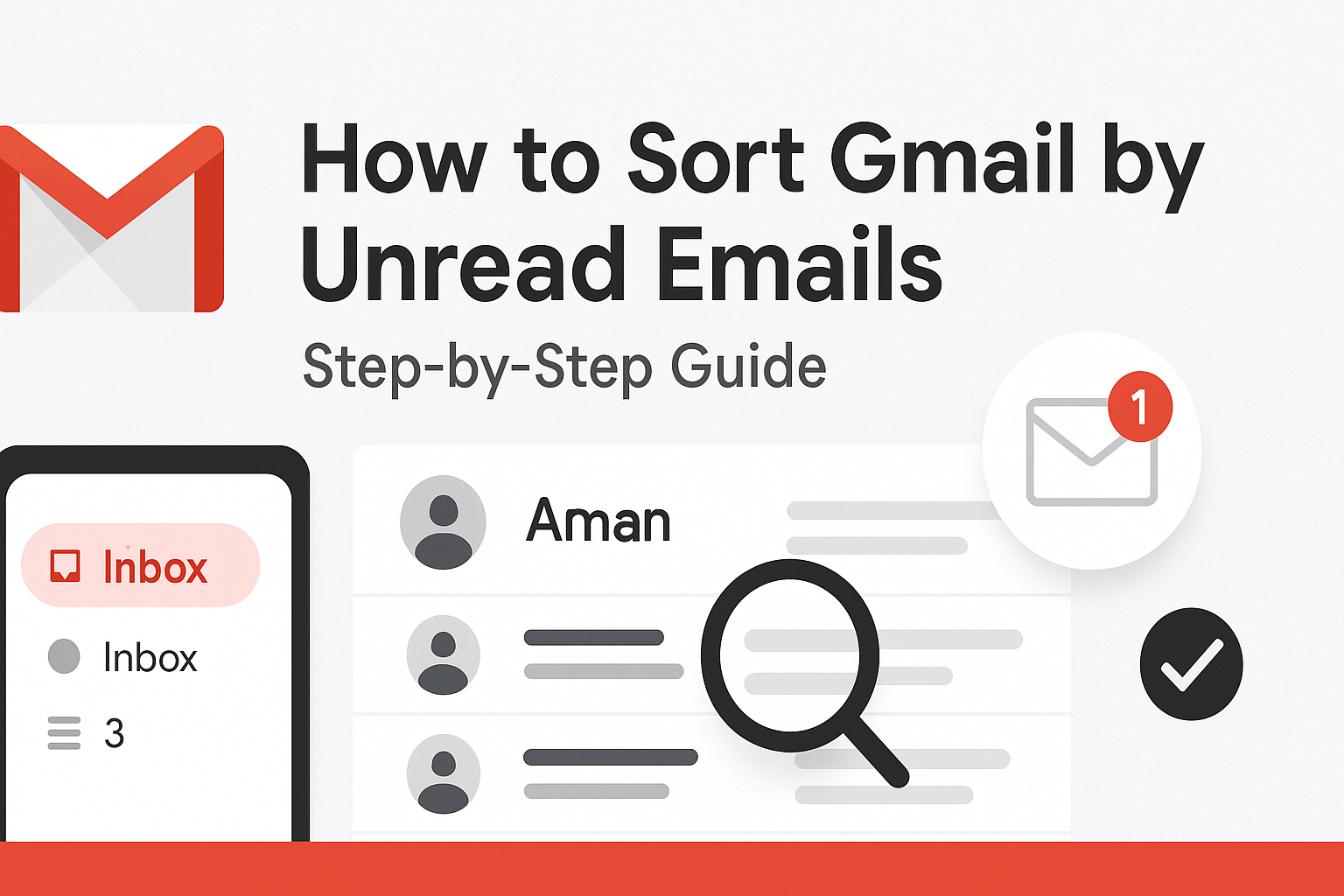If you’re trying to sort Gmail by date, subject, and sender name, you’ve probably noticed that Gmail doesn’t offer a traditional “sort” button like other email clients. While powerful in many ways, Gmail relies on filters and search operators instead of built-in sorting tools. That can make organizing your inbox a bit tricky, unless you know exactly how to use these features.
In this guide, you’ll learn how to effectively sort your Gmail inbox by date, subject line, and sender, whether you’re on desktop or mobile. We’ll also show you smart ways to automate sorting and how tools like Clean Email can make the process even easier.
Why Gmail Doesn’t Have a Sort Button, and What to Do Instead
It’s one of the biggest gripes Gmail users have: there’s no “Sort by” dropdown like you’d find in other email platforms. You can’t just click “Sort by sender” or “Sort by subject” like you would in Microsoft Outlook or Apple Mail.
So, why did Google make this choice? Gmail prioritizes simplicity and speed. Instead of using sortable columns, Gmail relies heavily on its powerful search engine and labeling system to manage emails. For users who just want to fire off a few messages and forget about organization, this might be fine. But if you manage hundreds (or thousands) of emails, it’s frustrating.
The solution? Search filters. Gmail’s search box is incredibly powerful if you know how to use it. You can replicate almost every type of sorting functionality by using combinations of search operators like:
from:to sort by sendersubject:to sort by topicbefore:andafter:to sort by datelarger:to sort by email size
The catch is, you have to know the exact syntax. There’s no UI shortcut—yet.
Still, once you master Gmail search operators and pair them with labels and filters, you’ll be able to organize your inbox better than most native sort functions ever allowed.
Gmail vs. Outlook: Key Differences in Sorting Emails
Let’s compare Gmail and Outlook when it comes to sorting:
| Feature | Gmail | Outlook |
|---|---|---|
| Sort by Sender | Not available (use from:) | Available |
| Sort by Subject | Not available (use subject:) | Available |
| Sort by Size | Use larger: search | Available |
| Sort by Date | Manual or search-based | Available with one click |
| Folders | Uses labels (can act like folders) | Uses true folders |
| Filters/Rules | Advanced filters via Settings | Rules with UI options |
Outlook offers sorting at your fingertips. Gmail, in contrast, hides it all in the search bar, but gives you powerful flexibility if you know how to use it. Think of Outlook as using a remote control, and Gmail as coding your commands. Both work; it just depends on how much control you want.
Sorting Gmail by Date (Newest to Oldest or Vice Versa)
Gmail does show your inbox by newest emails first, but what if you want to go back in time, to a specific month or year? You’ll need to use date-based search filters.
Here’s how:
Basic Date Filters
- To find emails before a specific date:
makefileCopyEditbefore:2023/01/01
- To find emails after a specific date:
makefileCopyEditafter:2024/01/01
- To find emails between two dates:
swiftCopyEditafter:2023/01/01 before:2024/01/01
You can combine these with keywords or other filters. For example:
swiftCopyEditfrom:@linkedin.com after:2023/01/01 before:2024/01/01
This will show all emails from LinkedIn during 2023.
Tip: Use Date Formats Correctly
Gmail uses the YYYY/MM/DD format. If you use a wrong format (like DD-MM-YYYY), it won’t work.
Clean Up Social and Promotional Clutter First
Social and promotional emails are the usual culprits behind inbox overload. Use Gmail’s built-in categories and date filters to clean them up quickly.
Here’s a combo search:
makefileCopyEditcategory:promotions before:2024/01/01
This will show old promotional emails before 2024—perfect for bulk deleting and reclaiming space.
Repeat for other categories:
category:socialcategory:updatescategory:forums
Cleaning up these folders by date makes it easier to manage your primary inbox and helps you spot important emails faster.
How to Sort Gmail by Date on Mobile
Sorting by date on the Gmail app is a bit more limited, but still doable using the search bar.
- Open the Gmail app.
- Tap the search bar.
- Type:
swiftCopyEditafter:2023/06/01 before:2023/12/31
- Hit Search.
You’ll see emails between June and December 2023. Combine with from: or subject: to narrow things down even more.
How to Sort Gmail Conversations by Subject Line
If you’re trying to group emails by topic or project, sorting by subject is incredibly useful. But Gmail’s interface doesn’t offer a direct way to sort messages alphabetically by subject line. Instead, it uses a conversation view, which groups emails with the same subject into threads.
This is helpful in some cases, but frustrating when subject lines vary slightly or when you want a full view of every email related to a keyword.
Workaround: Use Subject-Based Search
You can simulate sorting by subject using search commands:
vbnetCopyEditsubject:"monthly report"
This pulls up all emails with that exact subject. You can also use partial terms:
makefileCopyEditsubject:invoice
This will display all emails that mention “invoice” in the subject line.
Refine Your Search
Combine subject search with other filters for deeper sorting:
makefileCopyEditsubject:invoice before:2024/12/31 larger:2M
This shows invoices sent before the end of 2024 that are larger than 2MB—likely to include attachments.
Sort Threads Manually
If your inbox has multiple similar threads (e.g., weekly status reports), consider manually tagging or labeling them. Use labels like:
- “Reports – Q1”
- “Invoices – Vendors”
- “Clients – Monthly Updates”
These labels will act as pseudo-folders and give you more control over sorting by subject or theme.
Group Topics Together to See What Matters Most
To make subject-based sorting even more powerful, start grouping similar conversations together with filters and labels. For instance:
1. Create Filters for Common Subjects:
- Go to Gmail Settings > Filters and Blocked Addresses
- Click “Create a new filter”
- In the Subject field, type a keyword (e.g.,
weekly meeting) - Apply a label like “Meetings” and auto-archive if needed
2. Apply Labels Automatically:
Once these filters are in place, Gmail will label all future messages with similar subjects, helping you instantly group related conversations—even if they don’t appear back-to-back in your inbox.
3. Use Labels as Your Sort List:
Clicking on a label in Gmail’s sidebar effectively acts like sorting. You’ll see all messages grouped under a topic, which is the next best thing to true sorting by subject.
Over time, this system helps surface high-priority threads and lets you archive or delete older ones without the fear of missing key info.
Sorting Gmail by Sender Name to Prioritize Contacts
Let’s face it: some people’s emails matter more than others. Whether it’s your boss, a key client, or a family member, knowing how to sort Gmail by sender is essential to prioritize the most important messages.
Step 1: Use the from: Operator
To group emails from a specific sender, just type:
sqlCopyEditfrom:john@example.com
This displays all emails from John. If you want to expand it to a domain:
sqlCopyEditfrom:@example.com
Now you’ll see all emails from that organization.
Step 2: Combine with Filters
If you want this to happen automatically:
- Create a filter with the sender’s email
- Apply a label like “VIP” or “High Priority”
- Star or forward emails, if needed
- You can also have it skip the inbox to keep things organized
Step 3: Create a “People” Label Structure
For power users, create a folder system by sender type:
- Clients
- Team
- Vendors
- Friends
Then use filters to auto-label senders into these categories. This not only sorts by sender but also groups senders by role or relationship.
Find Out Who’s Filling Up Your Inbox
To see who sends you the most messages (and likely clutters your inbox the most), you can use Gmail’s storage tools or third-party apps like Clean Email or Mailstrom. These apps let you:
- Sort senders by message count
- Identify top contributors to your inbox clutter
- Unsubscribe or mass delete emails from them
In Gmail alone, you can use:
sqlCopyEditfrom:@newsletters.com
Then manually check how many messages show up. Not as smooth as a dashboard—but it works.
Alternatively, go to Google One storage tools to view how much space each sender consumes through attachments. This is great for identifying bloated senders.
How to Sort Gmail by Sender on Mobile Devices
While Gmail’s mobile app doesn’t have full sorting functionality, you can still group emails by sender using the search bar.
Steps:
- Open the Gmail app
- Tap the search bar
- Type:
sqlCopyEditfrom:sender@example.com
- View the grouped messages
You can then manually select and label, archive, or delete these messages.
Tips for Efficiency:
- Save common sender searches in your notes app for reuse
- Use Google’s voice-to-text to search senders quickly on the go
- Add stars or labels directly from the app to stay organized
How to Sort Gmail by Email Size and Attachments
Sometimes the fastest way to declutter your Gmail inbox isn’t by sender or subject—it’s by size. Larger emails often have attachments or embedded media that take up valuable storage space. Sorting by size is a smart strategy for users nearing their storage limits or trying to identify “heavy” messages.
Use the larger: Filter
Here are some powerful search commands you can use:
larger:5M— Emails larger than 5 megabyteslarger:10M has:attachment— Emails over 10MB with attachmentshas:attachment filename:pdf— All emails with attached PDFsolder_than:1y larger:2M— Large emails older than a year
You can adjust the M (megabytes) to fit your needs. Combine this with from: or subject: for even better targeting:
sqlCopyEditfrom:@dropbox.com larger:10M
This lets you quickly see which senders are filling your inbox with large files.
Clean Out Old Attachments to Free Up Storage
Gmail doesn’t offer a visual “file manager” interface, but you can still pinpoint storage-hogging emails with a few tricks:
1. Use Google One Storage Manager
Visit Google One and go to the “Clean Up Gmail Storage” section. It highlights:
- Emails with large attachments
- Emails older than a year
- Emails in Trash or Spam
From there, you can review and delete messages in bulk.
2. Combine Filters for Maximum Effect
Try something like:
makefileCopyEdithas:attachment older_than:2y larger:15M
You’ll find old, bulky emails you probably don’t need anymore.
3. Clean Up with Clean Email or Mailstrom
These tools let you sort by size and batch-delete unnecessary attachments while keeping the email message (or vice versa).
Freeing up Gmail storage is not only smart—it can delay the need for a paid plan and keep your inbox nimble and responsive.
Combining Filters in Gmail for Advanced Sorting
Once you’re comfortable with basic filters like from: and larger:, the next step is combining them to create advanced search queries. This gives you powerful control over how you sort, filter, and organize your emails—almost like building your own inbox rules.
Here’s how Gmail interprets combined filters:
- AND logic (default): Gmail automatically combines filters with “AND.”
- OR logic: Use the
ORoperator in all caps. - Parentheses: Group filters to manage complex queries.
Examples of advanced filters:
- From a sender AND with attachments:
sqlCopyEditfrom:@dropbox.com has:attachment
- From a sender OR another sender:
sqlCopyEditfrom:john@example.com OR from:jane@example.com
- Subject includes ‘invoice’ AND size over 5MB:
makefileCopyEditsubject:invoice larger:5M
- Emails before 2023 from LinkedIn:
sqlCopyEditbefore:2023/01/01 from:@linkedin.com
These filters can be saved via bookmarks or used to create Gmail filters under Settings > Filters and Blocked Addresses.
Examples: Sort by Sender + Date, or Subject + Size
Let’s walk through a few real-life use cases:
Scenario 1: You want all newsletters from 2023 to be archived.
swiftCopyEditfrom:@newsletter.com after:2023/01/01 before:2023/12/31
Then, create a filter to archive them automatically.
Scenario 2: Find all large invoices from vendors.
makefileCopyEditsubject:invoice larger:5M
Use this to locate big attachments and clear them.
Scenario 3: Emails from a manager with large presentations:
sqlCopyEditfrom:boss@example.com has:attachment larger:10M
Review these emails quickly and move old ones to a dedicated folder.
Combining filters helps create a Gmail environment tailored to your workflow—not Google’s default one.
Using Gmail Labels to Organize Emails by Sender or Subject
Labels are Gmail’s secret weapon. Think of them as folders—but smarter. You can apply multiple labels to the same email, automate label application through filters, and use them to simulate sorting.
Create Labels by Category
- Go to the left sidebar
- Scroll to “More” and click “Create new label”
- Name your label: e.g., “Clients,” “Travel,” “Finance”
Apply Labels Automatically with Filters
- Go to Settings > Filters and Blocked Addresses
- Click Create a new filter
- Use criteria like:
makefileCopyEditfrom:@client.com
subject:report
- Apply the label (e.g., “Client Reports”)
From now on, Gmail will automatically label those emails as they arrive.
Simulate Sorting by Auto-Applying Labels with Filters
You can’t drag columns to sort in Gmail, but clicking a label is like opening a filtered view of your inbox.
Examples:
- Label emails from
@amazon.comas “Shopping” - Label all subject lines with “invoice” as “Finance”
- Label attachments larger than 5MB as “Large Files”
These labels become dynamic folders. Click any one of them, and you’ve essentially sorted your inbox by topic, sender, or even file size—without moving anything.
Labeling combined with filters transforms Gmail from a reactive inbox into an organized database.
Let Upcoming Email Sorter Handle Gmail Sorting Automatically
If all of this seems like a lot of manual work, you’re in luck. Tools like Clean Email, Mailstrom, and Leave Me Alone are built to automate Gmail sorting at a professional level.
Key Features These Tools Offer:
- Sort by sender, subject, size, and date—all in one view
- One-click unsubscribe from spammy senders
- Smart recommendations on what to delete or archive
- Custom rules that auto-apply to future messages
Once you connect your Gmail account, these tools analyze your inbox and organize everything visually. You can:
- Batch delete or archive emails from a sender
- Create rules like “Always archive emails older than 60 days”
- Filter messages by topic, attachment type, or even time of day
These apps offer a much more user-friendly experience than raw Gmail filters—especially for users who manage multiple accounts or get high volumes of email.
Sort by Date, Subject, Sender, Size, and More
Let’s break down what these apps can sort:
| Tool | Sort by Date | Sort by Sender | Sort by Subject | Sort by Size | Auto Rules |
|---|---|---|---|---|---|
| Clean Email | ✅ | ✅ | ✅ | ✅ | ✅ |
| Mailstrom | ✅ | ✅ | ✅ | ✅ | ✅ |
| Leave Me Alone | ✅ | ✅ | ❌ | ❌ | ✅ |
You no longer have to rely on Gmail’s hidden tools. These email sorters give you the “Sort” button Gmail forgot to add.
Common Questions About Gmail Sorting
Can I sort Gmail like Outlook or Apple Mail?
Not exactly. Gmail doesn’t have drag-and-drop columns or dropdown sort options. However, with search filters and labels, you can mimic nearly every sorting function.
How do I sort Gmail by oldest emails first?
Scroll to the last page of your inbox, or use:
makefileCopyEditbefore:2015/01/01
to pull up older emails quickly.
Can I sort by sender and date at the same time?
Yes, combine filters:
swiftCopyEditfrom:boss@example.com after:2023/01/01 before:2024/01/01
Is it possible to sort Gmail on mobile?
You can’t use dropdown sorting, but search filters work in the Gmail app. Use from:, before:, subject:, etc.
What are the best tools for sorting Gmail automatically?
Top tools in 2025 include:
- Clean Email
- Mailstrom
- Leave Me Alone
Each offers automatic filtering, smart inbox management, and one-click cleanup features.