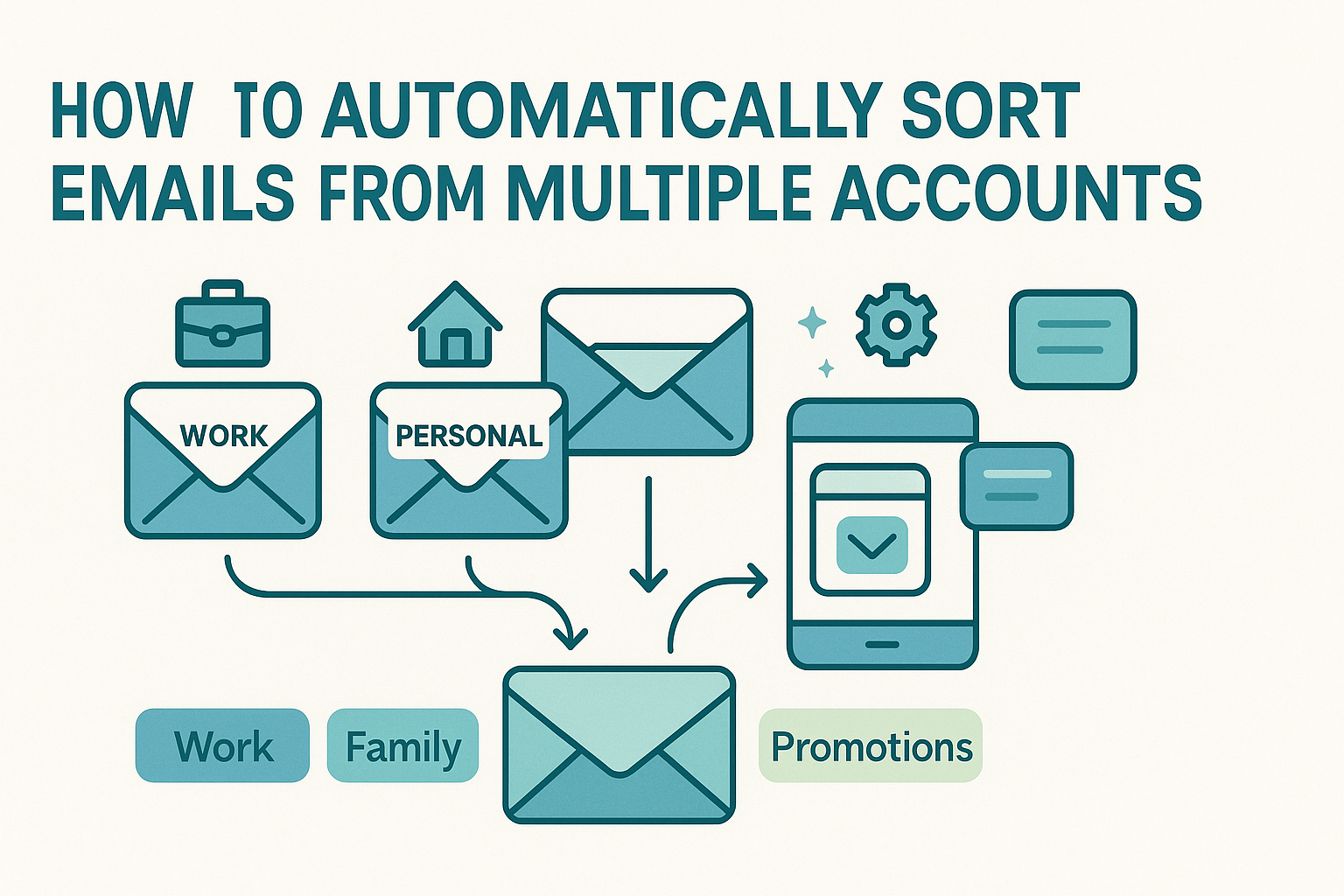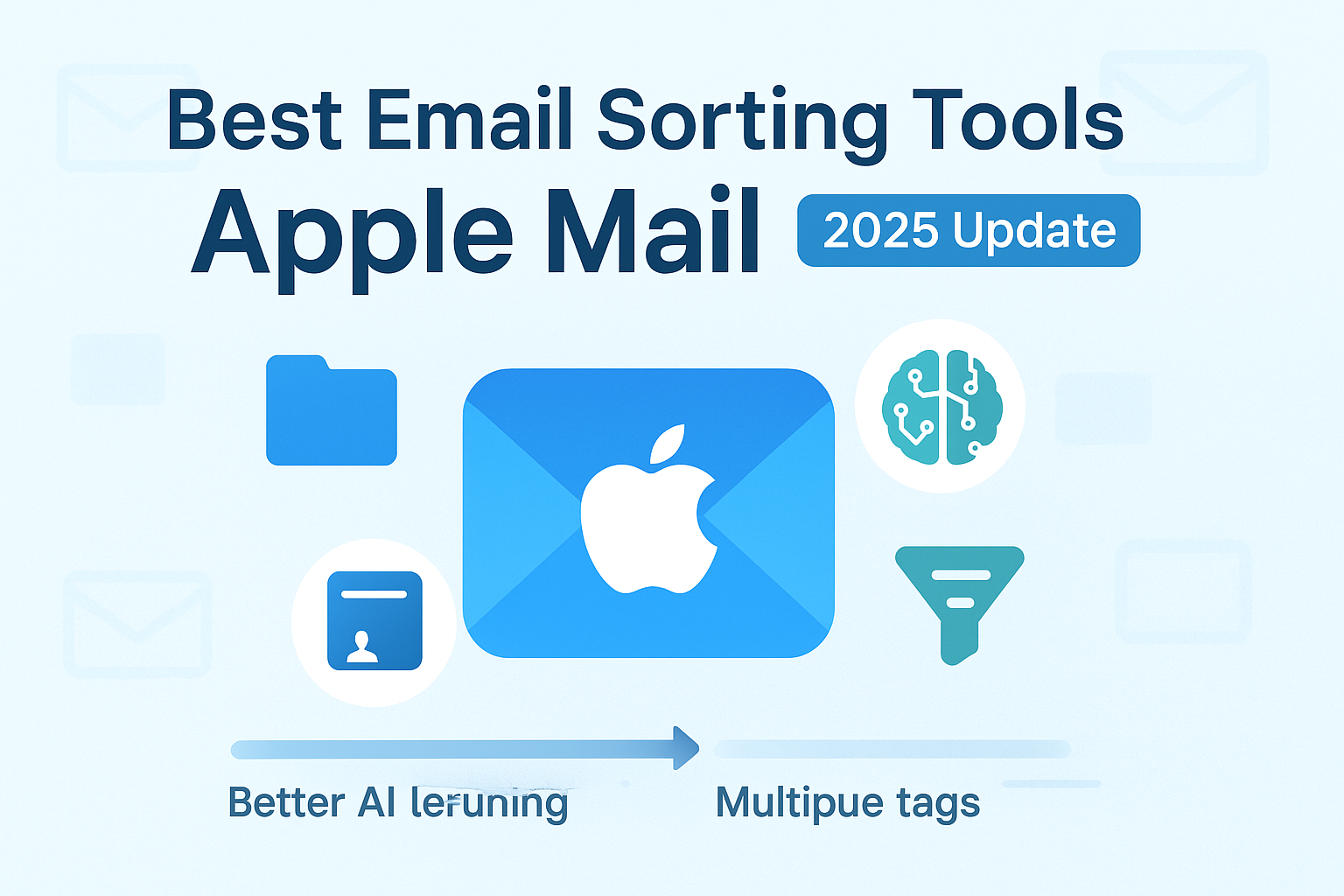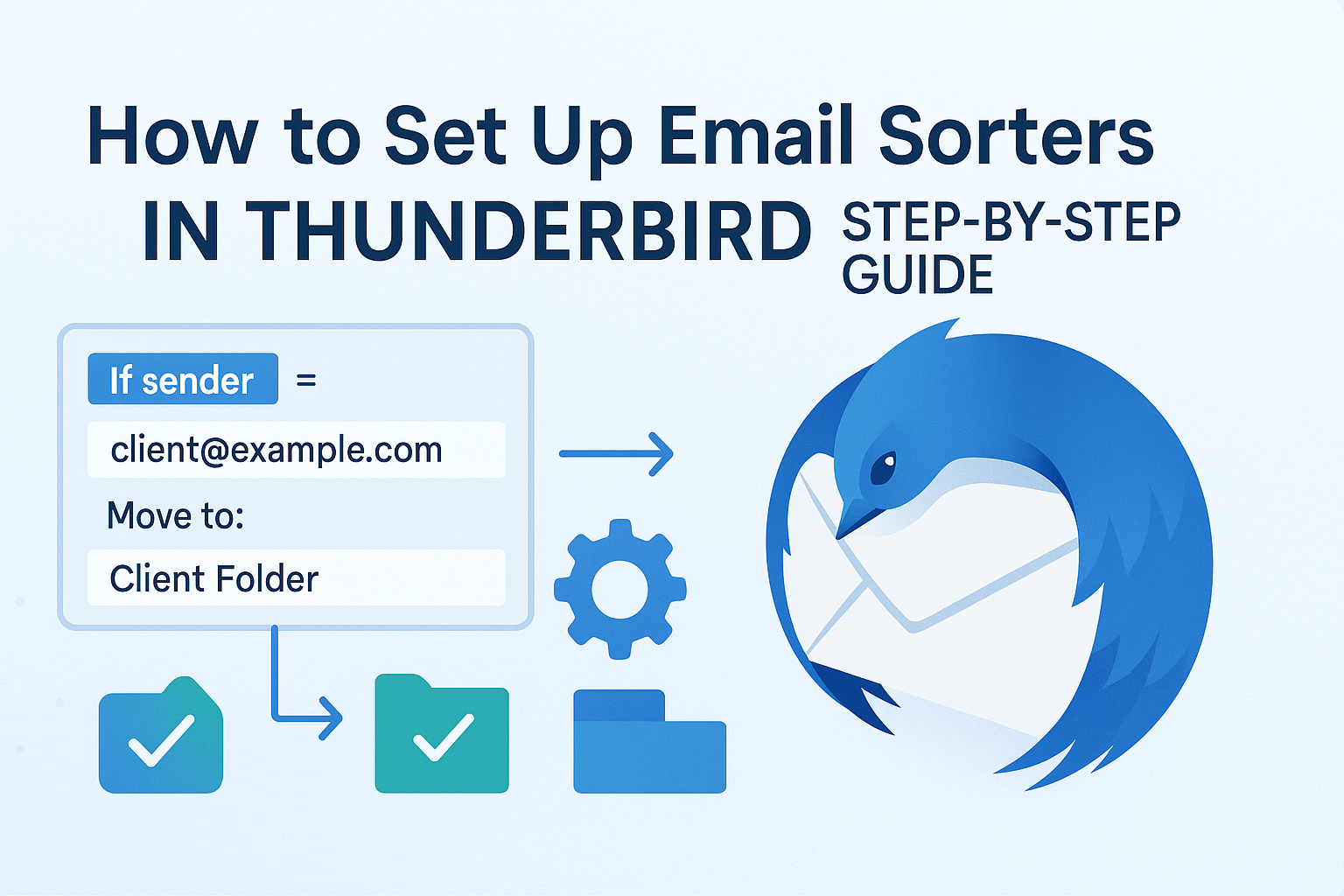Sort emails automatically to take control of your inbox, especially if you manage more than one account. Whether it’s personal, work, freelance, or shared inboxes, juggling multiple email streams can get overwhelming fast.
One inbox may overflow with client requests. Another might flood with newsletters or alerts. Important messages slip through. You waste time switching tabs, missing follow-ups, or repeating replies.
Automatic email sorting solves this. It organizes your inbox in real time, filtering, labeling, and prioritizing messages the moment they arrive. No more dragging emails into folders or manually flagging them. The right system turns your inbox into a smart workspace that works for you.
Whether you’re using Gmail, Outlook, Apple Mail, or a browser-based email client, sorting emails from multiple accounts requires more than just isolated rules. It demands an integrated setup that works across platforms.
In this guide, you’ll learn how to:
- Design smart sorting rules
- Use layered automation across inboxes
- Apply AI-enhanced filters
- Sync rules between desktop and mobile
- Manage team or shared inboxes at scale
What Are The Foundations of Sort Emails
Before diving into automation strategies, it’s critical to understand how email sorting actually works, and how it behaves differently across systems. At its core, email sorting relies on filters, rules, and labels (or folders) to process incoming mail based on defined conditions. Some platforms allow you to create rules that act on the email before it even hits your inbox (server-side filtering), while others only sort once the message has been downloaded to your device (client-side filtering).
For instance, if you’re using Outlook with a Microsoft Exchange account, most sorting happens server-side, ensuring that filters are enforced even when your desktop app is closed. In contrast, apps like Thunderbird rely heavily on client-side rules, which only apply while the app is running. Gmail, on the other hand, blends the two with server-managed labels and rules that sync across web and mobile clients.
Another foundational concept is understanding how labels, flags, tags, and folders differ. Folders are exclusive, an email can live in only one folder, but labels and tags allow an email to appear in multiple contexts. This is key when sorting emails from multiple accounts, as different platforms may support one system or the other. Gmail uses labels, Outlook uses folders, and third-party apps often offer hybrid systems with color-coded tags, smart folders, or flags for urgency.
Equally important is understanding how these systems overlap. If you have a Gmail rule moving client emails into a “Projects” label but use an iPhone’s native Mail app to view messages, the label might not translate directly, unless you’ve synced those sorting rules to function across devices. This fragmentation is what makes multi-account email sorting so tricky, and why building a unified sorting framework is critical.
Getting Organized: Designing a Multi-Account Framework
Before you create a single rule or download an AI-based sorting app, take time to design a consistent framework that works across all your accounts. Think of this like building a blueprint: without one, your rules may conflict, overlap, or become impossible to maintain.
Start by mapping out the purpose of each account. Is your Gmail for personal use, your Outlook for business, and a third shared mailbox for team client support? What types of messages does each receive, sales leads, newsletters, alerts, calendar invites? Once you’ve clarified the role of each inbox, design a unified folder or label structure that reflects these needs consistently. For example, use the same folder names like “Invoices,” “Clients,” “Urgent,” or “Follow-Up” across all accounts so sorting rules behave predictably.
From there, decide which sorting should be global and which should be account-specific. A rule that moves anything from “noreply@service.com” into an “Alerts” folder might apply to all accounts. But a rule that routes “CEO@yourcompany.com” emails to “Exec Priority” probably only belongs in your work account. Separating global logic from account-specific logic keeps things clean and avoids rule conflicts.
It’s also wise to reserve certain labels or tags for automation tracking. For instance, auto-sorted messages can be tagged “AutoSorted” so you can review what your system has moved without worrying if it buried something vital. You can later refine or override these rules once you see how they perform in real-world use.
The framework stage is where you set the foundation for future automation. Without it, even the most advanced smart rules or AI tools will falter due to inconsistency and confusion across accounts. Taking time to build a sorting system that mirrors how you think, and work, is the first step toward email sanity.
Setting Up Simple Rule-Based Sorting Across Accounts
Once your folder and labeling framework is in place, it’s time to implement basic rules that do the heavy lifting for you. Whether you’re using Gmail, Outlook, Apple Mail, or Thunderbird, foundation-level rules bring immediate clarity. Start emulating your framework across all accounts by creating filters with the most common patterns, like auto-moving invoices, tagging social updates, or routing team communications. Keep it simple at first: “If the sender contains @clientCompany.com, then move to [your Client folder].” Even this basic rule saves you from constantly scanning your inbox and ensures messages land where they belong.
In Gmail, navigate through Settings to create filters, specifying terms for “From,” “Subject,” or “Has words,” then choose “Apply the label” or “Skip the Inbox.” Outlook offers a “Manage Rules & Alerts” panel where you define conditions and actions to apply to incoming mail. Apple Mail has a “Rules” section under Preferences that allows you to craft similar behavior. Thunderbird, being open-source and flexible, enables you to set conditions like “From,” “Subject,” or “Recipient” and choose actions including moving, tagging, or forwarding. Although each interface looks different, they all achieve the same result: simple, effective routing of email.
Creating consistent rules across platforms is key. To simplify this, start with a rule template you replicate across each account. For example: “If the email is from my manager or domain @company.com, move to ‘Exec’ folder; if it contains ‘invoice’, move to ‘Finance’.” You then repeat that filter in each account’s settings, adjusting labels or folders as needed.
This is where smart rules can elevate your approach. While simple filters capture basic sorting tasks, smart rules open the door to precision and nuance across multiple email streams. Imagine creating a rule that only moves invoices during specific billing cycles, or one that flags messages in different accounts if they contain keywords like “urgent” or “action required” and assigns them to a “Tier 1 Priority” folder. These kinds of layered conditions reflect how you prioritize work, and they remove subjectivity and manual effort from the process. Smart rules help enforce workflow consistency no matter which account you’re using.
Layered Automation with Nested Rules
As your email workflows become more complex, especially across multiple accounts, simple filters may no longer be enough. When conditions overlap or need sequencing, nested logic becomes essential. A nested rule might say: if an email is from a specific client domain and arrives during business hours, then move it to a priority folder; otherwise, tag it for later review.
This kind of hierarchy ensures only truly relevant emails appear in your top-tier folders. For instance, you might want VIP client messages visible immediately, but customer support emails only after prior review. By using nested rules, you build logic that looks at both email characteristics (like sender and subject) and context (like time or recipient account).
Nested rules also prevent conflicts between global and account-specific filters by processing conditions in logical sequence so higher-priority rules execute first, and lower-priority ones fill in the remainder. Email platforms like Outlook and third-party tools support this multi-layered automation.
Scaling Sorting for Shared Inboxes
Managing multiple accounts often means dealing with shared inboxes, like support@ or team@—where several users monitor and respond. In these environments, automation needs to be both consistent and collaborative.
To handle shared inboxes effectively, first ensure rules are agreed upon by the team. Simple templates may move all customer emails into a “Support” folder, while higher-tier messages containing “escalate” are flagged for a manager. Automation should support individual responsibilities—assigning messages to a user’s queue or tagging for follow-up.
When sharing responsibilities, it’s important to track which emails are filtered and when. Some platforms allow you to automatically add metadata (like “AssignedTo: Jane”) to emails. This methodology builds context into your system and reduces duplicative work or missed responsibilities. If you’re handling shared workflow automation, our walkthrough on shared inboxes offers real-world blueprint models.
AI-Powered Sort Emails
While rule-based sorting offers control, AI-powered systems enhance flexibility, especially across multiple accounts. These platforms learn from your interactions over time, recognizing that replies to certain senders or keywords should be prioritized. Some AI tools can even detect context across accounts: an urgent message from a client in your Salesforce-integrated Gmail triggers prompt highlighting, regardless of which account it comes through.
In multi-account settings, AI is particularly powerful because it abstracts away rule duplication. Instead of copying the same filters across work, personal, and team accounts, an AI tool observes behavior consistently across each inbox. You’ll teach it your preferences, like “flag all messages from X, regardless of the account”, and it applies that logic autonomously.
However, AI isn’t magic. It benefits from initial guidance, using folders, labels, and rule examples to train classification. Just like how you build AI sorters with smart rules, an AI learns by observing your decisions. With layered input across multiple inboxes, the system becomes sophisticated enough to handle priorities and context automatically.
Choosing a Platform: On-Premise Versus Cloud-Based Sorters
When managing multiple email accounts, deciding where to run your sorting logic, locally or in the cloud, has serious workflow implications. Traditional desktop and webmail clients like Outlook, Apple Mail, Thunderbird, and Gmail allow you to set up powerful rule engines that operate on the server or your machine. These solutions keep sorting within your own control and public domain, but require manual duplication across accounts and devices.
That’s where cloud-based sorters enter the conversation. Services like SaneBox, Clean Email, or Mailbutler centralize your rules outside of any one machine. You define sorting behavior once, and it applies consistently across all linked inboxes, whether you’re on desktop, webmail, or mobile. This eliminates the need to replicate rules in each client, ensuring uniform results regardless of how or where you check your email.
Using cloud systems also means your rules aren’t tied to one operating system or locked into client configurations. They persist centrally as long as your account is active. The trade-off? You rely on external services managing your rule logic and must trust them with metadata or rule definitions. Thanks to their flexibility and reach, cloud-based sorters are becoming a top choice for users balancing multiple accounts and devices seamlessly.
Maintaining Consistency Across Devices and Platforms
Even with well-designed rules and AI support, inconsistencies can creep in when your email moves between webmail, desktop, and mobile apps, each with their own rule implementations and folder architectures. To avoid fragmentation and ensure your sorting works everywhere, it’s essential to sync across devices using a clear strategy.
On desktop clients that store rules locally (such as Outlook, Apple Mail, and Thunderbird), manually exporting or backing up rule files and methodically importing them across devices is essential for consistency. For example, Apple Mail users can refer to our detailed Mac setup guide which walks through exporting rule files and setting up uniform folder structures across Macs. Windows 11 users planning multi-PC workflows should read up on rule backup and syncing techniques optimized for Exchange or local Outlook rules in our Windows 11 guide.
By contrast, cloud services and mobile-first sorters often eliminate duplication issues by processing filtering logic at the account level. But if you’re still relying on client-side implementations in some accounts, combining cloud and desktop solutions may create contradictions. To avoid these, always check server-side vs client-side settings, disable redundant rules, and run audits when introducing any new sorting logic.
When managing many clouds and accounts, effective workflow starts with a single source of truth: choose cloud filtering when possible, automate desktop replication sparingly, and keep track of every rule deployment. The goal is clear, every account should sort messages the same way, no matter how they’re accessed.
Real-World Use Cases and Setup Walkthroughs
To put theory into practice, let’s explore a few common scenarios and how automatic sorting helps:
Freelancer Managing Multiple Platforms
A consultant handles Gmail for proposals, Outlook for client communications, and a personal Yahoo account. Each account receives invoices, team updates, and newsletters. The freelancer sets global rules, tagging invoices across all accounts, predicting incoming messages by sender or subject. In support of layered logic, nested rules prioritize urgent client messages, even if they arrive across platforms. AI-assisted sorting further recognizes priorities based on tags applied in Gmail, pulling similar messages in Outlook and Yahoo into focus as well.
Small Team Centralizing Support@
A team monitors a shared “support@” inbox while also using personal work accounts. The administrators build a shared filtering structure, routing “help” in subject lines to a shared “Support” folder and adding metadata tags to assign tickets. With backend support from shared inboxes tools, the team ensures every message is triaged efficiently and ownership is visible across collaborators. Cloud-based sorting ensures consistent application of these rules, so scripts and departmental filters behave identically in every client.
Executive Splitting personal and corporate accounts
An executive connects their primary Gmail and Apple Mail accounts and receives high volumes of internal high-priority email. To maintain clarity, the executive builds top-tier rules, such as: “If email is from c‑suite or flag containing ‘urgent’, move to the Executives folder.” These smart rules apply across both accounts. Notifications are configured differently, mobile devices notify for executive messages; desktop remains silent except for priority tags. Sync strategies included exporting rule sets between macOS and iPhone Mail (via sync across devices) and using cloud service backups to preserve timing.
Project-Based Multi-Account Setup
A project manager uses Gmail for external, Outlook for internal team communication, and a shared Trello-linked mailbox. In this multi-account system, filters label items by project code in Gmail, move specific tasks in the Outlook inbox, and assign incoming messages from Trello in another shared mailbox. AI tools unify sorting based on tagged project names and task templates, while manual exports of rule definitions keep everyone aligned. The result is one consistent organizational layer, regardless of origin.
Advanced Management Tips
Once the basics of sorting and rule synchronization are in place, these advanced strategies can elevate your system’s efficiency and adaptability.
Adding tags, colors, and flags to filtered messages introduces visual signals that help you distinguish workloads at a glance. For example, apply a red flag to high-priority invoices across all client accounts. Some platforms even let you assign icons or hierarchical labels to indicate urgency, status, or actions needed. When combined with smart rules, this visual system reinforces your workflow logic and helps you stay organized with minimal effort.
Another powerful tactic is automated follow-up reminders tied to filters. Imagine a nested rule that not only moves a billing notice into an invoices folder but also triggers a reminder after three days if no reply arrives. Certain email platforms and cloud-based tools support these automation triggers, allowing you to build time-based workflows that complement sorting logic—and help ensure nothing slips through the cracks.
Finally, periodically reviewing messages marked as “AutoSorted” can uncover patterns or errors in your filters. To facilitate fast review, consider creating a folder that aggregates recently filtered messages. Then build a schedule, weekly or monthly, to audit and fine-tune rule behaviors across your accounts.
Troubleshooting Common Pitfalls
Even well-constructed systems can encounter issues, and resolving them quickly helps preserve inbox reliability.
One frequent problem is rule conflicts: overlapping criteria across accounts or services. This often occurs when global and account-specific filters target the same message. The result may be duplicative tags or unintended routing. Pause filters temporarily or check rule order to identify and resolve conflicts.
Another issue arises from folder structure inconsistencies across clients. If a rule refers to a “Projects/Alpha” folder but that folder doesn’t exist in an account, the rule currency will fail silently. The best solution is to standardize folder hierarchies, ideally guided by your multi-account framework. Export filters cleanly after structure updates to ensure accuracy elsewhere.
When AI sorting goes awry, it typically stems from inconsistent or conflicting input data. The AI learns from your tagging behavior, so inconsistent labels or under-training across one account may lead to misclassification across all of them. In these cases, pause AI automation, retrain with clearer examples, and slowly re-enable features. Look into nested rules for combining rule-based and AI approaches in a hybrid setup.
Maintaining Your Sorting System
A sorting system isn’t a one-time setup, it thrives with care and updates. Start by scheduling regular filter audits: quarterly checks where you assess performance, examine new email flows, and retire outdated rules or folders.
When your team grows or your role shifts, revise the sorting framework entirely. Ask questions like: “Do I still need two finance inboxes?” or “Am I tagging correctly across projects?” Adjust folders, filters, labels, and rule hierarchies to reflect recent changes.
For cloud-based systems, track what rules become redundant or overridden after major platform updates and maintain documentation, including naming conventions, audit logs, and review notes. This ensures you can revert to a known-good configuration if unexpected behavior arises.
Finally, keep backups of your configurations, whether they’re rule files, JSON rule exports, or screenshots of your filter panel settings. These serve as restore points which are crucial if you need to rebuild your system on another device or account.
Conclusion
Automatic email sorting across multiple accounts can transform your inbox into an efficient, stress-free tool rather than an obstacle. By applying rule-based filters, nested logic, AI assistance, and consistent synchronization, you can manage work, personal communication, and team messages with minimal manual effort.
Start with a solid foundation, layer in filters and intelligent logic with smart rules, then reinforce that system by using nested rules for deeper workflows. If you work in shared environments, leverage shared inboxes tools for collaborative sorting. Centralize your logic with cloud-based sorters, and keep everything aligned using our sync across devices techniques.
With these strategies, forget juggling tabs or missing messages. Your inbox will be predictable, responsive, and a true reflection of your priorities, no matter where you’re working from.
Frequently Asked Questions
How do I avoid missing emails across five different accounts?
Make sure filters are duplicated and tested consistently across every account. Combining rule-based automation with AI sorting that recognizes key senders and topics is an effective two-pronged approach.
Can I apply the same tags and label structure in Gmail, Outlook, and Apple Mail?
Yes, with careful hierarchy planning and parallel rule creation, you can mirror label names and folder structures across clients, then enforce consistency via cloud-based tools or manual exports.
Are cloud-based sorters secure enough for company-wide use?
Many platforms offer enterprise-grade encryption and compliance, but always verify your specific provider’s policies before adopting them in shared environments.
What happens if AI sorts misclassified important messages?
Most tools allow you to override AI decisions. Use the corrections as training signals. If issues persist, temporarily disable AI or adjust training inputs with more consistent labeling.
How often should I audit or update my filters?
A quarterly schedule is ideal, review which rules are in use, what emails are being filtered, and whether organizational priorities have shifted. Regular upkeep keeps your system relevant and effective.