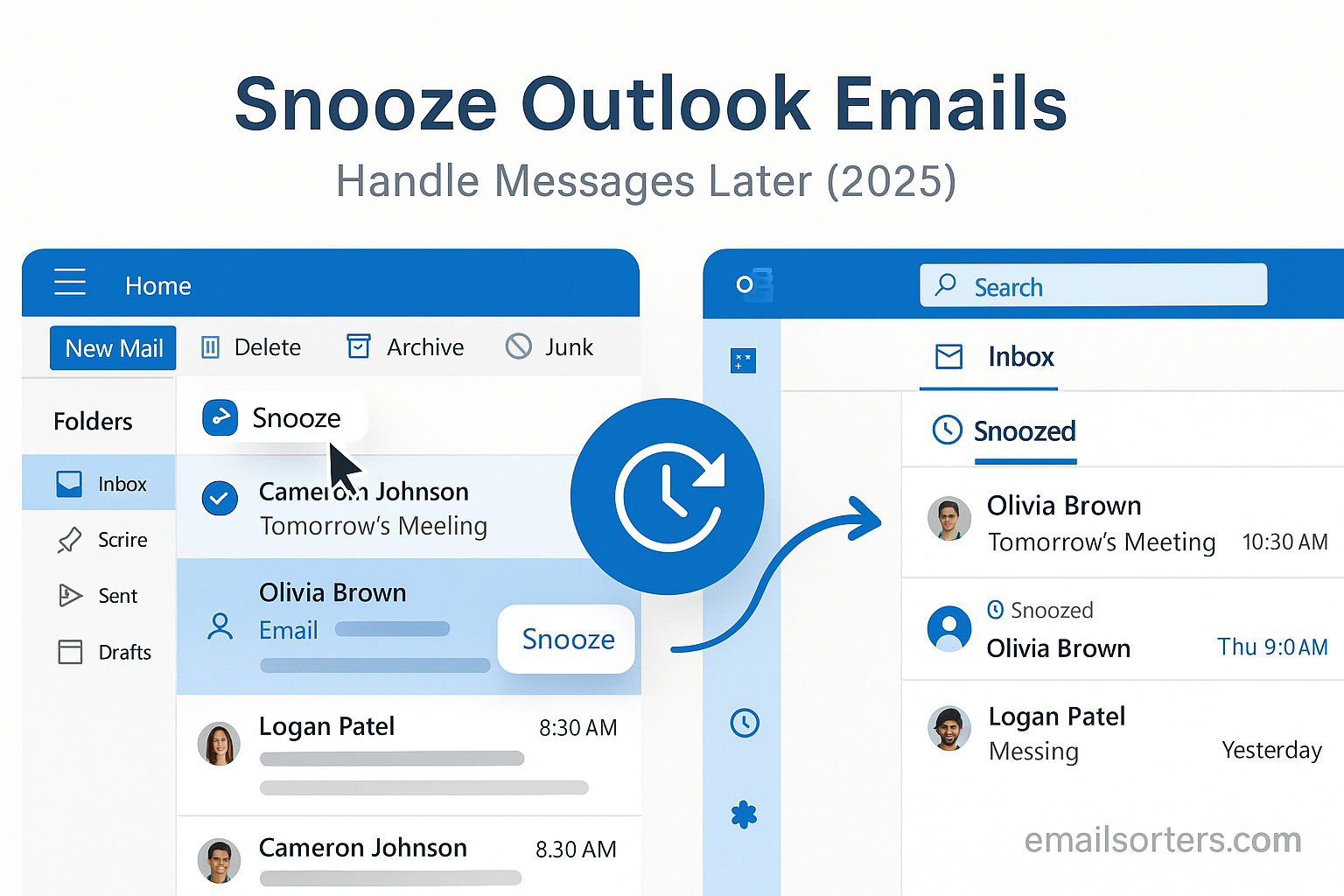Snooze Outlook emails when you’re not ready to deal with them right away. We’ve all been there; an email pops in, you don’t want to lose it, but you also don’t want it cluttering your inbox until you actually have time.
That’s where the snooze feature saves the day. With just a click, you can push emails aside and have them come back exactly when you need them, no more forgotten follow-ups or inbox overload.
This comprehensive guide explores how to use the snooze feature across all Outlook versions in 2025, the benefits for productivity, best practices for adopting it in your workflow, advanced customization options, and how to combine snooze with other features like rules and follow-ups.
You’ll learn not just how to snooze messages, but how to transform Inbox Zero from an ideal into a sustainable routine. With step‑by‑step instructions, real‑world scenarios, and tips for avoiding common pitfalls, you’ll be fully equipped to take full control of your email strategy.
Why You Should Use Outlook Platforms as a Unified Ecosystem
Effective email management hinges on adopting a unified mindset; and Outlook’s ecosystem enables that. Snoozing works seamlessly across the Windows/macOS desktop app, the web, and the mobile apps, reinforcing consistency in how you organize and later revisit important conversations.
When working on your PC, you can snooze incoming messages for the afternoon or end of the day. Later, on your phone during commute, you’ll see the same set of snoozed emails reappear exactly as planned; without additional effort. And if you’re on the web interface at home or in the office, snooze rules and settings stick.
This unified approach helps maintain continuity. No more wondering, “Did that snoozed email reappear on my phone? Did I snooze it differently on the desktop?” When snoozed through Outlook, the message follows your preference across devices.
It also reinforces workflow habits. You learn to “process” your inbox once a day from any device: snooze non‑urgent messages, act immediately on urgent ones, and archive the rest. Because everything syncs instantly, you avoid handling the same email multiple times or missing slotted tasks.
Another advantage is better integration with Outlook’s rules, categories, and follow‑up flags. You might have a rule that automatically snoozes messages from certain projects until the next morning or groups emails with attachments for later review. These functions work across the same ecosystem, allowing advanced automation whether you’re on desktop or mobile.
Using Outlook as a unified platform ensures you can build email habits that transcend individual devices. Snooze becomes a powerful ally when your inbox; and your attention; flows seamlessly wherever you are.
How Snooze Differs from Other Outlook Email Management Tools
If you’ve used Outlook’s builtin tools like flags, categories, or rules, you already understand the basics of email organization. But snooze offers a unique capability: temporal deferment. Unlike flags which highlight messages, and categories which group them, snooze actually removes the message from your inbox until a future time you specify.
Flags are great for marking emails “for follow‑up,” but often become visual clutter; especially if you accumulate too many. Flags don’t hide the message, nor do they resurface it at specific times. Similarly, categories add organizational labels but don’t change visibility or timing.
Rules are excellent for automation; like moving messages into folders or forwarding them; but cannot delay a message’s appearance. Rules work when the email arrives, while snooze works later, giving you flexibility where immediate action isn’t feasible.
Snooze also differs from delete and archive. Those actions are permanent (or require manual recovery) and remove the message from visibility until you search for it. Snooze keeps the message hidden temporarily, but ensures it resurfaces in your inbox proactively; without requiring you to remember to search for it later.
Finally, snooze integrates with your calendar indirectly: when a message returns, you can process it, flag it for tasks, or drag it into your calendar. It lets you treat emails as actionable items; scheduled for the right moment; rather than just clutter or tasks sent ad-hoc.
Together with flags, categories, rules, and archiving, snooze completes a modern email triage toolkit: decide what to do now, later, track, archive, or automate. It brings timing into the mix, turning message overload into planned productivity.
Real-World Scenarios Where Snooze Transforms Workflow
Imagine you’re managing a project and receive an email with a PDF report due later in the week. You don’t need it now, but it’s important that you revisit it before the meeting. Instead of letting it sit in your inbox or filing it away where it’s easily forgotten, you snooze the email until the day before the meeting. When you open Outlook then, it reappears at the top right when you need it; on time, at the right place.
Or say you’re a customer support agent. Every midday, you follow up with open tickets; but sometimes urgent support comes in after 4pm. Instead of responding late at night or forgetting it, you snooze the message to arrive first thing the next morning. You avoid after-hours work, and still tackle it promptly.
Another scenario: You receive newsletters, vendor updates, or internal announcements you’ll want to review offline. Use snooze to delay them until your preferred review time; say Saturday morning. This prevents context-switching during work hours while leaving the email visible when you’re ready.
For executives, snooze enables delegation control. If someone emails you for approval but you’re in meetings, snooze that message until afterward. You maintain visibility when you’re available; and avoid cluttering your inbox during focus time.
For personal productivity, snooze helps with recurring reminders; like renewing a subscription or paying bills. Snooze email confirmations to the day they’re due. The message returns when you can act on it; reducing mental overhead.
These are just a few real-life examples. Snooze turns email from a chaotic stream into a scheduled revisitable queue. It gives you breathing room without losing control; and ensures that nothing important slips between the cracks.
Step-by-Step Guide: How to Snooze Emails in Outlook Desktop
If you’re using Outlook on Windows or macOS as part of Microsoft 365, snoozing emails is intuitive, but not always obvious. Unlike Gmail, where snooze is front and center, Outlook places this function slightly deeper in the menu; yet it’s every bit as powerful once you know where to find it.
Start by opening your Outlook app and navigating to your inbox. Locate the email you want to snooze. Right-click the message, and in the context menu that appears, look for the option labeled “Snooze.” If it’s not immediately visible, check under “Move” or the “Follow Up” submenu; depending on your Outlook version and updates, snooze may be bundled differently.
Once selected, Outlook offers default snooze options such as “Later Today,” “Tomorrow Morning,” or “Next Week.” If these don’t match your preference, choose “Custom” to set a specific date and time when you want the message to reappear. This is ideal for aligning with specific meetings, follow-ups, or personal productivity blocks.
After snoozing, the email vanishes from your inbox and is moved into a special “Snoozed” folder. Outlook tracks it quietly in the background, and when your chosen time arrives, it places the email back at the top of your inbox with a fresh timestamp and the subject line intact.
If you want to manage or unsnooze a message, go to the “Snoozed” folder and right-click the email again. You can reschedule it or restore it to your inbox immediately if needed. This flexibility is useful if priorities shift and you need to act on something sooner than planned.
The key benefit here is not just hiding emails; it’s orchestrating your focus. Instead of mentally juggling dozens of emails, you decide what gets your attention and when. Snoozing in Outlook Desktop helps create space in your inbox and your mind, making your workflow smoother, your follow-ups sharper, and your day far less reactive.
Using Outlook Web to Snooze Emails Seamlessly
Outlook Web; the browser-based version of Microsoft’s email client, is increasingly popular for its speed, portability, and clean interface. In 2025, it mirrors many features of the desktop app, and the snooze function is no exception. Whether you’re using Edge, Chrome, or Safari, snoozing emails via Outlook Web is both simple and effective.
To get started, open your web browser and navigate to outlook.office.com. Log into your Microsoft account and go to your inbox. Hover over the message you wish to snooze. You’ll see a series of icons appear on the right side of the email line; click the three-dot menu (ellipsis), which brings up additional options.
From this menu, select “Snooze.” Outlook Web will show a panel with preset options such as “Later Today,” “Tomorrow,” “Next Week,” and a “Pick a Date” field. Click on “Pick a Date” to open a full calendar and time selector if you need the message to return at a specific moment.
Once selected, the email disappears from the inbox and is relocated to the “Snoozed” folder, which can be accessed from the left-side menu. There, you’ll find every snoozed message organized by return time. When the snooze period ends, the email reappears in your inbox; just as it would on the desktop version.
One feature that users particularly appreciate about snoozing in Outlook Web is that it syncs instantly across all platforms. If you snooze an email from your browser, it will reappear on the desktop app, mobile app, or any other platform you use, right on schedule. That cross-device continuity makes Outlook Web a vital tool for professionals on the move.
The simplicity of the interface means you can snooze messages while waiting in line, between meetings, or during a quick browser check. In just a few clicks, you’re organizing your priorities, avoiding distractions, and ensuring that important messages resurface at the right time.
Outlook Web’s snooze feature empowers busy professionals with flexible, instant control over their email timelines, no matter where they are or what device they’re using.
Snoozing Emails on Outlook Mobile App (iOS and Android)
Email doesn’t wait until you’re at your desk; and with Outlook’s mobile app, neither do your productivity tools. In 2025, the mobile version of Outlook (available on both iOS and Android) provides full snooze functionality, allowing you to manage emails in real-time, directly from your phone or tablet.
First, ensure your Outlook app is updated to the latest version via the App Store or Google Play. Open the app, navigate to your inbox, and identify the message you want to snooze. Swipe left on the email, but don’t swipe all the way; just enough to reveal the menu options. Tap “Snooze.”
When you tap this option, you’ll see preset choices like “Later Today,” “Tomorrow,” “This Weekend,” or a “Pick a Date” function that opens your mobile calendar and clock settings. Select the date and time you’d like the message to return. Once confirmed, the message disappears from the inbox and is moved to the snoozed folder.
Just like on desktop or web, once the snooze time arrives, Outlook will bring the email back to your inbox and notify you with a standard push alert. You’ll never miss a rescheduled message; even if you’re busy juggling other tasks.
If you want to unsnooze or reschedule, go to the Snoozed folder in the app’s navigation menu. Tap the message and select “Reschedule” or “Return to Inbox.” This gives you instant flexibility to manage your priorities even on the go.
The mobile snooze function is ideal for emails that arrive while you’re out of the office, in transit, or unavailable. Whether it’s a report to review, a Zoom link for later, or a newsletter you want to read during downtime, snoozing lets you control when and where you deal with it.
With mobile snooze, your inbox becomes a live assistant; resurfacing the right emails at the right time, even if you haven’t touched your laptop all day.
Best Practices for Integrating Snooze Into Daily Email Workflow
The snooze function in Outlook is powerful, but like any productivity tool, its effectiveness depends on how you use it. Integrating it into your daily email routine isn’t just about postponing messages; it’s about reclaiming focus, maintaining control, and creating a system where emails arrive when you’re best equipped to act on them.
Start your day with a triage mindset. As you open your inbox, scan messages with a simple rule: respond, archive, delete, or snooze. Snooze emails that require thought or a delayed response; things like follow-ups, tasks that need context, or links you plan to read later. This clears visual clutter and ensures your inbox reflects only what truly needs your attention now.
Use consistent snooze timings. For example, if you always review reports at 4pm or have time to follow up on emails at 10am, use these times as standard snooze settings. Creating routine around snoozing trains your brain; and your Outlook; to work in sync with your daily schedule.
Don’t over-snooze. Snoozing a message two, three, or four times without acting on it turns a helpful tool into a form of procrastination. Be intentional. If you’ve snoozed the same email more than twice, ask yourself whether it needs to be delegated, archived, or acted on now.
Combine snooze with other Outlook features for maximum impact. After snoozing, apply a category like “Billing” or “Follow-Up.” When the email returns, you instantly know its context. Or use a rule to move emails from specific senders into a folder and auto-snooze them until the end of day, saving you even more time.
Finally, make snooze part of your email review ritual. Just like you might check your calendar or task manager at the start of the day, check your snoozed folder. This ensures you stay aware of what’s coming back into focus; and prepares you to act quickly.
Used wisely, snooze transforms email from a reactive treadmill into a proactive planning tool. It’s not just about moving messages out of sight; it’s about bringing them back into view when you can give them your full attention.
Snooze vs. Follow-Up Flags and Tasks: Which to Use When
Outlook gives users multiple ways to manage emails; snooze, flags, and tasks being among the most popular. Understanding when to use each tool helps you create a fluid and productive workflow instead of a confusing patchwork of reminders.
Snooze is best for short-term deferment. Think of it as setting a specific time for a message to return, as if you’re scheduling its reappearance. Use snooze when you want to be reminded of the email later; because you can’t act on it now or because it aligns with a future task or meeting.
Follow-up flags, on the other hand, are visual indicators that something requires action but don’t change the email’s position in your inbox. Flags work well when you want to keep the message visible while reminding yourself to follow up. They’re ideal for tasks that must be done that day and don’t require snoozing.
Tasks are more granular. They turn emails; or parts of emails; into entries in your Outlook To-Do list. Use tasks when the email’s action requires steps, collaboration, or attachments. Tasks integrate with your calendar, let you add notes, and track progress over time.
For instance, if a message needs a reply tomorrow afternoon, snooze it until then. If a message requires follow-up later today and you don’t want it out of sight, use a flag. If the message outlines multiple deliverables over several days, convert it to a task.
You can also combine these tools. Snooze a message and apply a flag; when it returns to your inbox, it already has a visual indicator. Or, snooze and create a related task for broader tracking.
The trick is consistency. Pick a system; snooze for time-based deferment, flags for visibility, tasks for complexity; and stick to it. This minimizes inbox confusion and ensures that every message gets the attention it deserves.
How Snooze Can Help Reduce Inbox Anxiety
Email overload is one of the most common sources of workplace stress. You open your inbox and see a flood of messages; some urgent, many not, most unrelated to what you’re focused on today. The result? Inbox anxiety. But snoozing emails in Outlook can be a surprisingly effective tool in combating this digital stress.
Psychologically, snooze gives you permission to ignore certain emails temporarily; without guilt or fear that you’ll forget them. You’re not ignoring them forever, just scheduling them to reappear when you’re in a better headspace or at a more appropriate time.
This approach declutters your inbox and declutters your mind. Instead of scanning 30+ emails every time you open Outlook, you’re presented with only the most relevant ones; those you’re ready to act on now. This creates a sense of control and order, reducing the mental load associated with constant context-switching.
Snooze also helps with prioritization. By choosing when to revisit a message, you’re actively deciding what matters now versus what can wait. This form of mental triage prevents overwhelm and ensures that you don’t fall into the trap of checking everything, yet completing nothing.
Moreover, snooze works well with time-blocking. If you know you check email in 15-minute blocks at 9am, 1pm, and 4pm, snooze messages to reappear just before those windows. This supports focused work outside those times and breaks the cycle of inbox addiction.
Over time, regular use of snooze builds a rhythm. Your inbox stops being a chaos zone and becomes a curated workspace that adapts to your schedule; not the other way around. For professionals with multiple responsibilities, this shift alone can improve productivity and reduce anxiety.
When your email stops shouting for your attention all day long, you regain the power to decide what to do, when to do it, and how deeply to focus. That’s the magic of the snooze feature; it doesn’t just organize your inbox, it liberates your brain.
The Psychology Behind Postponing Emails With a Purpose
Procrastination has long been painted as the villain in productivity circles; but not all forms of delay are harmful. In fact, when it comes to managing your inbox, strategic postponement via snoozing can be a psychological advantage. The act of snoozing isn’t avoidance; it’s an intentional decision to deal with a message when you’re more prepared, more focused, or better resourced.
Our brains aren’t designed to handle dozens of competing priorities at once. When an email arrives, you might not be in the right state to tackle it; whether due to fatigue, context, or current workload. Acting impulsively in those moments can lead to mistakes, half-baked replies, or miscommunication. Snoozing, in contrast, gives your brain permission to delay the decision until it has the bandwidth to respond properly.
There’s also something called the Zeigarnik Effect; a psychological principle stating that uncompleted tasks remain in our memory and create mental tension. Snoozing helps reduce this tension by signaling that the task isn’t forgotten, just delayed. This provides a mental “closure point,” freeing cognitive resources for more immediate priorities.
Another factor is decision fatigue. Every unread email presents a choice; respond, ignore, file, delete. Over the course of the day, these micro-decisions add up, leading to burnout. Snoozing reduces this pressure by limiting the number of decisions you face at any given time. You’re not ignoring the message; you’re simply reserving the decision for when it makes the most sense.
Even productivity experts advocate “intelligent delay”; deliberately postponing actions that require creativity, strategic thinking, or collaboration until you’re at peak focus. Snoozing supports this mindset by aligning your energy with your inbox.
When done with intention, snoozing isn’t laziness; it’s smart scheduling. It creates room for better decisions, calmer thinking, and more meaningful replies. And psychologically, it reinforces your role as the one controlling your workflow, not the other way around.
Common Mistakes When Using Snooze and How to Avoid Them
While Outlook’s snooze feature is incredibly helpful, it’s not without pitfalls. Overusing or misusing snooze can lead to chaos instead of clarity. To make the most of this tool, it’s essential to understand where users often go wrong; and how to sidestep those traps.
One of the biggest mistakes is snoozing without strategy. Some users treat snooze like a temporary hideaway, clicking “later” on every message just to make the inbox look cleaner. But if there’s no intent behind the action, all you’re doing is delaying clutter. This creates a loop where messages keep coming back, again and again, until they’re ignored completely.
To fix this, only snooze emails you truly plan to act on. Ask yourself: “When am I realistically going to handle this?” If the answer is “never,” archive or delete it instead.
Another issue is relying too heavily on default snooze times. While “Later Today” or “Tomorrow Morning” are convenient, they might not align with your actual schedule. A message snoozed until 9am might resurface during a meeting, causing you to miss it again. Instead, use the custom time option to match your calendar and availability.
Forgetting to review your snoozed folder is another common problem. People snooze messages but never check back in. The result? Missed deadlines or awkward “Sorry I forgot to reply” follow-ups. To avoid this, make it a habit to review your snoozed items once a day; perhaps during your morning planning session.
Also beware of duplicate efforts. Snoozing and flagging the same email, or snoozing and creating a task, can lead to confusion. Use one method per message unless you have a very specific workflow reason to combine them.
Lastly, avoid snoozing emails out of anxiety. If you’re avoiding confrontation or delaying a tough conversation, snoozing becomes a crutch. In those cases, facing the issue head-on may be more productive.
Snooze is a tool; not a trap. Use it deliberately, review it consistently, and pair it with smart habits to keep your inbox a place of clarity, not confusion.
How Organizations Can Encourage Effective Email Snoozing
For companies seeking better internal communication and less email overload, promoting smart use of Outlook’s snooze feature can improve focus, reduce stress, and help employees respond more effectively. But organizational adoption requires more than simply enabling the function; it requires culture change and smart communication.
First, leaders should model behavior. If managers snooze emails for better timing and follow-up, it gives team members permission to do the same. In weekly meetings or team check-ins, encourage people to talk about how they manage email; not just what’s in them. This normalizes snooze as a professional practice.
Training is key. Host a brief workshop on Outlook productivity tools, including snooze, tasks, and flags. Show employees how to schedule messages to return during their peak focus hours or when project work begins. Demonstrating the ROI of a clear inbox; fewer missed messages, faster response time, improved wellbeing; makes it relatable.
Teams can also create shared “email hygiene rules.” For example: no expectation to respond outside of business hours, use of subject line tags like [URGENT] or [ACTION REQUIRED], or agreements to snooze non-priority emails for end-of-day review. This builds a healthier communication rhythm.
IT departments should reinforce snooze as part of onboarding materials or internal training libraries. Use Microsoft 365 admin tools to track adoption and provide gentle nudges; like periodic reminders or digital tip cards on how to snooze effectively.
Encourage team members to share their own email systems. Some may snooze emails based on topic, others by priority. By creating a space to exchange ideas, companies cultivate collective intelligence around digital wellness and attention management.
In a remote or hybrid world, where employees often feel overwhelmed by asynchronous messages and constant alerts, empowering teams with tools like snooze makes a measurable difference. It’s not just about inbox cleanliness; it’s about protecting focus, enabling balance, and fostering smarter communication across the board.
Conclusion: Take Control of Your Inbox, One Snooze at a Time
In an era where inboxes never seem to sleep, the Outlook snooze email feature is more than a convenience; it’s a productivity essential. By using snooze effectively, you transform your inbox from a source of stress into a streamlined to-do list, surfacing only the messages that matter, when they matter most.
You now know how to use snooze on Outlook Desktop, Web, and Mobile; how to integrate it into your daily routine; and how it stacks up against tools like flags and tasks. You’ve explored the psychological power of strategic delay and learned how to avoid common mistakes. More importantly, you’ve gained insight into how snooze can help you work with intention, not reaction.
So what’s next?
Start using snooze today; but with purpose. Pick a few emails to defer until the right moment and feel the shift in clarity. Build it into your email rituals. Review your snoozed folder regularly. Combine it with your calendar, categories, and follow-ups to craft an inbox that works for you; not the other way around.
In a world drowning in digital distractions, snooze isn’t a delay tactic; it’s a decision-making tool. And with it, you’re not procrastinating; you’re prioritizing.
FAQs
1. Does snoozing an email in Outlook delete it?
No, snoozing only hides the message temporarily and returns it to your inbox at the specified time. It does not delete or archive the email.
2. Can I cancel a snoozed email before it reappears?
Yes, visit the “Snoozed” folder, select the message, and either unsnooze or reschedule it.
3. Does Outlook snooze sync across devices?
Absolutely. Any email snoozed on Desktop, Web, or Mobile will reappear on all synced devices at the scheduled time.
4. Can I snooze recurring emails automatically?
Not natively, but you can create rules to categorize or move recurring messages and then snooze them manually or using integrations with Outlook tasks.
5. Will snoozing delay calendar invites or meeting requests?
No. Calendar invites operate independently. Snoozing a meeting-related email won’t affect your RSVP or calendar visibility.