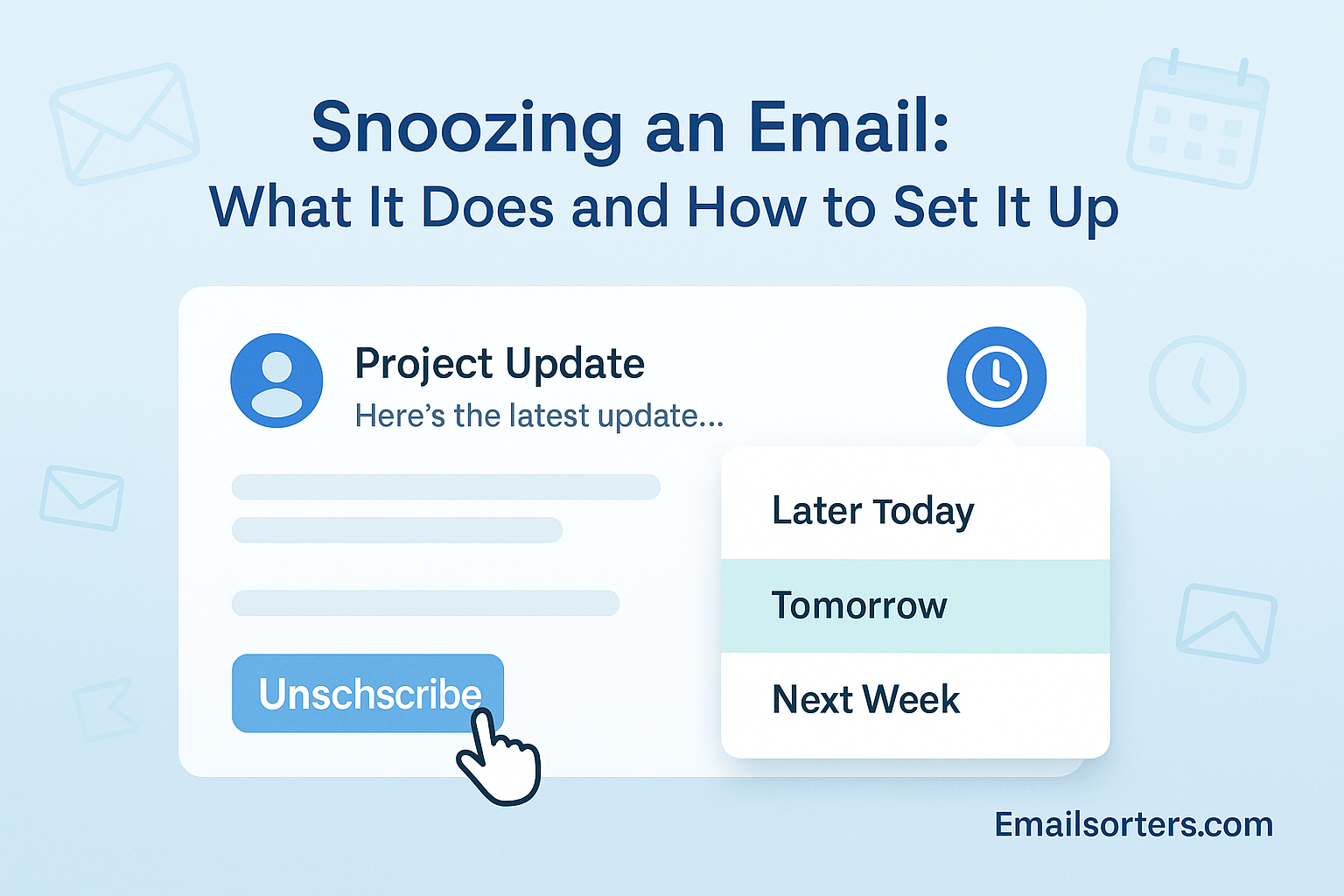Snoozing an email might sound like hitting the snooze button on your alarm, but for your inbox. Ever get overwhelmed by a flood of emails and wish you could just pause some of them for later?
That’s exactly what snoozing does. It hides messages temporarily and brings them back when you’re ready.
But how does it work, and how do you set it up without missing important stuff?
In this post, we’ll break down everything you need to know about snoozing emails and how it can help you stay on top of your inbox. Ready to take control and give your email a breather? Let’s dive in!
What Is Email Snoozing?
Email snoozing is one of those quiet, behind-the-scenes tools that can completely transform your inbox management. Imagine you receive an email at 10 a.m. on Monday that you can’t deal with until Thursday. Instead of leaving it sitting in your inbox—where it becomes digital clutter—you snooze it. Poof! It vanishes from your main view and reappears Thursday morning, just in time for you to take action. This is what snoozing does: it lets you hit the “pause” button on emails without losing track of them.
Technically, snoozing doesn’t delete or archive your message permanently. It moves it into a temporary holding space. When the snooze period ends, the message is resurfaced—either at the top of your inbox or as a fresh notification—so it feels like you just received it. This feature is especially powerful for professionals juggling multiple priorities and tasks throughout the day. It’s a digital way of saying, “Not now, but definitely later.”
Whether you’re managing client emails, event invites, or updates from your team, snoozing helps you maintain a cleaner inbox and a more focused mindset. Rather than letting every incoming email interrupt your workflow, you can defer it to a time that suits you better.
Why Do Users Snooze Emails?
The reason behind snoozing emails often boils down to one word: control. In an era where your inbox can feel like a firehose of tasks, promotions, and messages from every corner of your life, the ability to manage when an email appears is empowering. For many professionals, snoozing is the difference between reactive and proactive work.
Take for example someone working in operations. If they receive a vendor email on Monday that needs attention only after receiving stock data on Wednesday, snoozing ensures the email returns when it’s relevant. This not only reduces the chance of missing it but also keeps the inbox uncluttered for what matters now.
Snoozing also aligns with task-based time management methods like GTD (Getting Things Done). Rather than using your inbox as a chaotic to-do list, snoozing enables you to assign emails to the right time slots. You’re essentially scheduling the task associated with the email, giving yourself better cognitive clarity.
The Psychology Behind Snoozing Emails
Snoozing isn’t just a digital productivity trick—it taps into human psychology. The act of deferring something for a more appropriate time can significantly reduce stress. A cluttered inbox often serves as a visual representation of things left undone, triggering feelings of overwhelm.
When you snooze an email, you’re using a proven psychological strategy known as temporal scheduling. You’re telling your brain, “I’m not avoiding this—I’ve planned for it.” This clarity can increase your sense of control, lessen cognitive load, and free up mental bandwidth for more urgent tasks.
However, there’s a fine line. Some people misuse snooze as a way to procrastinate—constantly pushing things off without a plan to truly address them. That’s where mindfulness and discipline come in. Used correctly, snoozing empowers; used poorly, it adds to a digital mess that eventually spirals into inbox chaos.
How Snooze Works Across Email Clients
Behind the scenes, snoozing operates much like an automated alarm clock for emails. When you hit “Snooze,” the system assigns a new date and time metadata to the email. It removes it from your primary inbox view and stores it in a special “Snoozed” label or folder, depending on the platform.
At the specified time, a script or automation within the email client retrieves the email, removes the snoozed label, and places it back into the inbox—usually flagged as unread and possibly marked with a notification alert. This process is seamless and usually requires no user interaction after setup.
Security-wise, snoozed emails remain on the server, and all email metadata remains intact—subject, body, attachments, and sender information. No content is altered; the only change is the timestamp dictating when it will reappear.
Gmail’s Snooze Functionality
In Gmail, snoozing is straightforward. Every email has a small clock icon near the top menu when opened. Clicking it reveals a set of options: “Later today,” “Tomorrow,” “This weekend,” “Next week,” or “Pick date & time.” This flexibility lets users be precise about when they want the email to come back.
Snoozed messages are stored under the “Snoozed” label, accessible from the left-hand sidebar. When the chosen time arrives, the email reappears at the top of your inbox and can even trigger a desktop or mobile notification, depending on your settings.
Gmail also syncs snoozed emails across devices. If you snooze a message on your desktop, it behaves identically on your smartphone or tablet. Integration with Google Calendar isn’t native but is achievable through third-party tools and automation workflows like Zapier.
Outlook’s Email Snoozing Feature
Outlook’s snoozing tool is part of its Focused Inbox and smart features. You simply right-click an email and select “Snooze.” Options appear to choose a time, similar to Gmail: “Later today,” “Tomorrow,” or select a custom date and time.
Once snoozed, Outlook moves the email out of the inbox and into a special Snoozed folder. When the time comes, it returns the email to the inbox and surfaces it with a “Reminder” notification, particularly if Outlook desktop notifications are enabled.
For enterprise users, snoozing can sync across Outlook’s web, mobile, and desktop applications, ensuring continuity regardless of device. If you’re using Office 365, snoozing also interacts well with Microsoft To Do, Outlook Tasks, and Teams for seamless workflow integration.
How to Snooze an Email
Step-by-Step Instructions
Let’s break down exactly how to snooze an email in the two most widely used platforms: Gmail and Outlook. This step is crucial if you want to start using snooze effectively today. Here’s how to get started:
- In Gmail:
- Open the email you want to snooze.
- Click on the clock icon located in the top toolbar above the email.
- Choose from preset options like “Later today,” “Tomorrow,” “Next week,” or “Pick date & time” for full control.
- Once selected, the email will disappear from your inbox and be moved to the “Snoozed” section in the sidebar.
- At the scheduled time, it will reappear at the top of your inbox, just like a new message.
- In Outlook:
- Right-click on the email you want to snooze.
- From the drop-down menu, click on “Snooze”.
- Select one of the available times or enter a custom date and time.
- The email will be moved temporarily out of the inbox and will resurface at the selected time.
- You’ll receive a reminder notification when the email returns.
This snooze feature is designed for simplicity and maximum convenience. Whether you’re handling a mountain of emails or trying to minimize distractions while focusing on deep work, a few clicks can reclaim your inbox—and your sanity.
Benefits of Email Snoozing
One of the immediate, tangible benefits of snoozing emails is the ability to maintain a neat and manageable inbox. Let’s be honest—no one likes opening their email to see 152 unread messages, 60% of which aren’t immediately actionable. By snoozing those non-urgent items, you effectively “hide” them from your visual workspace.
This reduces decision fatigue. Instead of seeing every unread email every time you open your inbox, you’re met only with the emails that are relevant right now. Your inbox becomes a task list with the clutter temporarily tucked away, much like putting tools back in the toolbox when you’re not using them.
Plus, decluttering fosters a sense of accomplishment and focus. You’re no longer bombarded by a mix of newsletters, low-priority notifications, and event reminders. You see only what you need to deal with at the moment—everything else is scheduled to reappear when the timing makes more sense.
Enhancing Time Management and Focus
Snoozing helps you reclaim your time. When emails come in at random intervals, they disrupt your attention and productivity. Instead of immediately jumping to read every new message, you can take a more deliberate approach by snoozing less important ones.
Let’s say you’re in a planning session or deep work mode. You receive an email from your HR department about next month’s health benefits update. It’s important—but not right now. With a snooze, you can set it to come back at a time when you’re less mentally taxed, like Friday afternoon.
This helps you stay in the flow and group similar tasks together—an essential strategy in time management known as batch processing. When you batch your email responses or reviews, you’re able to process them more efficiently, reduce context switching, and get more done with less stress.
Safeguarding Important Follow-Ups
How many times have you left an email unread, intending to come back later, only to forget about it completely? Snoozing puts an end to that risk. By scheduling the email to reappear at the right time, you create a built-in safeguard that ensures follow-up doesn’t fall through the cracks.
Professionals in sales, project management, HR, and client services rely on this feature to ensure that key touchpoints aren’t missed. If a client sends an update that you can’t act on until after a weekly meeting, snooze it until then. The email becomes a timely reminder instead of another stress-inducing to-do item.
Snoozing, in this way, becomes a lightweight alternative to setting calendar events or task reminders. It’s one less tool to juggle, and one more way to stay on top of your work.
Potential Drawbacks of Snoozing
Let’s talk about the dark side of snoozing: procrastination. While snoozing can absolutely improve your email workflow, it can also become a trap if you’re not careful. Continuously pushing the same email into the future without a plan to take action is just procrastination in disguise.
If you snooze every non-urgent email simply to avoid deciding on it now, you’re training yourself to delay decisions indefinitely. Over time, this can lead to a backlog of forgotten or mis-prioritized messages. Worse, it can create an illusion of productivity—”I dealt with it because I snoozed it”—when in fact, no real action was taken.
This misuse often stems from fear of complexity or a lack of clarity. If you’re uncertain about how to respond or what the next steps are, snoozing may seem like a safety valve. But remember: snoozing should be strategic, not reactive.
How to Balance Snoozing with Productivity Features
To make snoozing truly effective, it should be part of a larger productivity ecosystem. Pair it with smart features like Gmail’s Priority Inbox or Outlook’s Focused Inbox. These tools help you filter what’s important from what’s not, so you’re snoozing only the right kind of emails—not critical ones.
Email Triage is another great strategy. Before you snooze, ask yourself:
- Can I respond to this in under two minutes?
- Does it require action today, this week, or next month?
- Is this something I can delegate?
If the answer is “no” to immediate action but “yes” to future follow-up, then snoozing is the right move. But if the email requires a small task or answer, do it now and skip the snooze altogether.
And don’t forget about Auto-Reply. If you’re going to be offline or intentionally delaying a response, a quick auto-reply with an acknowledgment buys you time without ghosting the sender. When combined with a snooze, it ensures professionalism and clarity.
Real-Life Example of Effective Snoozing
Let’s bring snoozing to life with a real-world scenario. Meet Alex, a marketing manager juggling multiple campaigns, client communications, internal meetings, and performance reviews. On Monday morning, Alex receives a dozen emails. Among them is a draft newsletter from a client that needs feedback—but not until Wednesday, when the editorial calendar opens up.
Instead of letting the draft sit in the inbox for days—cluttering the view and risking oversight—Alex snoozes it for Wednesday at 9 a.m. Come midweek, just as Alex logs on, the email reappears at the top of the inbox. It feels new, fresh, and—most importantly—relevant. This is email snoozing at its best: smart, scheduled, and stress-free.
Meanwhile, Alex snoozes event invitations and team reminders that aren’t urgent. By lunchtime, the inbox contains only messages requiring action today. Not only does this approach prevent overwhelm, but it also builds confidence. Every email has a purpose, and each one is handled at the ideal time.
Use Case Breakdown: Priority vs. Non-Urgent Emails
To maximize snoozing, you must first distinguish between priority and non-urgent emails. Priority emails demand your attention immediately or by the end of the day. These might include:
- Client complaints
- Team deliverables due today
- Budget approvals
- Legal contracts
Non-urgent emails are perfect snooze candidates:
- Weekly reports not needed till Friday
- Event RSVPs happening next month
- Non-critical internal updates
- Informational newsletters
The key? Be honest with yourself. If it doesn’t belong in today’s to-do list, snooze it to a realistic future slot. But also revisit your snoozed folder daily or weekly to make sure your backlog isn’t silently growing behind the scenes.
Pairing this technique with Priority Inbox ensures you’re always seeing the highest-impact items first. Meanwhile, snoozed messages return when they’re actually actionable, not before. It’s a time-conscious, energy-efficient way to manage communication without feeling overwhelmed.
How to Unsnooze an Email
Changing your mind after snoozing an email? No problem. Gmail makes it simple to unsnooze if priorities shift or if you suddenly have time to address the email sooner.
Here’s how:
- Go to the “Snoozed” label in the Gmail sidebar.
- Locate the email you want to unsnooze.
- Open the message and click the clock icon again.
- Click “Unsnooze”—the email will instantly return to your inbox.
The best part? Gmail doesn’t discard your chosen date. If you snoozed something accidentally or prematurely, you can always bring it back without losing it.
Reversing a Snooze Action in Outlook
Outlook provides a slightly different interface, but the functionality is just as easy:
- Open the “Snoozed” or “Reminders” folder (varies based on version).
- Right-click the email you want to unsnooze.
- Choose “Move to Inbox” or “Cancel Reminder”, depending on how it was set.
That email will return to your active inbox immediately. If you have desktop or mobile sync enabled, the changes will reflect across all devices. This flexibility ensures that your workflow stays fluid, not locked into rigid schedules.
Best Practices When Unsnoozing Emails
Here are a few tips to use unsnooze smartly:
- Review your snoozed folder weekly to catch anything you might need to unsnooze early.
- Use labels or flags to categorize snoozed emails. This way, you can quickly sort by sender, urgency, or team.
- Don’t unsnooze just to feel busy—only act on it if you have the time and mental space to deal with the message effectively.
Want more tips? Check our in-depth guide on Unsnooze and how to master it without disrupting your schedule.
Integrating Snoozing with Broader Email Strategies
Snooze becomes far more powerful when integrated with Focused Inbox, especially in Outlook. This feature separates your inbox into “Focused” and “Other” tabs, allowing you to prioritize messages from key contacts and critical threads.
By snoozing items in the “Other” tab, you ensure they don’t interfere with your core tasks. Let’s say you receive promotional content, system alerts, or casual team banter—snoozing these until after-hours gives you breathing room during work hours without missing a beat later.
In Gmail, the equivalent is using Priority Inbox, which arranges emails into categories like “Important and unread,” “Starred,” and “Everything else.” Combining this with snooze helps you fine-tune what appears in your daily view and when.
Email Triage Best Practices
Email triage means quickly assessing and sorting emails by action type. The general rule? Read once, act once. During triage, assign each email to one of four categories:
- Do now
- Delegate
- Defer (Snooze)
- Delete
This method keeps your inbox agile and prevents decision fatigue. Snoozing plays a pivotal role in the “Defer” category, allowing you to offload without forgetting.
Need more structure? Combine triage with email templates, canned responses, and color-coded labels. You’ll find your response time decreases, your inbox stays lean, and your stress levels drop dramatically.
Combining Auto-Reply and Snooze Features
Auto-replies and snoozes are like peanut butter and jelly for busy professionals. Use auto-reply to acknowledge receipt—“Thanks for your message. I’ll review it by Thursday.”—then immediately snooze the email to return Thursday morning.
This combination keeps communication smooth and expectations clear. The sender knows you’re on it, and you’ve scheduled it for later action. It’s especially effective for customer support, internal team leads, and freelancers balancing multiple clients.
Just make sure your auto-reply matches your snooze time. Nothing’s worse than promising a reply by Tuesday and seeing the email return on Friday.
Prioritizing with Priority Inbox and Labels
Labels and inbox categories can supercharge your snoozing workflow. In Gmail, assign labels like:
- “Follow Up”
- “Billing”
- “Internal”
- “Q3 Projects”
Then snooze within those categories to create a calendar-like flow. For example, all “Billing” emails get snoozed to the 28th of each month. All “Q3 Projects” get snoozed to the week before each deadline.
This approach doesn’t just manage your time—it manages your themes. By clustering similar tasks, your brain stays in one zone, reducing the effort it takes to switch contexts.
Conclusion
Snoozing an email might seem like a small feature, but its impact on digital organization and productivity is significant. In a world where email overload is a daily reality, snoozing offers a practical solution to bring structure, clarity, and peace of mind to your inbox. Whether you’re managing personal correspondence or overseeing high-stakes corporate communication, snoozing empowers you to control when you see messages—not just how you respond to them.
By using snooze effectively, you reduce visual clutter, support time-blocking techniques, and ensure that no important message slips through the cracks. When paired with tools like Focused Inbox, Priority Inbox, and Auto-Reply, the benefits become even more powerful. You’re not just reacting to emails—you’re orchestrating them on your terms.
Of course, snoozing isn’t perfect. It can quickly morph into digital procrastination if not used with intention. But with the right strategy—knowing what to snooze, when to unsnooze, and how to triage—this feature becomes a subtle yet powerful part of your productivity stack.
So the next time your inbox starts to look like a battlefield, take a breath. Snooze what isn’t urgent, prioritize what is, and give yourself the mental space to work smarter, not harder.
FAQs
1. Can I snooze recurring emails automatically?
Unfortunately, most standard email clients don’t support automatic snoozing of recurring emails. However, you can use third-party automation tools like Zapier or Outlook Rules to simulate this behavior. Just make sure you regularly review the snoozed folder to keep it under control.
2. Is snoozing the same as archiving or deleting?
No. Archiving removes the email from your inbox and stores it for later retrieval, while deleting removes it entirely. Snoozing, on the other hand, temporarily hides the email and brings it back to your inbox at a set time, ensuring it resurfaces when you’re ready to act on it.
3. How many times can I snooze the same email?
There’s no limit to how many times you can snooze an email. That said, excessive snoozing can be a red flag for procrastination. Try to limit re-snoozing and use labels or notes to remind yourself why you deferred it in the first place.
4. Will I get notified when a snoozed email reappears?
Yes. In both Gmail and Outlook, snoozed emails return to your inbox with a visual notification and sometimes a pop-up, depending on your device settings. Make sure notifications are enabled for your mail app to take full advantage.
5. Can I search for snoozed emails manually?
Absolutely. In Gmail, just click on the “Snoozed” label in the left sidebar. In Outlook, check your Snoozed or Reminders folder. You can also search by sender, subject, or content to find specific snoozed emails quickly.