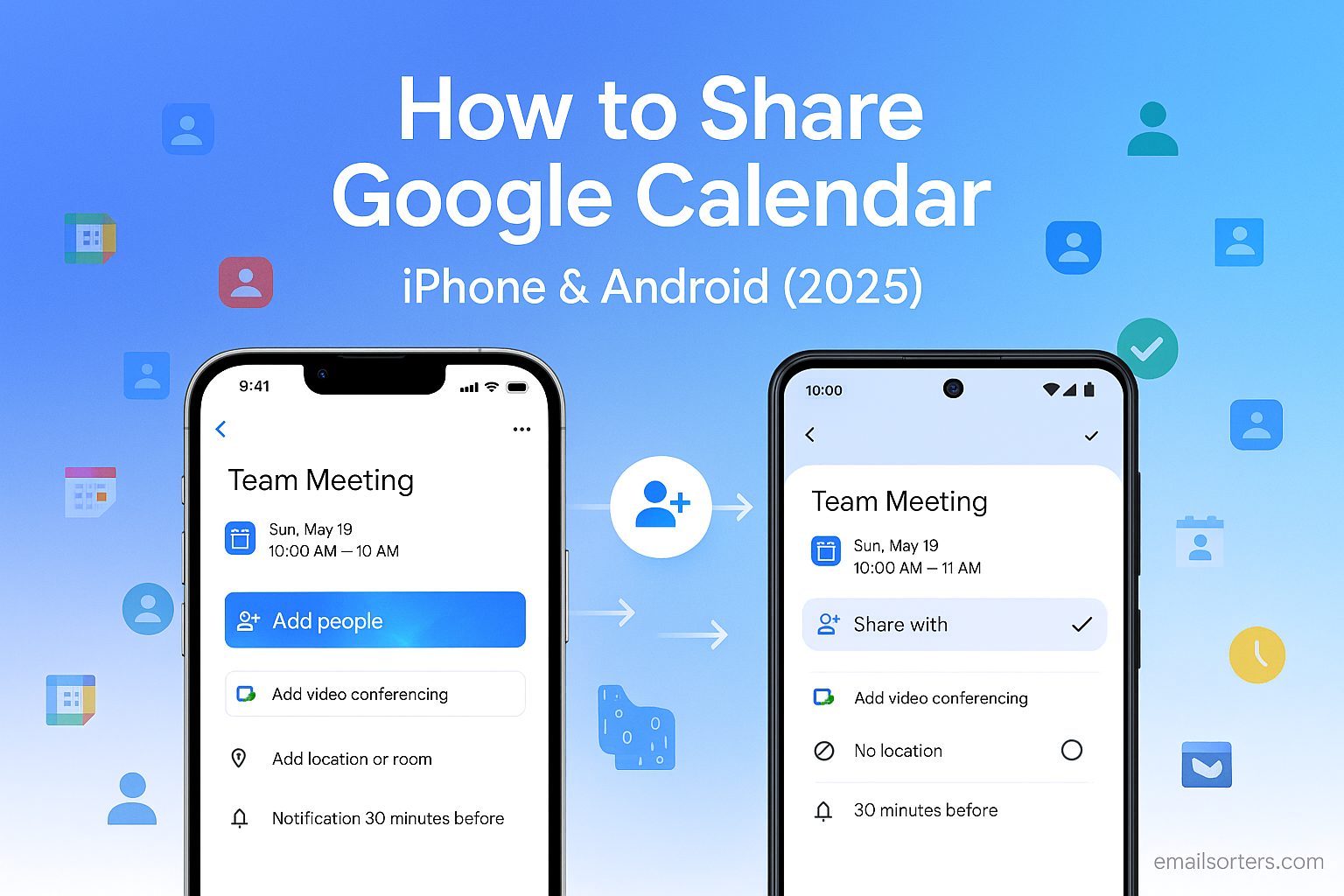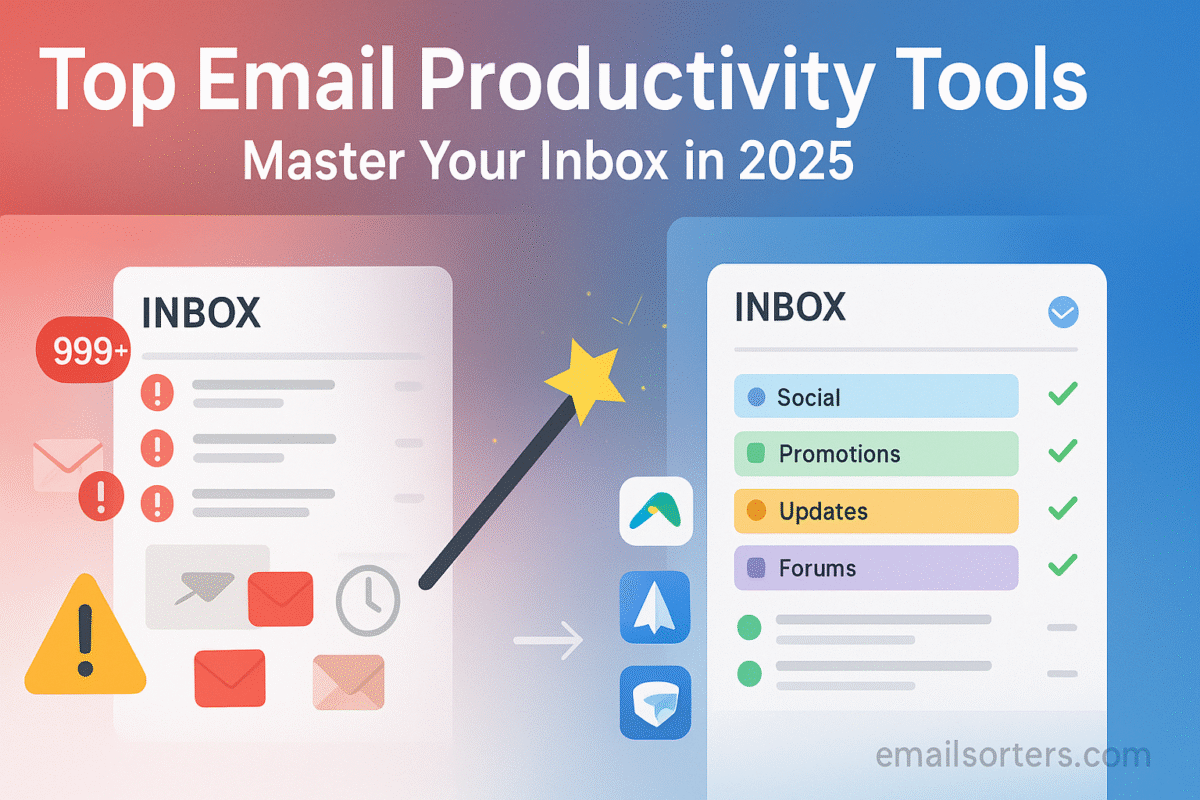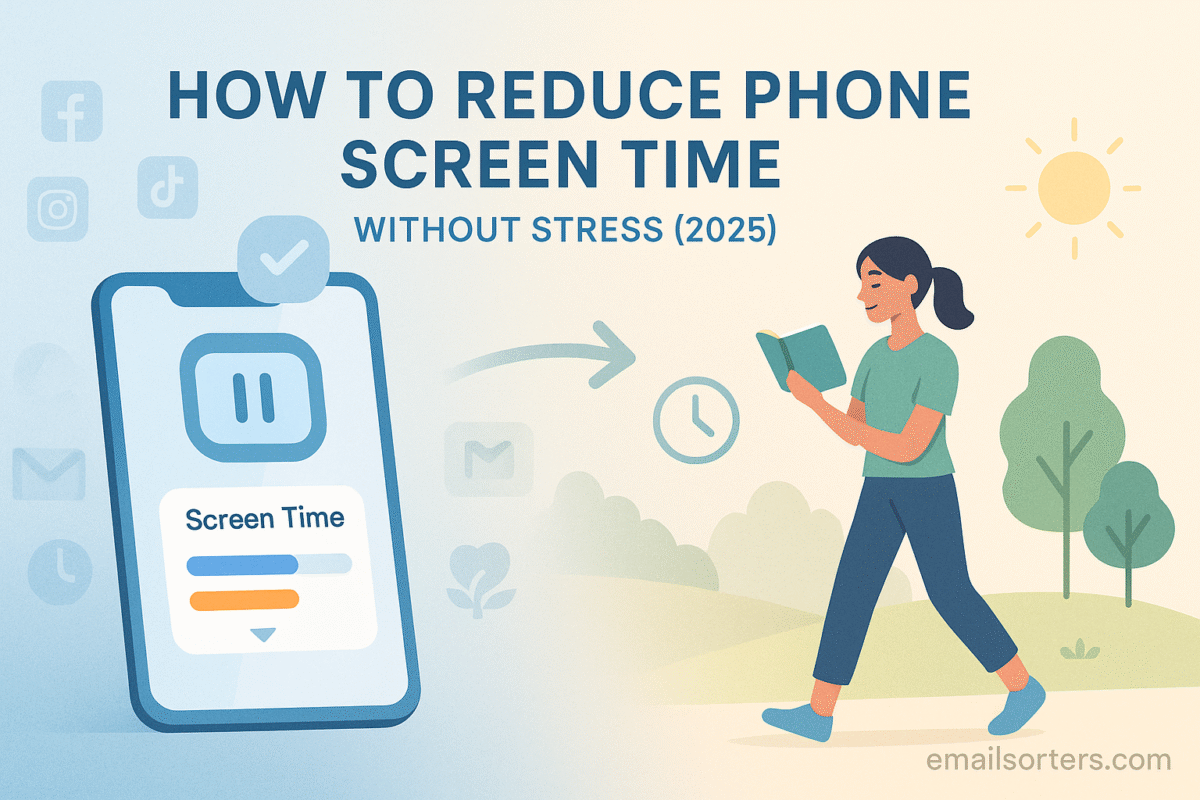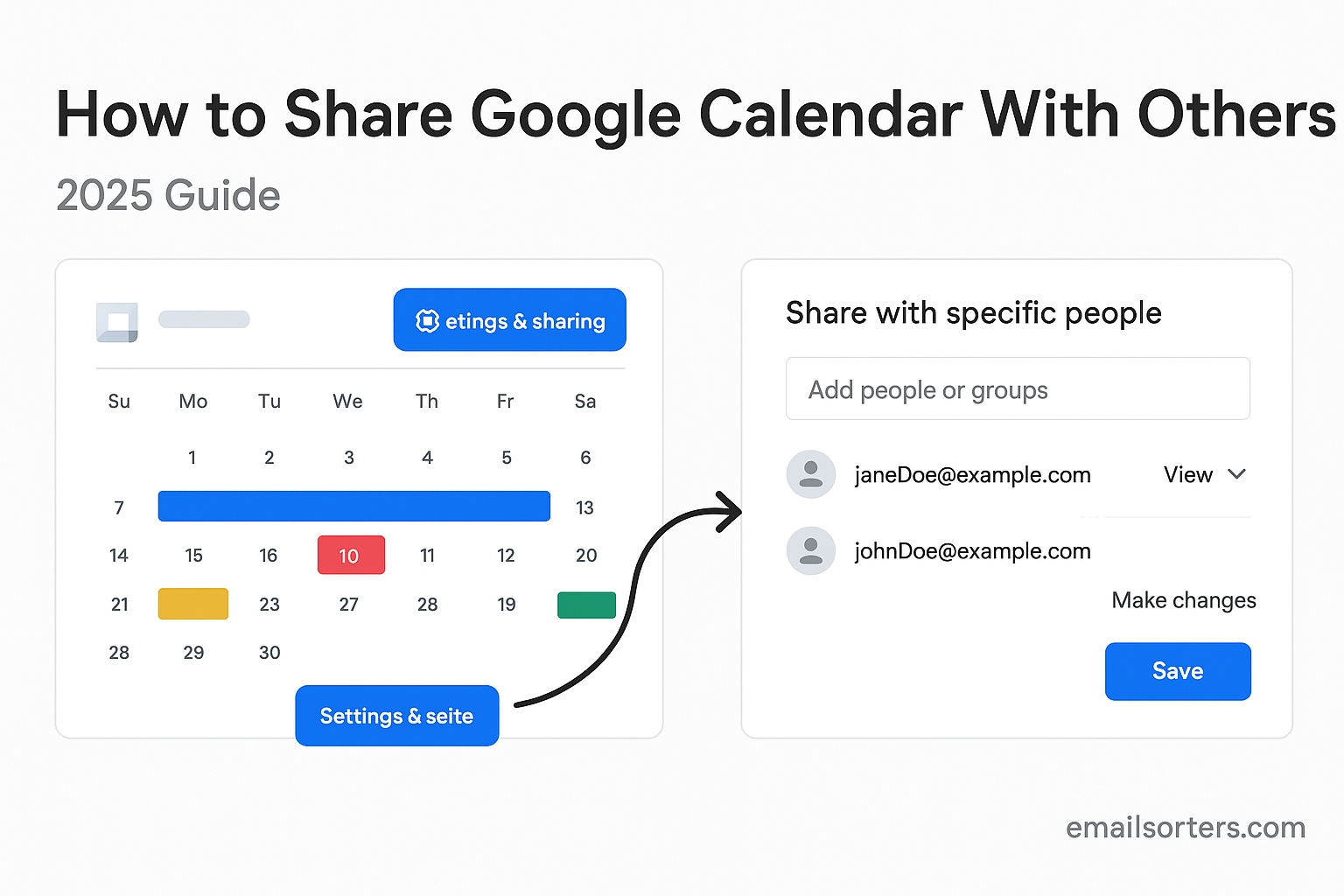Learning how to share Google Calendar iPhone and Android is a key skill for coordinating schedules with family, friends, and colleagues. In a busy world, a shared digital calendar acts as a central hub for appointments, deadlines, and important events, ensuring everyone stays on the same page. While viewing shared calendars on mobile is simple, the process of sharing them in the first place has a specific requirement that is crucial to understand. This guide provides a complete, step-by-step walkthrough for 2025, covering how to set up sharing permissions and how to access those shared calendars on your mobile devices.
The Most Important First Step: Sharing Must Be Done on a Computer
Before diving into your mobile device, it is critical to understand one key rule: you cannot change the core sharing settings of a Google Calendar from the mobile app. This functionality is exclusively available on the desktop web version of Google Calendar.
Why You Can’t Change Sharing Settings in the Mobile App
The Google Calendar apps for iPhone and Android are powerful tools for viewing your schedule, creating new events, and managing your daily tasks. However, they are designed for day-to-day use, not for high-level administrative tasks. For security and clarity, Google has reserved the ability to control who can see or edit your calendars for the full-featured desktop interface. Attempting to find these settings in the mobile app will lead to frustration, as they simply do not exist there.
The Process Overview
The process of sharing a calendar and viewing it on a mobile device is a two-part journey. First, you must use a desktop or laptop computer to access the Google Calendar website, where you will set the sharing permissions and invite others. Second, the person you invited will accept the invitation, and then they can configure their iPhone or Android device to view the newly shared calendar. This guide will walk you through both parts of this process in detail.
How to Share a Google Calendar (Using a Desktop Browser)
This is the foundational part of the process. You must complete these steps on a computer before you or anyone else can view the shared calendar on a phone.
Step 1: Open Google Calendar and Find Your Calendar
Begin by opening a web browser on your computer and navigating to calendar.google.com. Make sure you are logged in to the Google account that owns the calendar you wish to share. On the left side of the screen, you will see a panel with a mini calendar and a list titled “My calendars.”
Step 2: Access the Sharing and Permissions Settings
Locate the specific calendar you want to share in the “My calendars” list. Hover your mouse over the calendar’s name, and a three-dot menu icon will appear to the right. Click this icon and select “Settings and sharing” from the menu that pops up. This will take you to the main control panel for that specific calendar.
Step 3: Sharing with Specific People
Scroll down the settings page until you find the section labeled “Share with specific people.” Click the “Add people” button. A new window will appear, prompting you to enter the email addresses of the people with whom you want to share your calendar. You can add one or multiple people at a time.
Step 4: Setting the Correct Permission Levels
This is the most important step in the sharing process, as it determines what the other person can do with your calendar. After entering their email address, you will see a dropdown menu with different permission levels. You must choose the appropriate level of access for each person.
- See only free/busy (hide details): This is the most private option. The other person can see when you are busy but cannot see the name, location, or any other details of your events. It is ideal for colleagues who just need to check your availability.
- See all event details: This allows the person to view your calendar and all the details of your events, but they cannot make any changes. This is perfect for sharing a family schedule or a project timeline with someone who only needs to view it.
- Make changes to events: This permission level allows the person to add new events, edit existing ones, and delete events. This is best for close collaborators, partners, or family members who need to actively contribute to the calendar.
- Make changes and manage sharing: This grants full administrative control. The person can do everything mentioned above and can also change the sharing settings and add or remove other people. This level of access should only be given to trusted individuals.
After selecting the right permission level, click “Send.” The other person will receive an email invitation.
How to Access a Shared Google Calendar on an iPhone
Once you have received an invitation to a shared calendar, you can easily access it on your iPhone using either the native iOS Calendar app or the official Google Calendar app.
Accepting the Invitation
The first step is always to accept the invitation. The recipient will get an email from Google Calendar with a link that says “Add this calendar.” They must click this link. This action adds the shared calendar to their Google account, making it available for syncing to their devices.
Making the Shared Calendar Visible in the iPhone Calendar App
If you use the default calendar app on your iPhone, you need to ensure your Google account is synced and the new calendar is visible. First, make sure your Google account is connected by going to Settings > Calendar > Accounts. If your Google account is not there, tap “Add Account” and sign in.
Once the account is connected, open the Calendar app. Tap the “Calendars” button at the bottom of the screen. This will show a list of all the calendars associated with your accounts. Scroll down to the Gmail section and make sure the newly shared calendar has a checkmark next to it. If it is unchecked, tap it to make it visible.
Viewing the Shared Calendar in the Google Calendar App for iPhone
If you prefer to use the official Google Calendar app, the process is even simpler. After accepting the invitation, open the app. Tap the three-line menu icon in the top-left corner. Scroll down and tap on “Settings.” Tap on the name of the shared calendar to see its options, or if it is not visible, ensure it is selected for syncing. The new calendar should now appear in your main view.
How to Access a Shared Google Calendar on Android
As Android is Google’s own operating system, accessing a shared Google Calendar is a seamless experience, done through the official Google Calendar app.
Accepting the Email Invitation
Just like with the iPhone, the first and most critical step is for the recipient to open the invitation email and click the “Add this calendar” link. This officially adds the shared calendar to their Google account.
Viewing in the Google Calendar App for Android
On an Android device, the official Google Calendar app is usually pre-installed. Once the invitation has been accepted, open the app. Tap the three-line menu icon in the top-left corner. Scroll down to the bottom of the list of your calendars. If you do not see the new shared calendar, tap “Settings.”
In the settings menu, find your email address and tap on it. You will see a list of all your calendars. If the new calendar is not synced, tap on it and ensure the “Sync” toggle is turned on. Once synced, the shared calendar will appear in your main calendar view.
The Benefits of a Shared Digital Calendar
Sharing a digital calendar is more than just a convenience; it is a powerful tool for improving organization and collaboration in all aspects of life. Learning how to get organized is a valuable skill, and a shared calendar is a cornerstone of that process.
Streamlining Family and Social Planning
For families, a shared calendar is indispensable. It can be used to track school holidays, doctor’s appointments, sports practices, and social events, ensuring that no one is double-booked. It eliminates the constant back-and-forth of “Are you free on Tuesday?” and provides a single source of truth for the entire family’s schedule.
Enhancing Team Collaboration and Productivity
In a professional setting, shared calendars are essential for productivity. Teams can use them to track project deadlines, manage vacation schedules, and book meeting rooms. It provides transparency into team members’ availability, making it easy to schedule collaborations without endless email chains. For more advanced scheduling, you can even use a tool like a Google Sheets calendar.
Google Calendar in the Digital Organization Ecosystem
Google Calendar is a powerful standalone tool, but its true strength lies in its integration with the broader digital world.
A Cornerstone of the Google Workspace
As you can learn more about on its Google Calendar Wikipedia page, the service is a core component of the Google Workspace. It integrates seamlessly with Gmail, allowing you to create events directly from an email. It also works with Google Meet, automatically adding video conference links to your invitations. This deep integration creates a unified and efficient productivity system.
The Power of Centralized Scheduling
The concept of a shared calendar is a fundamental part of modern digital life. While this guide focuses on Google, the principles apply across different platforms. The ability to share Google Calendar or a calendar from another provider is a universal feature that has transformed how we organize our time.
Frequently Asked Questions
1. Why can’t I find the “Settings and sharing” option in my Google Calendar app on my iPhone/Android?
The ability to change the core sharing permissions for a Google Calendar is a feature that is exclusively available on the desktop web version. You must log in to calendar.google.com on a computer to access the “Settings and sharing” menu to add people or change permission levels. The mobile apps for iPhone and Android are designed for viewing calendars and managing events, not for these high-level administrative tasks.
2. I shared my calendar with someone, but they can’t add or edit events. What’s wrong?
This is a permissions issue. When you shared the calendar, you most likely chose the “See all event details” permission level. To allow the other person to make changes, you must go back to the “Settings and sharing” page on a desktop computer. Find the person’s name under the “Share with specific people” section, click the dropdown menu next to their name, and change their permission level to “Make changes to events.”
3. How can I make a Google Calendar public for anyone to see?
On the desktop version of Google Calendar, go to “Settings and sharing.” Scroll down to the “Access permissions for events” section and check the box that says “Make available to public.” This will generate a public URL that you can share on a website or in an email. Be very careful with this option, as it will make all your event details visible to anyone on the internet who has the link.
4. I accepted a shared calendar invitation, but it’s not showing up in my iPhone’s native Calendar app. How do I fix this?
First, open the Calendar app on your iPhone and tap the “Calendars” button at the bottom of the screen. Make sure the new shared calendar is checked in the list that appears. If it is not in the list at all, you may need to refresh the sync with your Google account. Go to your iPhone’s Settings > Calendar > Accounts > [Your Google Account] and ensure that the “Calendars” toggle is turned on.
5. Can I stop sharing a calendar after I’ve already shared it?
Yes, you always have full control over your calendar’s sharing settings. To stop sharing, you must go back to the “Settings and sharing” page on a desktop computer. In the “Share with specific people” section, you can either click the “X” next to a person’s name to remove their access completely or use the dropdown menu to change their permissions to a more restrictive level, like “See only free/busy.”