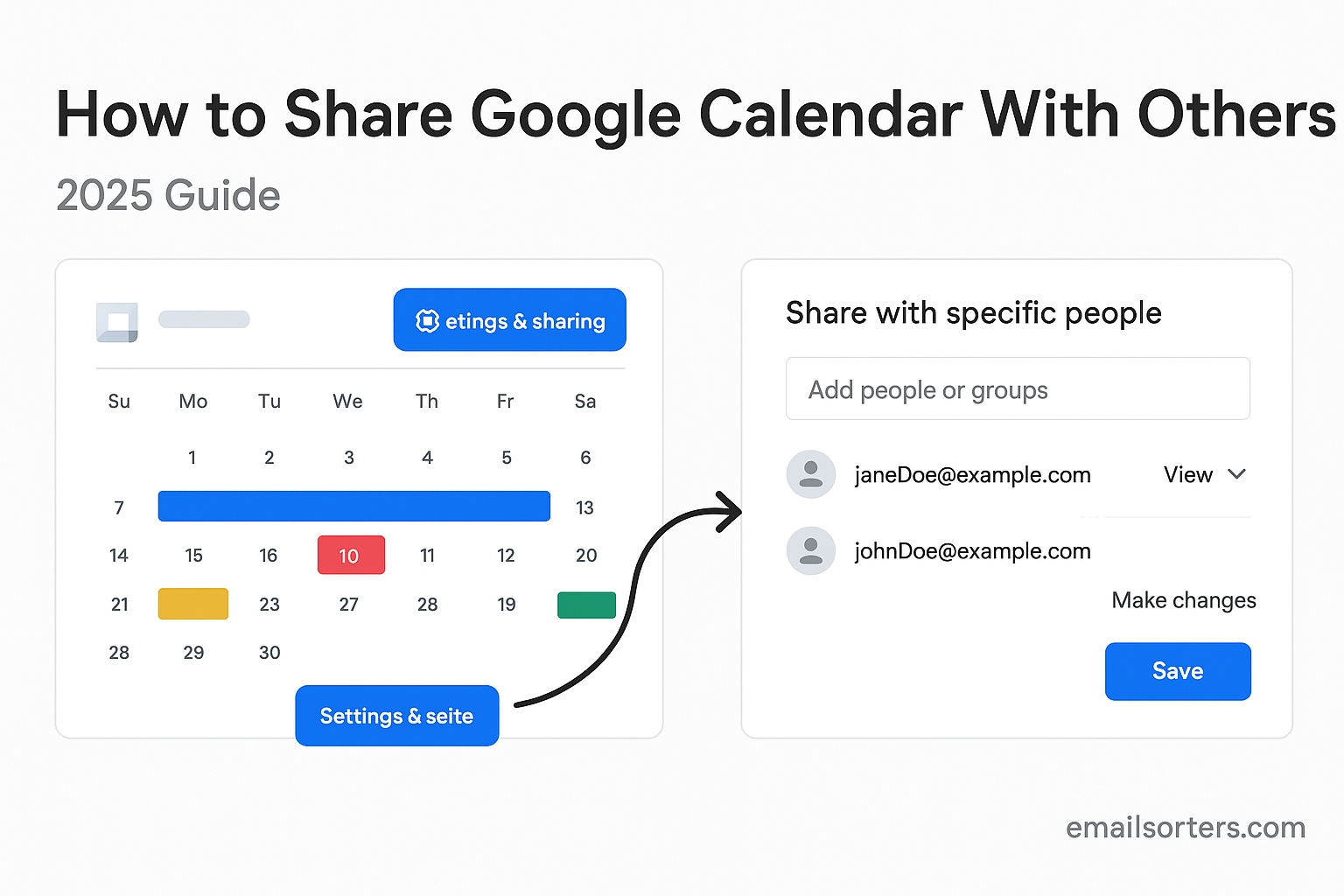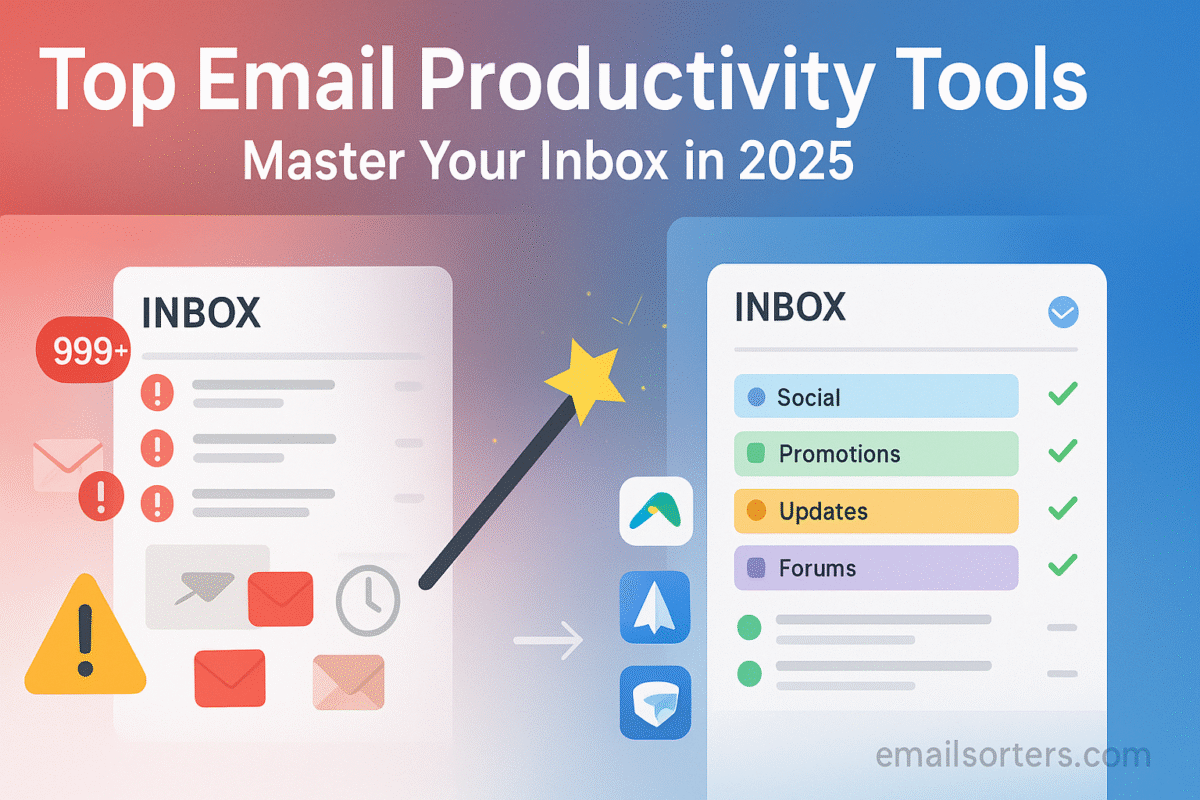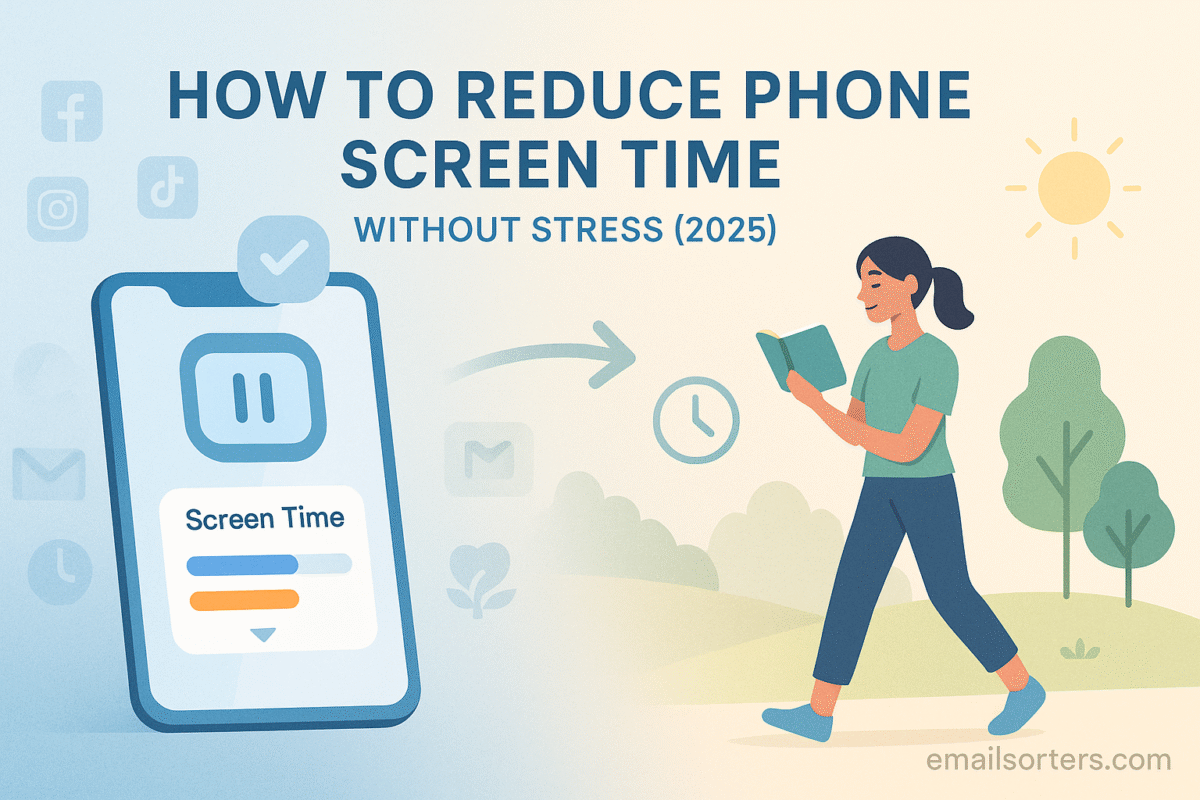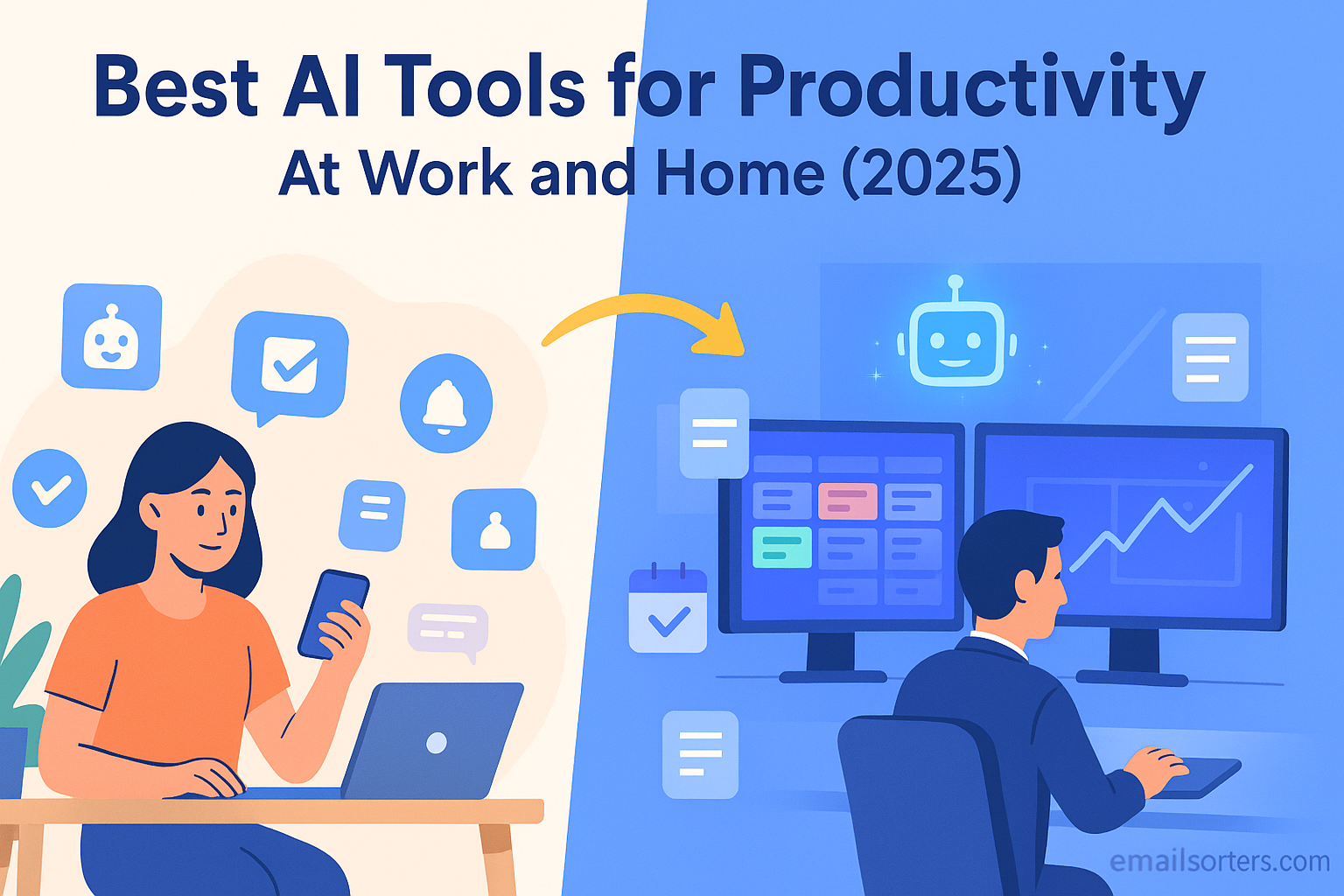Sharing a calendar isn’t just useful; it’s essential for staying on top of things in 2025. Whether you’re trying to coordinate meetings with your team, keep up with family events, or manage client schedules, Google Calendar makes it easier. The good news? You don’t need to be a tech expert to share your calendar.
Think of your calendar as a whiteboard. You can invite others to write on it, just read it, or only view certain parts. This flexibility is what makes Google Calendar a great tool for both work and personal life. And because it works on phones and computers, it’s always close by.
There’s more than one way to share, and not all options work the same. Some let people view your events. Others allow them to make changes. In this guide, we’ll walk through each method clearly; step by step.
Common reasons for sharing your Google Calendar include:
- Letting coworkers see your availability
- Coordinating schedules with family
- Managing group projects
- Making event planning easier
- Sharing public events like workshops or classes
The key is knowing who needs access, what kind of access they need, and how to give it to them. This guide will break it down in simple steps.
Getting Started With Google Calendar Sharing
Before sharing anything, make sure you’re signed into your Google Account. Sharing works best from a computer, especially if you want full control over permissions.
Devices that support sharing options:
| Platform | Can Share Calendar? | Best for Sharing? |
| Desktop (Web) | ✅ Yes | ✅ Full Access |
| Android App | ❌ Limited | 🚫 Not ideal |
| iOS App | ❌ Limited | 🚫 Not ideal |
| Tablet (Web) | ✅ Yes (Desktop view) | ✅ Good option |
Google Calendar sharing is linked to your Google Account. If the person you want to share with has a Gmail account, things will be smoother. If not, don’t worry; there are still ways to do it, which we’ll cover later.
You can share your calendar in three main ways:
- Add specific people with their email address
- Make your calendar public
- Share only event invitations
We’ll go over all of these. First, let’s look at the easiest and most common method: sharing from your desktop.
Step-by-Step: How to Share Google Calendar on Desktop
Google designed the desktop version of Calendar to be the control center. If you want the most options and control, start here.
1. Open Google Calendar on your desktop browser
Go to calendar.google.com and sign in.
2. Find your calendar
On the left side under “My calendars,” hover over the calendar you want to share.
3. Open settings
Click the three-dot menu (⋮) next to your calendar, then choose Settings and sharing.
4. Add people to share with
Scroll down to the Share with specific people section. Click + Add people.
5. Enter email address
Type the email of the person you want to share with. You can add as many as you need.
6. Set their permission level
Choose one of these options:
Permission levels explained
- See only free/busy – Shows when you’re available but hides event details
- See all event details – Lets them view events without editing
- Make changes to events – Lets them edit, but not share
- Make changes and manage sharing – Full access, including sharing with others
Once you pick the level, click Send. The person will get an email notification.
Public vs. Private Sharing
Google also gives you the option to make your calendar public. Be careful with this. It means anyone with the link can view your calendar. It’s useful for public events like webinars, open office hours, or community classes.
To make a calendar public:
- Go to Settings and sharing
- Find the Access permissions for events section
- Check the box for Make available to public
You can choose whether people see all event details or just your availability. But once public, anyone with the link can access it, including search engines. Use this only when needed.
How to Share Google Calendar on Mobile (Android and iOS)
You might expect to do everything from your phone in 2025; but Google hasn’t made calendar sharing simple on mobile apps yet. The mobile app lets you invite people to events but not share full calendars.
That said, here’s what you can do on mobile:
- Create and send event invites
- Change calendar color and notification settings
- View shared calendars from others
Workaround to Share From Mobile
If you’re on your phone but need to share a calendar:
- Open a browser (like Chrome or Safari)
- Visit calendar.google.com
- Tap the three dots in the browser > Request Desktop Site
- Follow the desktop steps outlined above
Yes, it’s a bit clunky, but it works when you’re not near a computer.
If you often need to manage calendars on the go, try setting up the shared calendars first on your desktop. Once done, they sync across all devices.
Sharing With Family or Team Members
For ongoing coordination, such as family activities or team schedules, a shared calendar can keep everyone on the same page; literally.
Let’s say you want your spouse to add school pickups or your colleague to update team meetings. A shared calendar allows them to do that directly.
How to set it up:
- Create a new calendar just for the group
- Go to Settings > Add calendar > Create new calendar
- Name it something like “Smith Family” or “Marketing Team”
- Share it with each member’s email using the Add people option
- Give each person the right permission
Want more on this? Read:
👉 Family Calendar ; How to Share Google Calendar With Family or Team
This method works well because it separates personal events from group ones. You can hide or show calendars as needed.
How to Stop Sharing or Change Calendar Permissions
Sometimes, you may want to stop sharing your calendar or adjust what others can see or do. Google makes this process simple. You can remove access from individuals, change what they can view, or disable public sharing entirely. This gives you full control over your privacy and the visibility of your calendar data.
To stop sharing your calendar with someone, go to the Settings page of your calendar from the desktop version of Google Calendar. Find the section labeled “Share with specific people.” You will see a list of everyone who currently has access. Next to each person’s name is a permissions dropdown and an ‘X’ button. Click the ‘X’ to remove that person from your shared calendar list. They will no longer be able to see or interact with your calendar.
If you don’t want to remove someone entirely but need to restrict what they can see, you can simply change their permission level. For example, if someone currently has access to make changes to your events, but you only want them to view your schedule, select the “See all event details” option from the dropdown. This way, they keep access, but their control is limited.
For public calendars, you can turn off access by unchecking the “Make available to public” box under “Access permissions for events.” Once unchecked, the calendar will no longer be available to anyone who had the public link. If you’ve embedded your calendar in a website or shared it through a social media post, that link will stop working.
It’s important to regularly check who has access to your calendar, especially if you use it for both personal and professional scheduling. Over time, you may forget who you’ve shared with, especially if you’ve added coworkers or clients in the past. To audit your sharing settings, go back to the same “Share with specific people” section and review the list.
Remember, if someone has the ability to manage sharing, they can also add others. Only give this level of access to people you completely trust. It’s easy to overlook the power that full permissions provide, and improper access can lead to scheduling confusion or exposure of private details.
By managing these settings carefully, you ensure your calendar remains organized and your data stays secure.
Sending Calendar Invitations
There’s a big difference between sharing your whole calendar and sending someone an invitation to a specific event. Sharing the calendar gives people access to your schedule on an ongoing basis. Inviting someone to an event only lets them see and interact with that one meeting or appointment.
To send an event invitation, open Google Calendar and click on the time slot you want to schedule. Fill in the event details, such as title, time, location, and notes. Then, in the “Add guests” field, type the email addresses of the people you want to invite. Once you click save, Google will prompt you to send an invitation email to your guests. They’ll receive a calendar invite they can accept or decline.
Inviting guests is useful when you want to schedule a meeting or plan a gathering but don’t need to give access to your full calendar. Guests can see details of the specific event, including time and description. If they accept, the event is automatically added to their own Google Calendar. If they decline, you’ll be notified.
You can also choose whether guests can modify the event, invite others, or see the guest list. These options appear on the right-hand side of the event editor. For example, you may allow your assistant to change event times but restrict other guests from modifying anything.
For recurring meetings, you can invite guests to a series. Google Calendar gives you the option to update one event or all future ones. Be cautious when editing recurring invites since changes may confuse attendees if not communicated clearly.
This invitation method is ideal for quick scheduling and works seamlessly with both Gmail and Google Calendar. While event invitations are not the same as sharing a calendar, they are often enough for simple coordination.
Sharing Google Calendar With Non-Google Accounts
One of the most common questions users have is whether you can share a Google Calendar with someone who doesn’t have a Google account. The short answer is: yes, but with limitations.
If the calendar is public, anyone can access it using a direct link, regardless of whether they use Gmail or not. This is the most flexible option, but it comes with privacy risks. You must be careful not to share sensitive or personal information when your calendar is set to public. Public calendars are searchable by search engines unless you disable that feature.
For private sharing, Google requires the recipient to have a Google account. If you try to share with a non-Gmail email, the user will be asked to create a Google account using that email address before accessing your calendar. This ensures proper permissions and security but can be inconvenient for people who don’t want to register.
One alternative is exporting your calendar. In the calendar settings, you can download your calendar in .ics format and send it as a file. The recipient can import it into other calendar platforms like Outlook, Apple Calendar, or Yahoo Calendar. Keep in mind that this method creates a one-time snapshot. Any future updates you make to your Google Calendar will not reflect in the exported file unless you export it again.
Another workaround is to create a shared calendar, make it public, and use the public URL to allow view-only access. This is useful for publishing schedules, class timetables, or community events that don’t involve sensitive information. If you’re using a website or blog, you can embed this calendar using the HTML embed code provided in the settings.
Ultimately, sharing with non-Google users is best when you’re sharing basic schedules, and the recipient doesn’t need to interact with the events. For more interactive and secure sharing, it’s still recommended to use Google accounts.
Use Case: Sharing a Team Schedule
A shared calendar is one of the simplest ways to keep a team aligned without constant back-and-forth messages. Whether you manage a group of employees, freelancers, or club members, having everyone look at the same calendar saves time and cuts down on miscommunication.
Let’s say you’re running a marketing team. Each person has different tasks, deadlines, and meetings. Instead of sending out reminders manually or checking in constantly, you can use a shared Google Calendar. Create a calendar specifically for the team. Name it something clear like “Marketing Schedule Q3” and share it with each team member using their email address. Assign each person permission to either view or edit based on their role.
The best part about this is the visibility. Everyone knows what’s happening and when. Need someone to post on social media every Thursday at noon? Just create a recurring event. Hosting a bi-weekly team meeting? Add it once and repeat it every two weeks. Everything is visible in one place.
This setup also works well when combined with a planning sheet. For longer-term views and project tracking, use Google Calendar Template ; How to Build a Google Sheets Calendar Template. This lets your team see a full timeline while staying in sync with day-to-day tasks through Google Calendar.
Even if your team members are remote, in different time zones, or working flexible hours, a shared calendar keeps the entire group updated. It reduces confusion about availability and prevents double-booking.
Having a team calendar also builds accountability. When everyone can see upcoming deliverables or meetings, there’s less chance of missed deadlines. If someone is out sick or on leave, others can jump in because the schedule is visible to all.
The key is to keep the calendar organized. Use consistent naming, add short descriptions when needed, and assign colors for different types of events. A clear and shared calendar quickly becomes a silent team coordinator.
Advanced Settings and Tips
Google Calendar may seem simple, but it offers a few advanced settings that can help you stay organized and make sharing even more effective. Small tweaks can have a big impact, especially when multiple people are using the same calendar.
Start with time zones. If your calendar is used by people in different regions, it’s important that events appear at the correct local time. In your calendar settings, you can set your time zone and even add a secondary one. This feature helps when planning international calls or meetings.
Next, use color-coding. Each calendar can have its own color, and each event can be assigned a different color too. This allows users to quickly scan and understand the calendar at a glance. For example, use blue for meetings, red for deadlines, green for team events, and yellow for personal notes. You can also customize these colors to make them even more meaningful to your workflow.
Visibility settings are another useful tool. If you’re sharing your calendar with someone but want to keep a few events private, you can mark individual events as “Private.” This hides the details from others, even if they have access to the calendar. It’s useful for doctor appointments, personal notes, or anything sensitive.
You can also set default notifications for all events. If you’re always forgetting to join Zoom calls, set a 10-minute alert for every meeting by default. This saves time and ensures you’re always notified before an event begins.
Keyboard shortcuts can speed up your work if you use Google Calendar often. Pressing “c” opens a new event creation window, and “d” switches to day view. These may seem minor but can make your workflow more efficient over time.
If you’re managing multiple calendars, check which one is selected when creating a new event. Many users accidentally add events to the wrong calendar, which can lead to confusion, especially if those calendars aren’t shared with the same people.
Finally, sync your calendar with other tools. Google Calendar integrates with task managers, video conferencing apps, and email. This includes Gemini AI Gmail Features: Smart Inbox Tools for 2025, which can auto-suggest events based on your messages. Integration like this reduces manual entry and helps you stay focused on your actual work.
These advanced tips might not seem essential at first, but once you’re managing multiple schedules and people, they make all the difference.
Google Workspace Calendar Sharing Options
If you’re part of a business or organization using Google Workspace (formerly G Suite), you get more control over calendar sharing. Admins can manage how users share calendars, restrict public visibility, or enforce internal-only access.
For example, a company can choose to make everyone’s calendar visible within the domain by default. This means employees can quickly check availability without having to send emails back and forth. It improves coordination for meetings and reduces scheduling friction.
Google Workspace users can also create group calendars. These are managed by admins or team leaders and used for company-wide holidays, team schedules, or department events. You can assign multiple owners to a group calendar, giving selected users the ability to manage events and share with others.
Calendar sharing settings in Google Workspace can be controlled centrally. The admin console allows you to restrict whether calendars can be made public, whether users can share outside the organization, or whether calendar data can be synced with third-party apps.
One useful feature is resource calendars. These are not people’s schedules, but shared calendars for bookable items like meeting rooms, vehicles, or equipment. When scheduling a meeting, employees can book a room using the resource calendar, and it automatically blocks that time for others.
If you’re managing an organization with dozens or hundreds of users, Google Workspace’s advanced controls offer necessary tools for keeping everything structured. However, if you’re an individual user or running a small team without Workspace, most of the core sharing features are still available through the standard Google Calendar platform.
Workspace also enables API access for developers. If your company needs custom tools, you can build integrations using Google Calendar API to sync data with internal systems or reporting tools.
For standard users, this section might not apply directly, but if you ever join an organization using Workspace, understanding these features will give you a head start.
Troubleshooting Calendar Sharing Issues
Sharing Google Calendar usually works smoothly, but sometimes things don’t go as planned. A few common issues can interrupt access or confuse users, but most of them have simple fixes.
One issue is when the recipient doesn’t receive the sharing invitation. This can happen if the email was mistyped, landed in the spam folder, or the recipient’s inbox is too full. Ask the recipient to check their spam or junk mail folder and confirm their email address. If everything looks correct, try removing them and adding them again from the “Share with specific people” section.
Another problem is when someone can’t see the shared calendar. This may happen if the calendar was shared using restricted permissions. For example, if the calendar is shared only with “See free/busy” access, the recipient will only see blocks of time labeled “Busy” and no event details. Make sure the correct permission level is selected depending on what the person needs to see or do.
Calendars sometimes don’t appear immediately after sharing. If this happens, the recipient should refresh their Google Calendar tab or log out and back in. In some cases, clearing browser cache or trying a different browser helps resolve display issues.
If the calendar is embedded on a website but not showing correctly, verify that it’s been made public in the settings. Public calendars generate an embed code, but if you later remove public access, the embedded view will stop working.
In mobile apps, syncing issues can occur. If someone recently gained access to a calendar but can’t see it on their phone, they may need to manually add or refresh their calendars. On Android, go to Calendar settings > Select your account > Toggle on the calendar you want to see. On iOS, make sure the Google Calendar app is set to sync all calendars.
When managing multiple calendars, another frequent mistake is editing the wrong one. If an event isn’t visible to others, double-check that it was created on the shared calendar; not on your personal or default calendar.
If permissions are grayed out or unavailable, this might be due to admin restrictions in a Google Workspace account. In that case, contact your admin to review domain-wide settings.
Finally, if your calendar becomes cluttered with too many shared items, use the left sidebar to hide or remove calendars temporarily. This doesn’t delete them, but makes it easier to focus on your main schedule.
Security and Privacy When Sharing Calendars
Calendar sharing improves coordination, but it also comes with privacy risks if not managed carefully. Every shared calendar reveals information, and in some cases, that information may be more sensitive than intended. Understanding what others can see; and how to limit exposure; is essential.
When you share a calendar, each event can be marked as public, private, or default. By default, Google Calendar inherits the calendar’s overall visibility. If your calendar is public, all events are too, unless marked private individually. To protect specific events, edit the event and set visibility to “Private.” This hides the event title and description, even from people who can normally see calendar details.
If you’ve shared your calendar with editing permissions, anyone with access can add, edit, or delete events. They can also change the visibility of individual entries. That’s why it’s important to trust the people you give this level of access to. For business use, limit editing rights to only those responsible for scheduling.
Avoid sharing your calendar publicly unless necessary. Public calendars are indexed by search engines, which means anyone can find them. If you need to post a public schedule, consider creating a separate calendar just for that purpose and keep your main calendar private.
Google Calendar doesn’t share your email content, contacts, or Drive files; only calendar events. However, if your events contain links to meetings, documents, or addresses, that information becomes visible to anyone with calendar access. Be mindful of what you include in event descriptions.
Check your sharing settings regularly, especially if you’ve used the calendar for many months or years. Over time, you may have shared it with former team members, clients, or friends who no longer need access.
Also, review mobile app permissions. If your phone is shared with others or used in public places, make sure your calendar app is locked or set to private mode when needed.
Calendar data is stored in your Google Account, which includes built-in protections like two-factor authentication. Still, it’s smart to use strong passwords and update them regularly.
Taking these precautions helps ensure your calendar remains useful without compromising your privacy.
Integrating Google Calendar With Gemini AI Gmail
In 2025, Google has taken a big leap forward with Gemini AI integration inside Gmail. One of its standout features is how it connects with Google Calendar. If you’re using Gemini AI Gmail, your inbox and calendar now work together more smoothly than ever.
Gemini AI reads your emails; not in a creepy way, but in a way that helps you stay on top of tasks. For instance, if you receive a message that says, “Let’s meet Thursday at 3 PM,” Gemini can suggest adding an event directly to your Google Calendar. You’ll see this prompt in the sidebar, and with one click, the event is saved.
This feature works both ways. If you’ve already scheduled something in your calendar, Gemini may highlight it in related email threads. For example, if someone emails you the day of a planned meeting, Gemini might show a quick note: “Meeting with Alex today at 3 PM.” It’s a small thing, but it helps you stay aware of what’s coming up without switching between tabs.
Gemini also helps manage conflicting schedules. If someone suggests a time that overlaps with another event, it can alert you. It’s not just about detecting conflicts; it offers alternative times too, saving you from having to scan your calendar manually.
For people who receive lots of invites, Gemini can summarize upcoming events in a daily briefing email. This includes who’s attending, what the event is about, and links to any relevant documents or meeting links. It’s like having a personal assistant who reads your emails and updates your schedule for you.
Integration between Gemini AI Gmail and Google Calendar means fewer missed meetings and smoother planning. It’s not perfect, but it handles a lot of the small tasks you used to do yourself; like copying times from emails or checking your schedule while writing a reply.
To use these features, make sure Gemini AI is enabled in your Gmail settings and that your calendar is connected to your Google Account. You don’t need any special tools; everything works inside the Gmail and Calendar interfaces you already know.
Conclusion
Sharing your Google Calendar in 2025 is easier than ever and more flexible than most people realize. Whether you’re coordinating a team project, managing family activities, or just trying to keep your schedule visible to the right people, Google gives you tools to control who sees what; and when.
From quick event invites to full calendar sharing with edit access, every level of sharing is built around your needs. Desktop access gives you full control, mobile apps offer convenience, and integrations with tools like Gemini AI Gmail make scheduling even smarter.
Just remember to manage permissions carefully. Keep private events hidden, review shared access regularly, and stay alert for issues that may come up. By doing this, you keep your calendar helpful and secure.
No matter your setup; solo worker, team manager, or busy parent; Google Calendar can adapt to your workflow. And once you’ve shared your calendar effectively, you’ll spend less time coordinating and more time focusing on what matters.
FAQs
Can I share my calendar with someone who doesn’t use Gmail?
Yes, but their access may be limited. You can make your calendar public or export it as a file for non-Google users. For full interactivity, they’ll need to sign in with a Google Account.
What happens if I remove someone from my calendar sharing list?
They immediately lose access to your calendar. They won’t be notified, but they’ll no longer see your events or receive updates.
How can I check who currently has access to my calendar?
Go to your calendar settings on desktop. Under “Share with specific people,” you’ll see a full list of users with access and their permission levels.
Can multiple people edit the same calendar?
Yes, if they’re given “Make changes to events” or “Make changes and manage sharing” permissions. This is useful for teams or households managing shared schedules.
Is there a limit to how many people I can share my calendar with?
There’s no official limit for most users, but sharing with large numbers (hundreds) may slow performance. For big groups, consider using public calendars or Google Groups for access management.