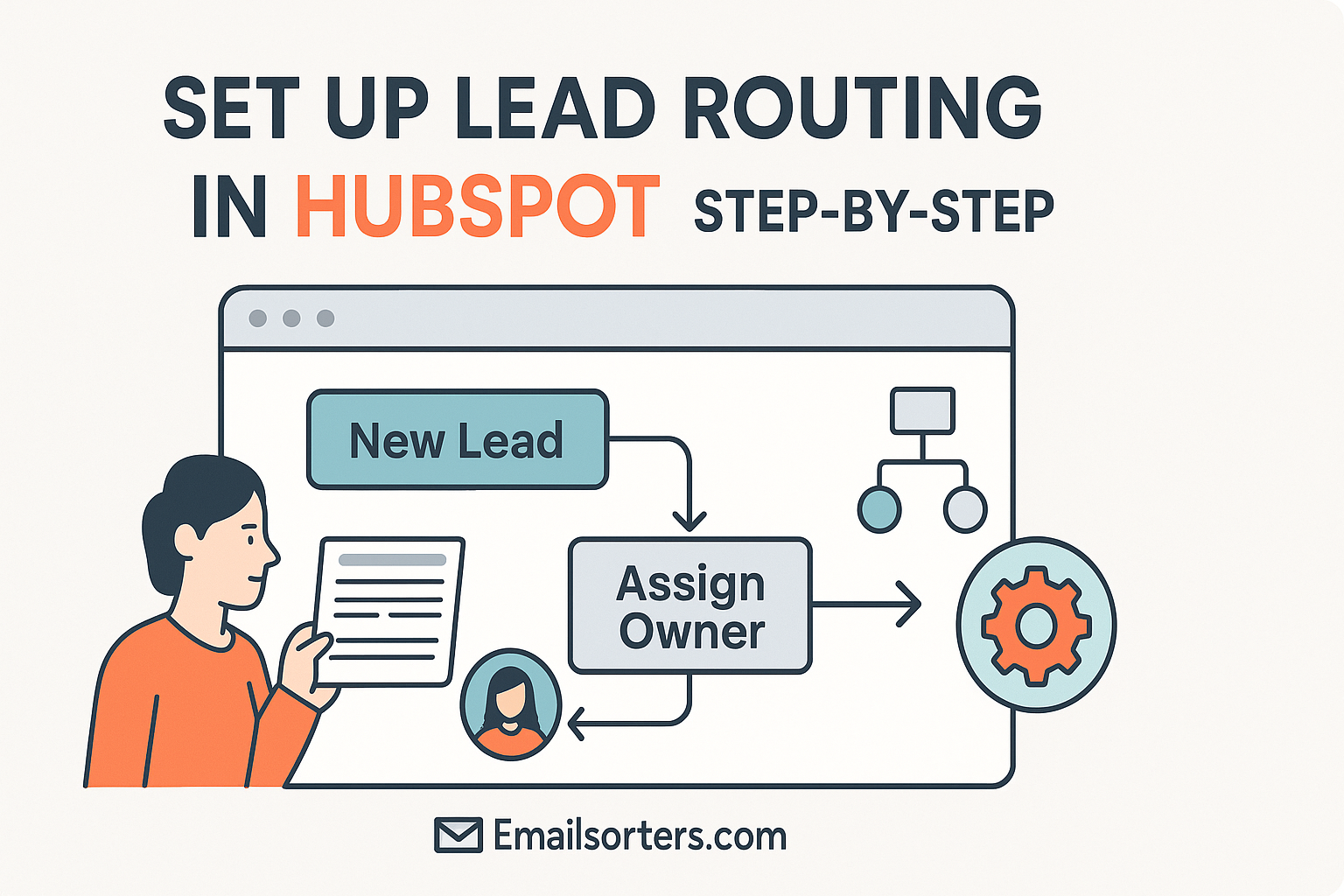Lead routing is a game-changer for sales teams, ensuring that potential customers are directed to the right sales representatives quickly and efficiently. In today’s fast-paced business world, getting leads to the appropriate sales person as soon as possible can significantly boost conversion rates and overall sales performance. HubSpot, a leading CRM platform, offers powerful tools for automating lead routing, making it an excellent choice for businesses looking to streamline their sales processes.
In this guide, we’ll walk you through the step-by-step process of setting up lead routing in HubSpot. Whether you’re new to HubSpot or looking to enhance your existing workflows, this tutorial will help you automate lead assignment effectively, saving time and improving your team’s productivity.
What Is Lead Routing and Why It Matters
Lead routing is the process of automatically assigning incoming leads to the most suitable sales representatives based on predefined criteria. This could be based on factors like the lead’s location, the product they’re interested in, or the sales rep’s expertise. By automating this process, businesses can ensure that leads are handled promptly, reducing the risk of missed opportunities and improving the overall customer experience.
Effective lead routing helps sales teams respond faster to potential customers, which is crucial since studies show that leads are more likely to convert when contacted within the first few minutes of showing interest. Additionally, lead routing ensures that leads are assigned to reps who are best equipped to handle them, increasing the chances of a successful conversion. Lead routing is a key aspect of sales automation, which helps reduce manual errors and frees up sales reps to focus on closing deals rather than administrative tasks.
Prerequisites: What You Need Before Starting
Before you begin setting up lead routing in HubSpot, ensure you have the following in place:
- HubSpot Professional or Enterprise Plan: Lead routing workflows are available only in these tiers.
- Admin Access: You need administrative permissions to create and manage workflows in HubSpot.
- Contact Properties: Set up properties like region, lifecycle stage, or owner to use for routing decisions.
- Sales Team Members: Add all sales reps to your HubSpot account so leads can be assigned to them.
To set up contact properties, go to Settings > Contact Properties in HubSpot and verify or create properties like “Region” or “Product Interest.” If you’re managing a team, ensure all reps are listed under Users & Teams in HubSpot settings.
Step-by-Step: How to Set Up Lead Routing in HubSpot
Here’s a detailed guide to setting up lead routing in HubSpot. Each step is designed to be beginner-friendly, with clear instructions to help you create an effective workflow.
Step 1: Define Your Lead Assignment Rules
Before building your workflow, decide how you want to route leads. Common strategies include:
- Round-robin assignment: Distributes leads evenly among sales reps to balance workloads.
- Location-based routing: Assigns leads based on geographic regions, like North America or Europe.
- Product interest-based routing: Routes leads to reps specializing in specific products or services.
For example, if you receive 100 leads a week, you might route leads from the U.S. to one rep and European leads to another to ensure regional expertise.
Step 2: Set Up Contact Properties
Ensure the contact properties you’ll use for routing are configured in HubSpot. For instance, if routing by region, you need a “Region” property. To create or check properties:
- Go to Settings > Contact Properties.
- Search for existing properties or click Create Property to add custom ones like “Region” or “Product Interest.”
- Ensure properties are populated with data (e.g., via form submissions or imports).
This step ensures your workflow has the data needed to make routing decisions.
Step 3: Create a New Workflow in HubSpot
To start automating lead routing:
- Log in to your HubSpot account and navigate to Automation > Workflows.
- Click Create Workflow and select Start from scratch.
- Choose Contact-based as the workflow type, since leads are managed as contacts in HubSpot.
- Name your workflow something descriptive, like “Lead Routing by Region,” for easy identification.
Step 4: Build Enrollment Triggers
Enrollment triggers determine which leads enter the workflow. Common triggers for lead routing include new contact creation or a change in lifecycle stage.
- Click Set up triggers in the workflow editor.
- Add a trigger, such as “Contact is created” or “Lifecycle stage is Lead.”
- If needed, add filters (e.g., “Form submission is Demo Request Form”) to target specific leads.
- Click Apply filters and Save.
For example, you might enroll leads who submit a demo request form and have a lifecycle stage of “Lead.”
Step 5: Add Lead Assignment Actions
Now, add actions to assign leads to the appropriate sales reps:
- Click the + icon to add an action and select Set contact owner.
- Choose Rotate record to owner for round-robin distribution or specify a specific owner based on conditions.
- Use If/then branches for conditional logic, like: If “Region is North America,” set owner to Rep A; else, set to Rep B.
- Save your action.
This ensures leads are assigned based on your defined rules, such as location or product interest.
Step 6: Add Notifications and Follow-Up Tasks
Keep your sales team informed by adding notifications and tasks:
- Click the + icon and select Send internal email notification to alert the assigned rep.
- Add a Create task action to prompt the rep to follow up with the lead.
- Customize the task details, like setting a due date or adding specific instructions.
- Save your actions.
For example, you might create a task titled “Follow up with new lead” assigned to the lead owner with a 24-hour deadline.
Step 7: Test the Workflow
Testing is critical to ensure your workflow functions correctly:
- Create test contacts with varying properties (e.g., different regions or product interests).
- Manually enroll these contacts in the workflow or simulate form submissions.
- Verify that leads are routed to the correct reps and that notifications and tasks are generated.
- Fix any issues, such as incorrect triggers or missing owners, before proceeding.
Testing helps catch errors early, ensuring a smooth experience when the workflow goes live.
Step 8: Turn On and Monitor the Workflow
Once testing is complete:
- Click Review and then Turn on to activate the workflow.
- Monitor the workflow’s performance via the Workflows dashboard in HubSpot.
- Check for unassigned leads or routing errors and gather feedback from your sales team.
- Make adjustments as needed, such as tweaking triggers or adding new conditions.
Regular monitoring ensures your lead routing remains effective as your business evolves.
Common Mistakes to Avoid
Avoid these pitfalls when setting up lead routing in HubSpot:
- Incorrect Ownership Settings: Ensure the workflow assigns leads to active sales reps listed in HubSpot.
- Overlapping Workflows: Multiple workflows targeting the same leads can cause conflicts; keep workflows distinct.
- Missing Triggers or Filters: Verify that all necessary conditions are set to enroll the right leads.
- Outdated Rep Lists: Update workflows if sales team members change to avoid routing leads to inactive users.
Tips to Optimize Lead Routing in HubSpot
Maximize your lead routing efficiency with these tips:
- Combine with Lead Scoring: Use HubSpot’s lead scoring to prioritize high-value leads and route them to top performers.
- Leverage Conditional Logic: Create complex rules with If/then branches for precise routing based on multiple criteria.
- Align with Time Zones: Route leads to reps available in the lead’s time zone to ensure timely follow-ups.
- Review Regularly: Analyze workflow performance using HubSpot’s analytics to identify bottlenecks and optimize routing.
For more insights on HubSpot’s capabilities, check out the HubSpot CRM guide.
Final Thoughts
Setting up lead routing in HubSpot is a straightforward process that can significantly enhance your sales team’s efficiency and effectiveness. By automating lead assignment, you ensure that every potential customer is handled promptly by the right person, increasing your chances of conversion. The key is to define clear rules, test your workflows thoroughly, and continuously monitor and optimize based on real-world performance.
With HubSpot’s powerful automation tools, you can streamline your sales process and focus on closing deals and growing your business. CTA: Ready to take your sales process to the next level? Set up your first lead routing workflow in HubSpot today and see the difference it makes in your sales performance.
FAQs
- What is lead routing?
Lead routing is the process of automatically assigning leads to the appropriate sales representatives based on predefined criteria. - Why is lead routing important?
It ensures leads are handled quickly by the right person, improving response times and conversion rates. - Can I set up lead routing with a free HubSpot account?
No, lead routing workflows are available only in HubSpot’s Professional and Enterprise plans. - How do I test my lead routing workflow?
Create test contacts with different properties and simulate the workflow to ensure leads are routed correctly. - What should I do if my workflow isn’t routing leads as expected?
Check your triggers, conditions, and actions in the workflow. Ensure all sales reps are correctly added to HubSpot.