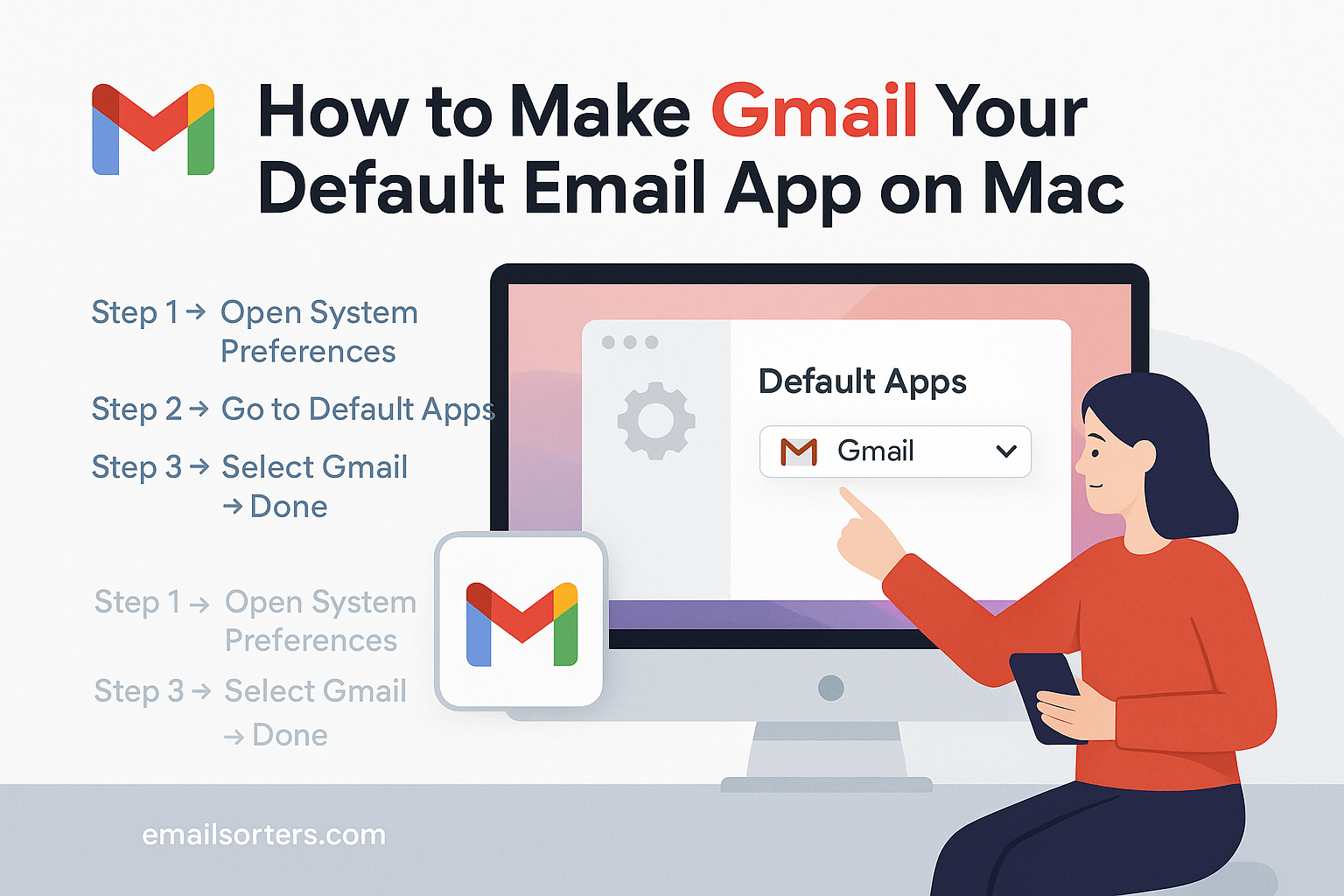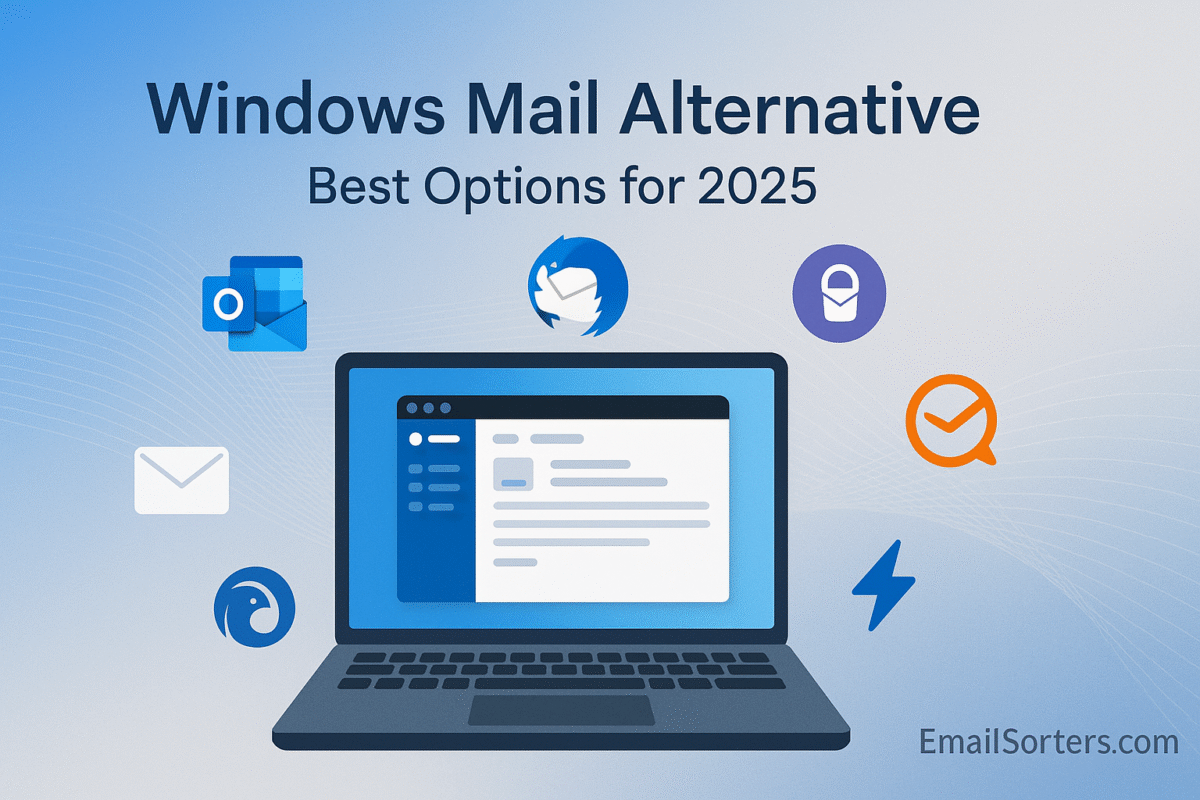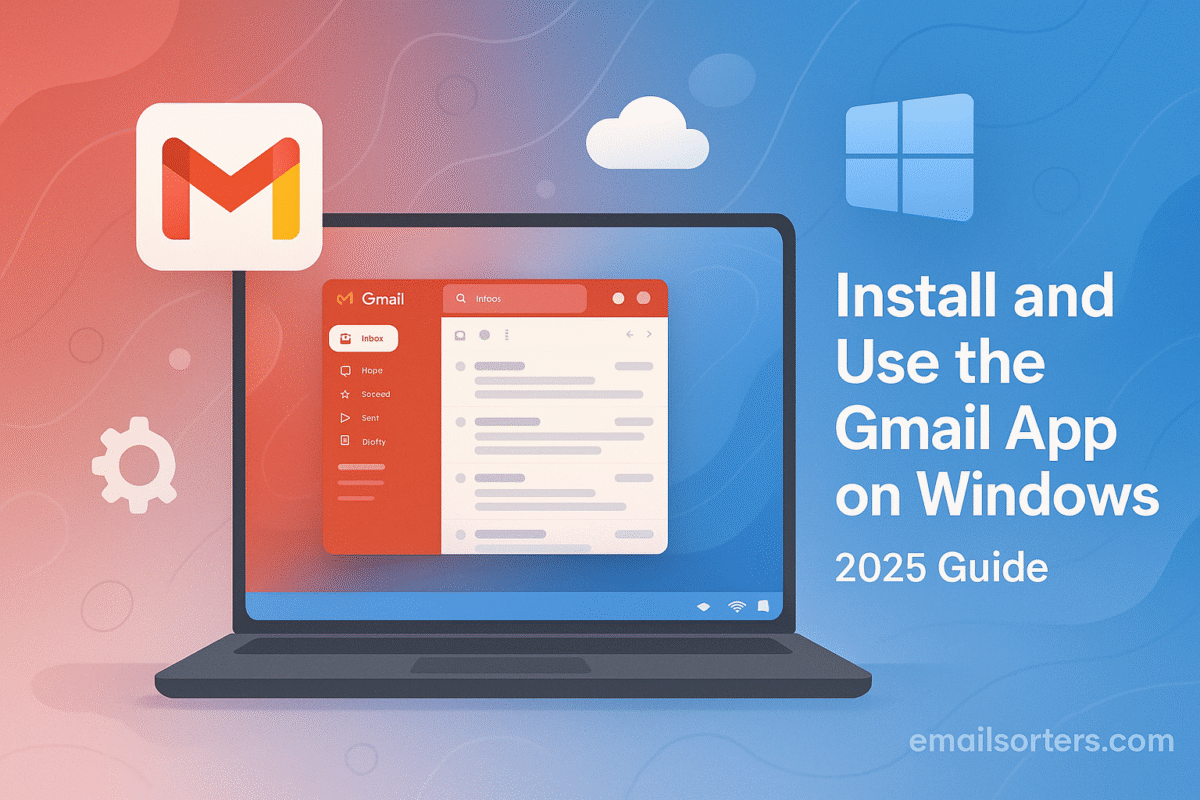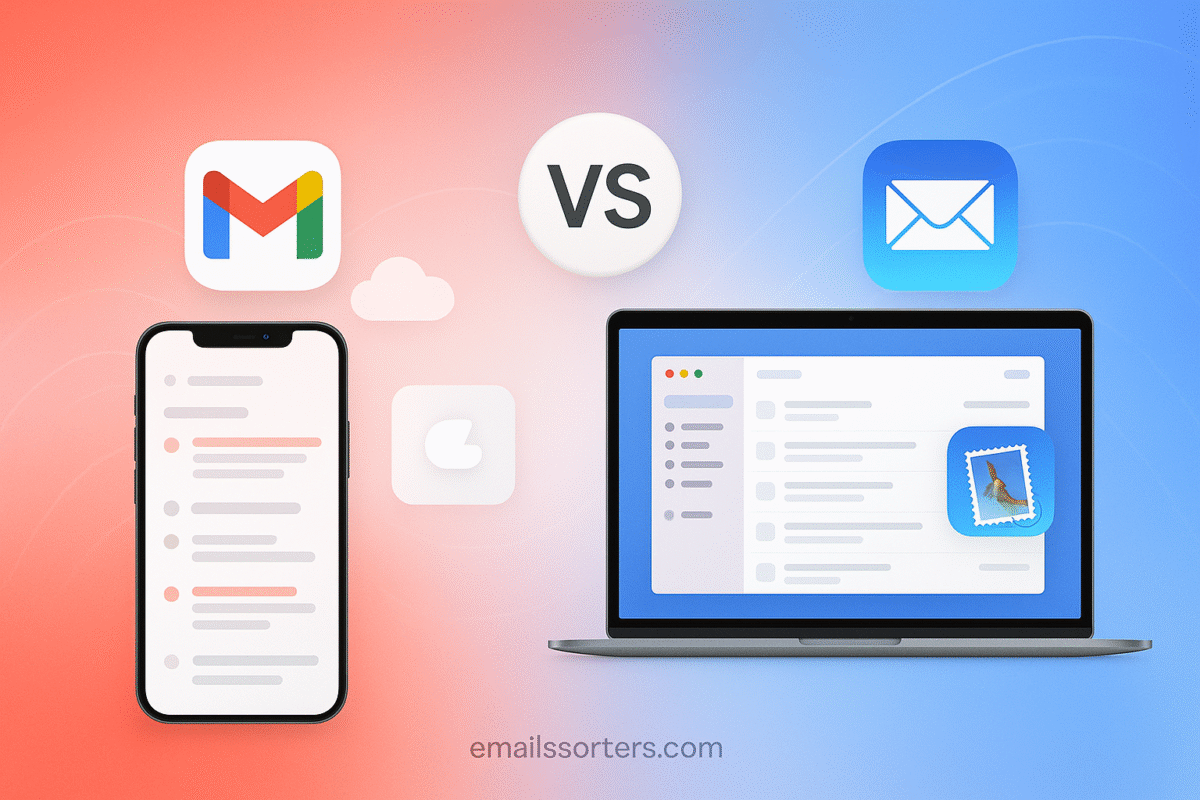Make Gmail Default Email On Mac and skip the hassle of Apple Mail opening every time you click an email link. While macOS is loved for its sleek design and stability, many users prefer Gmail for its powerful features, seamless Google Workspace integration, and consistent experience across devices. If Gmail is your daily driver, setting it as your default email app will save time and keep your workflow smoother.
The good news? You have options. From adjusting Apple Mail’s built-in settings to using browser-based workarounds, there are multiple ways to make Gmail the go-to email handler on your Mac.
In this guide, I’ll walk you through step by step how to set Gmail as your default email app on macOS, plus share tips for choosing the method that best fits your workflow.
Why Set Gmail as Your Default Email App?
There are several reasons why Mac users switch from Apple Mail to Gmail as their default.
For one, familiarity plays a big role. If you’ve been using Gmail for years, the interface and features likely feel second nature, while Apple Mail can seem limiting.
Another reason is cross-platform consistency. Gmail works the same way on Windows, Android, iOS, and the web. By making it your default on Mac, you ensure your email experience is identical across all devices.
Finally, Gmail’s deep integration with Google Workspace, including Calendar, Docs, Drive, and Meet, makes it a powerhouse for professionals, students, and remote workers. With Gmail as your default, you can instantly connect these tools without switching between multiple apps.
Can Gmail Be a Default App on macOS?
Out of the box, macOS defaults to Apple Mail for handling email links, also known as mailto links. This means whenever you click an email link in Safari, Chrome, or another app, Apple Mail opens; even if you primarily use Gmail.
The challenge is that Gmail is a web-based service, not a traditional app installed on macOS. Because of this, you can’t simply select Gmail from a list of installed programs. Instead, you’ll need to use a workaround.
The good news is that macOS provides a way to change your default mail app through Apple Mail’s settings. In addition, popular browsers like Chrome and Firefox allow you to set Gmail as the default handler for mailto links. For users who prefer a desktop-like experience, dedicated Gmail apps for Mac are also available.
In the following sections, we’ll break down three main methods so you can make Gmail your default email app and eliminate the hassle of Apple Mail opening every time you click an email link.
Method 1: Set Gmail as Default Using Apple Mail Settings
Even if you don’t actively use Apple Mail, it remains the hub for controlling your Mac’s default email preferences. That means the easiest way to make Gmail your default mail app is to start with Apple Mail itself.
Here’s a step-by-step walkthrough:
- Open Apple Mail on your Mac.
- You can find it in your Applications folder or by searching “Mail” in Spotlight.
- Go to Preferences.
- In the top menu bar, click Mail > Settings (or Preferences in older versions of macOS).
- Locate the Default Email Reader option.
- Under the General tab, look for Default Email Reader.
- Choose your preferred browser or Gmail desktop app.
- From the dropdown, select Google Chrome, Firefox, or a Gmail-specific desktop client such as Kiwi for Gmail if installed.
- Confirm the change.
- Close the Preferences window. The setting saves automatically.
Now, when you click on an email link (a “mailto” link) in another app, macOS will launch the browser or Gmail client you chose. If you selected Chrome or Firefox, you’ll need one more step: making sure Gmail is set as the default mail handler in that browser (we’ll cover this in the next method).
Tip: If you ever want to return to Apple Mail as the default, simply repeat these steps and re-select Mail in the Default Email Reader dropdown.
Method 2: Use a Third-Party Browser or App
If you primarily access Gmail through a browser, setting Gmail as the default mail handler in Chrome or Firefox is one of the most reliable methods. This way, whenever you click a mailto link, Gmail opens directly in your browser instead of Apple Mail.
Using Google Chrome
- Open Google Chrome on your Mac.
- In the address bar, type chrome://settings/handlers and press Enter.
- Make sure the toggle for Allow sites to ask to become default handlers is enabled.
- Visit mail.google.com and sign in to your Gmail account.
- When prompted by a small double-diamond icon in the address bar, click it.
- Select Allow Gmail to open all email links, then confirm.
From now on, clicking any mailto link will open Gmail in Chrome.
Using Mozilla Firefox
- Open Firefox on your Mac.
- Go to Preferences (or Settings) from the top-right menu.
- Scroll to Applications.
- Find the entry for mailto.
- From the dropdown menu, select Use Gmail.
Firefox will now automatically open Gmail whenever you click an email link.
Using a Gmail Desktop Client
Some users prefer a more app-like experience. Tools like Kiwi for Gmail, Mailplane, or Wavebox provide Gmail in a standalone desktop window while also letting you set them as the default mail app through Apple Mail preferences (covered in Method 1). These apps often support multiple Gmail accounts, offline access, and additional productivity features.
This method works well for people who don’t want to manage Gmail purely through a browser but still want the look and feel of a dedicated desktop client.
Method 3: Use a Gmail Desktop App Alternative
If you’d rather have Gmail behave like a standalone application on your Mac instead of opening in a browser, you can install a dedicated Gmail desktop client. These apps mimic the Gmail experience while adding features that Apple Mail doesn’t offer.
Popular Gmail Desktop Apps for Mac
Kiwi for Gmail
Kiwi for Gmail is one of the most popular options. It provides a clean, desktop-style Gmail experience with support for multiple accounts, keyboard shortcuts, and Google Workspace integration. It also lets you set it as your default mail app through Apple Mail settings, ensuring mailto links open in Kiwi instead of Apple Mail.
Mailplane
Mailplane has long been a favorite among Mac power users. It offers the standard Gmail interface in a dedicated app while adding Mac-specific features like native notifications, quick search, and AppleScript support for automation.
Wavebox
Wavebox is designed for heavy multitaskers. Beyond Gmail, it allows you to add other web apps like Slack, Trello, and Asana into one interface. This makes it a good choice for professionals who want a single dashboard for all their work tools.
How These Apps Integrate With macOS
Once installed, you can set one of these apps as the default email reader using the steps in Method 1 (Apple Mail Settings). From then on, every time you click a mailto link, macOS will open Gmail in your chosen desktop client instead of Apple Mail.
This method is best if you want the look and feel of Gmail without being tied to a browser tab. It’s also ideal for users managing multiple accounts or relying heavily on Google Workspace apps.
Troubleshooting Common Issues
Even after following the methods above, some Mac users run into issues when trying to set Gmail as their default mail app. Here are the most common problems and how to fix them.
Problem 1: Apple Mail Still Opens for Email Links
If Apple Mail continues to launch when you click mailto links, it’s usually because the default email reader setting didn’t save. To fix this:
- Reopen Apple Mail, go to Mail > Settings > General, and re-select your browser or Gmail client.
- Close and reopen both Apple Mail and your browser.
- Test the change by clicking an email link on a webpage.
Problem 2: Gmail Doesn’t Prompt as a Mail Handler in Chrome
Sometimes the double-diamond icon for enabling Gmail as the default mail handler doesn’t appear. In this case:
- Go to Chrome settings by typing chrome://settings/handlers.
- Remove any existing mailto handlers.
- Revisit mail.google.com and sign in; this should trigger the handler request again.
Problem 3: Mailto Links Open in the Wrong Browser
If you use multiple browsers, macOS may default to one you don’t want. The fix is to:
- In Apple Mail settings, under Default Email Reader, select the browser you prefer (e.g., Chrome).
- Ensure Gmail is set as the mail handler inside that browser as explained in Method 2.
Problem 4: Gmail Desktop App Doesn’t Appear in the Dropdown
If you installed a Gmail desktop client (like Kiwi for Gmail) but it doesn’t appear as an option:
- Quit and restart Apple Mail.
- Reboot your Mac if needed.
- Confirm the app is properly installed in the Applications folder.
Problem 5: Notifications Behave Differently After Switching
Gmail may handle notifications differently than Apple Mail. To adjust:
- In Chrome, allow Gmail notifications via Settings > Privacy and Security > Site Settings > Notifications.
- In a Gmail desktop client, check the app’s notification preferences.
Tips for a Smooth Gmail Experience on Mac
Once Gmail is set as your default, you can make the experience even better with a few adjustments and tools.
Pin Gmail for Quick Access
If you use Gmail in a browser, consider pinning it as a tab in Chrome or Firefox. This ensures Gmail is always loaded and ready. You can also add Gmail to your Dock by creating a shortcut:
- Open Gmail in Chrome.
- Click the three-dot menu > More Tools > Create Shortcut.
- Check “Open as window” and add it to your Dock for easy one-click access.
Enable Gmail Offline Mode
For users who need access to emails without an internet connection, Gmail offers offline functionality:
- In Gmail, go to Settings > See All Settings > Offline.
- Check Enable offline mail.
- Choose how many days of mail to sync and whether to keep attachments.
- Save changes.
This allows you to read, search, and draft emails offline. They’ll send automatically once you reconnect.
Use Chrome Extensions for Extra Productivity
Several Chrome extensions can enhance Gmail on your Mac:
- Gmelius: Adds project management features directly in Gmail.
- Mailtrack: Provides read receipts for outgoing emails.
- Checker Plus for Gmail: Displays desktop notifications without opening Gmail.
- Boomerang: Lets you schedule emails and set reminders.
Set Up Keyboard Shortcuts
Keyboard shortcuts are one of Gmail’s biggest time-savers. To enable them:
- Go to Settings > See All Settings > General.
- Scroll to Keyboard Shortcuts and select Keyboard shortcuts on.
- Save changes.
Now you can archive (E), compose (C), reply (R), and navigate your inbox quickly.
Keep macOS Notifications Organized
If you allow Gmail notifications, fine-tune them in System Settings > Notifications. Choose Banner or Alert styles and toggle off unnecessary sounds to prevent distractions.
With these adjustments, Gmail doesn’t just replace Apple Mail; it becomes a more powerful, efficient hub for managing your email on a Mac.
Conclusion
Switching Gmail to your default email app on a Mac is a smart move if you rely on Google’s ecosystem or simply prefer Gmail’s clean, fast interface. While Apple Mail remains the system’s built-in default, using Apple Mail’s settings, browser configurations, or a dedicated Gmail client makes it easy to redirect mailto links and everyday email tasks to Gmail.
Whether you choose the built-in settings method, configure Chrome or Firefox, or install a Gmail desktop app, you’ll end up with a setup that keeps your email workflow consistent across devices. Add in offline mode, pinned access, and a few productivity extensions, and Gmail can run smoother than Apple Mail ever did.
FAQs
1. Can I uninstall Apple Mail to force Gmail as default?
No. Apple Mail is a system app on macOS and cannot be fully uninstalled. However, you can disable it and set Gmail as the handler for all email links.
2. Do these methods work on all versions of macOS?
Most methods work on macOS Catalina and newer. Some Gmail desktop apps may require Ventura or later for full compatibility.
3. Will changing my default mail app affect iPhone or iPad?
No. Default mail app settings on a Mac apply only to that device. On iOS, you need to change the default mail app separately in Settings > Mail > Default Mail App.
4. Can I switch back to Apple Mail later?
Yes. Simply return to Apple Mail’s settings and re-select Mail as your default email reader.
5. What’s the easiest method for beginners?
The Chrome mail handler method is usually the simplest. It requires only a few clicks and ensures all mailto links open in Gmail without installing extra software.