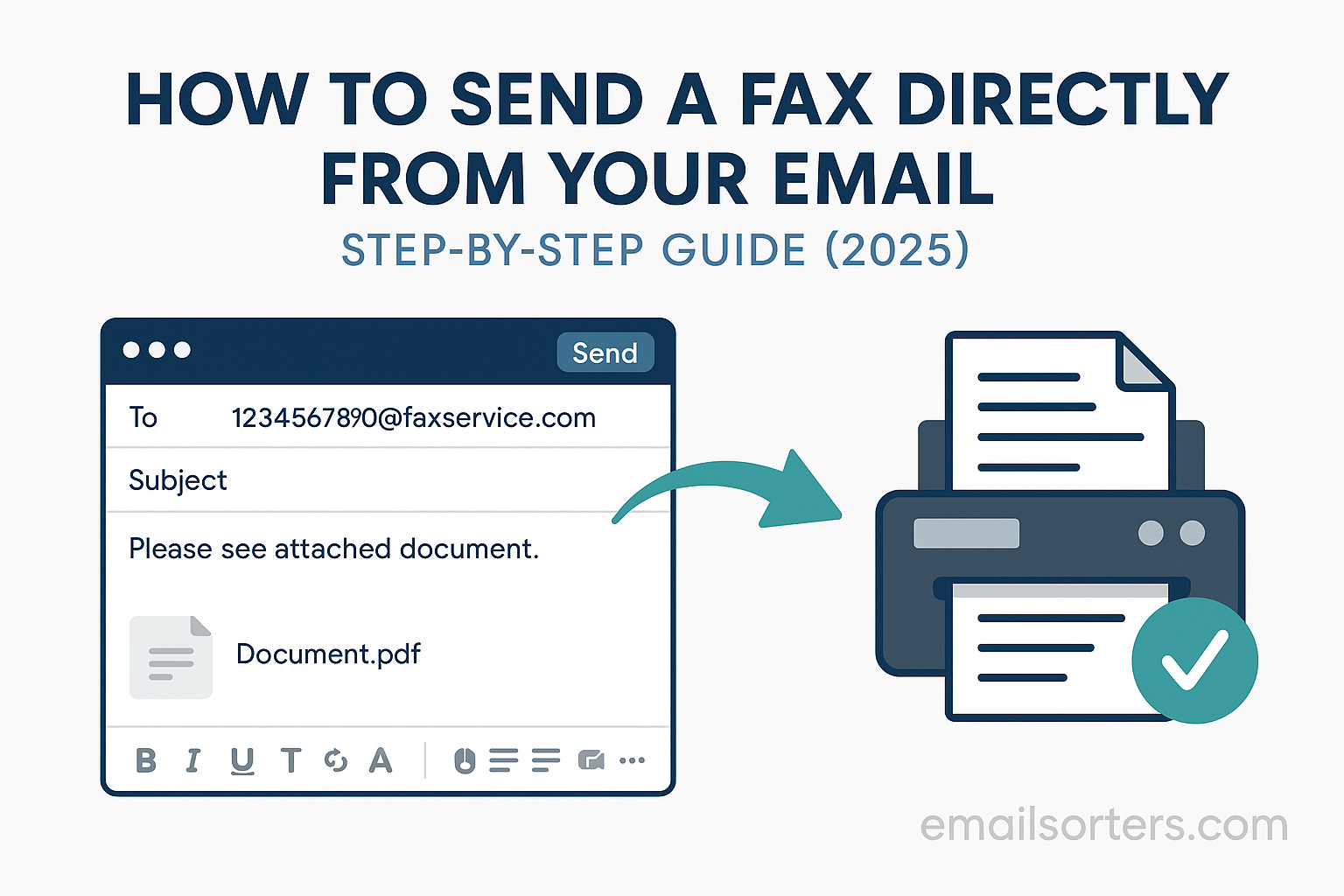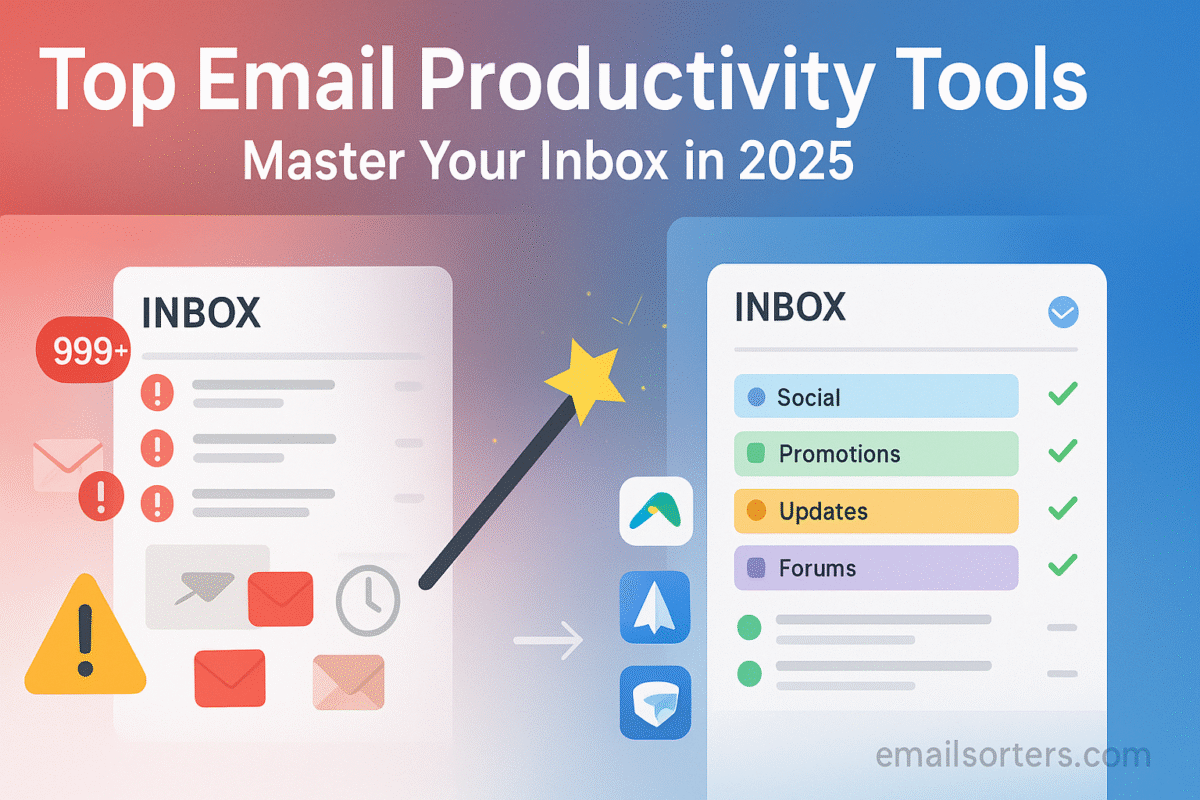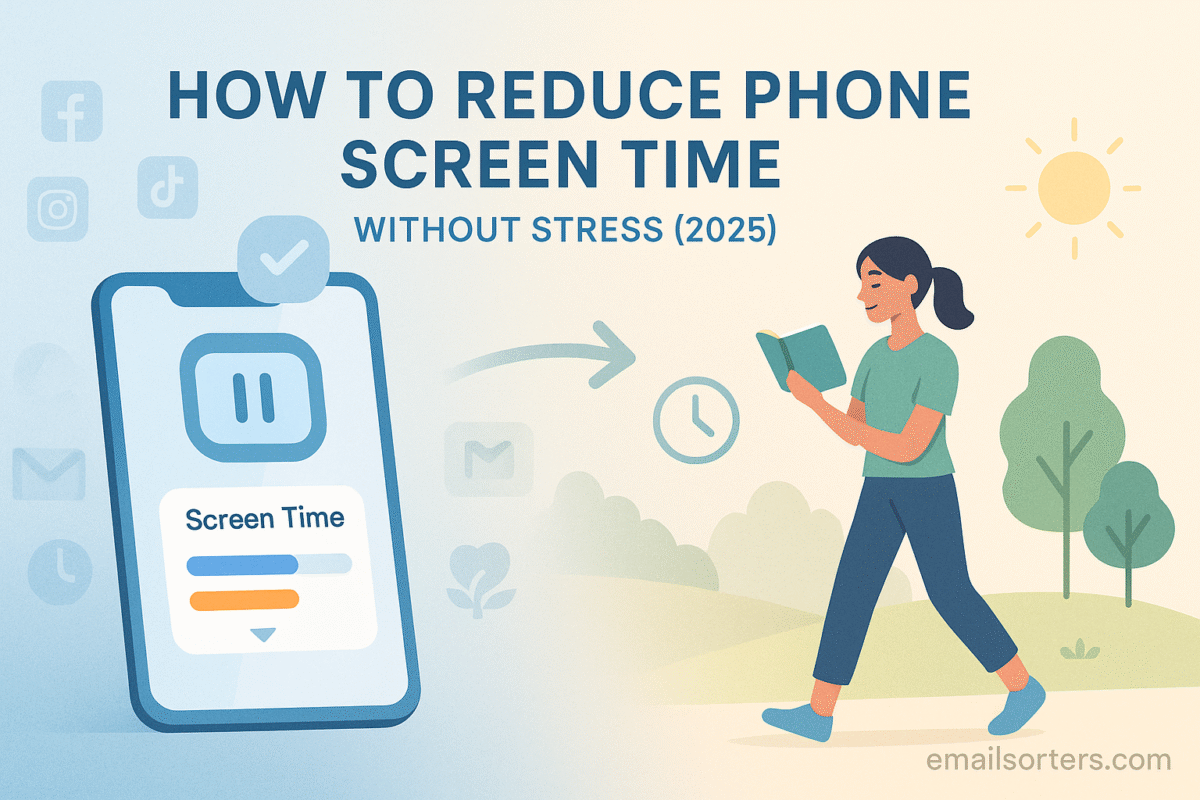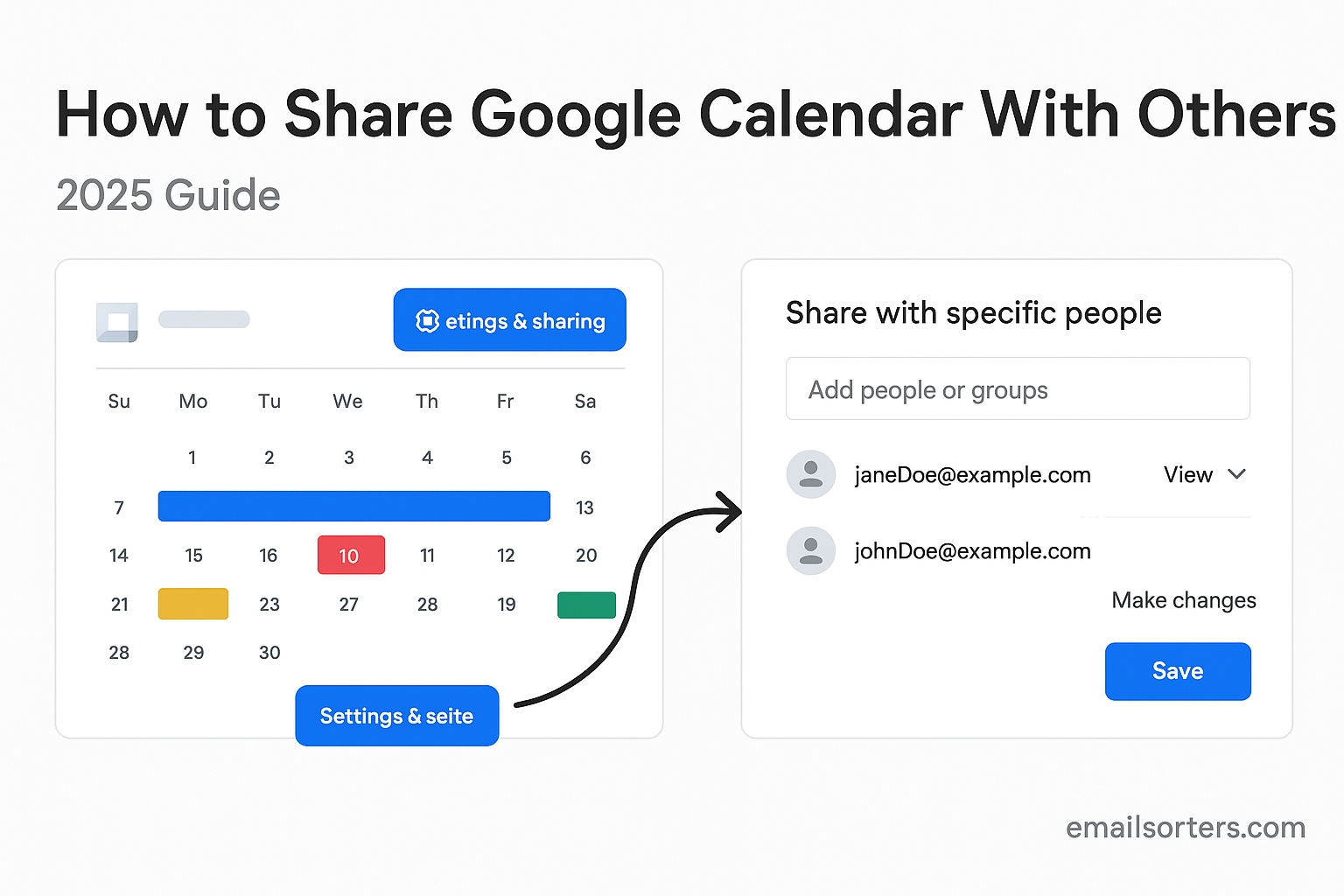Send fax from email and skip the bulky machine, phone line, and paper jams. While faxing might sound outdated, it remains essential in industries such as healthcare, law, and government, where secure, signed, or time-sensitive documents must be delivered quickly. The good news? You can now send a fax directly from Gmail, Outlook, or almost any email platform, no extra hardware required.
With email-to-fax services, the process is simple: compose an email, attach your document, and send it to a special address provided by your fax service. Behind the scenes, a fax gateway converts your email into a fax-compatible format and delivers it to the recipient’s fax machine. It’s secure, efficient, and perfect for remote workers, freelancers, or businesses that still rely on fax communication.
In this guide, you’ll learn how to send a fax from your email account step by step, which tools and services work best, how to receive faxes digitally, and tips to keep sensitive information secure. We’ll also look at how AI is making email faxing even smarter in 2025.
Benefits of Sending Fax Through Email
One of the most immediate benefits of faxing via email is convenience. You can send a fax from anywhere; home, office, coffee shop; as long as you have internet access. There’s no need to print documents or physically access a machine. This flexibility is especially useful for remote professionals, freelancers, and small business owners.
Faxing via email also saves time. Traditional faxing involves printing a document, walking to the machine, dialing the number, and waiting for the transmission to complete. With email faxing, you upload a file, type a subject, and click send. It’s the same process you use to send a regular email, just directed through a fax service.
Another key advantage is reduced paper and hardware usage. Digital faxing eliminates the need for paper, ink, and bulky machines. That not only cuts down on office clutter but also supports environmentally conscious practices.
Security is also a plus. Many email-to-fax services use encryption and secure transmission protocols. Your documents are not exposed to prying eyes in a shared office fax tray, and delivery can be confirmed with digital receipts or status notifications.
Cost efficiency rounds out the list of benefits. With no physical machine or dedicated line, the expenses associated with faxing drop significantly. Most services offer monthly plans based on volume, and many even include options for international faxing; something that’s difficult or costly with traditional systems.
Requirements for Email Faxing
Before you can send a fax from your email, you need a few essential components in place. First, and most importantly, you’ll need an email-to-fax service provider. These are companies that act as middlemen between your email client and the traditional fax network. Some popular options include eFax, MyFax, and HelloFax. Each of these platforms provides you with a unique domain or syntax to format your outgoing fax emails.
Signing up with one of these providers typically involves creating an account, selecting a subscription plan (or free trial), and choosing a digital fax number for inbound documents. Some services are geared toward individual users, while others offer business-level solutions with multiple users and higher monthly fax volumes.
Next, your email platform must be compatible. Most fax providers support Gmail, Outlook, Yahoo Mail, and other major email services. There’s no special setup required in your email client; once you have a fax account, you just send the email to a specific address format (like faxnumber@faxservice.com), and the provider takes care of the rest.
You’ll also need to verify your email with the fax service. This ensures that only approved users can send faxes through your account. During setup, you may receive a verification email or access link. Once your email is verified, you can begin faxing right away.
Some services also offer integration with cloud storage platforms like Google Drive, Dropbox, or OneDrive. This allows you to attach documents directly from your cloud folders rather than downloading and uploading them manually.
Once these components are in place; email account, verified access, and a fax service provider; you’re ready to begin sending faxes directly from your inbox.
Step-by-Step Process to Send a Fax From Email (Only Bullet Section)
- Open your email client (e.g., Gmail, Outlook).
- In the “To” field, enter the recipient’s fax number followed by the service’s domain (e.g., 1234567890@faxprovider.com).
- Add a subject line (optional but helpful).
- Type your message in the email body (this will become the cover page).
- Attach the document you want to fax (PDFs work best).
- Click “Send.”
- Wait for a confirmation email from your fax provider to verify that the fax was delivered.
How to Format the Email for Faxing
When sending a fax from your email account, formatting your message properly ensures successful delivery and clear presentation to the recipient. The first and most important part is the recipient field. Instead of typing a standard email address, you’ll input the fax number followed by your provider’s domain. For example, if you’re using a service like MyFax or eFax, and the recipient’s fax number is 1234567890, you’ll type something like 1234567890@myfax.com.
Ensure that the fax number contains only digits; no dashes, parentheses, or spaces. International numbers should include the country code. If your service provider requires a specific country code format (like +1 for the U.S.), refer to their guidelines to avoid failed transmission.
Next is the subject line. While not always mandatory, some providers use this as the fax cover page title or header. It’s a good place to indicate the fax’s purpose, like “Signed Contract for Review” or “Medical Records – Patient Smith.” If the subject is left blank, some systems will either omit the cover page or insert a generic label.
The body of your email typically becomes the cover sheet. You can use this area to include any additional context, instructions, or a brief message to the recipient. Keep it concise and professional, as it will print (or display) on the first page of the fax.
Avoid inserting images or non-standard formatting in the body text, as fax systems often strip formatting to maintain clarity. Stick to plain text to ensure your message comes through cleanly.
By following the proper email-to-fax format, you ensure that your documents arrive looking professional and accurate. Even small formatting mistakes can result in failed faxes or unreadable output, so taking a few extra seconds to double-check your setup is always worth it.
Attaching Files to Your Email Fax
The document attachment is the heart of your email fax. This is the actual content that gets converted and sent through to the recipient’s fax machine. While the process of attaching files is similar to regular emails, a few key considerations can make the difference between a clean transmission and a technical hiccup.
Most email-to-fax services accept common file formats such as PDF, DOC, DOCX, JPG, PNG, and sometimes XLS or TXT. Among these, PDF is the most reliable. It preserves formatting, prints clearly, and is universally supported. If you’re starting with a Word or Google Doc, consider exporting or printing it to PDF before attaching.
Multi-page documents are typically supported, and pages will be sent in the order they appear in the file. You can attach more than one file, and the fax will process them in the order they are attached. However, avoid attaching too many files at once; some providers limit total file size or number of pages per fax. If your fax exceeds the limit, it may fail silently or deliver incomplete content.
For scanned documents or images, make sure the file is legible. Fax compression may reduce image quality, so scanning in high resolution or converting to black-and-white before sending can improve results.
File names should also be clean; avoid special characters like &, %, or #, as they can cause errors with some providers. Stick to simple names like “invoice_august.pdf” or “client_contract.pdf.”
Double-check your attachments before hitting send. Some users forget to attach the document altogether, which results in sending just a cover sheet with no content. This is easily avoided with a quick review.
Once attached, your document will be automatically formatted and sent to the recipient’s fax machine, ready to print or store digitally on their end.
Ensuring Security and Privacy When Faxing via Email
Faxing is often used for sensitive documents; contracts, legal notices, patient information, or financial records. That makes security and privacy critical when using email-to-fax solutions. While email alone may not offer the same security as traditional fax lines, using the right provider and best practices can close the gap significantly.
Start by choosing a reputable fax service that uses encryption. Many high-quality providers use TLS or SSL encryption when receiving your email and converting it to fax. They also offer secure storage, ensuring that your files are not exposed during transmission. Look for providers that are compliant with regulations like HIPAA (for healthcare) or GDPR (in Europe) if you handle regulated data.
Another important step is verifying the recipient’s fax number. One of the most common causes of privacy breaches in faxing is sending documents to the wrong number. Always confirm the destination before you send, especially if you’re dealing with personal or confidential information.
Limit the personal data included in your email body. Since this part becomes the cover page and may not be encrypted in transit, it’s safer to place sensitive details in the attached file, assuming your provider handles attachments securely.
Avoid using public or unsecured Wi-Fi networks when sending sensitive faxes. Just as you would when doing online banking, use a trusted internet connection to reduce the risk of interception.
Finally, review your provider’s data retention policy. Some services automatically delete sent faxes after a set time, while others store them unless you delete them manually. If privacy is a concern, choose a provider that lets you manage how long your data stays on their servers.
Email-to-fax can be a safe and secure option; as long as you take a few precautionary steps to protect your documents and your clients.
How to Receive a Fax in Your Email Inbox
Receiving a fax through email works just as simply as sending one. Most email-to-fax services offer the option to set up a dedicated digital fax number. This number works just like a traditional fax line; except instead of a physical machine receiving the pages, the faxes are converted to digital files and delivered directly to your inbox.
When someone sends a fax to your assigned number, your service provider intercepts the signal, converts the document to a digital format (usually PDF), and emails it to your registered address. You’ll receive an email with the fax attached, just like any other message with an attachment.
The subject line may include details like the sender’s fax number, transmission date, or page count. This makes it easy to identify and store incoming faxes. The body of the email often contains a simple notification, while the actual content lives in the attachment.
Setting up this system typically requires selecting a region or area code for your fax number. Some providers offer toll-free or international numbers as well, depending on your needs. Once your number is assigned, you can share it with clients, vendors, or partners just like any standard fax number.
These digital faxes can be easily stored, forwarded, or uploaded to cloud storage for long-term access. Some platforms even integrate directly with tools like Google Drive or Dropbox, so your incoming faxes are automatically archived.
Receiving faxes via email is not only efficient; it also eliminates paper use, reduces manual filing, and ensures that important documents are never lost behind a machine or misplaced in a file drawer.
Limitations of Email-to-Fax Solutions
While email faxing is highly convenient, it’s not without limitations. Knowing these upfront can help you avoid frustration and plan around potential obstacles.
One common issue is incompatibility with certain fax machines. Some older devices may have trouble receiving digital faxes, particularly if the formatting or transmission settings don’t align. This is rare but can happen in industries that still rely on legacy systems.
Another limitation is file formatting errors. Not all attachments convert cleanly. Complex spreadsheets, files with heavy formatting, or images embedded in non-standard formats might get distorted during the faxing process. Using PDF files reduces this risk significantly.
Delays and delivery failures are also possible. If the recipient’s fax line is busy, turned off, or disconnected, your digital fax won’t go through. Unlike email, where a bounce-back shows instantly, fax delivery may take several retries and timeouts before failing. Most services send a delivery confirmation or failure notice to keep you informed.
There are also page and file size limits. Most email-to-fax providers cap the number of pages or the total file size for a single transmission. Exceeding this limit may cause the fax to be split into multiple parts; or rejected entirely.
Lastly, you need to be connected to the internet. While this seems obvious, it’s a constraint compared to traditional faxing that works over phone lines. If your connection drops or your email is flagged for suspicious activity, it may interfere with sending.
Despite these drawbacks, most users find that the benefits of email faxing far outweigh the minor limitations; especially when using a reliable provider and sticking to supported file types and best practices.
Best Use Cases for Email Faxing
Email faxing is not just a modern convenience; it’s a practical tool for specific situations where speed, security, and accessibility matter. One of the most common use cases is in professional services. Legal firms often deal with contracts that require timely delivery and physical signatures. Email-to-fax allows them to send these documents quickly without leaving the office or relying on a physical machine.
Healthcare professionals also benefit from this approach. In environments where faxing patient records, referrals, or insurance claims is standard, using an email-to-fax solution ensures HIPAA-compliant transmissions while eliminating physical paperwork. Providers can send encrypted patient documents from their desktop or mobile device securely and efficiently.
Remote teams, digital nomads, and freelancers also find value in email faxing. They can manage faxes without an office or access to a landline, making it possible to send signed agreements, tax forms, or business communications while on the move. All they need is an email account and a subscription to a fax service.
There are also use cases in finance, where banks or advisors need to send forms that require handwritten signatures or sensitive client data. Faxing via email offers the privacy and reliability that email alone may not always guarantee, especially when dealing with legacy systems at financial institutions.
Finally, government-related forms and documentation are often accepted by fax only. Sending these through email-based faxing ensures timely delivery to departments that still rely on traditional systems, bridging the gap between modern communication tools and legacy requirements.
For those who already rely on email heavily, integrating fax capabilities into the same platform makes daily workflows smoother and more consistent. It’s especially effective when combined with email productivity tools, offering a full suite of communication options in one space.
Comparing Email Faxing vs Traditional Faxing
The contrast between email faxing and traditional faxing comes down to speed, cost, flexibility, and overall usability. Traditional faxing relies on physical hardware, paper, toner, and a dedicated phone line. It’s often slow, limited by line availability, and prone to interruptions; especially when multiple people share a single machine.
Email faxing, on the other hand, uses tools most people already access daily; email and internet. Instead of printing a document and manually entering a fax number, users simply attach the file to an email and click send. The process takes seconds and doesn’t require being in the same location as a fax machine.
In terms of cost, email faxing wins easily. There are no equipment maintenance fees, no consumables like ink or paper, and no long-distance call charges. Most services offer affordable plans based on usage, making them more scalable for small businesses or occasional users.
Speed and reliability also improve with email faxing. Digital systems send faxes instantly and provide confirmation receipts. They also retry failed transmissions automatically and alert the sender in case of delivery issues; something a traditional fax machine won’t always do.
Flexibility is a key factor as well. With email-to-fax, you can send documents from your laptop, tablet, or phone. You’re not restricted by office hours, geography, or hardware access. This makes it the obvious choice for remote workers and global teams.
Still, some businesses stick to traditional faxing due to internal policies, lack of digital infrastructure, or regulatory reasons. But for most modern workflows, email faxing offers a faster, leaner, and more practical solution.
Tools That Help With Email Faxing
While most email faxing services work with any standard email platform, pairing them with specialized email tools can streamline your workflow even further. These tools help with document preparation, scheduling, and inbox management; making faxing from email more efficient.
For instance, apps like Google Docs or Microsoft Word allow you to prepare documents and export them directly to PDF, which is the ideal format for faxing. Cloud storage tools like Google Drive or Dropbox allow for easy file selection during faxing and keep your documents backed up automatically.
When managing heavy fax traffic, email organization becomes crucial. Using an inbox manager like Clean Email or SaneBox can help you sort incoming faxes, create labels or folders, and archive documents you no longer need in your inbox.
If you want to schedule a fax to send later, some email productivity tools offer features like delayed sending or auto-send triggers. These are especially useful if you want to align your document delivery with the recipient’s office hours or avoid sending at night or over weekends.
The right tools don’t just improve the faxing experience; they reduce manual effort, help avoid mistakes, and ensure you’re always on top of your digital communication.
Fixing Common Problems When Sending Faxes Through Email
Even with modern systems, issues can occur when sending a fax via email. One of the most common problems is delivery failure. If the fax number is incorrect or the format is wrong, your message won’t go through. Always double-check the recipient’s number, including the country code, and ensure you’re using the correct domain provided by your service.
File attachment issues can also interfere with delivery. Unsupported file types or corrupt documents may prevent the fax from being processed. Stick to common formats like PDF, DOC, or JPG, and avoid large file sizes unless your provider specifies a higher limit. If in doubt, splitting large documents into multiple faxes can help.
Another common frustration is not receiving a confirmation email. Most providers send a success or failure notice to your inbox after each fax. If you don’t see it, check your spam folder or login to your fax service dashboard to confirm the delivery status. Some services also allow you to track the entire history of your sent and received faxes for added visibility.
If you experience delays, they may be caused by high traffic on the recipient’s fax line. Traditional fax machines can only process one fax at a time, so if the line is busy, your email-to-fax service will attempt resending. These retries can result in a delay of several minutes.
For persistent issues, it’s best to contact your fax provider’s technical support. They can help troubleshoot problems, verify configurations, and resolve issues tied to your specific account or email domain.
While problems can occur, most are easy to resolve with careful attention and a little help from your service provider.
Email Faxing and AI: What’s Coming Next
The integration of AI with email faxing is already starting to reshape how documents are handled, processed, and sent. One of the most promising developments is automated document recognition. AI can scan attachments, identify key data fields, and pre-fill cover sheets or delivery details, speeding up the entire process.
AI also enables smart filing and organization. When a fax comes in, AI can detect its contents; such as invoice numbers, dates, or names; and automatically sort or tag the document in your cloud storage or inbox. This reduces the time you spend manually renaming or organizing incoming faxes.
Some platforms are even experimenting with voice commands or AI assistants that can help schedule faxes or confirm delivery status with a simple voice prompt. While not yet mainstream, these features hint at a more interactive and efficient future for digital faxing.
The real benefit lies in reduced human error. AI minimizes mistakes, such as missing attachments or incorrect numbers, by checking common input errors before submission.
If you’re interested in how AI is shaping email workflows beyond faxing, explore AI email productivity tools. These tools show how automation can reduce workload and help you manage your inbox with less effort.
As AI continues to evolve, it will likely become an invisible assistant in the background; improving accuracy, speed, and reliability in every fax you send.
Conclusion
Email-to-fax technology has quietly transformed one of the oldest business communication tools into something modern, fast, and incredibly accessible. You no longer need a fax machine, a phone line, or even a physical office to send or receive faxes. All you need is an email account and a digital fax service that connects your messages to traditional fax networks.
This method saves time, reduces costs, improves mobility, and adds flexibility to how you work. Whether you’re a legal professional sending contracts, a healthcare provider sharing patient records, or a remote worker submitting signed documents, faxing from email helps you move faster without sacrificing reliability.
We covered how to get started, how to format your fax emails, attach files properly, and even how to receive faxes digitally. You’ve also seen how to protect sensitive data, troubleshoot common issues, and how AI tools are improving fax workflows in real time. While there are some limitations, the benefits; especially for busy professionals; make email faxing an easy upgrade from outdated fax machines.
Faxing isn’t going away, but how we send them is evolving. With email faxing, you’re simply using a smarter, cleaner method that fits the digital age.
FAQs
Can I send a fax from any email account?
Yes, you can use most major email platforms like Gmail, Outlook, or Yahoo Mail to send a fax; as long as you’re connected to an email-to-fax service. You’ll need to verify your email address with the provider before sending.
Is faxing from email legally valid?
Yes, faxes sent via email are recognized as valid in most industries, especially when sent through encrypted, compliant fax services. Many providers meet HIPAA, GDPR, or similar regulatory standards for document transmission.
What’s the cost of using email-to-fax services?
Costs vary depending on the provider and plan. Some offer free trials or limited plans, while others charge monthly based on the number of pages sent or received. You can expect to pay anywhere from $5 to $20/month for basic plans.
Are there free ways to send faxes from email?
Some services offer free faxing with limitations, such as a cap on pages or watermarked documents. These may work for occasional needs but are not ideal for regular business use due to restrictions and branding.
Can I send international faxes through email?
Yes, many email-to-fax services support international faxing. You’ll need to format the recipient’s number with the correct country code. Be sure your service plan includes international support, as rates may vary.