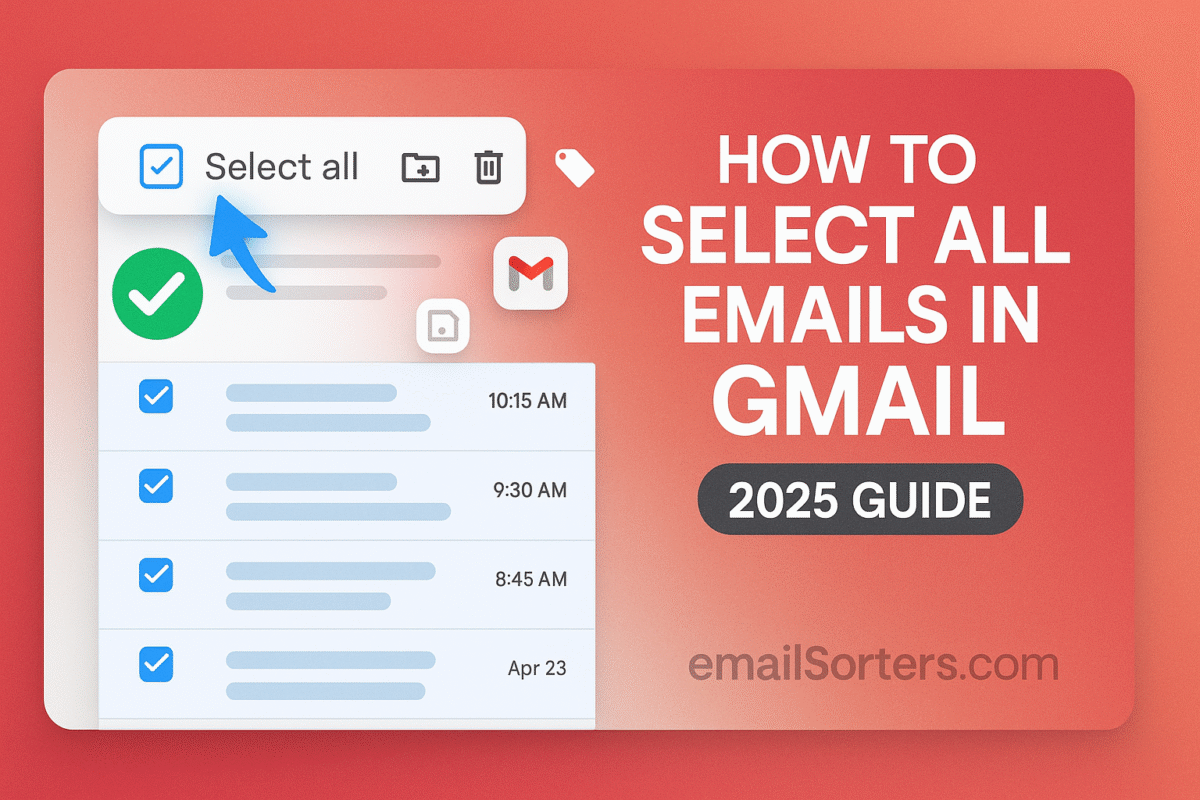To select all emails in Gmail, you first click the master checkbox at the top-left of your email list. This will select all messages on the current page. A new link will then appear just above your emails that says, “Select all X conversations.” Clicking this link expands your selection to include every single email in that folder or search result.
This guide will show you exactly how to find and use this powerful feature. More importantly, it will teach you how to combine it with search to become a true master of your inbox, able to organize or delete thousands of emails at once.
The Big Idea: Selecting a Page vs. Selecting Everything
The biggest point of confusion for Gmail users is the two-step nature of selecting all your mail. Understanding this difference is the key to unlocking bulk actions.
Understanding the Default Checkbox
When you open your inbox and click the main checkbox at the top of the list, you are only selecting the emails that are currently visible on your screen. This is usually 50 or 100 messages. This is useful for taking action on a single page, but it is not helpful when you need to manage thousands of emails.
The Hidden Link: “Select all conversations”
The real power is in the second step. As soon as you check that main box, a new line of text appears at the top of your inbox. It will say, “All 50 conversations on this page are selected,” followed by a blue, clickable link that says, “Select all [number] conversations in [Folder Name].” This blue link is the key. Clicking it is how you tell Gmail that you do not just want the current page; you want everything.
The Step-by-Step Guide to Selecting All Emails
This process must be done on the desktop version of Gmail in a web browser. The feature is not available in the mobile app.
Step 1: Navigate to the Right Location
Before you select anything, decide which emails you want to act on. You can go to your main Inbox, or you can choose a specific folder (called a Label in Gmail) from the left-hand sidebar, like “Promotions” or “Updates.”
Step 2: Click the Master Checkbox
At the top of your email list, just below the search bar, you will see a single checkbox. Clicking this box will select every email on the current page.
Step 3: Click the “Select all conversations” Link
This is the most important step. As soon as you check the box, look just above the first email. You will see the new blue link. Click on “Select all conversations.” You will see a confirmation message that all conversations are now selected.
Step 4: Perform Your Bulk Action
Now that you have every email selected, you can use the toolbar at the top to perform a bulk action. You can click:
- The Archive button to clean them from your inbox.
- The Delete button to move them all to the Trash.
- The “Labels” button to apply a label to all of them.
- The “Move to” button to apply a label and archive them at the same time.
The Power User Move: Combining “Select All” with Search
Selecting every single email in your entire account is rarely useful. The true power of this feature is unlocked when you first perform a search, and then select all the results.
Why This is the Most Powerful Gmail Skill
This workflow allows you to isolate a very specific type of email—no matter how old or where it is—and then take massive action on all of them at once. It is the key to every large-scale cleanup or organization project.
A Step-by-Step Workflow
- Perform a search first. Use the search bar to find the exact emails you want to manage. For example,
from:newsletter@email.com older_than:1y. - Use the “Select All” checkbox on the page of search results.
- Click the “Select all conversations that match this search” link.
- Take action on only those specific emails (for example, click Delete).
Real-World Scenarios
- Mass Deleting Old Promotions: To delete every promotional email older than two years, you would first search for
category:promotions older_than:2y. Then, you would use the “select all” link and click the Delete button. - Archiving an Entire Project: When a project is finished, you can find all its emails by searching for
label:project-name. Then, you can use the “select all” link and click the Archive button to clean them all from your inbox. - Filing All Receipts: To organize all your receipts for tax time, you could search for
subject:receipt. Then, you can use the “select all” link and use the “Move to” function. This is a core part of how you can move emails to folders in Gmail.
Important Warnings: The Dangers of Mass Deletion
The “select all” feature is very powerful, which means it can also be very dangerous if used carelessly, especially with the Delete button.
There is No “Undo” for Mass Deletion
When you select thousands of emails and delete them, they are moved to your Trash folder. If you then “Empty Trash,” that action is permanent and irreversible. There is no way to get those emails back.
A Safer Alternative: Mass Archiving
If your only goal is to clean up your inbox, archiving is always a safer choice than deleting. Archiving removes the emails from your inbox but keeps them safely in your “All Mail” folder in case you ever need them again. It has the same cleaning effect without the risk of permanent data loss.
Double-Check Your Search
Before you click “Delete” on thousands of messages, take five extra seconds to look at your search query. Make sure it is correct and that you are not about to accidentally delete important emails.
The Mobile Question: Can You Select All on a Phone?
This is a common source of frustration for many users.
The Limitation of the Gmail App
The official Gmail mobile app for both iPhone and Android does not have the “Select all conversations” feature. In the mobile app, you can only select emails one by one, or at most, one page at a time. It is not designed for the kind of large-scale bulk actions that the desktop interface is built for.
A Possible Workaround (Desktop View)
The only possible workaround on a mobile device is to open Gmail in your phone’s web browser (like Chrome or Safari), and then use the browser’s menu to request the “Desktop site.” This will load the full desktop version of Gmail, where the “Select all” link will be available. However, this can be very small and difficult to use on a phone screen.
The Broader Context of Inbox Management
The ability to select all is a core skill for managing any large email archive.
A Key Tool for Finding and Managing Mail
This skill is the foundation of many other organizational tasks. It is the second half of the process when you need to find old Gmail emails and then do something with them.
How Other Platforms Handle Bulk Selection
Most major email providers offer some form of bulk selection, as it is an essential feature for managing a large inbox. A look at an AOL Mail overview or a Yahoo Mail overview would show that they also have tools for selecting and acting on many messages at once.
What About Contacts?
The same principle of bulk management also applies to your address book. Our guide on how to delete Gmail contacts shows a very similar process for selecting and removing multiple contacts at once.
A Checklist for Safely Selecting All Emails
Before you perform a large bulk action, run through this quick checklist to make sure you are doing it safely and correctly.
Your Bulk Action Plan
This list will help you pause and think before you take an action that could affect thousands of your emails.
- Are you using a desktop web browser, since this feature is not available on the Gmail mobile app?
- Have you first performed a very specific search or navigated to a specific label to make sure you are only selecting the emails you intend to?
- Have you clicked the master checkbox at the top of the list and then clicked the crucial “Select all conversations” link that appears?
- Have you double-checked that you are about to click the correct action button (e.g., Archive instead of Delete if you are just cleaning your inbox)?
- Do you fully understand the permanent consequences of your action, especially if you are about to delete messages and empty the Trash?
Using Third-Party Tools for Advanced Bulk Actions
While Gmail’s “select all” feature is powerful, the interface can still feel a bit clunky for very large or complex tasks.
The Limits of the Native Interface
Performing a multi-step search, selecting all, and then choosing an action is effective, but it can be a slow process if you need to do it for many different types of email.
The Role of Automated Inbox Organizers
In these situations, third-party inbox management tools can offer a more streamlined experience. Services from companies like Clean Email, for example, can securely connect to your Gmail account. They provide a more user-friendly interface for finding and grouping large sets of emails and allow you to apply bulk actions with more advanced automation.
Frequently Asked Questions (FAQ)
Here are detailed answers to some of the most common questions users have about selecting all their emails in Gmail.
1. I clicked the checkbox, but I don’t see the “Select all conversations” link. Where is it?
This link will only appear after you have first clicked the master checkbox at the top-left of your email list. Once you do that, the link will show up as blue text in a small bar just above the first email. If you have fewer than one full page of emails in your current view (e.g., you search for something and only get 10 results), the link will not appear because it is not needed; the master checkbox has already selected everything.
2. How many emails can I select at once with this method? Is there a limit?
For all practical purposes, there is no limit. The “Select all conversations” feature is designed to select every single email that is in your current folder or that matches your current search result, whether that is a few hundred messages or a few hundred thousand. Be aware that when you perform a bulk action on a very large number of emails, it may take a few minutes for Gmail’s servers to process the request.
3. I selected all and deleted them, but my storage space didn’t change. Why?
This is because Gmail uses a two-step deletion process. When you first click the Delete button, the emails are moved to the Trash folder. They are still part of your account and are still taking up storage space. To permanently delete the emails and free up your storage space, you must navigate to your Trash folder and click the “Empty Trash now” link at the top.
4. Can I use this method to select all emails from a specific sender and move them to a new folder?
Yes, absolutely. This is one of the most powerful and common use cases for this feature. The workflow is simple: First, use the search bar to find all emails from that sender (from:sender@email.com). Second, use the “Select all” checkbox and the “Select all conversations that match this search” link. Third, click the “Move to” button on the toolbar and choose the label (folder) where you want to file them. This will bulk-file all past conversations from that sender.
5. Is there a keyboard shortcut to select all conversations in Gmail?
There is a keyboard shortcut to select all the emails on the current page. You can press * and then a. However, there is no direct keyboard shortcut that triggers the “Select all conversations” link. That second step, which expands the selection to include everything, must be clicked manually with your mouse. This is a key limitation of the keyboard shortcut workflow.