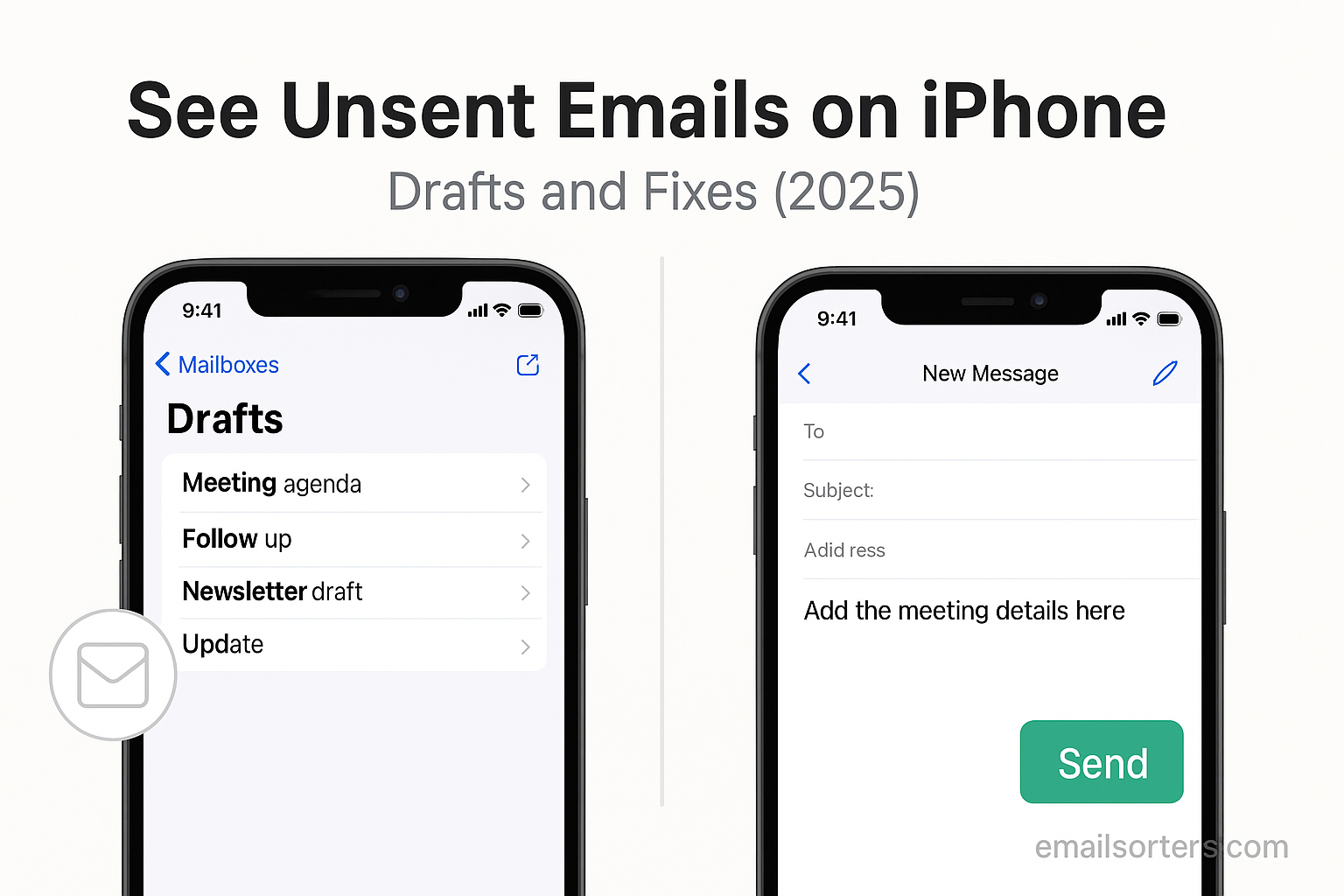See unsent emails on iPhone and avoid losing messages you’ve already written. Sometimes you start an email but don’t finish it, or the Mail app fails to send because of a poor signal, wrong settings, or another glitch. The result? Your message ends up stuck in Drafts or Outbox, and it’s easy to miss if you don’t know where to look.
The good news? Finding and fixing unsent emails on iPhone is simple once you know the steps. Whether the email is safely saved as a draft or stuck in the outbox, you can quickly spot it, make edits, and resend without starting over.
In this guide, I’ll show you how to locate unsent emails on iPhone, how to fix common sending issues, and how to prevent them from happening again. Let’s get your messages moving.
Why Some Emails Stay Unsent on iPhone
When you hit send on your iPhone, you usually expect the email to leave immediately. But sometimes, that doesn’t happen. The email may stay in the Outbox or disappear into the Drafts folder. This can happen for a few reasons, all of which are tied to how the iPhone processes email behind the scenes.
The most common issue is poor or lost internet connection. If your phone isn’t connected to Wi-Fi or cellular data, the Mail app can’t send the message. Instead, it stores the email in the Outbox temporarily. It waits for a working connection before retrying.
Another possibility is switching apps or locking your screen mid-draft. If you leave the Mail app before sending, your message might be saved as a draft rather than being sent. The app assumes you’ve paused or changed your mind.
App glitches also play a role. Sometimes, updates to iOS or the Mail app can introduce bugs that interfere with how outgoing mail is handled. This might stop emails from being sent even when the connection is fine. In such cases, the message gets stuck in a pending state until you notice it.
Finally, some third-party apps behave differently. Gmail or Outlook might save drafts locally or on the cloud in ways that don’t match Apple’s native system. That’s why it’s important to know how each app manages drafts and unsent messages.
How Drafts Work in the iPhone Mail App
Drafts are your email safety net. If something interrupts your sending process; be it a phone call, signal loss, or accidental exit; the iPhone Mail app saves your work. Drafts are stored per email account, and depending on your setup, they can sync to your other devices using iCloud, IMAP, or Exchange.
When you start a new email and swipe up or tap “Cancel,” the app asks if you want to save a draft. If you choose “Save Draft,” the message is stored in the Drafts folder for that account. You can return to it later by tapping and holding the compose icon or navigating to the Drafts folder manually.
One thing many users don’t realize is that the iPhone Mail app doesn’t combine drafts from different accounts. If you have multiple email addresses linked to the app, you’ll need to open the specific account to view its drafts. This makes it easy to lose track of where your saved messages are, especially if you forgot which account you used.
Drafts saved this way remain local unless you have sync enabled. If your iPhone is linked to iCloud or IMAP, your drafts will be visible across devices. That means you can start an email on your phone and finish it on your Mac or iPad, as long as the settings are properly configured. To better understand how this works, Apple provides useful instructions through Apple Support: Drafts.
Knowing where and how your drafts are stored gives you more control. It ensures you never lose track of important unsent emails, especially those you planned to return to later.
Finding Your Drafts Folder Across Email Accounts
The iPhone makes it easy to use multiple email services, but that can make tracking drafts more complex. Each app; Apple Mail, Gmail, and Outlook; has its own way of displaying and managing drafts. Understanding where each stores unsent messages helps you avoid confusion.
Apple Mail App
In the default Mail app, drafts are stored in a folder labeled “Drafts” within each account. To see them, open the Mail app, tap “Mailboxes,” and scroll through the list. Each account listed will have its own Drafts folder if drafts exist.
You can also tap and hold the compose icon in the bottom right corner. This shortcut instantly opens the most recent draft you saved. It’s a handy feature if you pause a message and want to get back to it quickly.
Note that if your email provider doesn’t support IMAP syncing, drafts may only be available on the device they were created on.
Gmail App
The Gmail app treats drafts differently. Drafts are saved and synced instantly to Google’s servers. When you compose an email but don’t send it, Gmail autosaves it to the Drafts label. You can find this by tapping the menu icon, then selecting “Drafts.”
Since Gmail saves drafts to the cloud, you can resume them on any device signed into your Google account. This makes recovery easier and syncing more reliable compared to non-cloud systems.
Outlook App
In Outlook for iOS, drafts are stored locally until the app syncs them with your mail server. To access drafts, open the sidebar and tap “Drafts.” If the app is connected to an Exchange or Microsoft 365 account, those drafts will sync with your desktop Outlook as well.
Outlook also autosaves drafts every few seconds. However, if the app crashes or your phone loses power, the latest unsaved changes might not be recoverable. This makes it important to occasionally tap “Save” manually if you’re writing a long message.
Common Mistakes That Lead to Unsent Emails
Sometimes, unsent emails are the result of simple user actions. While some issues come from bugs or connection problems, many are avoidable. Understanding common mistakes can help you avoid draft clutter and sending delays.
One of the most frequent issues is closing the Mail app mid-composition. If you switch to another app or lock your screen without sending, your message is saved as a draft. Users often forget they didn’t hit send, assuming the message was delivered.
Another mistake is relying too much on autofill. If you quickly type an address and don’t double-check, the email might get stuck in draft if the recipient’s address is invalid. Some apps won’t flag this as an error until after you try sending.
Copying and pasting rich content; like images or web links; can also cause problems. If the formatting doesn’t load correctly, the app may prevent the email from sending. It saves it to Drafts for you to review and fix.
Lastly, switching email accounts mid-draft can confuse the app. Some users start a message under one account but accidentally back out and switch to another. That draft stays in the original account’s folder, often forgotten.
Paying attention to how and when you exit the Mail app can prevent many unsent email issues. Make it a habit to check your Drafts folder once a day if you write emails frequently.
Sync Issues Between iPhone and Email Server
When your email drafts don’t show up across devices, sync problems are often to blame. The iPhone relies on protocols like IMAP and Exchange to stay in sync with your email provider’s servers. If that sync process breaks, your drafts may appear missing, delayed, or stuck locally on one device.
The first sign of a sync issue is when you can see a draft on your iPhone but not on your laptop, or vice versa. This happens when the Mail app fails to connect to the server in real time. Reasons may include poor network connection, temporary server outages, or a misconfigured email account.
In some cases, the draft is saved locally but isn’t pushed to the server. This means it won’t be available elsewhere until a manual sync happens. Apps like Gmail usually sync in the background, but others; especially when using low-power mode or background app refresh restrictions; may delay syncing.
To fix this, try refreshing your Mail app by swiping down in your inbox. This forces a connection to the server. Also, check your iPhone settings to ensure the account is set to push or fetch mail frequently. You can find this under Settings > Mail > Accounts > Fetch New Data. For Exchange and iCloud accounts, enabling Push ensures immediate updates.
Another solution is to remove and re-add the email account. This resets the sync connection and can resolve ongoing issues. Just be sure you know your login details before removing any account from your device.
Sync issues can make drafts feel like they’ve disappeared. But most of the time, the message is still there; it just hasn’t reached the cloud yet. Fixing sync restores visibility and ensures your drafts follow you across all devices.
How to Save an Email Without Sending It
There are times when you want to save an email draft intentionally. Maybe you’re not finished writing or need to confirm some information before hitting send. Knowing how to save drafts manually on your iPhone helps you avoid accidental sends or data loss.
In the Apple Mail app, saving a draft is simple. While composing a message, tap “Cancel” in the top left. A prompt will appear asking if you want to delete or save the draft. Tap “Save Draft,” and the email moves into the Drafts folder of the selected account.
You can also save a draft without leaving the screen. Tap the back arrow to return to your inbox, and the Mail app automatically saves the message. This behavior protects your work even if you forget to hit save.
For Gmail, drafts save automatically. As you type, the app syncs your message to the cloud. You can tap the back arrow at any time, and the email is saved in the Drafts label. No extra steps are needed.
Outlook works similarly, saving drafts periodically while you write. If you want to save and exit early, tap the back arrow, then tap “Save Draft” when prompted.
Make it a habit to manually save before switching apps or locking your screen. Even though most apps autosave, doing it yourself gives peace of mind; especially for longer or more detailed emails.
Editing and Resending Saved Drafts on iPhone
After saving a draft, returning to it later is easy, but users sometimes struggle to find the right path; especially when juggling multiple accounts. Editing a draft lets you continue writing, attach files, or revise your message before sending it out.
To edit a draft in Apple Mail, open the app and navigate to the Mailboxes screen. Select the “Drafts” folder under the relevant email account. Tap the message you want to edit, and it will open in the compose window. From there, make any changes and tap “Send” when ready.
You can also hold down the compose icon in the Mail app to instantly open your last saved draft. This is useful if you’ve just saved something and want to continue without navigating folders.
In Gmail, open the menu and tap “Drafts.” Tap on the email to edit it. Once you finish, tap the send icon as usual. All changes sync automatically with your Google account.
Outlook uses the same logic. Open the sidebar, select “Drafts,” and tap the draft you want to work on. After editing, just hit send. Outlook saves changes as you go, so you rarely lose progress.
When working with older drafts, double-check the recipient’s email and attachments. Sometimes, files linked in earlier drafts may expire or disconnect. Review everything before sending to make sure your email still includes all intended content.
What Happens to Unsent Emails Without Internet
Sending an email without a connection usually results in it being stored in the Outbox or Drafts folder. Your iPhone recognizes the lack of network and holds the message until a connection is available. This automatic delay can be helpful; but it also causes confusion if users forget the email never left.
The Apple Mail app handles this by moving the message to the Outbox. It stays there until your device reconnects to Wi-Fi or cellular data. Once a connection is reestablished, the Mail app tries to send it again automatically.
However, if the app is closed or if background refresh is disabled, the message might remain unsent. In such cases, you need to open the app and check the Outbox manually. The Outbox only appears when there is a message pending delivery.
Gmail and Outlook behave similarly. Both hold unsent emails locally and push them out once the network is restored. If you notice an email stuck, open the app and refresh your inbox to trigger a send.
Remember that airplane mode also blocks outgoing mail. If you write and send an email while offline, it will sit in the Outbox. Once airplane mode is turned off, syncing resumes and the email is sent.
Being aware of your connection status is essential when sending time-sensitive messages. Always check for the Outbox if you’re unsure whether something actually went out.
How to Recover a Discarded or Lost Draft
It’s easy to accidentally delete a draft while editing or trying to cancel an email. Fortunately, there are ways to recover those messages; if you act quickly. The iPhone Mail app, Gmail, and Outlook all offer tools to retrieve lost or discarded drafts.
Check the Trash Folder
The first place to look is the Trash or Deleted Items folder. Many times, discarded drafts are sent here instead of being deleted completely. Open the Mail app, go to Mailboxes, and tap on Trash. Look for a message with the subject line you remember or one marked as a draft.
In Gmail, tap the menu and open “Trash.” Gmail often labels the draft status in the subject preview. If you find it, move it back to the Drafts label or resume editing directly.
Outlook works the same way. Discarded drafts typically go to the Deleted Items folder. Open the sidebar, tap on “Deleted,” and scroll for recently deleted messages.
Use Search Filters
If you don’t remember where the draft went, use the search bar. Enter a keyword or phrase from the message body or subject line. You can also search “draft” or “unsent” to narrow down the results.
On Gmail, try using in:trash or is:draft with a keyword. In Outlook, use the search filter and look across all folders, not just your inbox.
Recovering a lost draft isn’t guaranteed; but if you act fast and check the right folders, you’ll often find it still available.
Fixing Bugs in the Mail App That Prevent Sending
Even with good habits, occasional bugs in the Mail app can block email sending. These glitches might prevent drafts from saving correctly, cause the app to crash mid-composition, or stop emails from leaving the Outbox. If this happens often, a few troubleshooting steps can help get things back to normal.
Start by force quitting the Mail app. Swipe up from the bottom of the screen (or double-click the Home button on older models), then swipe the Mail app off the screen. Reopen it and try resending the stuck message. Often, a simple restart clears temporary glitches.
Next, check for iOS updates. Bug fixes are frequently included in newer versions of iOS. Go to Settings > General > Software Update and install any available updates. This can fix performance issues in the Mail app.
Another solution is to delete and re-add your email account. Go to Settings > Mail > Accounts, select the account, and tap “Delete Account.” Restart your phone, then add the account back. This resets the sync connection and often clears any underlying bugs.
If the issue continues, try using an alternative app like Gmail or Outlook until a future iOS patch is released. For persistent bugs, Apple Support may also be able to help.
Software bugs can be frustrating, but most of them have simple solutions. Keeping your phone and apps updated reduces the chance of running into these problems.
iCloud and IMAP: Understanding Email Syncing
Your iPhone uses different protocols to manage how email syncs across devices. Understanding how iCloud and IMAP work gives you better control over your drafts, sent items, and inbox consistency.
iCloud is Apple’s built-in cloud service. When you use an iCloud email address, everything; from drafts to folders; is stored and synced across all Apple devices. If you start an email on your iPhone, you can finish it on your iPad or Mac without losing any content. iCloud syncs continuously in the background, offering seamless draft recovery.
IMAP (Internet Message Access Protocol) is the standard syncing method for most third-party email providers like Gmail, Yahoo, and custom domains. It stores your emails on the server rather than on your device. So when you save a draft on your iPhone, it’s also saved on the provider’s server and becomes accessible on other devices.
However, not all providers handle drafts the same way. Some save them locally before pushing them to the server, which can cause slight delays or conflicts if you open the draft on another device too quickly. This is why some users find differences in how fast drafts appear across platforms.
If syncing fails, it’s usually due to settings or network issues. Check if IMAP is enabled for your email account. For Gmail, go to your account settings in a browser and confirm that IMAP access is turned on. If syncing still seems slow, refresh your folders manually or reconnect the account.
Using iCloud or a reliable IMAP service helps maintain draft consistency. Both options ensure your unsent messages stay safe and accessible no matter where you are.
When to Use Third-Party Email Apps for Drafts
Sometimes the built-in Mail app doesn’t offer the features or reliability you need. In those cases, using third-party email apps can improve your experience. Apps like Gmail, Outlook, and Spark offer faster syncing, better draft management, and smarter organization tools.
Here are some reasons to consider switching or supplementing with a third-party app:
- Better Draft Syncing Across Devices
Gmail and Outlook automatically save drafts to the cloud, making them instantly available on other devices. - Autosave Every Few Seconds
Apps like Spark and Edison save your progress frequently, reducing the chance of losing long messages. - Improved Search and Filters
Gmail offers powerful filters for quickly locating unsent or lost emails. Outlook gives you advanced search tools and draft categorization. - Enhanced Notifications
Some apps let you set custom alerts for different accounts or message types, helping you stay focused. - Backup and Restore Options
Third-party apps often retain unsent emails even after a crash, thanks to cloud backup or app-specific storage.
These apps work well alongside or instead of Apple’s Mail app. Choose the one that fits your needs and email habits. Make sure it supports the features you rely on; especially drafts and syncing.
Summary: Avoiding Unsent Email Problems on iPhone
Drafts are a safety net; but only if you know where to find and manage them. The iPhone offers solid tools for handling unsent emails, but small errors, bugs, or syncing issues can cause confusion. Knowing how to access Drafts, troubleshoot stuck messages, and sync across devices gives you full control over your email.
Whether you use the Apple Mail app or a third-party alternative, saving, editing, and recovering drafts doesn’t have to be stressful. With consistent habits and the right app features, you can avoid missed messages and keep your communication smooth.
Take a few minutes today to check your Drafts folders, review unsent emails, and explore your app settings. A little setup now prevents big problems later.
FAQs
Why is my email still in the Outbox on iPhone?
It’s likely due to a lost internet connection. The message will remain in the Outbox until the phone reconnects and successfully sends the email.
Can I get back an email draft I accidentally deleted?
Yes. Check the Trash or Deleted Items folder in your Mail app. Many discarded drafts end up there and can be recovered if done quickly.
What if my drafts don’t sync between devices?
Ensure your account uses IMAP or iCloud and that syncing is enabled. You can also refresh the app or check your internet connection.
Do third-party email apps save drafts better?
Some do. Gmail, Outlook, and Spark have cloud-based autosave, which protects your drafts and makes syncing faster and more reliable.
How do I know if an email was never sent?
Look in the Outbox folder. If the message is still there, it hasn’t been delivered. Check your internet connection and try sending it again.