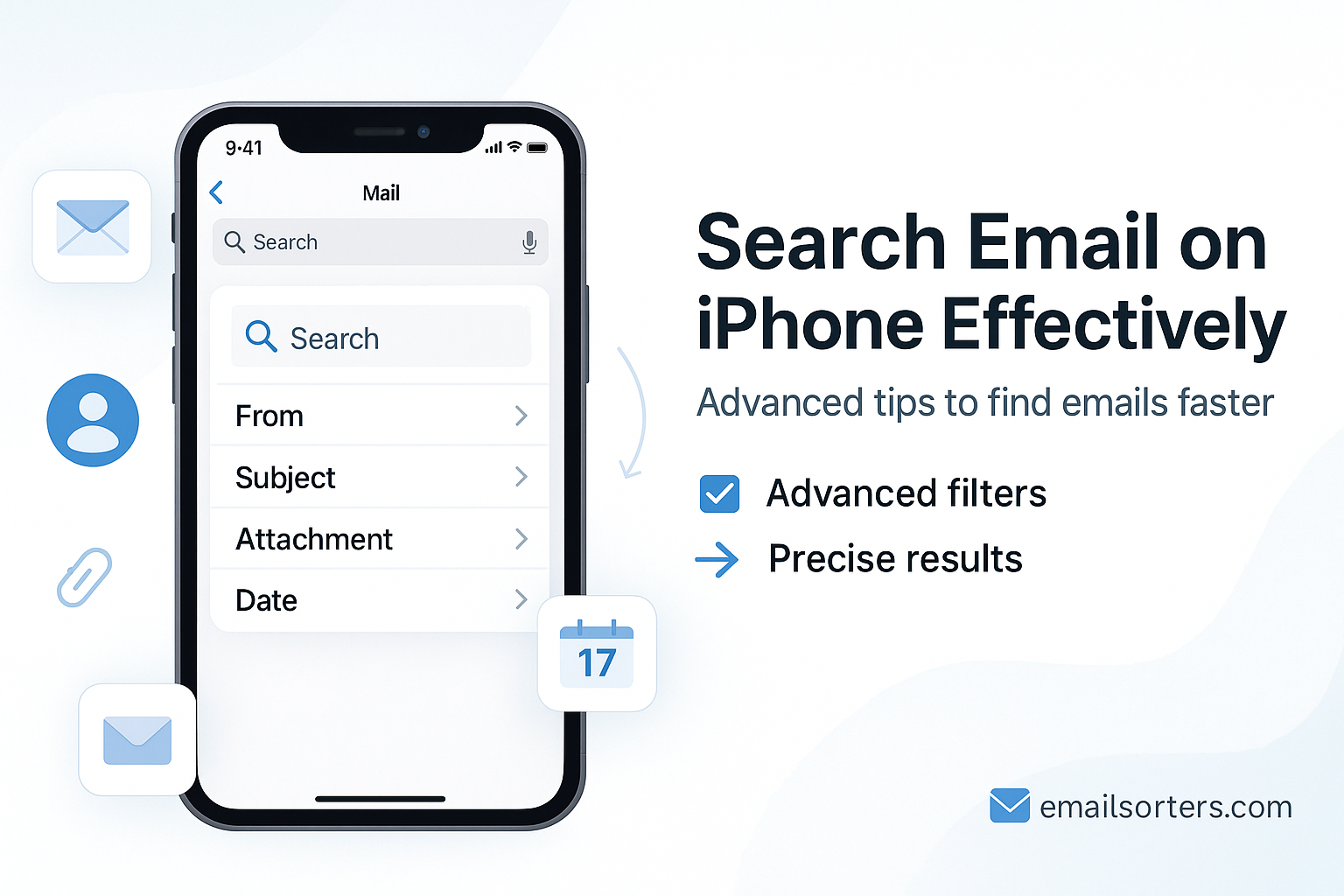Learning how to search email on iPhone effectively transforms your inbox from a cluttered archive into a powerful, accessible database. Many users only scratch the surface of the Mail app’s search capabilities, leaving them frustrated and unable to find critical information when they need it most. As a team that has tested and documented email client functionalities for years, we have explored every corner of the iOS Mail search system. This guide presents the most effective methods, from foundational techniques to advanced strategies, designed to give you complete control over your email. We will walk through the exact steps that turn a vague search into a precise and immediate result.
The native Mail app on an iPhone is a sophisticated tool. Its search function goes far beyond simply typing a contact’s name. You can pinpoint messages by date, subject, attachments, and more with a few simple commands. Understanding these features saves time and reduces the stress of a disorganized inbox. This guide is built on practical application and extensive testing across various email accounts and scenarios. We will show you how to find any email you need, right when you need it.
Understanding the Foundations of iPhone Mail Search
Before exploring advanced techniques, it is essential to have a solid grasp of the basics. The search interface in the iPhone Mail app is designed to be intuitive, but its most powerful features are not always obvious. Knowing how to begin a search and interpret the initial suggestions is the first step toward mastery.
Locating and Activating the Search Bar
The search bar is the gateway to finding your emails. To access it, open the Mail app. From the main Mailboxes screen or within any specific inbox, gently pull down from the middle of the screen. The search bar will appear at the top. This simple gesture is the starting point for every query you will run. It works consistently across all modern versions of iOS, the operating system powering the iPhone.
Once the search bar is visible, the interface changes slightly. You will see suggestions below the bar, often categorized into sections like “Top Hits,” “People,” and “Subjects.” These suggestions are generated by your iPhone’s analysis of your recent activity and important contacts. They provide quick access to common searches without requiring you to type anything.
Making Sense of Search Suggestions
The Mail app tries to predict what you might be looking for. As soon as you tap the search bar, it offers several useful shortcuts. “Top Hits” are algorithmically selected emails that your device thinks are most relevant to you at that moment. Below this, you might see suggestions for recent attachments, flagged emails, or messages from frequent contacts.
When you start typing, these suggestions become dynamic. For example, typing “project” might bring up emails with “Project Update” in the subject line, messages from a contact named “Project Manager,” and emails that contain the word “project” in the body. These instant results are helpful for quick lookups. For a more detailed query, you can ignore the suggestions and type your full search term. The core principles of searching apply whether you’re using Apple’s own email service or another platform, a concept explored further in our guide to searching Apple Mail.
Mastering Basic Search Queries
Once you are comfortable with the search interface, you can move on to crafting specific queries. Basic searches involve using keywords, names, or phrases to locate emails. These form the building blocks for more complex and targeted searches.
Searching by Sender or Recipient
One of the most common needs is to find all emails from a particular person. To do this, simply type the person’s name or email address into the search bar. As you type, Mail will suggest contacts from your address book. Tapping on a suggested contact will show you all emails sent from or to that person.
You can refine this by specifying whether the person was the sender or recipient. For instance, if you type “John Appleseed,” the results will include emails from him and emails you sent to him. This comprehensive approach is usually sufficient, but advanced operators, which we will cover later, allow for greater precision.
Searching by Subject Line or Keywords
If you remember a word or phrase from the subject line, type it into the search bar. The Mail app prioritizes subject lines in its search results, making this a very effective method. For example, searching for “invoice” will quickly pull up all emails with that word in the subject.
You can also search for keywords that you believe are in the body of the email. Mail indexes the content of your messages, so if you are looking for an email about a “marketing budget,” typing that phrase will scan the full text of every email to find matches. The more specific your keyword phrase, the more accurate your results will be. This is helpful for locating conversations where the subject line was not descriptive.
Unlocking Precision with Advanced Search Operators
To truly master iPhone email search, you need to use search operators. These are simple commands that tell the Mail app exactly where to look and what to look for. They eliminate guesswork and deliver precise results.
Using Operators for Targeted Searches
Operators are words followed by a colon that you type directly into the search bar. They narrow down the scope of your search to a specific field. For instance, instead of just typing a name and getting messages sent to and from that person, you can specify one or the other.
- from: Finds emails sent by a specific person.
- Example:
from:susanwill only show emails sent from Susan.
- Example:
- to: Finds emails you sent to a specific person.
- Example:
to:davidwill only show emails you sent to David.
- Example:
- subject: Restricts the search to the subject line only.
- Example:
subject:meetingfinds emails with “meeting” in the subject, ignoring messages that only contain the word in the body.
- Example:
Combining Operators with Boolean Logic
You can combine these operators with Boolean terms like AND, OR, and NOT to create highly specific queries. These terms must be in uppercase to function as operators.
- AND: Finds emails that contain both search terms.
- Example:
from:jane AND subject:reportwill find emails from Jane that also have “report” in the subject.
- Example:
- OR: Finds emails that contain either of the search terms.
- Example:
subject:report OR subject:summarywill find emails with “report” in the subject or “summary” in the subject.
- Example:
- NOT: Excludes a specific term from the search.
- Example:
subject:report NOT draftwill find emails with “report” in the subject but exclude any that also contain the word “draft.”
- Example:
Using these operators transforms the search bar into a precision instrument. It allows you to construct queries that are as simple or as complex as you need them to be.
Using Filters to Narrow Down Results
While operators require you to type commands, the Mail app also has a simple filter menu that provides powerful options with just a few taps. This is often the fastest way to refine a search.
Activating and Using the Filter Menu
After you perform an initial search, you may see a list of filters appear directly below the search bar. If not, you can often find a filter icon. Tapping this reveals several options to narrow your results instantly.
Common filters include:
- Unread: Shows only unread messages that match your search term. The ability to filter for unread emails in Outlook and other clients is a key organizational skill.
- Flagged: Displays only emails you have flagged.
- To: Me: Filters for emails sent directly to your address, excluding messages where you were CC’d or part of a mailing list.
- With Attachments: Shows only emails that contain attachments.
You can apply these filters after typing a search term to refine the results. For example, you could search for “presentation” and then tap the “With Attachments” filter to find the specific email that has the slide deck you need.
Filtering by Date and Timeframe
Finding an email from a specific period is a common challenge. Instead of scrolling endlessly, you can use search terms to define a timeframe. The Mail app understands natural language for dates.
You can type phrases like:
yesterdaytodayseptember2024
For example, searching report from:john yesterday will find emails from John with the word “report” that were sent yesterday. You can combine a date with other terms for a very specific search. Searching invoice from May will show all emails containing “invoice” that were sent or received in May of the current year. This feature is invaluable for locating old receipts, confirmations, or conversation threads.
Leveraging Siri for Hands-Free Email Search
For moments when you cannot type, Siri provides a convenient way to search your email using only your voice. Siri’s natural language processing can understand complex requests and deliver results directly within the Mail app.
How to Formulate Voice Commands for Siri
To use Siri, press and hold the side button or say “Hey Siri.” Then, state your request clearly. The key is to speak your search as if you were asking a person a question.
Here are some examples of effective Siri commands:
- “Find emails from Jane about the project.”
- “Show me emails with the subject ‘Weekly Report’.”
- “Search for emails with attachments from last week.”
- “Find the email from David from yesterday.”
Siri will process your request and open the Mail app with the search results already displayed. This is a fast and efficient way to find what you need while multitasking.
Limitations and Best Practices for Voice Search
While powerful, Siri’s email search has some limitations. It may struggle with complex names or technical jargon. For best results, speak clearly and use simple, direct language. If a voice search fails, rephrasing the request can often work. For example, if “Find emails about the Q3 financial forecast” does not work, try “Search for emails with the subject ‘financial forecast’.” Voice search is best for straightforward queries and may not be suitable for complex searches involving multiple Boolean operators.
Troubleshooting Common iPhone Mail Search Issues
Sometimes, the search function in the Mail app may not work as expected. An email you know exists might not appear in the results. These issues are often related to indexing or account settings and can usually be resolved with a few troubleshooting steps.
What to Do When Search Fails to Find Emails
If your searches are not returning the correct results, the first step is to check your Mail search settings. Go to Settings > Mail > Siri & Search and ensure that “Show App in Search” and “Show Content in Search” are enabled.
If the settings are correct, the problem may be with the search index. You can often force a re-index by toggling your email account off and on. Go to Settings > Mail > Accounts, select the problematic account, turn off the “Mail” toggle, wait a few moments, and turn it back on. Your iPhone will re-download and re-index the messages from the server, which can fix many search-related problems.
Addressing Problems with Specific Email Providers
Certain issues can be specific to your email provider. For example, some providers may limit the number of emails that are synced to your device by default. Check your account settings in Settings > Mail > Accounts. Select your account and look for an option like “Mail Days to Sync.” If it is set to a short period, like “1 Week,” your iPhone will not have older emails available for searching. Changing this to “No Limit” will sync all emails, making them searchable. This applies to various services, from modern platforms to legacy ones like AOL Mail or Yahoo Mail.
Optimizing Your iPhone for Better Mail Search
You can take proactive steps to ensure the Mail search function remains fast and reliable. Proper configuration and maintenance of your device’s settings can have a significant impact on search performance.
Configuring Search Settings for Peak Performance
In your iPhone’s main settings, navigate to Settings > Siri & Search. Scroll down to the Mail app in the list. Here, you can customize how Mail content appears in system-wide searches. Ensuring all options are enabled gives the system full permission to index and display your email content, leading to more comprehensive results both inside and outside the Mail app.
The Role of Background App Refresh and Storage
For your Mail app to stay up to date, “Background App Refresh” should be enabled for it. This allows the app to fetch new emails and update its search index even when you are not actively using it. You can find this setting under Settings > General > Background App Refresh.
Additionally, your iPhone needs sufficient free storage to operate correctly. A device that is nearly full may struggle with background tasks like indexing. Ensure you have at least a few gigabytes of free space for optimal performance.
Beyond the Search: Actions to Take After Finding Your Email
Finding an email is often just the first step. Once you have located the message you need, the Mail app provides several tools to help you organize, share, or archive it.
Organizing and Archiving Found Emails
After a search, you can swipe on any email in the results list to reveal quick actions. You can flag it for follow-up, move it to a specific folder, or archive it. This is a great way to clean up your inbox as you find important items. For instance, after searching for and paying an invoice, you can move the email to a “Paid” folder.
Sharing and Saving Important Messages
If you need to share an email with someone or save a copy outside of the Mail app, tap on the message to open it. From there, tap the “Forward” or “Reply” button and you will see an option to “Print.” Using the print dialog, you can use the share sheet to send the email as a PDF to another app. This is a reliable method to save an email as a PDF for your records.
This workflow, search, find, and act, is the ultimate goal of mastering the search function. It turns your email client into a dynamic tool for managing information, not just a passive receptacle for messages.
Search Email on iPhone: Frequently Asked Questions (FAQ)
1. Why can’t my iPhone find an email that I can see on my computer?
This is one of the most common search issues and almost always points to an incomplete data sync between your email server and your iPhone. Your computer’s email client typically has a direct, constant connection to the server’s entire history. Your iPhone, to save battery and data, often syncs only a recent portion of your mailbox. To fix this, go to Settings > Mail > Accounts. Select the account in question, tap on “Mail Days to Sync” (the wording may vary slightly), and change the setting from “1 Month” or “1 Week” to “No Limit.” This forces your iPhone to download all emails from the server, making your entire history searchable directly from your device. It may take some time for the full sync to complete.
2. How can I search for an email with a specific type of attachment, like a PDF or a spreadsheet?
While the Mail app has a general “With Attachments” filter, it does not have a built-in filter for specific file types. However, you can use a clever trick in the search bar. Most common file types have predictable text within their filenames. To find emails with a PDF attachment, you can search for your keyword plus the file extension. For example, a search for "invoice" .pdf will look for emails containing the word “invoice” and the text “.pdf,” which is almost always part of the attachment’s name. Similarly, you can search for .docx for Word documents or .xlsx for Excel spreadsheets. This method is highly effective for locating emails based on their attachment type.
3. Is it possible to save a frequent search so I don’t have to type it every time?
The iOS Mail app does not have a dedicated “Save Search” feature like some desktop clients. However, it does automatically save your recent searches. When you tap the search bar, a list of your recent search queries will appear. You can simply tap one of these to run the search again. For a more permanent solution, you can create a Smart Mailbox on a Mac if you use iCloud Mail. A Smart Mailbox is essentially a saved search that syncs across your devices, appearing as a regular folder on your iPhone. For example, you could create a Smart Mailbox on your Mac for “All emails from my boss with attachments,” and that mailbox will be visible and automatically updated on your iPhone.
4. Does searching for emails all the time drain my iPhone’s battery?
A single search has a negligible impact on your battery. The more intensive process is the initial indexing of your emails, which happens in the background. When you first add an account or after a major iOS update, your iPhone works to build a searchable map of your emails. This can use a noticeable amount of battery, but it is a one-time or infrequent process. Regular, everyday searching uses very little power. In fact, using search to find an email is far more energy-efficient than manually scrolling through hundreds or thousands of messages, which keeps the screen on and requires constant data loading.
5. How is the search inside the Mail app different from the main Spotlight search on my iPhone’s home screen?
Spotlight search (when you swipe down on the home screen) is a system-wide search that looks through many apps at once, including Mail, Messages, Contacts, and Files. The search inside the Mail app is restricted exclusively to your email content. The key difference is control and precision. The Mail app’s search gives you access to specific filters (like “Unread” or “Flagged”) and operators (from:, subject:) that are not available in Spotlight. Spotlight is great for a quick, broad search when you are not sure where a piece of information is. The Mail app’s search is superior when you know you are looking for an email and need to use specific criteria to find it.