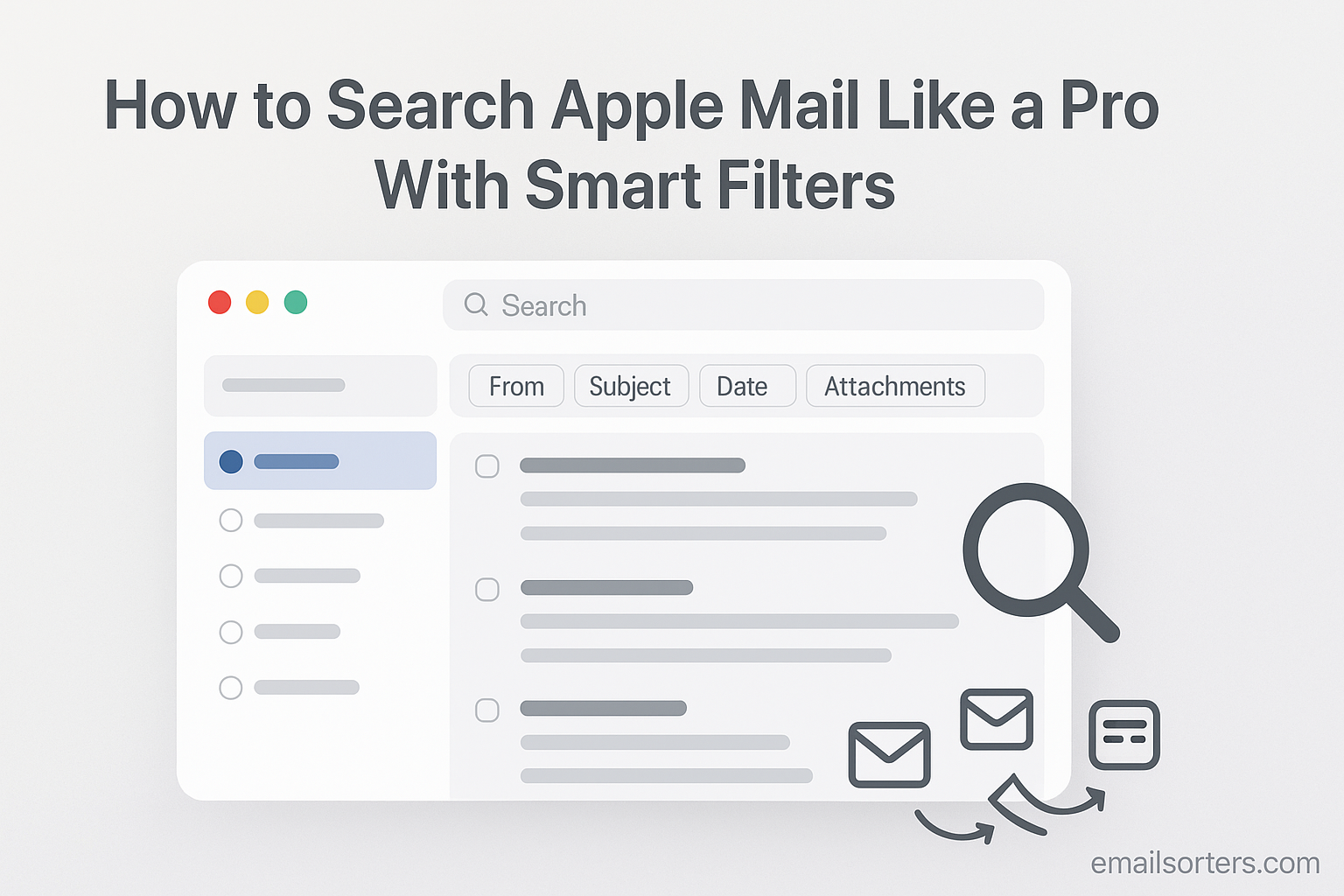To search Apple Mail, you type your query into the search bar and use the filter suggestions that appear, such as “From” or “Subject,” to narrow your results. For a more powerful, automated search, you can create a Smart Mailbox, which acts like a saved search that constantly updates with new emails that match your criteria.
This 2025 guide will show you how to master the search tools on your Mac, iPhone, and iPad. We will cover everything from simple keyword searches and smart filters to the incredible power of Smart Mailboxes, turning your Mail app into a highly efficient and organized tool.
The Search Apple Mail Philosophy: A Clean Client for Any Account
Before diving into the search features, it helps to understand the role Apple Mail plays. This understanding is key to using it effectively.
Understanding Apple Mail’s Role
Apple Mail is an email client, not an email service. This means it is a native application on your Apple devices that is designed to connect to and manage your email accounts from virtually any provider. You can add your iCloud, Gmail, Outlook, Yahoo, or other email accounts to the Mail app and manage them all in one clean, integrated place.
The Power of On-Device Search
Because the Mail app downloads a copy of your messages to your device, its search capabilities are incredibly fast and often work even when you are offline. The search function on the Mac is powered by the same system-wide Spotlight technology that searches for all your other files and applications, making it very powerful and intelligent.
Mastering Search on the Mac: The Most Powerful Version
The Mail app on a Mac offers the most comprehensive and powerful set of search tools in the Apple ecosystem.
Starting with a Simple Search
The process always begins in the search bar, located in the top-right corner of the Mail application window. You can start by typing a simple keyword, a person’s name, or a phrase from the subject line. As you type, Mail will offer helpful suggestions based on your message history.
Using Smart Filter Suggestions
This is where the magic begins. After you type your search term and press Enter, Mail will present you with a series of filter suggestions just below the search bar. These “tokens” allow you to instantly narrow down your results. Common filters include:
- People: Lets you limit the search to emails from, to, or cc’ing a specific person.
- Subject: Limits the search to only the subject line of the emails.
- Mailbox: Allows you to search only within a specific mailbox or folder.
You can click on these tokens and combine them to build a more precise search query right from the interface.
Diving into Natural Language Search
Because the search is powered by Spotlight, you can often use more conversational, natural language to find what you need. Instead of thinking in computer commands, you can try typing phrases like:
- “emails from David yesterday”
- “attachments from last month”
- “emails with the subject budget”
Mail is often smart enough to understand your intent and provide the correct results.
The Ultimate Tool: A Deep Dive into Smart Mailboxes
This is the key feature that separates a casual user from a power user. A Smart Mailbox is not a folder; it is a saved search that constantly and automatically updates itself.
What is a Smart Mailbox?
Imagine you want a folder that always contains every unread email from your boss that has an attachment. Creating a regular folder for this would be impossible to maintain manually. A Smart Mailbox does it for you automatically. It does not actually store any emails; it just displays a live, real-time list of all the messages that match your specific criteria, no matter where they are in your other mailboxes.
A Step-by-Step Guide to Creating a Smart Mailbox
- In the Mail app on your Mac, go to the menu bar at the top of the screen and click “Mailbox” > “New Smart Mailbox…”.
- A dialog box will appear. First, give your Smart Mailbox a name (e.g., “Project Reports”).
- Next, set the conditions. Use the dropdown menus to create your rule. For example: [Subject] [Contains] [Weekly Report].
- To add more criteria, click the plus
+icon. You can add multiple conditions to make your search incredibly specific. - When you are done, click “OK.”
Your new Smart Mailbox will now appear in the sidebar with a special gear icon, always showing you the latest emails that match your rules.
Power User Recipes for Smart Mailboxes
The possibilities for Smart Mailboxes are endless. Here are a few powerful ideas:
- “Action Items”: Create a Smart Mailbox that shows all emails that are Unread OR are Flagged. This creates a single place to see everything that needs your attention.
- “Project X Attachments”: Create a mailbox where the Subject contains “Project X” AND the Message has attachments. This gives you a one-click view of every file related to that project.
- “Weekly Newsletters”: Create a mailbox where the From contains “@https://www.google.com/search?q=newsletter1.com” OR the From contains “@https://www.google.com/search?q=newsletter2.com”. This gathers all your favorite newsletters into one place, outside of your main inbox.
Searching on the Go: iPhone and iPad
The Mail app on your iPhone and iPad also has a powerful search function, though it is more focused on quick, on-the-go searches.
Finding the Search Bar
To find the search bar in the Mail app on your iPhone or iPad, simply open your inbox list and pull down on the screen. The search bar will appear at the top.
Using the iOS Search Filters
Just like on the Mac, the mobile app provides helpful filter suggestions. After you perform a search, a list of filters will appear below the search bar, allowing you to quickly narrow the results to show only messages that are Unread, from a VIP, flagged, or have Attachments.
The Limitations of Mobile Search
While the search on iOS is excellent for finding specific messages, it is important to understand its limitations. You cannot create or manage Smart Mailboxes from your iPhone or iPad. That is a feature that is exclusive to the Mail app on a Mac.
Troubleshooting: What to Do When Search Isn’t Working
If you find that your Mail search is not returning the results you expect, the problem is almost always a corrupted search index.
The Common Culprit: The Spotlight Index
As mentioned, Mail search on the Mac is powered by the system-wide Spotlight index. If this index becomes corrupted for your Mail data, search will stop working correctly.
How to Rebuild Your Mail’s Spotlight Index
Rebuilding the index is a safe and effective troubleshooting step.
- Go to System Settings > Siri & Spotlight.
- Scroll to the bottom and click on “Spotlight Privacy…”.
- Click the plus
+icon and add your main user folder (the one with the house icon) to the privacy list. This tells Spotlight to stop indexing it. - Wait a few minutes, then select the folder you just added and click the minus
-icon to remove it. Spotlight will now begin a completely fresh re-index of all your files, including your emails. This process can take some time, but it will usually resolve any search-related issues.
The Broader Context of Email Search and Organization
Apple Mail’s search features exist within a larger world of email providers, each with its own approach to finding and managing information.
How Apple Mail Search Compares to Gmail
Apple Mail’s user-friendly, filter-based approach stands in contrast to the raw power of Gmail’s system. For users who want to build queries with text-based commands, our guides on Gmail search operators and Gmail search by date provide a look at a different philosophy. The core task of trying to find old Gmail emails is a good example of these different approaches in action.
How It Compares to Other Providers
Most other major providers also offer robust search tools. A look at an AOL Mail overview or a Yahoo Mail overview would show that their web-based search functions are also a core part of their user experience.
A Checklist for Mastering Apple Mail Search
Use this checklist to make sure you are using all of Apple Mail’s powerful search and filtering tools.
Your Search and Filtering Plan
This list provides a simple framework for moving from a basic searcher to a power user.
- Do you know how to use the main search bar and the smart filter suggestions on both your Mac and your iPhone?
- Have you tried using more conversational, natural language queries in the search bar on your Mac?
- Have you created at least one or two Smart Mailboxes for your most common recurring searches, like “Unread Mail” or “Today’s Attachments”?
- Do you know how to add multiple, complex conditions to a Smart Mailbox to make it even more specific?
- Do you know the steps to rebuild your Mail’s search index on your Mac if you ever run into problems?
Using Third-Party Tools for Advanced Cleanup
Even with the best search tools, an inbox with tens of thousands of old messages can be a challenge to manage.
The Challenge of a Disorganized Archive
Smart Mailboxes are great for finding things, but they do not clean up the underlying clutter. A large, disorganized mailbox can still slow down your app and take up a lot of space.
The Role of Automated Inbox Organizers
For large-scale cleanup projects, third-party services can be a huge help. Tools from companies like Clean Email, for example, can connect directly to the email account you are using in your Apple Mail app (like your Gmail or iCloud account). They can then analyze your entire mailbox from the cloud and provide powerful tools to bulk-delete, archive, or organize thousands of old emails at once.
Frequently Asked Questions (FAQ)
Here are detailed answers to some of the most common questions users have about searching in Apple Mail.
1. I created a Smart Mailbox on my Mac. Will it sync to my iPhone?
Unfortunately, no. Smart Mailboxes are a local feature of the Mail app on macOS only. They do not sync to your iPhone or iPad via iCloud. The actual emails that appear in your Smart Mailbox will be on all your devices, but the “smart folder” itself, the saved search, will only be visible in the sidebar of your Mac’s Mail app.
2. Can I use Boolean operators like AND, OR, NOT in Apple Mail search?
Yes, you can. While the filter suggestions are easier for most people, power users can type Boolean operators directly into the search bar. The operators must be in all caps. For example, you could search for: report AND (weekly OR monthly) NOT draft. This would find emails containing the word “report” and either “weekly” or “monthly,” but would exclude any that also contained the word “draft.”
3. What is the difference between a regular Mailbox and a Smart Mailbox?
A regular Mailbox is a standard folder. It is a place where you can manually drag and drop emails to store them. It only contains the emails you physically put inside it. A Smart Mailbox is a saved search. It does not actually contain any emails at all. It just displays a live, constantly updated list of all the emails that match the rules you set, no matter which regular mailbox those emails are actually stored in.
4. My search is only showing results from my Inbox. How do I search everywhere?
When you perform a search on your Mac, a bar will appear just above the search results that allows you to set the search scope. You will see buttons for “All Mailboxes,” “Current Mailbox,” and the names of your specific accounts. To ensure you are searching everywhere, simply click the “All Mailboxes” button.
5. Can I create a Smart Mailbox based on the color of a flag?
Yes, and this is a fantastic power-user tip for creating a workflow. When you are setting the conditions for a new Smart Mailbox, you can choose the criterion “Flagged” from the first dropdown menu. The second dropdown will then allow you to choose the specific color of the flag you want to filter for. This allows you to create separate Smart Mailboxes like “Urgent – Red Flag” and “Follow Up – Blue Flag.”