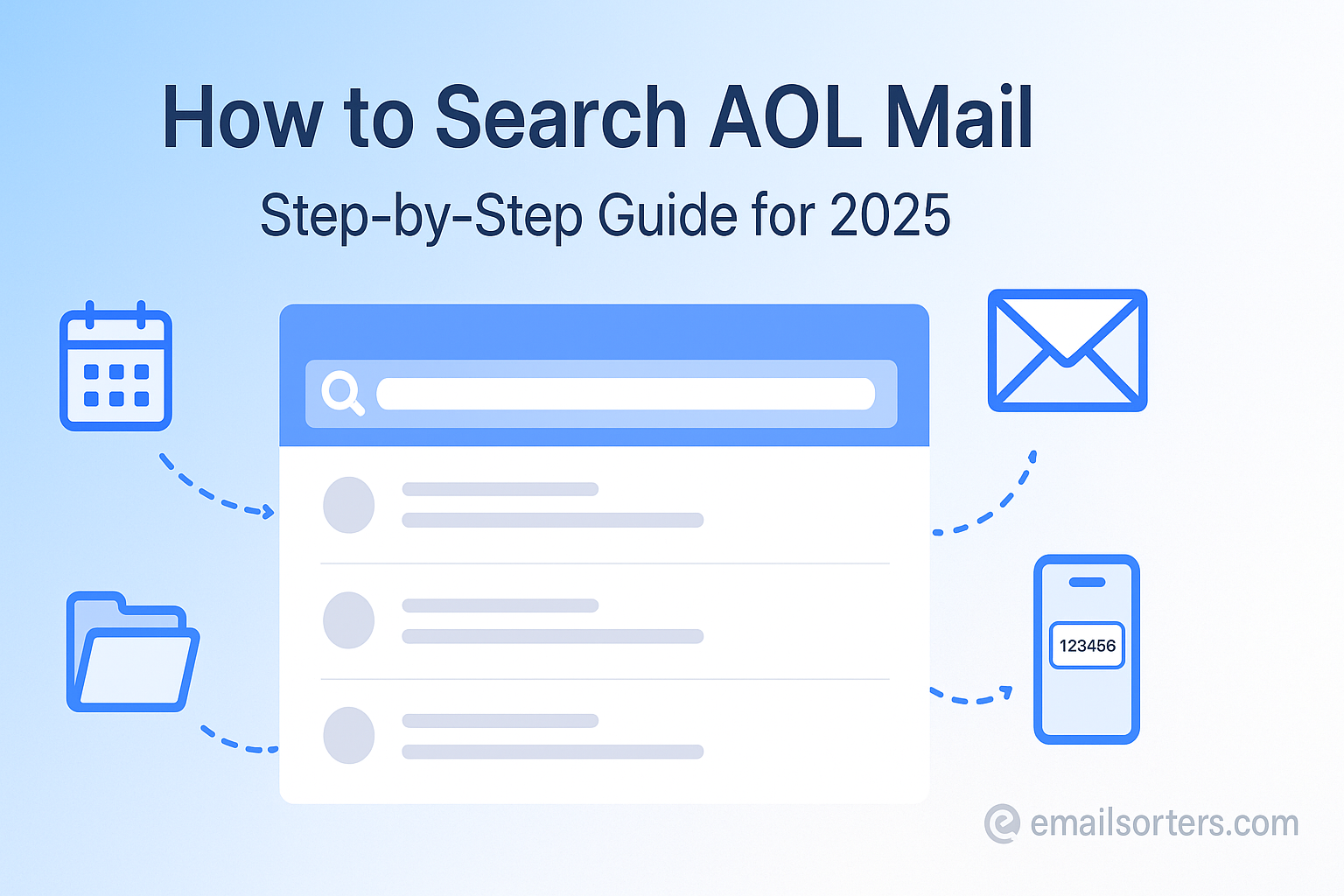Search AOL Mail account effectively to unlock a lifetime of digital conversations. For many long-time users, an AOL inbox is not just a messaging tool but a personal archive, containing years or even decades of valuable information. Instead of manually scrolling through a vast history, you can use AOL’s powerful search bar and advanced filters to pinpoint any message with precision and speed.
This 2025 step-by-step guide provides a deep dive into every search tool AOL Mail offers. We will cover the fundamentals of keyword searching, provide a masterclass on using each of the advanced search filters, and offer a clear strategy for finding even the most elusive old emails. Mastering these techniques will transform your inbox from a cluttered storage space into a perfectly organized and instantly accessible database.
The Importance of Search for a Legacy Mailbox
The long history of the AOL platform is precisely why its search function is so critically important. Many users have accounts that date back to the early days of the public internet, making their inboxes a rich historical record.
Why Your AOL Archive is a Valuable Asset
An AOL account can contain everything from early family emails and photos to important financial records and professional correspondence. This data is an irreplaceable part of a person’s digital life. Being able to quickly search and retrieve this information is essential for both personal and practical reasons. A great place to learn more about the platform’s history and features is our comprehensive AOL Mail overview.
The “Search, Don’t Scroll” Mentality
The single biggest mistake users make when looking for an old email is trying to find it manually. Clicking the “next page” button hundreds of times is an inefficient and frustrating process. Adopting a “search, don’t scroll” mentality is the most important shift a user can make. The search bar is your most powerful tool, designed to sift through your entire archive in seconds.
The Foundation: Starting with a Basic Keyword Search
Every effective search begins with the information you can easily remember. The main search bar at the top of the AOL Mail interface is the perfect starting point.
Using the Main Search Bar
Locate the search bar, which is prominently displayed at the top of your inbox. Start by typing in the simplest piece of information you can recall about the email you are looking for. This could be:
- A person’s name
- A company name
- A specific subject line
- A keyword or phrase from the body of the email
Press Enter, and AOL will immediately scan your entire mailbox for messages that contain your search term.
How AOL Search Works
When you perform a basic keyword search, AOL’s system looks for that term in the most important fields of your emails. This includes the sender’s name and address (From: field), the recipient’s name and address (To: field), the Subject line, and the main body content of the message. This broad approach is excellent for casting a wide net to begin your search.
A Masterclass in Using AOL’s Advanced Search Filters
While a basic keyword search is a good start, it often returns too many results. The key to precision is the advanced search filters, which allow you to layer additional criteria on top of your keyword search.
Accessing the Advanced Search Menu
To reveal the advanced filters, click on the filter icon or dropdown menu located on the right-hand side of the main search bar. This will open a menu with several fields that allow you to dramatically narrow down your search results.
The “From” Filter: Finding Emails from a Specific Sender
This is one of the most useful filters. If you know who sent the email, enter their name or email address into the “From” field. This will restrict the search to only show messages sent by that specific person or company.
The “To” Filter: Locating Emails Sent to Someone
Similarly, the “To” filter allows you to find emails sent to a specific person. This is particularly useful for searching your “Sent” folder to find a message you wrote to a particular contact.
The “Subject” Filter: Targeting the Subject Line
If you remember a word or phrase from the subject of the email, entering it into the “Subject” filter will provide much more relevant results than a general keyword search. This is ideal for finding things like “Invoice,” “Receipt,” or “Confirmation.”
The “Date” Filter: Pinpointing a Timeframe
For finding old emails, the date filter is your most powerful tool. It allows you to specify a timeframe for your search. You can choose from preset options like “Last 7 days” or “Last 30 days,” or you can select “Custom range” to open a calendar and select a specific start and end date.
The “Folder” Filter: Narrowing Your Search Location
By default, AOL searches your entire mailbox. However, you can use the “Folder” filter to search only within a specific folder. This is useful if you have already organized your mail and want to search only within your “Work” or “Finances” folder, for example.
The “Has attachment” Filter: Finding Files
If you know the email you are looking for contained a file, photo, or document, simply enabling the “Has attachment” toggle is a quick and easy way to filter out all messages that do not have attachments, significantly cleaning up your results.
Building a Strategic Search: Real-World Examples
The true power of advanced search comes from using the “funnel strategy”—starting broad and then layering filters to get a precise result.
The Funnel Strategy: From Broad to Precise
Do not try to build the perfect, complex search on the first try. Follow this simple process:
- Start with a keyword: Type a general term into the main search bar.
- Add a filter: Open the advanced menu and add a filter, like the sender’s name.
- Add another filter: Add another layer, like a date range, to narrow the results further. Continue adding filters until you have a small, manageable list of results.
Example 1: Finding an Old Financial Document
You need to find a tax document from your accountant that was sent sometime in early 2023.
- Keyword Search:
tax document - Add “From” Filter:
accountant@email.com - Add “Date” Filter: Custom range from
2023/01/01to2023/04/30 - Add “Has attachment” Filter: Enable this toggle.
Example 2: Locating a Travel Itinerary
You need to find a flight confirmation for a trip you took last year.
- Keyword Search:
confirmation - Add “From” Filter: The airline’s name
- Add “Folder” Filter: If you have one, select your “Travel” folder.
- Add “Date” Filter: Select the appropriate month from last year.
Troubleshooting: When Your AOL Search Fails
If your search is not returning the email you are looking for, it is usually due to a simple, correctable error.
Checking for Typos and Spelling
This is the most common reason for a failed search. Carefully double-check the spelling of any names, keywords, or email addresses you have entered into the filters.
Broadening Your Search Criteria
If you get zero results, your search is likely too specific. Try removing the last filter you added to broaden the criteria. You can also try widening the date range, as you may be mistaken about the exact month or year the email was sent.
Searching in the Correct Folder
Ensure your search is set to “All Folders” in the folder filter. If you have accidentally confined your search to just the “Inbox,” you will not find messages that are in your “Sent” folder or other custom folders.
Understanding Search Limitations
It is also important to consider that the email may no longer exist. If a message was in your Trash folder, it is automatically and permanently deleted after seven days. If you manually deleted it from the Trash, it is gone forever and cannot be found by any search.
Security and Account Management Through Search
The search function is also a surprisingly useful tool for managing the security of your account.
Using Search to Find Suspicious Emails
You can use search to perform a quick security audit. Go to your “Sent” folder and search for your own email address in the “To” field. If you find messages you do not remember sending, it could be a sign that someone else has accessed your account.
The Importance of a Secure Account
A powerful and searchable archive is only valuable if it is secure. It is crucial to protect your account with a strong, unique password. If you have not updated your password in a while, our guide on how to change your AOL password provides a simple, step-by-step process.
What to Do If You’re Locked Out
Of course, you cannot search your account if you cannot log in. If you have forgotten your password, it is important to know the correct recovery procedure. Our detailed guide on how to handle a forgot AOL password reset can walk you through the process.
AOL Search in the Broader Email Context
AOL’s search functionality is robust and user-friendly, holding its own in a competitive market.
How AOL’s Search Compares
AOL’s filter-based advanced search is very intuitive and easy for non-technical users to master. This contrasts with the text-based operator systems of some other providers, which can be more powerful but also more difficult to learn.
A Look at a Sister Service
AOL shares a technical backend with Yahoo. As a result, the features and functionality are often very similar. A look at how to use Yahoo Mail would reveal a comparable approach to search and organization, highlighting the mature and stable technology that powers both platforms.
A Checklist for a Successful AOL Mail Search
Use this checklist to ensure you are using a strategic and comprehensive approach every time you need to find an important email.
Your Search and Rescue Plan
This simple list covers the essential steps for a successful search, from initial keyword to final troubleshooting.
- Have you started your search with the simplest and most memorable keyword or name?
- Have you opened the advanced search filters to add more specific criteria?
- Have you tried to specify a sender or recipient using the
From:orTo:filter? - Have you narrowed the timeframe as much as possible using the
Date:filter? - Have you ensured that your search is set to “All Folders” unless you specifically intend to search a single folder?
- Have you carefully checked all your search terms for any spelling mistakes?
Managing the Emails You Find
Finding a group of old emails is often the first step. The next is to take action on them.
Taking Action on Search Results
The search function is a powerful organizational tool. For example, you can search for all emails from a specific sender, select them all, and move them to a new folder. Or, you can search for all emails older than five years and delete them in bulk to clean up your archive.
Using Third-Party Tools for Large-Scale Cleanup
For users with very large and cluttered inboxes, managing the results of a search can still be a challenge. In these cases, third-party inbox management tools can offer more powerful features. Services from companies like Clean Email, for example, can connect to your AOL account and provide advanced, one-click options to bulk-delete, archive, or label thousands of messages at once.
Frequently Asked Questions (FAQ)
Here are detailed answers to some of the most common questions users have about searching their AOL Mail account.
1. Can I search for an email by the name of its attachment?
Generally, AOL’s search is optimized to find keywords in the sender, subject, and body of an email. While it can easily find all emails that have an attachment using the advanced filter, it may not reliably search the text within certain types of attachments or the attachment’s filename itself. The most effective strategy is to search for keywords from the body of the email that accompanied the attachment you are looking for.
2. How can I find the oldest email in my AOL account?
The most precise and reliable method for finding your oldest emails is to use the advanced search Date: filter. Open the advanced search menu, select “Custom range” from the date dropdown, and then use the calendar to select a very early start date (e.g., from 1995) and an end date from many years ago (e.g., 2005). This will isolate the messages from that specific, early period, allowing you to see the oldest emails in your account.
3. Is the search on the AOL mobile app as powerful as the desktop version?
Yes, the modern AOL mobile app provides the same powerful search functionality as the desktop web version. When you tap the search icon in the app, you can type a keyword and then tap a filter icon. This will bring up the same advanced search options, allowing you to filter by sender, folder, date, and whether the email has an attachment. This enables you to perform highly specific searches directly from your phone or tablet.
4. Why did an email I found in a search result disappear?
This can sometimes happen if the email you found was located in your “Trash” folder. AOL Mail automatically and permanently deletes any messages that have been in the Trash for more than seven days. It is possible that you saw the email in a search result, but before you could take action on it, the 7-day period expired and the system automatically purged it. This is why it is important to move any important emails you find in the Trash back to your inbox or another folder immediately.
5. Can I save my search criteria for later use?
Currently, AOL Mail does not offer a “Saved Search” feature that would allow you to save a complex set of filters for one-click use later. The system is designed to be user-friendly and fast, encouraging users to quickly re-apply the filters as needed for each new search. For recurring, complex searches, the best workaround is to keep a personal note of the specific criteria you use.