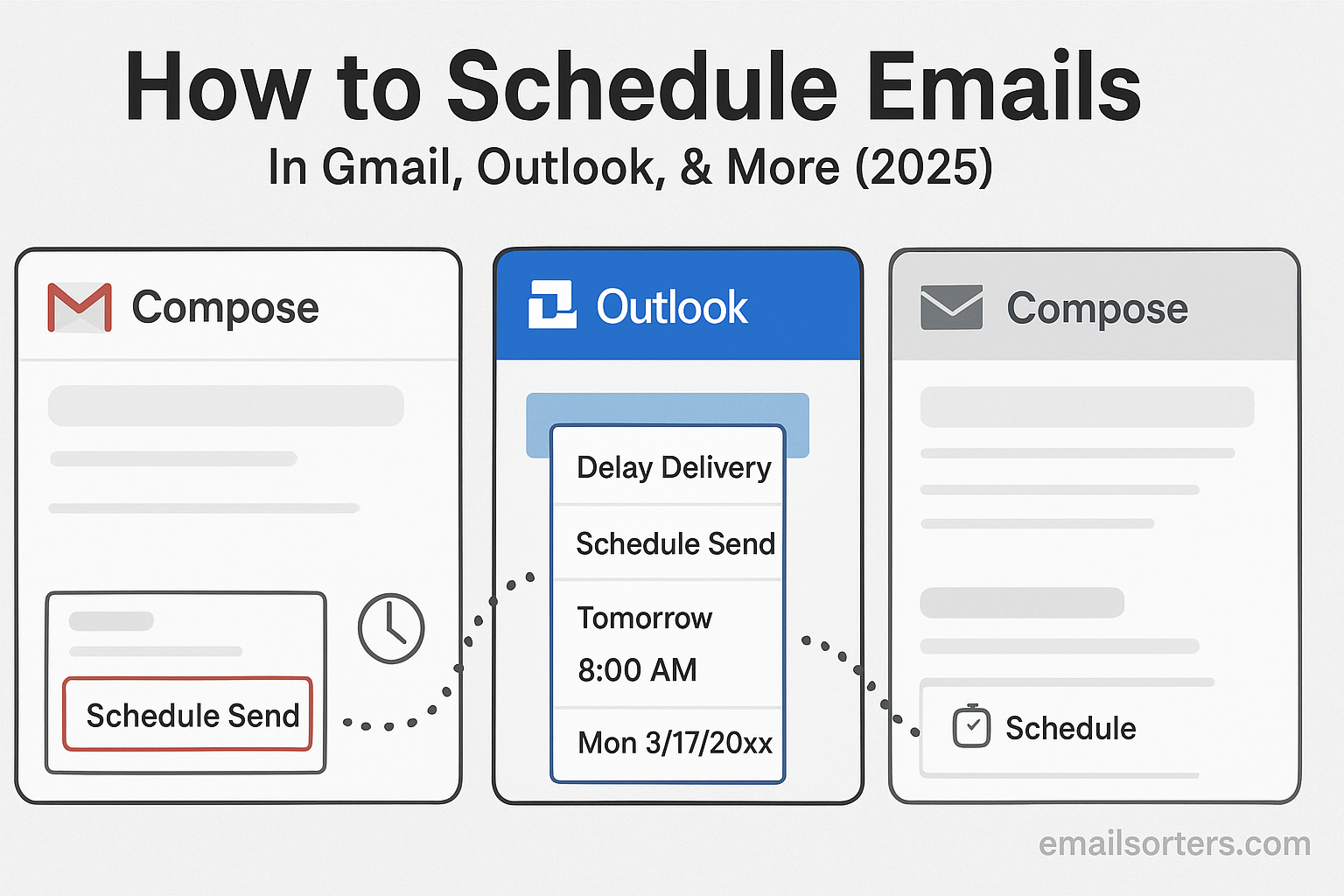How to schedule emails in Gmail is a skill that gives you control over when your messages are seen. Sure, hitting “send” right away works most of the time, but not always. Maybe you’ve drafted an email late at night but want it to hit inboxes in the morning. Or maybe you’re working across time zones and need your message to arrive at the perfect local hour.
That’s where scheduling comes in. Instead of rushing or setting reminders, you can decide the exact time an email lands. The best part? Both Gmail and Outlook (plus other platforms) make it simple with built-in tools.
In this guide, you’ll learn step by step how to schedule emails in Gmail, Outlook, and other popular services. I’ll also share the best practices, recommended tools, and common mistakes to avoid, so your emails always arrive at the right time.
Why You Might Want to Schedule an Email
Working Across Time Zones
Many people collaborate with others in different countries. Time zones often complicate communication. If you’re in New York and your client is in Tokyo, sending a message at 3 p.m. might land in their inbox at 4 a.m. That’s not ideal. Scheduling the email to arrive during their morning hours increases the chances it will be read and responded to quickly.
Time zones also affect internal teams, especially with remote or hybrid work environments. Employees might be distributed globally. A scheduled email respects working hours and keeps everyone in sync. It removes the risk of sending late-night messages that could be overlooked by the next day.
Managing Follow-Ups Efficiently
If you’ve sent an important proposal or request, you might want to follow up after a few days. Rather than setting a calendar reminder to write the follow-up later, you can write it now and schedule it to send after a set time. This saves time and ensures you don’t forget.
Following up consistently can lead to better results in business, job applications, or customer service. Scheduling makes it possible to stay organized without relying on memory or extra tools. It’s a way to automate the process without losing the personal touch.
Setting Up Email Campaigns or Reminders
People use email to send announcements, newsletters, or meeting reminders. Instead of sending each message manually, you can write them in advance and schedule them based on the planned timeline. This is helpful for managing events, webinars, or scheduled content.
Even individuals use this feature to remind themselves or others about appointments, renewals, or shared responsibilities. It’s like setting a future alert but through email. It reduces last-minute work and increases reliability. You write once and forget about it until it delivers exactly when it’s needed.
What Happens When You Schedule an Email
Delivery Timing
Once an email is scheduled, it is stored either in the server of the mail service or within the app until the exact time arrives. At that moment, the email is sent just as if you had clicked the send button yourself. Most major email platforms guarantee timely delivery, assuming you are connected to the internet at the time or the service runs via cloud-based servers like Gmail and Outlook.
The delivery time is often based on the time zone you set in your email app. This is important to understand, especially when working across regions. Always double-check the scheduled time against the correct zone to avoid sending something too early or too late.
Offline Scheduling
Some services allow you to schedule an email even if you’re not currently online. For example, Gmail stores scheduled emails in the outbox and uses server-side scheduling. That means once you’ve picked a time and confirmed it, you can close the app or shut off your device. As long as you have the internet when scheduling it, the email will go out on time.
Other platforms, especially older versions or offline email apps, may require the app to be open at the scheduled time. In such cases, it’s important to keep the app running and connected to ensure delivery. Knowing how your email client handles scheduling helps avoid missed deliveries.
Visibility and Edit Options
Scheduled emails can usually be found in a special folder; like “Scheduled” in Outlook or “Outbox” in Gmail. You can go back to this folder any time before the send time to view, change, or delete the message.
This visibility allows users to fine-tune messages or adjust the timing. If plans change or a new detail becomes relevant, you can revise the email before it sends. It’s a flexible feature that offers peace of mind. You get the benefits of pre-planning without losing the option to update when needed.
How to Schedule Email in Gmail
Scheduling on Desktop
Gmail’s web version makes it very simple to schedule an email. After composing a message, you’ll notice a small dropdown arrow next to the “Send” button. Clicking that arrow brings up a “Schedule send” option. Gmail then offers default time slots like “Tomorrow morning” or “Monday afternoon,” or you can pick your exact date and time.
Once scheduled, the email moves to the “Scheduled” folder in the left menu. You can click it to review or edit the scheduled messages. Gmail allows full editing access; change the text, update the subject line, or choose a new send time.
This feature works directly through Google’s cloud servers, so even if your device is shut down later, the email still sends as scheduled. It’s one of the most reliable systems for scheduled communication.
Using Gmail Mobile App
The Gmail app on both Android and iOS includes scheduling too. After composing your email, tap the three dots in the top-right corner of the screen. Choose “Schedule send,” and you’ll see the same date and time options as on desktop.
Once you pick a time, the app confirms the scheduled message and stores it in the “Scheduled” folder. You can open this folder through the sidebar menu. Tapping a scheduled email allows you to cancel, edit, or reschedule it.
This mobile flexibility makes it easy to set up professional emails even while traveling. You don’t need to be tied to a computer or worry about forgetting to send something at the right time.
Editing or Cancelling a Scheduled Email
If you change your mind or need to update the message, go to the “Scheduled” folder. Open the email, tap “Cancel send,” and it moves back to the Drafts folder. From there, you can make any edits and reschedule.
This cancel-and-edit feature is helpful if you spot a typo or if plans change after scheduling. You’re never locked into a final version. As long as the message hasn’t been delivered yet, you’re in full control.
How to Schedule Email in Outlook
Outlook on Desktop (Windows and Mac)
Outlook has long supported delayed email sending. In the Windows version, start by composing your message, then go to the “Options” tab. Click “Delay Delivery,” and a pop-up window opens. Under “Do not deliver before,” set the date and time you want. Once confirmed, the email stays in the Outbox until the specified time.
On Mac, the steps are similar but depend on the version of Outlook. Newer versions have a “Send Later” button that appears near the Send icon. After scheduling, you’ll find the message in the Outbox.
Outlook uses the local machine to handle some parts of scheduled delivery, especially in desktop environments. This means your computer should stay on and connected to the internet at the delivery time, unless you’re using Outlook with Microsoft 365, which supports server-side scheduling.
Outlook Mobile App
The Outlook mobile app includes a built-in “Send Later” feature. After composing a message, tap the three-dot menu or arrow next to Send. Choose “Send later,” pick your date and time, and confirm.
Scheduled emails are stored within the app, and you can manage them from the Drafts or Outbox section. Just like on desktop, these emails can be edited, rescheduled, or cancelled anytime before the send time.
Delayed Delivery vs Scheduled Send
Outlook offers both “Delayed Delivery” and “Scheduled Send,” depending on your setup. Delayed Delivery usually requires the Outlook desktop app to be open at the time of send. Scheduled Send in Microsoft 365 works on the server, meaning it sends even if your device is off.
Understanding which version you’re using is critical. If you’re relying on Delayed Delivery and shut off your computer, the email won’t send. Use Scheduled Send with cloud-based accounts for more reliable scheduling.
How to Schedule Email in Apple Mail and iCloud
macOS Ventura and Later
Apple added native email scheduling in macOS Ventura. If you’re using Apple Mail on this version or later, scheduling is built directly into the app. After composing your message, click the arrow next to the “Send” button, and you’ll see a “Send Later” option. From there, select the exact time and date you want the email to be sent.
Scheduled emails are stored in a new section called “Send Later” in the Mail sidebar. You can open this section to review, change, or delete the message anytime before it goes out. This feature syncs across your Apple devices through iCloud, which makes it easy to schedule from a Mac and manage it from an iPhone or iPad.
macOS Ventura made this process seamless and user-friendly, meaning Apple users now have a native tool that matches Gmail and Outlook’s scheduling features. The reliability is high, and because it’s part of the system’s built-in Mail app, there’s no need for third-party tools.
Using iCloud Mail Online
If you access your email through iCloud Mail on a web browser, scheduling options are more limited. Currently, iCloud’s web interface doesn’t support direct email scheduling. That means you’ll need to rely on Apple Mail on macOS Ventura or newer to use this feature.
However, you can still use workarounds. One option is drafting the email in advance and saving it as a draft. Then, set a reminder to manually send it later. It’s not as convenient as automatic scheduling, but it ensures you’re prepared in advance.
Limitations in Earlier macOS Versions
For those using macOS Monterey or older, Apple Mail does not have native scheduling. The only way to schedule emails is to use a third-party tool like Mailbutler. This app integrates with Apple Mail and adds the ability to schedule messages directly. It’s widely used by Mac users who need more advanced features, including email tracking, follow-ups, and templates.
Without an add-on or updating to a newer macOS version, scheduling is not possible within the Mail app itself. Users with older systems should either upgrade or use external services for scheduling needs.
How to Schedule Email in Yahoo Mail
Available Options on Web
Yahoo Mail currently doesn’t offer a built-in feature for scheduling emails on its web platform. If you compose a message in Yahoo’s web interface, you’ll only see the standard “Send” button without a dropdown or schedule option.
This lack of native scheduling can be a challenge for users who want to plan messages in advance. One option is to write the email and save it as a draft. Then, manually send it when the right time comes. While this works, it requires you to remember to come back and send it, which defeats the automation advantage.
Using Third-Party Apps with Yahoo Mail
To overcome this limitation, you can connect your Yahoo Mail account to a third-party app that supports scheduling. Apps like Spark, Mailbird, or Thunderbird offer scheduling features and work with Yahoo Mail via IMAP. Once connected, you can compose and schedule emails as you would in Gmail or Outlook.
Another solution is using a productivity tool that supports SMTP with Yahoo. This allows external platforms to send emails through your Yahoo account at a scheduled time. These services often include dashboards, calendars, and automation features, making them suitable for frequent or professional users.
Limitations in Native Yahoo Interface
The biggest drawback is that Yahoo Mail itself doesn’t offer any internal controls for scheduled messages. Unlike Gmail and Outlook, Yahoo hasn’t updated its core mail product to include this now-standard feature. That means if you rely on the Yahoo interface alone, you won’t be able to schedule emails without using extra tools.
For users loyal to Yahoo Mail, it’s worth considering a companion app or switching to a client that supports scheduling if this is a feature you need regularly.
Best Third-Party Tools for Scheduling Emails
Boomerang for Gmail
Boomerang is one of the most popular Gmail add-ons. It installs as a browser extension and adds powerful features to your Gmail interface. With Boomerang, you can schedule emails to be sent later, set reminders for follow-ups, and even pause your inbox.
After installing it, you’ll see a “Send Later” button when composing a message. Boomerang also lets you specify conditions; like “Send if no reply”; which makes it ideal for managing outreach, client communication, or sales pipelines.
This tool runs on Google’s infrastructure and supports Gmail accounts, making it one of the most reliable and flexible scheduling extensions available.
Mailbutler for Apple Mail
Mailbutler integrates directly with Apple Mail and adds scheduling, task management, email tracking, and note-taking features. It works with iCloud, Gmail, Outlook, Yahoo, and custom IMAP accounts, offering wide compatibility.
After installing Mailbutler, you’ll see a new scheduling button in your Mail toolbar. From there, pick the time and date, and your message will send even if the app is closed later. Mailbutler syncs data across devices and includes other useful tools like smart templates and auto-signatures.
For professionals using Apple Mail who need enterprise-level features, Mailbutler fills the gap Apple left in earlier macOS versions.
Spark for Multi-Platform Scheduling
Spark by Readdle is a powerful email client available on macOS, iOS, Android, and Windows. It supports multiple email accounts; including Gmail, Outlook, Yahoo, and more; and includes scheduling as a built-in feature.
When you compose a message in Spark, there’s a clock icon for scheduling. You can choose from preset times or select your own. Spark also supports team collaboration, where you can create and schedule emails together.
This app is ideal for users who manage multiple accounts or need consistency across platforms. With a clean interface and fast performance, Spark is widely used among freelancers and small teams.
Using Chrome Extensions or Add-ons
Gmail Extensions for Scheduling
In addition to Boomerang, there are several Gmail Chrome extensions that allow scheduling. Right Inbox is another popular tool that adds scheduling, recurring emails, and follow-up reminders to your Gmail experience. Once installed, it adds a “Send Later” button with calendar integration.
These tools operate within the browser, using secure APIs. They’re ideal for users who need more than basic Gmail features but don’t want to switch to a different email client.
Other options like Mixmax and Gmelius offer similar capabilities along with CRM features. Many of these tools provide free plans with limited scheduling and paid plans for more advanced use.
Outlook Add-ins That Help
Microsoft’s AppSource includes a range of add-ins for Outlook that extend scheduling capabilities. These include third-party CRM tools, productivity boosters, and automation apps. Some offer enhanced control over when and how emails are sent.
Look for add-ins like SendLater or Bananatag, which can integrate directly with your Outlook account. Once installed, they work across devices and provide deeper insights into delivery, open rates, and engagement.
Security and Privacy Considerations
When using extensions or add-ons, always consider the privacy of your email content. These tools often request access to read and manage your inbox. Check permissions carefully, read privacy policies, and only install from trusted sources.
Sticking to well-known and widely reviewed tools minimizes the risk. Most reputable email scheduling tools use secure connections and comply with data protection regulations. Still, it’s important to use them wisely, especially for sensitive or confidential communications.
Scheduling Emails on Mobile Devices
Android App Features
Many Android email apps support email scheduling natively. Gmail for Android, for example, includes a built-in option to schedule messages. After writing an email, tap the three-dot menu in the top corner and choose “Schedule send.” A menu pops up with preset times like tomorrow morning or next week, along with the ability to pick your own time.
Once the email is scheduled, it appears in the “Scheduled” section of the app. From there, you can view, reschedule, or cancel it. These functions are identical to what’s available on the desktop, which makes it seamless for users who often switch between devices.
Other Android apps like Spark, Outlook, and BlueMail also offer scheduling features. These apps often include swipe gestures, quick templates, and bulk actions, making scheduling on a phone fast and efficient. The mobile-first interface is great for users who travel often or work on the go.
iOS Mail Scheduling Options
Apple Mail on iOS 16 and later supports native email scheduling. When you compose an email, a long-press on the send button reveals the “Send Later” option. Select the date and time, and the email moves to the “Send Later” folder. You can return to that folder any time to change the schedule or delete the message.
If you’re using a third-party email client like Spark or Outlook on iOS, scheduling is handled through the app’s interface. These apps generally mirror their desktop features, providing consistent experiences across platforms.
Even on iPhones, managing scheduled emails is easy. Apple’s built-in system stores scheduled emails in iCloud, so they send on time without requiring your device to stay online.
Third-Party Mobile Apps That Support Scheduling
Apps like Newton Mail, BlueMail, and Email by Edison are popular for their scheduling features on mobile. These apps support multiple email providers and come with enhanced features like tracking, reminders, and delay-send options.
Each app has a slightly different approach, but all aim to make the process quick and intuitive. After composing an email, the scheduling option is usually one tap away. Once set, you’re free to close the app and move on with your day.
These apps are useful for users who need more than just scheduling. Many offer built-in AI tools, smart replies, and clutter filters, adding extra functionality to standard email tasks.
Common Mistakes When Scheduling Emails
Wrong Time Zone Settings
Time zones can cause major confusion when scheduling emails. Most email platforms base delivery on your device’s time zone at the moment of scheduling. If your computer is set to a different region or you’ve recently traveled, the message might send at an unexpected time.
Always double-check the time zone in your device settings before scheduling. If you’re working across regions, use world clock tools to verify the correct time at your recipient’s location. Small errors in scheduling can lead to missed meetings, late follow-ups, or unprofessional timing.
Some platforms allow you to choose the time zone manually before confirming the schedule. Use that option when available to ensure precision, especially for international communication.
Forgetting to Edit Drafts Before Sending
It’s easy to write an email quickly, schedule it, and move on; only to realize later that you forgot an important attachment or detail. Many people assume scheduled emails are locked, but most services allow full edits before the message goes out.
Always review your scheduled messages before the delivery time. Use the scheduled email folder as a checklist. Make sure names are spelled correctly, links are working, and all necessary files are attached. This extra step prevents follow-up emails and improves how your communication is received.
Misunderstanding Delayed Send vs Scheduled Send
Some platforms, especially Outlook, offer both delayed send and scheduled send. These sound similar but function differently. Delayed send may rely on the app staying open or your device remaining online. Scheduled send, when cloud-based, guarantees delivery at the chosen time regardless of device status.
Not understanding this difference can result in unsent messages. For example, using delayed send on a desktop Outlook account while the computer is shut off means the email won’t go out. To avoid this, always confirm whether the feature is server-side or local.
This distinction matters for users who shut down devices regularly or work in different locations. When in doubt, test it with a low-risk message to see how your platform handles the process.
How to Manage All Your Scheduled Emails
Finding Scheduled Emails in Different Apps
Each app has a designated section for scheduled emails. In Gmail, you’ll see a “Scheduled” label on the left menu. Outlook stores them in the “Outbox” or under the Scheduled folder, depending on the version. Apple Mail uses a folder named “Send Later.”
Knowing where these messages live helps you stay in control. If your workflow involves a lot of scheduled emails; like in marketing or project coordination; you’ll want to review this folder regularly.
Scheduled folders help you confirm what’s going out and when. They also prevent duplicate efforts or miscommunication. Many users send the same message twice by mistake, not realizing it’s already scheduled.
Editing or Rescheduling
Most platforms allow full editing of a scheduled email. Open the message, cancel the scheduled send, and it returns to your drafts. From there, make any changes needed and reschedule it.
In Gmail, you can tap “Cancel Send” and the draft remains untouched. In Outlook, the email may return to drafts or disappear depending on the version. Check that your edit has been saved and recheck the new delivery time.
This flexibility is one of the biggest advantages of email scheduling. Plans change, and the ability to adjust outgoing communication helps you stay aligned with shifting needs.
Canceling Before Delivery
If you decide not to send a message at all, go to the scheduled folder, open the email, and delete it. This prevents it from being sent at the scheduled time. Most platforms give clear confirmation that the message has been removed from the queue.
Canceling is especially helpful when sending follow-ups. If the recipient replies before your follow-up is delivered, cancel the email to avoid repetition. Keeping your communication clean and intentional makes a better impression.
Advantages of Scheduling Over Immediate Send
Better Response Rates
Timing affects how people engage with emails. A well-timed message sent at 9 a.m. on a weekday is more likely to be opened and answered than one sent at midnight. Scheduling lets you align your delivery with your recipient’s behavior, increasing the chances of a reply.
This is especially useful in sales, customer service, or outreach campaigns. Messages that arrive during working hours, lunch breaks, or early evenings often perform better. With scheduling, you match the message timing with when it’s most likely to be seen.
More Control Over Timing
Scheduling gives you control over communication without requiring real-time action. You can write all your emails in one session and spread them out over days or weeks. This is useful for managing ongoing conversations, sending spaced-out reminders, or delivering updates gradually.
You can also coordinate emails with events. Set messages to go out before or after a meeting, ahead of a deadline, or alongside a product release. The ability to plan delivery gives your communication more impact.
Helps Maintain Professionalism
Emails sent at 2 a.m. may seem rushed or unprofessional. By scheduling messages for standard working hours, you show consideration for the recipient. It keeps your communication polished, timely, and respectful of boundaries.
This is particularly valuable in client relationships or formal industries. You might be working late, but sending emails at odd hours can send the wrong message. Scheduling helps align your professionalism with your productivity.
Scheduling Emails for Teams and Workflows
Collaborative Scheduling in Workspaces
Scheduling isn’t just useful for individuals; it’s an important tool for teams, especially those that rely on email for internal coordination or external communication. Platforms like Gmail with Google Workspace and Outlook with Microsoft 365 allow team members to manage shared calendars and schedule emails related to projects, client updates, or announcements.
In collaborative environments, having the ability to schedule an email lets a team lead prepare important updates in advance, making sure they go out at just the right moment. It also reduces bottlenecks caused by waiting for final approval to send a message. The person responsible for the update can write and schedule it ahead of time, ensuring consistent communication.
Team-based email scheduling also helps when messages need to align with a broader plan. For example, if a company is releasing a product, support teams, developers, and marketers may each schedule coordinated messages that go out in a timed sequence. This ensures everyone is informed without spamming inboxes all at once.
Scheduling Group Messages or Announcements
In many businesses, team leads or department heads need to send updates to large groups. Sending these at random times can result in missed messages. Scheduling announcements for the start of the day ensures they appear when employees are checking their inboxes.
For remote teams spread across different regions, scheduled messages offer a unified communication plan. Whether it’s a Monday morning kickoff message or a reminder before a deadline, planning ahead increases clarity and consistency.
Scheduling also prevents late-night announcements that could disrupt work-life balance. Even if a manager writes an email in the evening, scheduling it for the next morning helps maintain professional boundaries.
Shared Access and Admin Controls
Some platforms support shared access to email accounts or scheduling permissions through admin controls. In Gmail and Outlook enterprise environments, assistants or project managers may schedule emails on behalf of executives. This allows high-level communication to be prepared and sent without needing the executive to handle it directly.
Admin-level permissions also make it possible to review all scheduled emails within an organization, ensuring that no message is sent without oversight. This level of control supports larger operations where branding, timing, and tone must stay consistent.
How Scheduling Supports Better Time Management
Structuring Your Day More Clearly
By scheduling emails, you can group similar tasks together and handle communication all at once. Instead of switching between writing, sending, and responding throughout the day, you dedicate time to writing emails in a focused block, then schedule them to go out at the best times.
This structure reduces multitasking, which often causes loss of focus. You spend less time checking your sent folder or worrying whether an email was sent too early or too late. With the right tools, your messages go out exactly when they should, even while you’re doing other work; or not working at all.
Reducing Email Distractions
Checking email constantly can disrupt productivity. Scheduling helps minimize those interruptions by letting you decide when to engage. You can prepare all the necessary messages, schedule them, and move on to other work without staying glued to your inbox.
This approach supports deep work and reduces the time spent on reactive communication. Instead of bouncing between tasks and emails, you manage your output in a proactive, organized way.
Pre-planning Communication Strategies
Whether you’re running a business, managing a project, or freelancing, you can use email scheduling to create a structured communication plan. You might outline when updates, follow-ups, or promotional content should go out; then prepare everything in advance.
This level of planning helps reduce last-minute stress and ensures you never miss a deadline or forget an important message. It also makes it easier to evaluate the performance of your communication strategy, as you can track which scheduled messages got the best responses or results.
Scheduling Emails for Marketing and Promotions
Best Days and Times to Send
For marketers, timing plays a critical role in engagement rates. Research suggests that emails sent on Tuesday and Thursday mornings typically receive higher open rates. Scheduling allows you to target these peak times without needing to be at your desk when they happen.
This is useful for product announcements, newsletters, seasonal campaigns, and time-sensitive offers. Instead of manually sending marketing messages, schedule them for specific days and hours based on customer behavior and industry trends.
Using Scheduling with CRM Tools
Modern CRM tools like HubSpot, Zoho, or Salesforce include email scheduling as part of their marketing automation features. You can schedule follow-up sequences, onboarding series, or targeted offers to send automatically after a user takes a specific action.
These tools allow precise control over message timing and content. You can schedule personalized emails at scale, improving response rates without losing the human touch. Integrating email scheduling into your CRM workflows increases efficiency and consistency in outreach.
A/B Testing and Follow-Up Scheduling
Email scheduling also supports better testing. You can set up A/B tests; sending different versions of an email at scheduled times to measure which one performs better. Once you determine a winner, schedule the next round of messages based on the results.
This method leads to smarter marketing strategies over time. You don’t just guess when to send or what to say; you use real data. With follow-up scheduling, you maintain engagement without spamming inboxes or appearing desperate. Each message is timely and intentional.
Conclusion
Email scheduling gives you control, structure, and peace of mind. Whether you’re using Gmail, Outlook, Apple Mail, or a third-party app, the tools are readily available to help you choose exactly when your message goes out. It supports better communication habits, increases professionalism, and saves time by removing the need for last-minute sending. With scheduling, you’re free to focus on the content of your message without worrying about the clock. The result is smarter, cleaner, and more efficient communication; whether you’re writing to a client, a team, or your future self.
FAQs
Can I schedule recurring emails?
Most standard email clients don’t support recurring emails by default. You’ll need third-party tools like Boomerang or Mailbutler, or use a CRM system with automation features to set up recurring messages.
Will the email send if my device is off?
Yes, if you’re using cloud-based services like Gmail or Outlook with Microsoft 365, your scheduled emails send from the server. Your device doesn’t need to be on at the time of delivery.
How do I know if the scheduled email was delivered?
You won’t receive a delivery notification unless you’re using tracking tools. However, most apps move the email from the “Scheduled” folder to “Sent” once delivered. You can check the timestamp there.
Is scheduling secure?
Yes, if you’re using trusted services or official extensions. Always check the permissions and privacy policies before installing third-party tools.
Can I edit a scheduled email after setting it?
Yes, in most apps. You can cancel the scheduled send, edit the message, and reschedule it. Just make sure to do it before the send time.