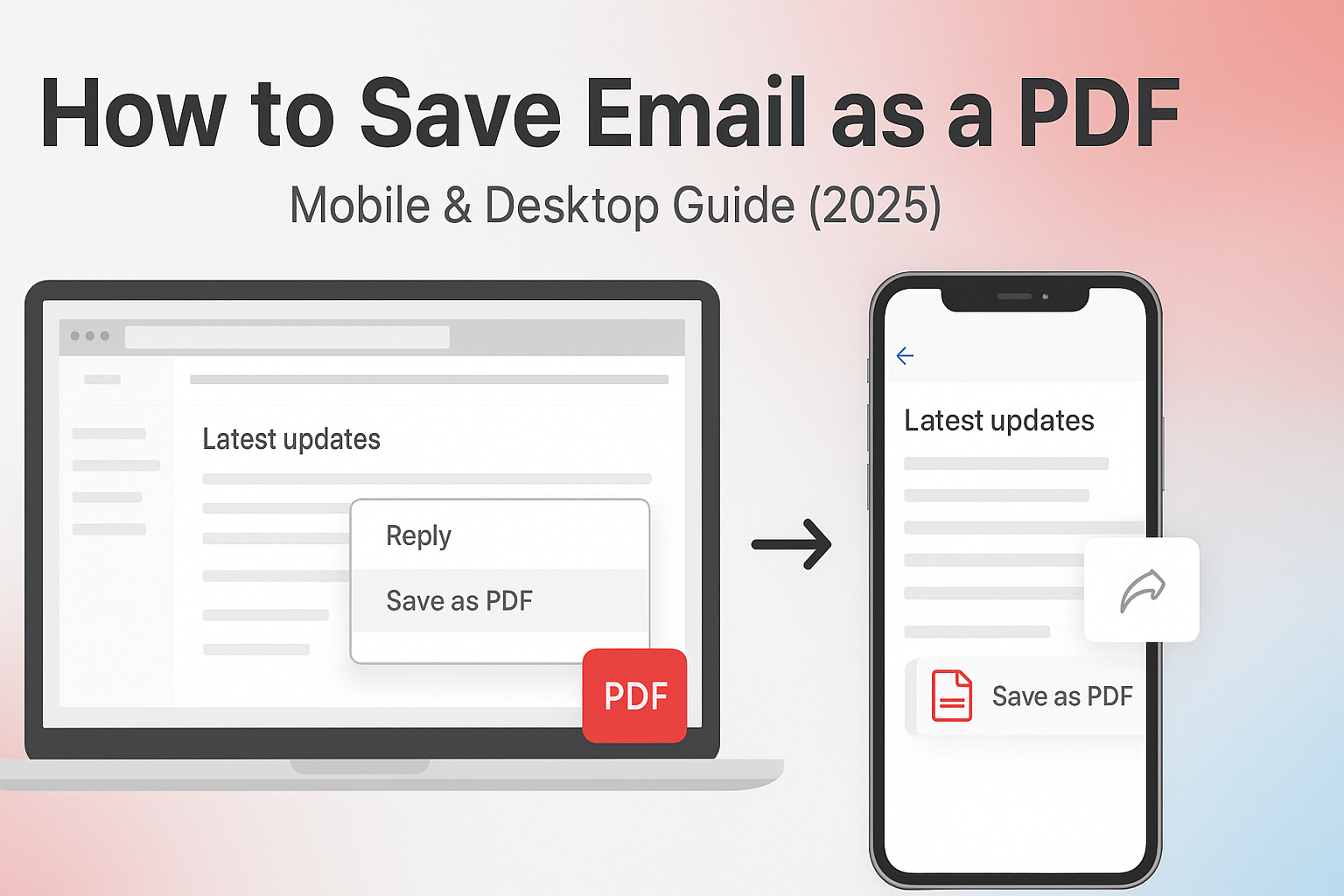Saving emails as PDFs gives you a simple way to keep records, share communication threads, or archive important conversations. Whether you’re on a phone, tablet, or computer, the process is generally easy and doesn’t require advanced tools. Knowing how to save an email as a PDF can help you store messages permanently, send them to others without risking edits, or include them in formal documentation. This is especially useful for work emails, receipts, legal messages, or support threads.
This guide explains how to save emails as PDFs on all major devices and email clients. It breaks down the steps clearly for both mobile and desktop, outlines tools you can use, and explains common issues you may face. The focus is on clarity and usability; no tech jargon or fluff, just practical steps that anyone can follow.
Why Save Emails as PDFs?
Some emails serve as proof of agreements, delivery confirmations, receipts, or detailed communication chains. Saving them as PDFs ensures the message can’t be changed or deleted later. PDFs are also easier to locate and organize than searching through inboxes full of labels or folders.
For personal use, saving emails like airline tickets, event confirmations, or warranty details as PDFs helps ensure they are accessible even if the original sender deletes the email or you lose access to your email account. A PDF works as a stable backup, readable on any device.
In professional settings, it’s common to include saved emails as part of reports or audits. Storing important communications this way helps with documentation and accountability, especially when messages involve legal or financial matters.
Sharing and Archiving
Another strong reason to save emails as PDFs is to share them in a way that protects the original message. Forwarding an email may alter its formatting or reveal headers you’d rather not share. A PDF, on the other hand, keeps things clean.
You can also store PDF emails on a company server, cloud drive, or local disk without needing to maintain access to the original inbox. This supports easy long-term archiving, especially for past client communication or ticket history.
PDFs are portable, easy to print, and don’t rely on any specific email client to view. This universality makes them a practical choice for saving and storing information.
General Overview of the Process
What You’ll Need
To save an email as a PDF, you only need a working email account and a device that supports printing or exporting. Most devices include a built-in PDF printer or “Save as PDF” option. On mobile, the function is usually part of the sharing or printing interface. On desktops, it appears under print settings.
You do not need third-party software unless you want added features such as combining multiple emails into one PDF, converting attachments, or editing the saved PDF. For most basic use cases, built-in tools are enough.
Internet access is needed only if you’re using a web-based client like Gmail or Outlook. Once the email is loaded, you can usually export it even without staying connected.
Common Steps Across Devices
The core steps to saving any email as a PDF are:
- Open the email you want to save.
- Click or tap the menu to find the Print or Share option.
- Choose “Save as PDF” as the destination.
- Confirm and choose a file name and location.
- Save the file.
The exact path may differ slightly depending on your device and email provider, but the overall process is the same whether you’re on Android, iPhone, Mac, or Windows.
If your email client doesn’t offer a built-in PDF option, check the print dialogue. Most modern systems include a virtual printer that allows you to print to PDF instead of paper.
Saving Emails as PDFs on Desktop Devices
Using a Web Browser (Gmail, Outlook.com, Yahoo Mail)
Saving emails from a browser is straightforward. Let’s take Gmail as a common example:
- Open your Gmail inbox and select the email you want to save.
- Click the three-dot menu (usually near the top-right of the message).
- Select “Print.”
- In the printer destination, choose “Save as PDF.”
- Click “Save” and choose the location on your computer.
Outlook and Yahoo Mail follow nearly the same process. Each browser will present a print dialog with the option to choose your printer. Select the PDF option, and you’re done.
Using this method preserves most formatting, including colors, bold text, and layout. However, note that some background images or styles may not carry over. If your formatting is critical, consider enabling background graphics in your print settings.
Using Desktop Clients (Outlook, Thunderbird, Apple Mail)
If you use a desktop application like Microsoft Outlook:
- Open the email in a new window.
- Go to “File” and choose “Print.”
- In the printer selection, choose “Microsoft Print to PDF” (Windows) or “Save as PDF” (macOS).
- Enter the filename and save location.
- Click “Save.”
In Thunderbird or Apple Mail, the process is nearly identical. Thunderbird may require an extension for more formatting options. Apple Mail includes PDF saving directly in the print dialog.
This method preserves email headers, attachments (as icons), and formatting better than web clients. It’s often the best choice when you need clean documentation.
Saving Emails as PDFs on Mobile Devices
Using the Gmail App
On Android or iOS, the Gmail app supports saving to PDF through the print function:
- Open the email in the Gmail app.
- Tap the three-dot menu in the upper-right corner.
- Select “Print.”
- In the print preview screen, tap “Save as PDF.”
- Choose the folder or location, then tap “Save.”
Android users can save directly to their file system or Google Drive. iPhone users may need to use the share icon to access additional saving options.
If you have trouble finding the file, check your Downloads or Files app. The PDF should be named using the subject of the email unless renamed.
Using Apple Mail on iPhone
Apple Mail offers a simple way to save any message as a PDF:
- Open the email.
- Tap the reply icon and choose “Print.”
- In the print preview, pinch outwards with two fingers to open a full preview.
- Tap the share icon and select “Save to Files” or another PDF viewer.
This method keeps most formatting intact and allows you to store the file in iCloud or another location. It also supports quick sharing via AirDrop, Messages, or other apps.
This process is helpful when you need offline access or want to organize documents in your device storage. You can also use this saved file as a PDF attachment in another email by following tips from Add Email Attachments.
Using Outlook Mobile App
The Outlook app does not have a direct “Save as PDF” feature, but you can use the built-in print option on both iOS and Android:
- Open the email in the Outlook app.
- Tap the three-dot icon and select “Print.”
- Choose “Save as PDF” from the print dialog.
- Confirm the location and save.
If your version of Outlook lacks print access, consider opening the email in a browser and using the print-to-PDF function from there. You can also forward the email to a connected device for easier saving.
How to Save Attachments with the Email PDF
Download First, Then Merge
Most email platforms do not automatically embed attachments within the PDF version of an email. If your email contains an attachment, and you want to save both together, you’ll typically need to take an extra step. First, download the attachment directly to your device. Then save the email as a PDF. You can later combine the files using a PDF editor.
For example, if you receive a PDF invoice attached to an email, download it separately. After that, save the email body as its own PDF. Use a PDF tool like Preview on macOS or a free online PDF merger to combine the two files into a single document. This method ensures that both the message and the attached file are preserved together.
Keep in mind that most email clients will only show an attachment icon in the PDF of the email. It does not include the full content of the attachment. This is why downloading and merging is the best method if you need a complete package.
Using Third-Party Apps for Merging PDFs
If you need to merge attachments into the same PDF as the email body regularly, consider using apps that support PDF editing. Tools like Adobe Acrobat, PDF Expert, or online platforms such as Smallpdf let you combine multiple documents easily.
You can also refer to “Adobe Help: Save as PDF” for guidance on using Adobe tools to complete this task, especially if you’re dealing with a high volume of emails with attachments. These tools are often more precise in preserving layout and can handle bulk actions, making them useful for business or recordkeeping purposes.
This method is useful for legal teams, customer service reps, or anyone who frequently needs to store complete message threads and files together.
Saving Multiple Emails as a Single PDF
Print to PDF from Conversation View
When dealing with threads or multiple related emails, it’s often easier to print them as a conversation view. Most modern email clients, like Gmail or Outlook, allow you to open an entire thread in one screen.
Once you have the thread open:
- Select the print option from the message menu.
- In the print preview, the entire conversation will appear as one document.
- Choose “Save as PDF” as your printer.
- Save the file to your device.
This approach works best for email exchanges that stay within one subject line. It ensures all related replies and forwards appear in one document, keeping the context clear.
Make sure that “show trimmed content” is selected when available. Some email clients hide repeated content in long threads. If hidden, those portions will not appear in the PDF.
Combine Files After Export
If your email client doesn’t support printing full threads, you can save each email individually, then combine them using a PDF tool. This method is more time-consuming but still effective. Once you have all the PDFs saved, merge them using a tool such as:
- Adobe Acrobat
- PDFsam (free and open-source)
- iLovePDF or Smallpdf (online platforms)
Name the files in order; such as 01_Email_Subject.pdf, 02_Reply.pdf; to keep them sorted correctly when merged.
This technique also works if the emails come from different threads but are related to the same project or event. It creates one clean record that can be filed, printed, or sent as needed.
How to Save Email as PDF with Formatting Intact
Choosing Print Styles
When saving an email to PDF, preserving its original look can be important. Fonts, spacing, colors, and logos often add clarity and professionalism to a message. However, these elements can be lost during the print-to-PDF process if not handled carefully.
Before saving, explore the print settings in your email client. In Gmail, for example, you can enable the print background graphics option in Chrome’s print dialog. This ensures logos, headers, and brand formatting are retained.
Outlook desktop provides different print styles; like Memo Style or Table Style. Use “Memo Style” to keep the original look. Avoid “Table Style,” which is more data-focused and may strip formatting.
Use a PDF viewer that displays embedded fonts properly. Some free viewers may distort text or fail to render the layout as intended.
Preserving Inline Images and Links
Inline images often disappear or shift when saved as PDFs, especially in long emails. To preserve them:
- Make sure the images are fully loaded in the email before saving.
- Use a browser that supports full printing, like Chrome or Edge.
- Enable background images or graphic options in print settings.
Some email services host images externally. If those images are blocked, they may not appear in your PDF. Open the email fully and confirm the visuals are visible before saving.
Links usually survive the print process as long as they’re embedded in the text. To check this, open the PDF after saving and hover over any hyperlink. If the link is clickable, it has been preserved.
This is important when sending documentation that includes contact information, reference links, or resources.
Best Free Tools for Saving Email to PDF
Browser Extensions
Certain browser extensions help streamline the process of converting emails to PDFs. Extensions like “Save Emails to PDF” for Chrome work directly inside Gmail, letting users select multiple messages or entire threads for export.
These tools often include batch exporting, which is useful if you’re cleaning out a folder or need to archive multiple messages at once. Some also allow direct saving to Google Drive or Dropbox, which simplifies organization.
Be cautious with any browser extension that accesses your inbox. Always check user reviews, permissions, and developer history before installing.
PDF Printers and Virtual Drivers
On both Windows and macOS, a virtual PDF printer is built in. On Windows, it’s called “Microsoft Print to PDF.” On Mac, it’s simply “Save as PDF” in the print dialog. These built-in options are secure, easy to use, and don’t require third-party downloads.
If you want more advanced options; like watermarking or file compression; consider installing a virtual printer like CutePDF or PDFCreator. These tools give more control over file size and output settings.
The benefit of using virtual printers is consistency. You can use the same method across various email clients, including desktop apps and browsers. It’s a flexible, system-level tool that works well for most users.
Security Considerations When Saving Emails
Local Storage vs Cloud
When you save an email as a PDF, you’re creating a copy that is no longer protected by your email provider’s built-in security systems. This means it’s important to think about where you store that PDF. Saving it locally on your device means it’s only accessible from that device; unless shared. While this limits exposure, it also raises risks if your device is lost, stolen, or infected by malware.
Storing the PDF in cloud storage platforms like Google Drive, Dropbox, or iCloud makes it easier to access the file from anywhere. But it also increases exposure if your cloud account is compromised. Always use strong passwords and enable two-factor authentication when storing sensitive files online.
If the content of your saved email contains personal information, financial data, or private business information, consider encrypting the file or placing it in a secure folder. Many PDF editors offer password protection as a basic feature.
Think of PDF emails as permanent snapshots. Once saved, they are no longer protected by your inbox filters, so extra steps may be needed to keep them safe.
Redacting Sensitive Content
Some emails contain information that should not be shared with others or stored long-term in an open format. Before saving such emails as PDFs, check for any personal or sensitive content. If you’re saving or forwarding the PDF to someone else, redact the private parts using a PDF editor.
Redaction should not be done using black boxes or image overlays; those can be easily removed. Instead, use a tool that permanently removes the selected content from the file structure. Adobe Acrobat and other professional PDF editors support this function.
If you’re creating a PDF for documentation or compliance, redaction ensures that you protect the privacy of individuals and organizations. It also helps you follow data protection laws that may require limited storage or sharing of certain types of information.
When Not to Use PDF for Email Storage
Limitations of the PDF Format
While PDFs are versatile, they are not ideal for every situation. Emails stored as PDFs are static. You cannot interact with them like you would in your inbox. You lose features such as:
- Thread replies
- Dynamic links to contact cards
- Real-time search within threads
- Metadata like received headers
If you expect to return to an email conversation, reply, forward, or continue working within the thread, saving it as a PDF is not the right move. It’s better to keep the email in your inbox or archive.
Another issue is file size. Long email threads or messages with many images can create large PDF files. These are harder to store, transfer, or attach. Some formatting may also be lost depending on how the email is rendered by the PDF printer.
Alternative Formats and Use Cases
For active work, forwarding or tagging the email within your client is often more effective. If your email client supports exporting to .EML or .MSG formats, those preserve the email’s full structure, including metadata and attachments.
Use PDFs for archiving, documentation, or formal sharing. Use email-native formats or collaboration platforms for active communication. Choosing the right format based on your purpose saves time and avoids frustration.
How Saving Emails as PDF Supports Productivity
Offline Reference and Access
One of the clearest benefits of saving emails as PDFs is the ability to access them offline. If you’re traveling, in a low-signal area, or working from a device without email access, having important messages saved locally keeps you productive.
PDFs are portable. You can send them to your tablet, load them into a meeting presentation, or store them on a USB drive. This is especially useful for professionals who often need to reference documentation during client meetings, audits, or legal proceedings.
You don’t need internet access or email login to read them. This makes it easy to share a communication log with team members who aren’t part of the original conversation.
Simplifies Documentation and Workflows
Saving an email as a PDF can be part of larger workflows. For example, in customer service, saved PDFs may be attached to CRM records. In project management, they may be added to client files. In legal work, they may serve as case evidence.
PDFs are easy to organize into folders. You can sort them by client, project, or date. This supports neat filing systems and quick retrieval. You can also add metadata using PDF editors to make searches faster later on.
When you combine this with features like Attach Email, you streamline collaboration. Instead of copying and pasting long message chains, attach a single PDF version that’s cleaner and easier to read.
How to Attach a Saved PDF Email
Attaching in Gmail, Outlook, and Apple Mail
Once your email is saved as a PDF, attaching it is no different than any other file. Open a new message in your email client, click the paperclip icon, and select the PDF from your device.
In Gmail, you can also drag the PDF file into the body of the email. It will upload automatically as an attachment. In Outlook, use the “Insert” tab and choose “Attach File.” On Apple Mail, tap the compose icon, hold your finger in the body of the message, and select “Add Attachment” from the menu that appears.
If you’re using a mobile device, most email clients allow you to access files via the Files app (iOS) or file browser (Android). Navigate to your saved PDF and tap to attach it.
This makes it easy to share entire conversations, receipts, or confirmations with others. If the email was saved with proper formatting, it will display clearly and professionally on the recipient’s device.
Best File Naming Practices
When saving and attaching email PDFs, name them clearly. Use a consistent format that includes key details like date, sender, and subject. For example:
2025-08-06_ClientName_ProjectUpdate.pdf
InvoiceConfirmation_June2025_CompanyX.pdf
This helps the recipient understand what the file contains before opening it. It also makes it easier to locate the document later, especially when managing multiple projects or clients.
Avoid using vague names like “email1.pdf” or “document.pdf.” Specific naming saves time and avoids confusion.
Troubleshooting Common Issues
Broken Formatting or Cut-Off Text
Sometimes the saved PDF doesn’t look like the email you viewed. Formatting might shift, fonts may change, or some text might be cut off. This usually happens when the print layout doesn’t match the screen layout.
To fix it, always preview the email before saving. Use print settings that match the email’s layout. Adjust margins, enable background graphics, and make sure the entire body is visible. If using a browser, zoom out slightly before printing to capture the full message.
Long threads may get truncated; especially in Gmail; if some parts are hidden. Always click “show trimmed content” before saving.
Issues with Attachments Missing
As mentioned earlier, email attachments do not automatically embed in PDF exports. If you expected to see the contents of an attachment in the PDF and it’s missing, that’s normal.
Instead, save the attachment separately. If you want to merge the file with the email, use a PDF merger tool. Don’t rely on the email print function to capture everything; it’s limited to the message body.
Integrating PDF Emails into Digital Filing Systems
Tagging and Naming
After saving an email as a PDF, proper organization makes all the difference. Whether you’re storing personal records, managing client communication, or archiving business conversations, the way you tag and name your files impacts how easy they are to retrieve.
Tagging can be done either in the file system (using macOS Finder tags, Windows metadata, or cloud drive labels) or within the PDF file itself using PDF editing tools. Assign consistent tags that describe the content, such as “Receipts,” “Support,” or “Legal.”
When naming files, consistency is key. A file naming format that includes the date, sender, and subject ensures quick searchability. For example:
- 2025-08-06_InvoiceFrom_TechVendor.pdf
- 2025-07-28_SupportRequest_RefundCase.pdf
Use underscores or dashes instead of spaces to avoid compatibility issues across systems. Avoid overly long names or special characters, which can cause errors during file transfers or backups.
Organize PDFs into folders by project, month, or client. This system builds a clean archive that scales over time, letting you locate messages without digging through emails.
Syncing with Cloud Storage
Storing PDFs locally has its benefits, but syncing them to cloud storage brings convenience and backup reliability. Services like Google Drive, Dropbox, iCloud, or OneDrive allow instant syncing across all devices, and provide access to saved emails anytime, from anywhere.
If your workflow includes team collaboration, sharing PDF emails via cloud links prevents duplication and improves accessibility. For sensitive files, create permission settings that limit who can view or edit the files.
Some platforms also offer built-in search functions. With well-named PDF emails stored in the cloud, these tools act like a mini search engine for your documentation.
For best results, structure your cloud folders the same way as your local ones. This keeps your filing system uniform and easy to navigate.
Related Tools for Email Productivity
Use with PDF Converters and Editors
Saving an email as a PDF is just the first step. Once saved, you can take further action using PDF converters or editors. These tools let you:
- Combine multiple PDF emails
- Add notes, highlights, or stamps
- Redact sensitive sections
- Compress for easier sharing
- Convert back to text or Word format if needed
Apps like Adobe Acrobat, PDF-XChange Editor, and Foxit PDF Editor offer both free and premium options. For basic tasks, even free online platforms like Smallpdf and PDF24 work well.
Using these tools improves how you manage saved emails. You gain control over presentation, content, and security. When used regularly, they become essential parts of your email management system.
Combine with Features Like Attach Email or Add Email Attachments
Some workflows involve turning emails into PDFs and then re-attaching them for further communication. For instance, you may need to attach a saved email PDF to another message or upload it to a web portal.
Refer to tutorials like Attach Email for clear steps on how to insert these files into messages on different email clients. If you’re using an iPhone, the Add Email Attachments guide helps with attaching saved PDFs from the Files app or other locations.
Together, these features streamline communication. You avoid having to copy and paste or rewrite the same content, and the recipient gets a clear, well-formatted record.
Final Thoughts on Saving Emails as PDFs
Saving emails as PDFs is a simple yet powerful way to organize, archive, and share information. Whether you’re preserving a receipt, capturing a legal thread, or simply decluttering your inbox, converting messages into PDF format gives you control over how you store and use them.
The process is straightforward on both desktop and mobile. With just a few taps or clicks, your emails are transformed into stable files that don’t change, don’t expire, and can be accessed offline. Whether you need to attach them to a report, sync them with cloud storage, or combine them with other records, PDF emails fit into nearly any workflow.
Make it part of your routine. Add clear naming, use secure storage, and apply useful tools like PDF editors or cloud sync. This small habit can improve your productivity, reduce clutter, and make it easier to retrieve key communications when they matter most.
FAQs
Can I save an email as PDF without printing?
Yes. Most email clients include a “Save as PDF” option in the print dialog. You don’t need a printer; just select that option, and the email will be saved to your device.
Why doesn’t my email PDF look the same as my inbox?
Formatting may shift during conversion. Ensure all images are loaded and adjust print settings to include background graphics. Always preview the document before saving.
Is there a way to include attachments inside the PDF?
Not directly. Attachments are not embedded in the PDF version of the email. You’ll need to download them separately and combine them using a PDF editor if needed.
What apps are best for saving emails as PDFs on iPhone?
The built-in Mail app is excellent for this. You can also use apps like Gmail and Outlook. For more features, consider PDF Expert or the Files app for storage and sharing.
Are PDF email copies legally valid?
Yes. A saved PDF of an email can serve as legal proof of communication. However, legal validity may depend on the context and jurisdiction, so always check local regulations.