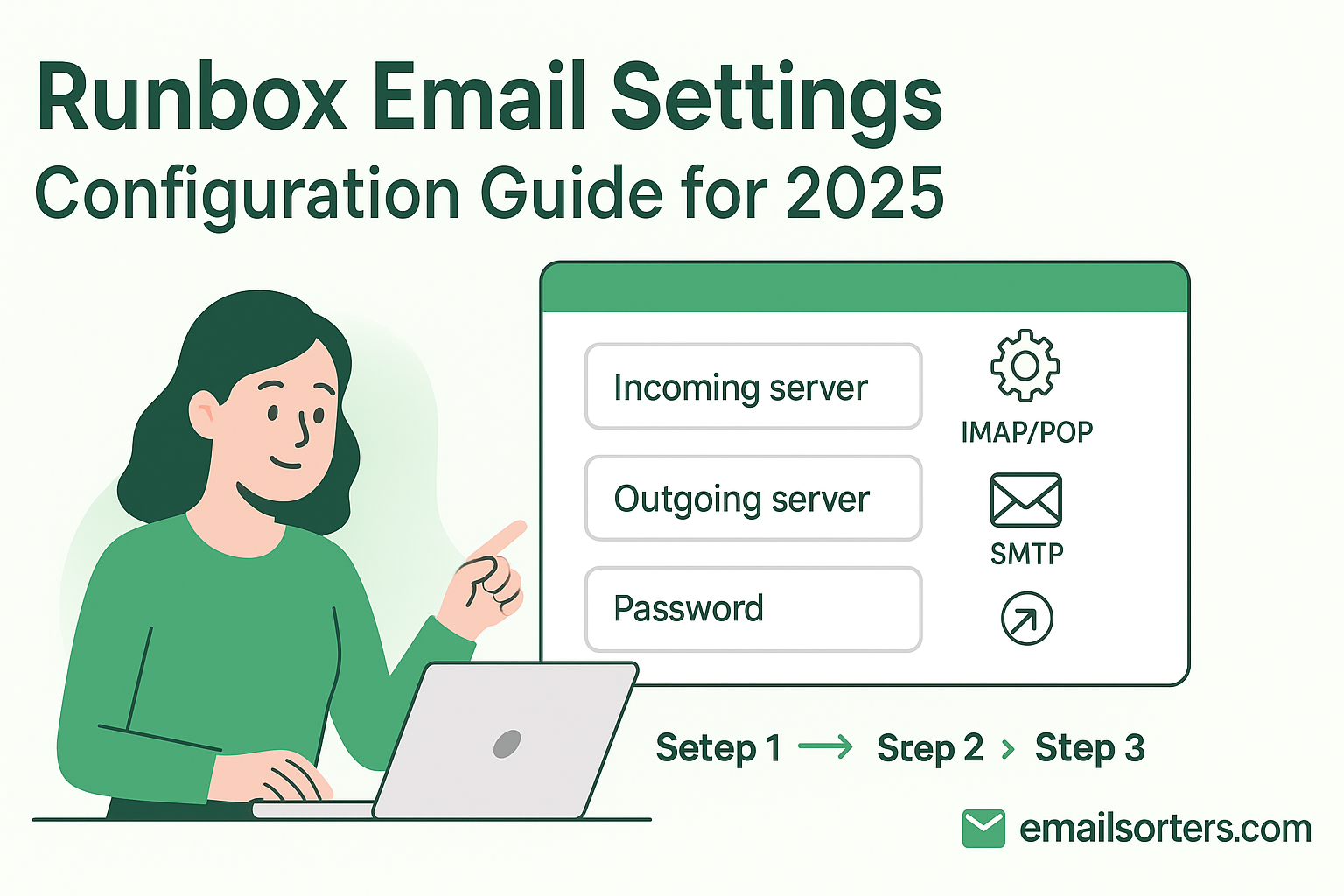Using the correct Runbox email settings is essential for accessing your secure and private email on any device. As a long-standing, privacy-focused email provider, Runbox offers a robust service built on a foundation of security and user control. To connect your account to third-party applications like Microsoft Outlook, Mozilla Thunderbird, or your phone’s native mail app, you must manually configure the server details. This guide provides all the official IMAP, POP3, and SMTP settings for 2025 to ensure a smooth and secure setup.
What Are the Official Runbox Server Settings for 2025?
To connect any email client to your Runbox account, you need the correct server addresses, ports, and encryption protocols. These settings are universal for all Runbox users. Getting them right is critical for a stable connection. It is especially important to pay close attention to the username format, as it differs from many other email providers.
Why IMAP is the Recommended Protocol
Runbox offers both IMAP and POP3 protocols for incoming mail. IMAP (Internet Message Access Protocol) is the modern standard and is highly recommended. It keeps all your emails and folders synchronized between the Runbox server and all your connected devices. An email read on your phone will show as read on your computer.
POP3 (Post Office Protocol 3) is an older protocol that typically downloads messages to a single device and may remove them from the server. This method is not ideal for users who access their email from multiple locations. For a consistent experience, always choose IMAP.
Runbox IMAP Settings for Incoming Mail
These are the primary settings for receiving email and synchronizing your inbox across all your applications.
- Server:
mail.runbox.com - Port:
993 - Encryption:
SSL/TLS - Username: Your Runbox username only (e.g.,
example), not your full email address.
Runbox SMTP Settings for Outgoing Mail
These settings are required to send emails from your Runbox account through your email client. You must enable authentication for this to work.
- Server:
mail.runbox.com - Port:
465or587 - Encryption: Use
SSL/TLSfor port 465. UseSTARTTLSfor port 587. - Authentication: Required. Use your Runbox username and password.
Runbox POP3 Settings (Alternative Use)
If you have a specific need to download your emails for local archival on a single computer, you can use these POP3 settings. Remember that this will not sync across devices.
- Server:
mail.runbox.com - Port:
995 - Encryption:
SSL/TLS - Username: Your Runbox username only.
How to Configure Runbox Email on Desktop Clients
Desktop email clients offer a powerful way to manage your email. A manual setup is required for Runbox to ensure every detail, especially the unique username format, is entered correctly.
Setting Up Runbox Mail in Microsoft Outlook
Outlook’s manual account setup gives you precise control over the configuration process, which is necessary for Runbox.
Start by opening Outlook and selecting File > Add Account. Enter your Runbox email address. Click “Advanced options” and check the box for “Let me set up my account manually.” Click “Connect” and then choose IMAP.
On the IMAP Account Settings screen, input the server details. For both Incoming mail and Outgoing mail, the server is mail.runbox.com. For incoming, set the port to 993 and the encryption method to SSL/TLS. For outgoing, use port 465 and SSL/TLS. Most importantly, for the User Name under incoming mail, delete the pre-filled email address and enter only your Runbox username. Click “Next,” enter your password, and click “Connect.”
Configuring Runbox in Mozilla Thunderbird
Thunderbird is a popular client, but its auto-configuration can cause issues with Runbox’s username requirement.
Open Thunderbird and go to File > New > Existing Mail Account. Enter your name, full email address, and password. Click “Continue.” Thunderbird will try and fail to find the settings. Click the “Manual config” button.
On the manual configuration screen, verify the server hostnames are mail.runbox.com for both IMAP and SMTP. Set the IMAP port to 993 and SMTP port to 465, both with SSL/TLS. The critical step is to edit the Username fields for both incoming and outgoing servers. Change the pre-filled email address to just your Runbox username. Once corrected, click “Done.”
Integrating Runbox with Apple Mail on macOS
Apple Mail accounts are managed through the central Internet Accounts panel in your Mac’s System Settings.
Open System Settings and click on Internet Accounts. Choose “Add Other Account…” and then select “Mail Account.” Enter your name, full email address, and password. Click “Sign In.” The system will fail to verify the account automatically.
This is expected. A new screen will appear for manual entry. For the User Name, delete your full email address and enter just your Runbox username. Select IMAP as the account type. For both Incoming and Outgoing Mail Server fields, enter mail.runbox.com. Click “Sign In” again to allow the system to verify the corrected settings and add the account.
How to Set Up Runbox Email on Mobile Devices
Getting Runbox email on your mobile device involves the same manual process, with special attention paid to the username format.
Adding Your Runbox Account to an iPhone or iPad
iOS allows for a detailed manual setup to ensure all settings are correct.
Open the Settings app and go to Mail > Accounts. Tap “Add Account,” then select “Other,” and finally “Add Mail Account.” Enter your name, full email address, and password. Tap “Next.”
On the IMAP configuration screen, enter the server details. For both the Incoming and Outgoing Mail Server, the Host Name is mail.runbox.com. The most important step is to edit the User Name fields for both incoming and outgoing servers. Delete the full email address and enter only your Runbox username. After correcting this, tap “Next.” iOS will verify the settings and add your account.
Setting Up Runbox Mail on an Android Device
You can add your Runbox account to any Android mail client. This example uses the Gmail app.
Open the Gmail app, tap your profile icon, and choose “Add another account.” Select “Other.” Enter your email address and tap “Manual setup.” Choose IMAP and enter your password.
On the “Incoming server settings” screen, you must edit the Username field. Change it from your full email address to just your Runbox username. Ensure the server is mail.runbox.com. Tap “Next.” On the “Outgoing server settings” screen, you must do the same: edit the Username field to be only your Runbox username. Ensure “Require sign-in” is enabled and the server is correct. Tap “Next” to complete the setup.
Troubleshooting Common Runbox Configuration Issues
Most setup problems with Runbox stem from a few specific and easily correctable details. Understanding these common pitfalls can save you significant time.
The Most Common Error: Incorrect Username Format
The single most frequent cause of login failures for Runbox in a third-party client is an incorrect username. Unlike most providers, Runbox does not use your full email address for authentication. You must use only your username. For example, if your email is john.doe@runbox.com, your username is simply john.doe. Email clients almost always auto-fill the full email address in this field, and it must be manually corrected for both the incoming (IMAP) and outgoing (SMTP) server settings.
Solving SMTP “Cannot Send Mail” Errors
If you can receive mail but not send it, the issue is with your SMTP settings. First, confirm that you have enabled SMTP authentication and that the username is in the correct format (username only). Second, try the alternative SMTP port. Some internet service providers or public Wi-Fi networks block port 465. If you cannot send mail, edit your settings to use port 587 with STARTTLS encryption instead.
Dealing with Two-Factor Authentication (2FA)
If you have enabled Two-Factor Authentication (2FA) on your Runbox account for added security, you cannot use your regular account password in a third-party email client. This is a security feature. Instead, you must log in to your Runbox webmail account, go to the security settings, and generate a unique Application-specific password. You then use this long, randomly generated password in your email client instead of your main password.
Runbox in the Secure Email Landscape
Runbox is a well-regarded player in the privacy-focused email space, differentiating itself with a commitment to both security and environmental sustainability.
A Commitment to Privacy and Green Energy
Based in a country with strong privacy laws, Runbox has always prioritized user data protection. It operates on a subscription model, meaning its revenue comes from users, not from advertising or data monetization. Furthermore, Runbox’s servers are powered by renewable hydroelectric energy, making it an appealing choice for environmentally conscious users. This places it in a similar category to other European privacy advocates like the services in these guides for Posteo email settings and Mailfence email settings. Its focus on standard protocols also makes it a straightforward alternative to other secure services like the one detailed in these Hushmail email settings.
The Professional Choice Over Free Services
Choosing a premium service like Runbox offers significant advantages over free providers. A custom domain email provides a professional identity that is not possible with free accounts. The business models of free web-based email providers often rely on collecting user data for marketing. Services like those in an AOL Mail overview or a guide to Yahoo Mail are built for mass-market personal use, not for professional-grade privacy and control.
Evaluating Webmail Providers
When choosing an email host, it is important to compare key features to find the best fit for your needs. A detailed comparison of webmail providers shows a wide range of options available. Key criteria to consider include:
- Security: Look for features like two-factor authentication, spam filtering, and encryption.
- Storage: Ensure the provider offers enough space for your emails and files.
- Jurisdiction: The country where the provider is based determines the privacy laws that protect your data.
- Protocols: Confirm that standard IMAP, POP3, and SMTP access is supported for use with third-party clients.
Frequently Asked Questions
1. Why is my Runbox login failing in Outlook/Thunderbird even with the correct password?
The most likely reason is an incorrect username format. Runbox requires you to use only your username (e.g., “myuser”) for authentication in mail clients, not your full email address (“myuser@runbox.com”). You must manually edit this field during setup. The second most common reason is if you have Two-Factor Authentication (2FA) enabled. In that case, you must generate and use a unique application-specific password from your Runbox security settings instead of your main password.
2. Do I need a special bridge application to use Runbox with third-party clients?
No, you do not. Runbox is designed to work with standard email protocols (IMAP, POP3, and SMTP) that are supported by nearly every email client in existence. You can configure your Runbox account directly in apps like Apple Mail, Outlook, and Thunderbird without needing any special “bridge” software, which is sometimes required by services that use non-standard, end-to-end encryption methods.
3. How do I create an alias in my Runbox account?
Email aliases must be created and managed through the Runbox webmail interface, not your email client. To create one, log in to your account at www.runbox.com. Navigate to “Account” in the top menu, then select “Aliases.” From this screen, you can create new aliases for your main account, which allows you to receive email at different addresses without creating a new inbox.
4. I can receive emails from Runbox but cannot send them. What should I check?
This is a classic SMTP configuration issue. First, confirm that the outgoing server is mail.runbox.com. Second, and most importantly, verify that SMTP authentication is enabled and that the username is set to your Runbox username only, not your full email address. Finally, try the alternate port. If you are using port 465 (with SSL/TLS), try changing it to port 587 (with STARTTLS), as some networks may block one but not the other.
5. Does Runbox offer push email on mobile?
Runbox supports IMAP Idle, which is the industry standard for providing a “push-like” experience on mobile devices. This protocol keeps an active connection to the mail server, allowing new messages to be delivered to your device almost instantly after they arrive. For the user, the experience is functionally identical to true push, with immediate notifications and a constantly updated inbox on nearly all modern email applications.