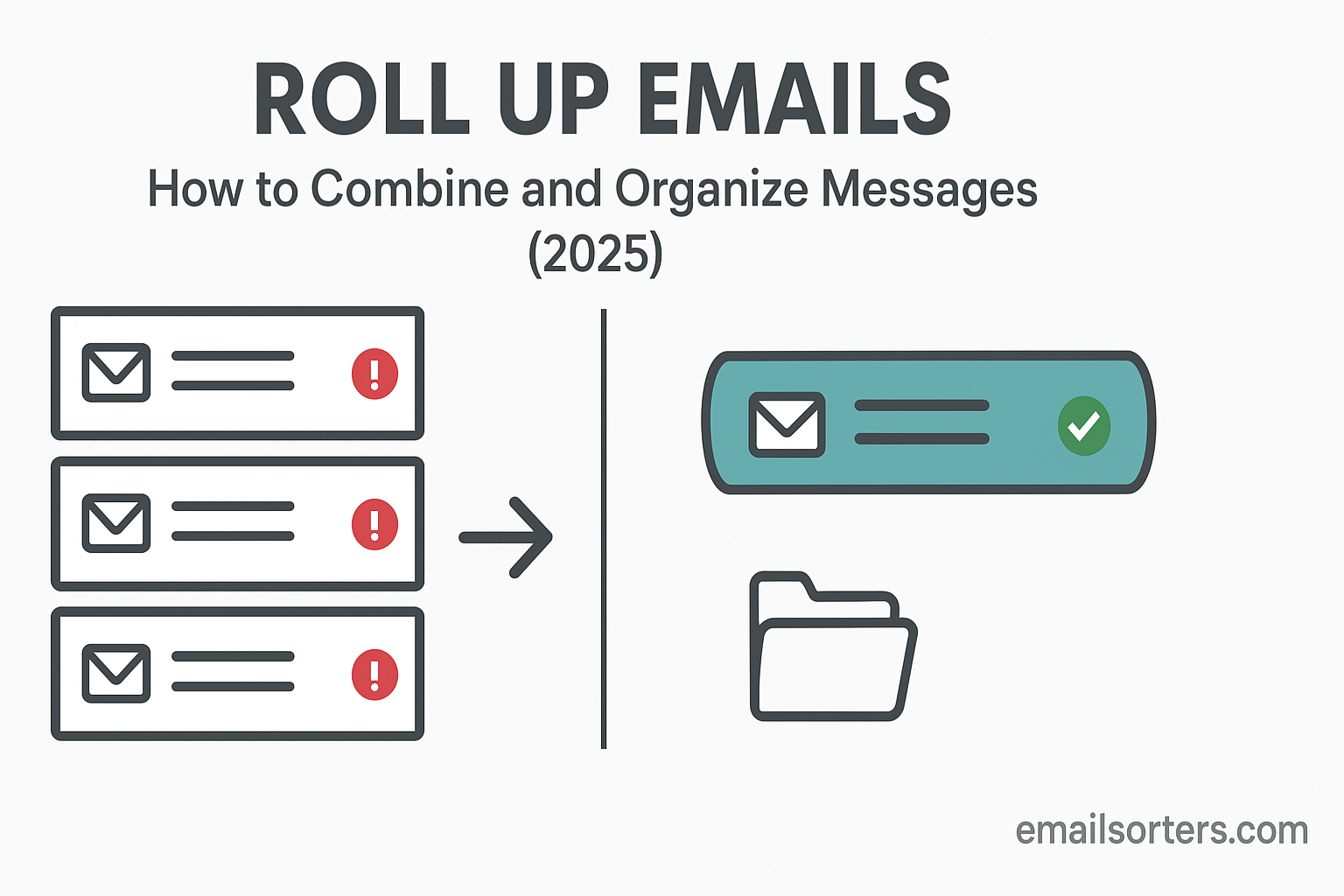Managing email is a daily task for many. When messages flood your inbox, staying organized becomes a challenge. A roll up email is a solution that helps combine messages into one simplified view. It works by grouping selected messages; like newsletters or updates; into a single summary. This method reduces the number of emails you see and lets you focus on what matters.
People often spend more time sorting emails than responding to them. Important messages get buried. Others go unread. Rolling up emails provides a way to cut down the mess. Instead of handling each message one by one, you view a short digest. This approach saves time and lowers distractions. It also improves clarity in your inbox.
The goal of this article is to explain how roll up emails work, why they matter, and how to set them up. It includes tips for keeping your inbox lean, comparisons with other organizing methods, and mistakes to avoid. Whether you use Gmail, Outlook, or another client, you’ll find practical advice to help you make inbox zero a real possibility.
What Are Roll Up Emails?
A roll up email is a summary that collects messages from various senders into one combined message. Instead of getting ten separate emails from newsletters or blogs, you receive one roll up. This summary includes short previews or links to the full content. You choose which types of messages go into a roll up.
This feature is often managed by tools or settings within your email client. Some services provide a built-in option. Others require third-party apps. The main idea is to reduce clutter without losing information. You still get the messages; they’re just packed into a cleaner format.
Roll ups do not replace emails. They reorganize them. You can always access the full messages if needed. Think of it like a digital folder that gets sent to you daily or weekly.
Why They Matter for Productivity
Unsorted email eats time. Many people check their inbox multiple times per hour. Even messages you don’t open take attention. Each one is a small decision. Roll ups remove low-priority emails from direct view.
This method supports better focus. Your inbox becomes a space for important items. Instead of digging for key messages, you see them upfront. Everything else is stored away neatly.
When emails stop interrupting your day, you gain control. You can decide when to check newsletters. This small shift helps you stay on task. It’s like clearing your desk before starting work.
The Problem with Unorganized Inboxes
Volume of Daily Emails
Most people receive dozens of emails a day. Some get hundreds. Messages include work updates, meeting invites, alerts, promotions, and personal notes. Without a system in place, the inbox becomes a pile of distractions.
Over time, unread emails build up. You may stop checking some messages altogether. Important items can get buried under sales ads or news updates. This creates stress and causes missed opportunities.
Many emails are unnecessary at the time they arrive. They’re not spam, but they’re also not urgent. A product update or blog notification might be useful later. Right now, it just gets in the way.
Impact on Focus and Time
Every time you glance at your inbox, you lose momentum. Reading or deleting a message takes seconds. But those seconds add up. You also pay a mental cost. Switching from a task to email; even briefly; makes it harder to focus again.
Some emails are clickbait. Others seem urgent but aren’t. Without filters, you waste energy sorting them. This affects work quality and speed. The more emails you manage, the more time you spend managing instead of working.
Rolling up emails reduces this pressure. It sorts low-priority items into a single message. That message can wait until your focus time is over.
Key Benefits of Using Roll Up Emails
Clearer Inbox View
When you use roll ups, your inbox holds fewer items. Instead of seeing 20 messages about blog updates or deals, you see one roll up. That one item may contain the same info; but it doesn’t demand attention in the same way.
This makes your inbox easier to scan. Important emails stand out. You spend less time deciding what to open. It’s like trimming branches so you can see the tree.
By giving low-priority emails their own space, roll ups simplify your day. You stop sorting and start responding.
Mental Relief from Clutter
A crowded inbox is like a messy desk. Even if you know where everything is, the mess causes stress. You may feel behind or out of control. Clearing visual clutter helps reduce that stress.
Roll ups offer peace of mind. You don’t lose anything, but you don’t have to see it all either. Knowing that your newsletters or updates are grouped in one spot gives your brain a break.
This relief builds over time. You feel more in charge of your inbox. That sense of control helps you stay calm and productive.
How Roll Up Emails Work
Grouping Similar Messages
Roll ups work by grouping messages based on sender, topic, or type. You select which senders or categories go into the roll up. For example, you may want to include:
- Newsletters from blogs
- Updates from forums
- Promotional offers
- Daily tips or quotes
Once selected, those messages are pulled from your inbox. They are held in a folder or queue. At a set time; usually once per day; you receive a single roll up email. It shows previews of the messages grouped together.
This method reduces interruptions. It also gives you a single place to find updates.
Choosing Roll-Up Frequency
You control how often roll ups are sent. Most tools allow daily, weekly, or even custom schedules. For example, you might want promotional emails only on Fridays. Or blog updates every morning.
Pick a schedule that fits your habits. If you read updates daily, choose a daily roll up. If not, space them out.
Choosing the right time also matters. A morning roll up lets you review updates over coffee. An evening roll up helps you plan the next day.
Consistency is key. Make sure you check roll ups at the same time each day. That habit keeps you from missing useful info
Best Practices for Setting Up Roll Up Emails
Picking the Right Tool
Choosing the right tool makes rolling up emails easier and more reliable. Some email clients have built-in settings for grouping emails, while others require apps or extensions. Before picking a tool, think about what type of emails you get most often and what you want to roll up.
Apps like Unroll.Me or Clean Email specialize in rolling up emails from multiple sources. They let you select categories, choose senders, and preview content in a clean format. These tools also let you unsubscribe from emails you no longer want.
If you use Gmail or Outlook, built-in features such as filters, labels, or Focused Inbox help organize messages. However, you may need extra tools to group them into one summary. Check reviews and user feedback before installing any third-party app. Make sure it works with your email service and meets your privacy standards.
Setting Categories or Tags
Once you have your tool, the next step is setting rules for what gets included in your roll up. You should define clear categories such as:
- Blogs and newsletters
- Promotional content
- Daily news updates
- Social media alerts
These categories should be based on the type of content, not the source. For example, if two newsletters come from different senders but serve the same purpose, group them together. This simplifies what you see and reduces decision-making.
You can also tag messages by topic. This allows for even more control. Some tools support advanced filters that check for keywords in the subject line or sender address. Use those options if you want precise sorting.
Once categories are in place, monitor the first few roll ups carefully. Make sure messages are grouped as intended. If not, adjust your settings. It may take a few tries to fine-tune the system.
Popular Services Offering Roll Up Features
Built-in Email Features
Some email platforms allow limited rolling up of emails through filters, tabs, or categories. Gmail’s “Promotions” and “Social” tabs automatically separate different types of messages. While not true roll ups, these tabs reduce what lands in your main inbox.
Outlook offers a Focused Inbox, which separates important emails from the rest. You can train it over time to improve sorting. While it doesn’t combine messages into a single summary, it does reduce visible clutter.
Yahoo Mail and Apple Mail include smart folders and filtering tools. These features help you organize incoming mail into specific folders. Though they may not present the messages in a combined summary, they offer similar relief from clutter.
Third-Party Email Tools
Third-party tools often provide more advanced roll up options. Some of the most used tools include:
- Unroll.Me – Offers daily summaries of selected emails and lets you unsubscribe from unwanted ones.
- Clean Email – Allows bulk organizing, roll up features, and smart filters.
- Leave Me Alone – Focuses on privacy-first email roll ups and easy subscription management.
Each of these tools works differently. Some focus only on newsletters. Others allow broader customization. When selecting a tool, review its privacy policy. Look for encryption and data protection standards.
Some tools require access to your inbox. Choose only trusted services with good reputations. Check reviews and compare features before deciding. Integration with your main email platform is also key. Make sure it won’t cause message delays or sync problems.
When to Use Roll Up Emails and When to Skip Them
Ideal Use Cases
Roll up emails work best when dealing with non-urgent, repeat messages. These include:
- Weekly newsletters
- Promotions from stores you shop at
- Event notifications
- Blog updates
- Subscription-based alerts
If a message doesn’t need your attention right away, it’s a candidate for roll up. These emails are often useful, but not critical. Rolling them up prevents interruptions while preserving the content for later.
Roll ups also help with review habits. Instead of checking emails all day, you batch-read them at once. This approach saves mental energy and increases productivity.
They’re also good for people who subscribe to many updates. If you follow multiple blogs or forums, rolling up their messages avoids flooding your inbox.
Situations That Require Direct Inbox Delivery
Not every message should be rolled up. Urgent or action-based emails should always land in your main inbox. These include:
- Work-related tasks
- Time-sensitive documents
- Meeting invites
- Security alerts
- Customer or client messages
If delay could cause a problem, don’t roll it up. For example, if you run an online store, you’ll want order notifications in real time. Rolling those up could delay your response and affect customer service.
Before adding a sender to your roll up, ask yourself: “Will it be okay to read this later?” If the answer is no, keep it in your main inbox.
Managing Subscriptions with Roll Ups
How to Filter Promotional Emails
Promotional emails often fill up inboxes fast. Most people don’t open them right away; or ever. But some of them are useful, especially if you shop online often. Instead of deleting them or letting them pile up, use roll ups to manage these messages.
Start by identifying which promotional emails you want to keep. These could include discount offers, loyalty rewards, or sales alerts. Then add them to a “Promotions” roll up. This way, you still receive the info, but without daily clutter.
You can also group different stores into a single category. For example, if you shop at three online retailers, group all their emails into one roll up. That helps reduce total messages while keeping everything accessible.
Filtering promotions saves you from scrolling through junk. You stop wasting time and only check deals when you want.
Using Roll Ups to Manage Subscriptions
Subscription emails often arrive daily or weekly. They include newsletters, announcements, product updates, and more. Many people subscribe to content over time, then forget. The result: inbox overflow.
Roll ups make it easier to keep these under control. By rolling up all subscriptions, you avoid seeing them unless you want to. They still come to your email, but in a form that doesn’t disturb you.
Some tools even help you unsubscribe from what you no longer need. For example, Clean Email and Unroll.Me both offer quick unsubscribe buttons for each rolled-up sender.
Managing subscriptions this way is smart. You reduce inbox stress and keep the content that still adds value. Over time, you’ll notice a sharper focus when checking your messages.
Roll Ups vs. Folders and Labels
Key Differences
Folders and labels are traditional email tools. They help sort messages, but they don’t reduce the number you see in your inbox unless you manually move them. In contrast, roll ups automate this process. They gather emails and present them as one.
Folders require manual sorting. You either move emails by hand or set up rules. Labels are similar but work more like tags. They let you sort messages by topic or project. Both methods help organize, but they don’t summarize.
Roll ups do not replace folders or labels. They serve a different purpose: summary and timing. Instead of dealing with each email when it arrives, you get one message with previews.
If your inbox is already organized with folders, you can add roll ups as a second layer. It’s about reducing what hits your eyes during the day.
Which One to Use When
Use folders or labels when you want to store messages long term. They’re ideal for archiving. For example, you might keep all receipts in one folder. Labels are useful for tagging emails by client or topic.
Use roll ups when you want to reduce daily email distractions. They’re good for short-term grouping. For example, instead of seeing five newsletters, see one rolled-up message.
Many users find that combining both methods works best. Labels keep emails organized by topic. Roll ups reduce visual clutter. Together, they create a clean, focused inbox that’s easier to manage.
Reducing Email Overload with Roll Ups
Preventing Distractions
Email overload leads to frequent interruptions. Each new message steals attention. Even when it’s not urgent, the notification or subject line may distract you. Over time, these small disruptions break your workflow. You lose track of tasks and spend more time jumping between messages.
Roll ups fix this by cutting down how many emails show up during the day. Instead of ten minor messages interrupting your work, you get one summary at a set time. This creates space in your day. You aren’t pulled away by random updates. You check email when you choose.
This helps your brain stay on one task longer. Fewer distractions mean better focus. The longer you stay in deep work mode, the more productive you become. Roll ups give you control over your email instead of letting your inbox control you.
Helping You Manage Email Overload
Email overload makes people anxious. Seeing hundreds of unread messages creates stress. You may feel like you’re always behind, even if most emails aren’t important. Roll ups help solve this by removing non-critical messages from your main inbox.
They don’t delete emails. They simply hold them in a queue, then send you a brief message summarizing them. You still have access to the content; but it no longer adds pressure during the day. This reduces the mental weight of seeing a crowded inbox.
Using roll ups consistently can lower unread email counts. It also improves your daily flow. You spend less time reacting and more time acting. For people dealing with dozens of emails a day, this change has a real impact.
One-Time Setup: A Small Step with Long-Term Gains
Time Investment
Setting up roll ups takes less than an hour in most cases. You choose your tool, select email types to include, and decide how often to receive the summary. Most tools guide you step by step. Once complete, the system runs without needing daily input.
This small time investment gives back hours each month. Think about how much time you spend each week checking, sorting, and deleting emails. Roll ups reduce all of that. They make inbox review quicker and more focused.
Even if you adjust the settings later, most of the work is already done. You’ve created a structure that saves time again and again. Unlike manual email sorting, this process works in the background.
Return on Setup Effort
The return on your time is immediate. You’ll notice your inbox is quieter. Fewer alerts. Fewer choices to make. This improves your ability to focus on tasks that matter.
You’ll also spend less time each day managing your inbox. That time adds up quickly. Over a month, it could mean several extra hours for other work or breaks.
Roll ups give you a sense of control. You decide what hits your main inbox. You decide when to check updates. That change shifts your email from being reactive to proactive. And it all starts with a setup that takes less than a lunch break.
Manual Methods to Roll Up Emails
Creating Rules or Filters
If you prefer not to use third-party tools, you can create manual roll ups using filters and rules. Most email clients allow you to define rules based on sender, subject, or content. These rules can move emails into folders automatically.
Once the emails are sorted into folders, you can check them at set times. It’s not a true roll up, but it creates a similar effect. You don’t see every message in your main inbox, and you still get access to everything you want.
To do this, create a filter for each category. For example, set all newsletters to go into a “Daily News” folder. Set promotional emails to go into a “Deals” folder. Then schedule 15 minutes a day to read them.
This method takes more effort up front but works without extra apps. It’s also useful if you have concerns about giving third-party tools access to your inbox.
Organizing with Search Operators
Another manual method is to use search operators to group emails when needed. In Gmail, for example, you can search for “label:newsletters” or “from:(@store.com)” to see related messages.
Once grouped, you can review or delete them in batches. You can even mark them as read with one click. While this method doesn’t create a summary email, it still reduces visual clutter.
Search operators let you target messages by keyword, sender, or date. If you want more control without automation, this method works well. It’s ideal for users who prefer hands-on inbox management.
Using the Best Email Cleaner in Tandem
Keeping Your Inbox Slim
Roll ups reduce how many emails you see. But old emails still sit in your inbox or folders. Over time, they pile up. That’s where using an email cleaner can help. These tools delete or archive old messages in bulk, saving storage space and reducing clutter.
An email cleaner goes beyond what roll ups do. It clears past emails that are no longer needed. Some tools also identify duplicates, unsubscribe you from unused lists, or flag messages based on age.
Pairing a roll up system with a cleaner makes your inbox leaner. One tool handles the future flow. The other cleans the past. Together, they keep your email tidy.
Finding the Best Email Cleaner to Pair With Roll Ups
The best email cleaner is one that works with your email provider and meets your privacy needs. Tools like Clean Email, Mailstrom, or EmailInboxCleaner.com offer different levels of service.
Look for features such as:
- One-click bulk delete
- Unsubscribe from lists
- Archive based on age
- Spam flagging
Check if the cleaner supports Gmail, Outlook, Yahoo, or your specific email platform. Also, review what access it needs. Some apps require full inbox access. Others work with limited permissions.
Use cleaners monthly or quarterly to stay ahead. Even with roll ups in place, old emails can stack up. Cleaning ensures you don’t run into storage limits or feel buried under past messages.
Roll Ups in Mobile vs. Desktop Email Clients
Key Differences in Experience
The roll up experience can vary depending on whether you’re using mobile or desktop email clients. On desktop, you often get more visibility and more settings. Many roll up tools offer browser extensions or web apps with advanced options.
Mobile clients are more limited. Some apps don’t show full roll up summaries or require scrolling through simplified views. You may also lose customization options or the ability to unsubscribe easily.
However, mobile apps usually have better notifications. You can set quiet hours or choose how roll ups appear. Some tools offer push alerts for important roll ups only.
The core function remains the same; grouping emails into summaries; but the experience feels different. If you rely mostly on mobile, test your roll up app to see how messages display. Make sure it doesn’t bury useful info.
Choosing the Best Platform
If you prefer detailed control, desktop is better. You can set filters, adjust roll-up frequency, and see more message previews. If speed is your focus, mobile apps offer quick access on the go. The best approach is to use both. Set up and review roll ups on desktop, then skim or check them on mobile.
Check if your roll up tool syncs across platforms. A summary created on desktop should open cleanly on mobile. Seamless syncing keeps your workflow steady.
If one platform lacks features, use it for reading only. Make changes on the platform that gives you the most control.
Common Mistakes to Avoid
Over-Rolling Important Emails
One of the biggest mistakes is placing important emails into a roll up. Not all messages belong in a summary. Emails that require quick replies, urgent decisions, or real-time awareness should always go to your main inbox. Placing them in a roll up delays action, which can cause missed opportunities or errors.
To prevent this, take extra care when choosing which senders to include. Start small. Test the system with newsletters or alerts first. Watch how you respond. If you find yourself missing key messages, adjust your roll up rules.
Also, avoid rolling up messages from people you communicate with frequently. Conversations with team members, clients, or service providers deserve immediate attention. Keep those direct and visible.
Not Reviewing Roll Ups Regularly
Another common mistake is ignoring the roll ups themselves. Just because emails are out of your main inbox doesn’t mean they disappear. Failing to review your roll up messages can lead to missing out on content you still care about.
Make it a habit to check your roll ups once or twice a day. Set a time; like after lunch or before wrapping up your day; and stick to it. Treat roll ups like a focused reading task. This ensures that valuable content doesn’t get overlooked.
If you skip roll ups for days, the benefit of organizing emails is lost. It becomes another pile of unread messages. The key is balance: hide non-urgent emails, but don’t forget them entirely.
Final Thoughts on Email Roll Ups
Roll up emails help make inboxes easier to manage. They take low-priority messages and group them into one message you can check on your own schedule. This removes the pressure of constant alerts and helps you stay focused on important tasks.
The setup is simple. Choose a tool or use manual filters. Decide which messages to include. Pick how often you want to receive the summary. Once set, the system works in the background; quietly improving your workflow.
Roll ups don’t replace strong email habits, but they support them. When used right, they prevent distractions, reduce clutter, and keep your digital space cleaner. You’ll spend less time sorting emails and more time getting things done.
When combined with tools like filters, folders, and email cleaners, roll ups become even more powerful. They allow you to stay in control of your inbox instead of feeling buried under it.
Whether you’re overwhelmed by daily messages or simply want a smarter way to manage updates, roll up emails offer a simple, lasting solution.
FAQs
What’s the difference between roll ups and labels?
Labels are tags that help categorize emails. Roll ups group messages into one summary. Labels don’t reduce the number of visible messages; roll ups do.
Do roll ups work with Gmail and Outlook?
Yes. You can set up manual roll ups using filters in both Gmail and Outlook. For automated summaries, third-party tools like Unroll.Me or Clean Email can be used with either platform.
How often should you check your rolled-up emails?
Check roll ups at least once per day. Choose a time that fits your routine, such as after lunch or before ending your workday.
Are roll ups secure?
Security depends on the tool you use. Always check privacy policies and avoid tools that sell your data. Choose apps with strong user reviews and transparent data handling.
Can you undo or adjust a roll-up setting?
Yes. Most tools allow you to change settings at any time. You can remove senders from roll ups, change categories, or adjust how often you receive summaries.