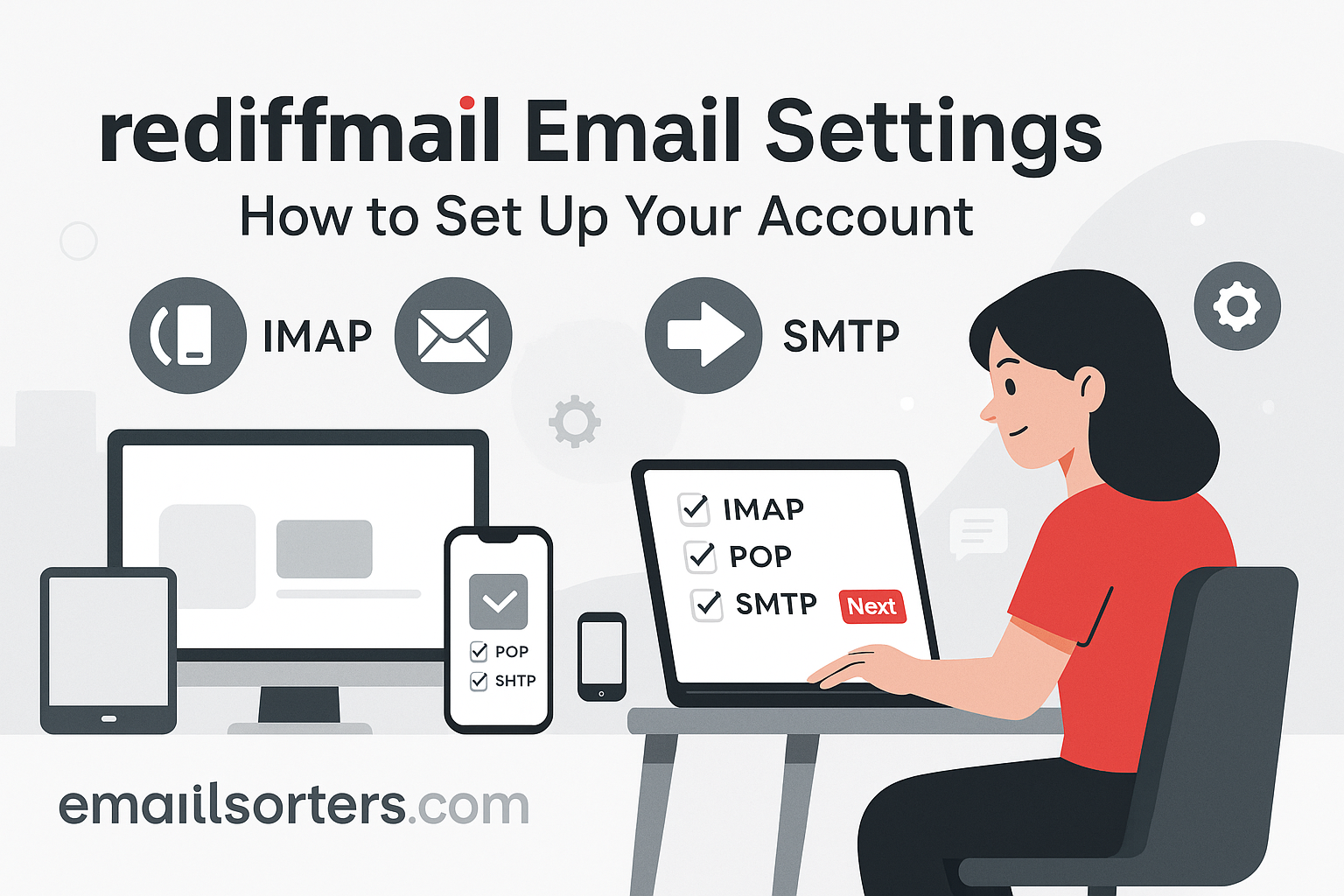Roadrunner Email Settings is more than a convenience, it’s a necessity. For Roadrunner users, making sure your email setup is accurate from the start helps avoid countless issues like messages failing to send, inboxes not syncing properly, or app notifications not working as expected. It doesn’t matter if you’re using an older desktop program like Outlook 2013 or a modern smartphone; you still need to input the correct server settings.
Roadrunner email, once part of the broader Road Runner service under Time Warner Cable, is now operated by Spectrum. Despite the branding shift, many people still use legacy Roadrunner addresses. This includes those ending in domains like @rr.com, @roadrunner.com, and even regional variations like @tampabay.rr.com or @nycap.rr.com. All of these are supported as long as they’re configured using Spectrum’s current settings.
The key is understanding how your Roadrunner email connects to your devices. Whether you’re setting it up for the first time or troubleshooting a stubborn error, knowing the proper configuration path will save time and reduce stress. Once you input the right IMAP, POP3, and SMTP details, you’ll enjoy reliable access to your email on any device.
Email Clients and Devices You Can Use
Roadrunner email is compatible with most common email clients and mobile apps. This includes Microsoft Outlook, Apple Mail on macOS and iOS, and Android’s default Mail app. You can also access your email via webmail through Spectrum’s online portal, which is handy if you’re away from your usual device or need quick access while traveling.
Each platform handles setup a little differently. Desktop programs may ask you to choose between POP and IMAP and input server ports manually. Smartphones tend to offer guided steps but still require accurate details. Whether you’re configuring an iPhone, a Samsung tablet, or even a third-party email client like Thunderbird, the process starts with the same foundational settings.
Understanding IMAP and POP3 for Roadrunner Mail
How IMAP Keeps Email Synced Across Devices
IMAP, or Internet Message Access Protocol, is the modern standard for managing email across multiple devices. When you use Roadrunner’s IMAP settings, your inbox, sent messages, and folders stay perfectly synced on all your devices. Read an email on your phone, and it appears as “read” on your laptop. Delete a message from your tablet, and it disappears everywhere else too.
This is ideal for people who regularly switch between devices, like checking mail on a phone during the day and managing inboxes on a desktop in the evening. IMAP doesn’t just sync your inbox; it also keeps your folder structure intact, including custom labels and archives.
It’s also safer. Because messages stay on the server, even if your device gets lost or damaged, your emails are still accessible from another location.
Why Some Users Still Prefer POP3
Despite its limitations, some people still choose POP3, or Post Office Protocol version 3. With POP, messages are downloaded to the device and, unless told otherwise, removed from the server. This approach is useful if you want to keep local backups of your emails and don’t need to sync across multiple devices.
Some users prefer POP because of how it handles email storage. If your internet access is limited or you want complete control over your emails without relying on cloud storage, POP3 can be a good fit. It’s also slightly faster in terms of checking messages because you’re not syncing folders; just downloading content.
However, POP3 does have a major downside: if your device crashes or the data is lost, your emails might be gone for good unless you’ve set up backups.
Choosing the Right Protocol for Your Needs
In general, IMAP is the best option for most Roadrunner users. It supports better device syncing, safer storage practices, and a more flexible workflow. POP3 may suit users who rely on one device and prefer keeping everything stored locally.
Choose IMAP if:
- You use more than one device to check email
- You want your inbox to look the same everywhere
- You prefer cloud-based storage and syncing
Choose POP3 if:
- You only check email on one computer
- You want to archive all messages locally
- You have limited server space or internet access
Understanding these differences ensures you pick the setup that supports how you actually use email; not just what sounds technically right.
Roadrunner IMAP Settings (Recommended Option)
Server Details and Ports
To configure Roadrunner mail with IMAP, you’ll need to enter specific server settings into your email app or client. The IMAP server handles incoming mail and keeps everything synced between your email client and the Roadrunner mail servers.
Use the following settings for IMAP:
- Incoming Mail Server: mail.twc.com
- Port: 993
- Encryption: SSL
- Username: Your full Roadrunner email address (e.g., johnsmith@rr.com)
- Password: Your Roadrunner email password
These values are standard across all domains, whether you’re using @rr.com, @roadrunner.com, or a regional address. SSL encryption ensures that your email data is secure while traveling between your device and the mail server.
IMAP requires authentication, so make sure the option to use a secure connection or require login is enabled in your app settings. If your mail app offers an “Advanced Settings” section, double-check that SSL is selected and the port is set to 993.
Security and Authentication Options
It’s essential to ensure that your email traffic is protected. IMAP uses SSL on port 993, which encrypts all data between your device and Roadrunner’s servers. This not only secures your personal information but also prevents unauthorized access from third-party networks or devices.
Authentication is required for both incoming and outgoing mail. Always input your full email address as the username, not just the part before the @ symbol. The password must match what’s used on Spectrum’s portal.
Many modern email apps automatically detect SSL and prompt you to approve a secure connection. Accepting this prompt ensures that your connection remains encrypted, providing peace of mind and better data protection.
Roadrunner POP3 Settings (Optional Alternative)
Full Configuration for POP3
If you prefer to use POP3 for Roadrunner mail, the setup is slightly different but still straightforward. With POP3, emails are downloaded and stored locally, which can be useful for managing your inbox without staying constantly connected.
Here’s what you need:
- Incoming Mail Server: mail.twc.com
- Port: 995
- Encryption: SSL
- Username: Your full email address
- Password: Your Roadrunner account password
These POP3 settings are compatible with most email clients. Make sure SSL is selected as the encryption method, and check any option that allows you to “Leave a copy of messages on the server” if you still want to access email from other devices.
Scenarios Where POP3 Might Work Better
POP3 can be useful if you want to store a personal archive of all your emails offline or if you only use one device for email access. Some older programs or legacy systems may also handle POP3 better than IMAP.
In rural areas or places with unreliable internet, downloading emails once using POP3 and reading them later offline can be more efficient. It minimizes the need for constant connectivity and reduces the load on your mail server over time.
However, keep in mind that POP3 may lead to email duplication or confusion if not managed carefully. Messages deleted on one device won’t be removed from others, and you’ll have to manually organize your inbox across platforms if you switch between devices.
Roadrunner SMTP Configuration for Outgoing Mail
SMTP Server and Port Information
Sending emails requires configuring the correct SMTP settings. The SMTP server handles all outgoing messages, and when it’s not properly set up, you might encounter errors like emails sitting in the outbox, failed deliveries, or issues with authentication. For Roadrunner mail, the recommended SMTP server is also mail.twc.com. This consistency with the incoming server simplifies setup across various clients.
The standard port for secure SMTP is 587 using TLS, or 465 if your client supports SSL. These ports ensure your messages are encrypted during transmission, which is important for both privacy and successful delivery. Your full Roadrunner email address should be entered as the username, with the same password you use to log in to your webmail.
Make sure the “My outgoing server requires authentication” option is checked in your email client. It should use the same credentials as the incoming server to authenticate each send request. Without this, many providers; including Roadrunner; will block the message to prevent unauthorized use or potential spam.
These settings apply regardless of whether you’re using Outlook, Apple Mail, Thunderbird, or a mobile app. Once configured properly, SMTP allows seamless sending from any device or app without interruption.
How to Avoid Sending Errors
SMTP issues usually show up as delivery failures, rejection notices, or constant requests to re-enter your password. These are often caused by incorrect ports, missing authentication, or attempting to send through an insecure connection. To avoid these problems, confirm that the SMTP server is correctly entered, the port matches your encryption setting, and the app is set to use your login credentials for outgoing mail.
Another thing to check is your antivirus or firewall software. Sometimes, outgoing email ports get blocked by security programs, particularly port 25, which is outdated and often disabled. Stick to 587 with TLS or 465 with SSL to maintain security and reliability. If you’re using a mobile network, certain providers may also restrict SMTP access unless authentication is enabled.
If you’re still having trouble, try temporarily switching between SSL and TLS or using another email app to test the connection. This can help isolate whether the problem is with your email client or the server settings.
How to Configure Roadrunner Mail on Outlook
Manual Setup Instructions
Outlook is one of the most popular email clients, and Roadrunner email can be easily configured with it once you have the correct server details. Begin by opening Outlook and going to the File tab, then click on Add Account. Choose the manual setup option so you can input the server settings yourself.
Select the IMAP or POP3 protocol depending on your preference. If you go with IMAP, use mail.twc.com as the incoming server and port 993 with SSL. For SMTP, enter mail.twc.com again, and use port 587 with TLS. Make sure to check the option that the outgoing server requires authentication, and use the same login credentials as your incoming mail.
Input your full email address and password in the appropriate fields. Outlook will typically test the connection once you finish entering the settings. If all goes well, it will show confirmation that the setup was successful and begin syncing your inbox.
After setup, you can adjust synchronization frequency, folder mapping, and mailbox size limits based on your needs. This flexibility is helpful if you’re dealing with large volumes of mail or want to minimize storage use on your computer.
What to Check if Sync Fails
If Outlook isn’t syncing or keeps asking for your password, double-check that the ports and encryption methods match the ones specified for Roadrunner. Ensure SSL is turned on for IMAP and POP, and TLS is selected for SMTP. Sometimes, a single incorrect digit in a port number or a typo in the email address can prevent the connection from completing.
Also, confirm that your antivirus software isn’t interfering with Outlook’s connection. Some programs scan email traffic and might accidentally block the SSL handshake or flag the server as suspicious. Temporarily disable the scan feature to see if that resolves the issue.
Another frequent problem is an outdated saved password in the Windows credential manager. If you’ve recently changed your email password, open Credential Manager from the Control Panel, locate your Outlook entry, and update it with the new credentials. This ensures Outlook isn’t using outdated login information when trying to connect.
Setting Up Roadrunner Email on Apple Mail
IMAP/POP Setup on macOS
Apple Mail provides a straightforward way to configure Roadrunner email, especially if you’re using a MacBook, iMac, or Mac Mini. Start by opening the Mail app, then go to Preferences and click on the Accounts tab. Choose “Add Account” and select “Other Mail Account” to begin the manual setup process.
Enter your name, Roadrunner email address, and password. Apple Mail will then prompt you to choose between IMAP and POP. For IMAP, enter mail.twc.com as the incoming server with port 993 and SSL. The outgoing SMTP server should also be mail.twc.com, using port 587 with TLS.
Your full email address should be entered as the username for both incoming and outgoing mail. Make sure authentication is enabled for both, using your Roadrunner password. Apple Mail may take a few seconds to verify the information and confirm a secure connection.
Once configured, your messages should begin downloading, and the app will mirror the structure of your server folders. You’ll be able to view and manage your inbox, sent messages, and custom folders all from within the app.
Adjusting Mailbox Behavior and Sync
Apple Mail allows you to control how your emails are stored and synced. After setup, you can go back to account settings and configure mailbox behaviors. This includes whether drafts, sent items, and deleted messages are stored on the server or locally.
If you use multiple devices and want everything to stay synced, choose to store these folders on the server. This way, actions you take on your Mac will reflect on your phone or tablet and vice versa.
Another setting to check is the sync frequency. You can decide how often Apple Mail checks for new messages, which helps conserve battery or improve real-time responsiveness depending on your preference.
Accessing Roadrunner Email on Mobile Devices
Setup on Android Phones and Tablets
Setting up Roadrunner email on Android is simple when you follow the correct steps. Open your email app; this could be the default Mail app or Gmail; and go to Add Account. Select the “Other” option and enter your full Roadrunner email address and password.
Choose IMAP as the account type. For the incoming server, use mail.twc.com with port 993 and SSL enabled. The outgoing SMTP server should also be mail.twc.com, using port 587 with TLS. Authentication is required for both servers, so make sure your login credentials are entered for each.
Once the app verifies the settings, your inbox should begin to populate. From there, you can adjust sync settings, notification preferences, and choose how much mail to download.
If the app keeps showing errors, double-check the port numbers and that encryption is properly selected. Some devices might default to incorrect ports, especially on older versions of Android.
Using iPhone or iPad for Roadrunner Mail
On iOS devices, go to Settings, then Mail, and choose Accounts. Tap Add Account and select “Other.” Choose “Add Mail Account” and enter your name, Roadrunner email, and password.
Select IMAP or POP, then enter mail.twc.com for both incoming and outgoing mail servers. Use port 993 with SSL for IMAP or port 995 with SSL for POP. SMTP should use port 587 with TLS. Enter your email and password again for authentication in both fields.
After setup, check that your folders are syncing correctly and that the app is set to fetch new data regularly. iOS gives you control over how often mail is checked; push, fetch, or manual; depending on your usage.
Roadrunner Webmail Access for Quick Logins
Logging in Through a Browser
Sometimes you just need fast access to your email; no app, no setup, just your messages. That’s where Roadrunner’s webmail service comes in. Though originally tied to Road Runner, this email platform is now managed by Spectrum. You can access Roadrunner email via the Spectrum Webmail portal directly from any browser.
To log in, go to the Spectrum.net website and find the “Sign In” link at the top of the page. Enter your email credentials, including your full Roadrunner address and password. Once logged in, click on the envelope icon or navigate to the email section to access your inbox.
Webmail works well as a backup when you don’t have your device or when your app isn’t syncing properly. It’s also a good way to verify whether an email delivery issue is on your device or on the server side. If a message shows up in Webmail but not in your app, the problem likely lies in your client settings.
When to Use Webmail Over an App
While many people rely on apps for daily email access, there are times when webmail is the better option. If you’re troubleshooting errors in Outlook or on your phone, using Webmail provides a neutral platform to confirm whether messages are arriving. It’s also safer to use when you’re on a public computer or temporary device because nothing is stored locally.
Webmail is updated directly by Spectrum, so it reflects the most current inbox status and doesn’t depend on external configurations. If you’re not getting notifications or suspect a message was deleted or moved, checking Webmail is the quickest way to investigate.
In situations where you’ve forgotten to update a password on your app or just want to make a change to your mailbox setup, accessing Webmail can help reset and manage those preferences.
Fixing Common Roadrunner Mail Issues
Error Messages and What They Mean
When email isn’t working right, the error messages you see can give you a lot of clues. If you receive an “Authentication Failed” message, that usually means the email address or password is incorrect, or that the app isn’t set to use authentication for sending mail. Double-check the login credentials and ensure your email client is set to use your full email address for both incoming and outgoing mail servers.
“Server not responding” typically suggests an issue with the port settings or encryption methods. Make sure you’re using the correct ports; 993 for IMAP, 995 for POP3, and 587 or 465 for SMTP; and that SSL or TLS is enabled.
If you see a message saying “Cannot connect to server,” it might be due to a network issue or firewall blocking the ports. Test the connection by visiting Webmail. If Webmail loads but the app doesn’t, the problem likely lies with your email client or device.
For errors about “too many connections,” this can occur if your email is set up on multiple devices and all of them are trying to sync at once. IMAP connections can overload when too many sessions are active, so disconnect some accounts or reduce sync frequency.
Sync Problems and Delayed Emails
When messages don’t show up as expected or arrive late, syncing is usually the culprit. With IMAP, all actions happen in real time, so if your app is delayed or not syncing at all, check your internet connection first. Then, confirm that the mail app is set to fetch or push messages regularly.
On Android and iOS devices, background refresh or sync settings can sometimes be disabled, especially after an update or if battery saving is enabled. Re-enable Gmail sync, Apple Mail fetch, or other background data features depending on your phone type.
For desktop users, syncing issues are often fixed by deleting and re-adding the account with updated settings. You might also try clearing the app’s cache or, in Outlook, running a repair on the profile.
Managing Security and Encryption for Roadrunner Email
Why SSL/TLS Should Be Enabled
In today’s connected world, email security is more important than ever. Roadrunner supports both SSL and TLS encryption, and these settings should always be enabled in your email client. SSL encrypts the communication between your device and the mail server, protecting login credentials and message content from interception.
For IMAP and POP3, SSL runs over ports 993 and 995 respectively. For SMTP, TLS runs on port 587, and SSL can be used with port 465. Enabling these protocols helps prevent data leaks and ensures that your messages aren’t visible to attackers on public or unsecured Wi-Fi networks.
If your mail app prompts you to accept an SSL certificate, confirm it comes from a trusted source and approve it. Skipping this step might leave your account exposed.
Keeping Your Account Secure
Security goes beyond encryption. Always use strong, unique passwords that aren’t reused across other services. If your Roadrunner account is still using an old password or lacks recovery options, consider updating it through Spectrum’s account management portal.
Enable two-factor authentication if available for your Spectrum account. Though Roadrunner email may not support direct 2FA, your broader account login can be protected, which reduces the chance of unauthorized access.
Review devices connected to your account and sign out of any that are unfamiliar or unused. This minimizes the risk of account hijacking and keeps your mailbox under your control.
Roadrunner and Its Connection to Spectrum and Charter
Background on the Service Providers
Roadrunner email was originally part of the Road Runner High Speed Online service, offered through Time Warner Cable. After mergers and brand changes, Time Warner Cable was acquired by Charter Communications, and the service was rebranded under Spectrum. While the branding may have changed, many users still maintain email addresses that use the Roadrunner or rr.com domains.
Today, Roadrunner mail is essentially managed under the Spectrum umbrella, and it uses the same mail servers and configuration settings as newer Spectrum accounts. That’s why users looking to configure Roadrunner email are often directed to Spectrum’s support pages and Webmail portal.
Understanding this background helps make sense of why the server settings reference mail.twc.com; TWC being Time Warner Cable; and why even newer clients sometimes still label settings under that name.
What Changes Over Time Mean for Setup
As email technology evolves, Spectrum has updated the infrastructure behind Roadrunner mail. Older settings, such as mail.roadrunner.com or smtp.rr.com, have been deprecated in favor of standardized servers like mail.twc.com. This means that even if you’ve used Roadrunner for years, your old configurations may no longer work reliably.
Keeping your setup current is essential. If your app was configured years ago, revisit your settings and update the incoming and outgoing server addresses to the modern format. Also, ensure that encryption protocols match today’s security standards. This will improve both performance and security.
Comparing Roadrunner with Other Email Services
Setup Differences with AT&T or Spectrum Mail
When setting up Roadrunner mail, some users may compare it to services offered by AT&T or the newer Spectrum-branded accounts. AT&T uses different servers and authentication systems, often requiring OAuth and app-specific passwords. While Roadrunner is more straightforward in terms of manual configuration, it does lack some of the advanced security features like integrated two-step verification.
Spectrum mail, on the other hand, shares nearly identical settings with Roadrunner. The primary differences are domain names and account origin. However, both follow the same server architecture and use mail.twc.com as the primary host for email services.
If you’re switching providers or managing multiple accounts, knowing these distinctions helps you avoid configuration conflicts.
What Roadrunner Still Offers That Users Like
Despite being a legacy service, Roadrunner remains popular with long-time users. It’s reliable, doesn’t require a separate domain purchase, and is compatible with most devices and apps. For users who want to keep their original email addresses and continue accessing mail across platforms, it still works well with a modern setup.
The simplicity of its configuration; no complicated tokens or OAuth settings; makes it user-friendly, especially for those who prefer to handle their email manually.
Final Setup Checklist for Roadrunner Email
Steps to Confirm Everything Is Working
After entering all settings, send a test email to and from your Roadrunner account. This verifies both incoming and outgoing functionality. Check for any errors or delays. Make sure the email appears in the correct folders and that sync is happening across your devices.
Confirm the following:
- You’re using mail.twc.com for both incoming and outgoing servers
- Ports are correctly set for IMAP, POP3, or SMTP with encryption enabled
- Authentication is turned on for both server types
- Your password is current and entered properly
- You can access Webmail as a backup
If everything checks out and you can send and receive messages reliably, your setup is complete.
What to Do If Issues Continue
If problems persist, revisit your client’s settings. Double-check server names, ports, and authentication. Test your internet connection and try accessing Webmail. If you’re still stuck, Spectrum support can help reset your password or clarify server settings.
Consider removing and re-adding the account if an app is not responding correctly. In many cases, a fresh setup resolves invisible configuration errors and restores proper sync.
Conclusion
Setting up a Roadrunner email may involve a few technical steps, but once you understand the server settings and protocol choices, the process becomes straightforward. IMAP is best for syncing across devices, while POP3 is useful for those who prefer local storage. Always use secure ports and enable encryption to protect your messages.
Whether you’re using a mobile device, Outlook, or Webmail, following the proper configuration will ensure your email flows smoothly. And with Roadrunner still being supported under Spectrum, you can keep using your existing address confidently into the future.