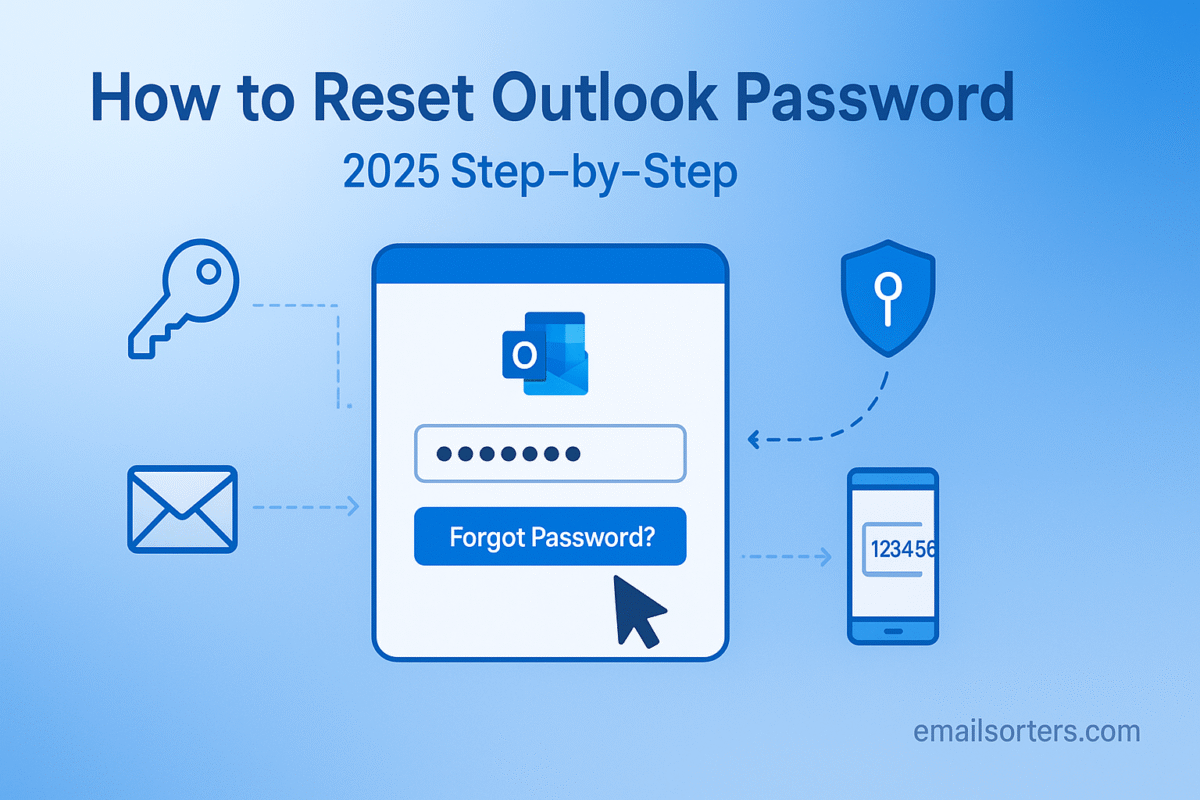Learning how to reset Outlook password ensures account security and peace of mind. Your Outlook, Hotmail, or Live address is often the key to professional communications, personal conversations, and access to a wide range of Microsoft services. Fortunately, Microsoft provides a secure and robust process for resetting a forgotten password, allowing you to regain access by verifying your identity.
This 2025 step-by-step guide provides an exhaustive walkthrough of every available method for resetting your Outlook password. We will cover the standard recovery process using a phone number or email, explain advanced methods for enhanced security, and provide a masterclass on how to approach the detailed recovery form when all else fails. More importantly, we will detail the critical security practices you must adopt to prevent future lockouts and keep your account secure.
The Most Important Thing: Your Outlook Password is a Microsoft Account Password
Before beginning the reset process, it is crucial to understand a fundamental concept: your Outlook password is your Microsoft Account password. This is the single most important piece of information to grasp.
Understanding the Unified Login System
Microsoft uses a unified account system. This means that your login credentials for @outlook.com, @hotmail.com, @live.com, or @msn.com are all one and the same. This single Microsoft Account password is not just for email; it is also the key to other major services, including:
- Windows login on your PC
- The entire Microsoft 365 suite (Word, Excel, PowerPoint)
- OneDrive cloud storage
- Xbox Live gaming network
- Skype communication services
Therefore, when you reset your Outlook password, you are resetting the password for your entire Microsoft ecosystem.
The Critical Need for Proactive Security Setup
A successful and easy password reset is almost entirely dependent on the preparation you have done beforehand. Microsoft’s recovery process relies on the security information you have previously registered with your account. If you have not provided a recovery phone number or an alternate email address, the process becomes significantly more difficult. Taking five minutes to set up this information today is the best way to prevent a permanent lockout tomorrow.
The Primary Method: Using the Online Password Reset Tool
For users who have their recovery information up to date, the standard online reset process is quick and efficient.
Step 1: Navigating to the Microsoft Account Recovery Page
The official and secure starting point for any password reset is Microsoft’s account recovery portal. Open a web browser and navigate directly to account.live.com/password/reset.
Step 2: Entering Your Email Address
On this first screen, you will be prompted to enter your email, phone, or Skype name. Type your full Outlook, Hotmail, or Live email address into the field and click “Next.”
Step 3: Choosing Your Verification Method
The system will now check your account for the recovery options you have on file. It will present you with a list of ways to verify your identity. This screen will show partially hidden versions of your recovery email and phone number for your privacy. Common options include:
- “Email code to rec*****@email.com”
- “Text code to ******1234” Select the option you currently have access to.
Step 4: Entering the Verification Code and Setting a New Password
Microsoft will send a one-time security code to the method you selected.
- If you chose email: Log in to your recovery email account, find the message from Microsoft, and copy the code.
- If you chose text: Check your phone for a new text message containing the code. Enter this code into the verification field on the recovery page and click “Next.” Once your identity is confirmed, you will be taken to the final screen, where you can create and confirm your new, strong password.
Advanced Recovery Methods for Enhanced Security
For users who have enabled more advanced security features, there are even more secure ways to recover an account.
Using the Microsoft Authenticator App
If you have linked your account to the Microsoft Authenticator app on your smartphone, the recovery process can be even simpler. Instead of sending a code, the system may send a notification directly to your phone. You will be asked to approve the sign-in attempt by entering a number displayed on the screen or by using your phone’s biometrics (fingerprint or face scan). This is a highly secure method as it requires physical possession of your device.
Using a 25-Character Recovery Code
When you set up two-step verification, Microsoft provides you with a single-use, 25-character recovery code. You should print this code and store it in a safe place, like a safe or a secure folder. This code is a failsafe. If you lose access to all your other recovery methods, you can use this code on the recovery page to prove your identity and regain access. It is the ultimate key to your account.
The Last Resort: The Account Recovery Form
If you have lost access to your recovery phone number and email address, and you do not have a recovery code, your only remaining option is the detailed account recovery form. Success with this form is not guaranteed.
When to Use the Recovery Form
This manual process is your final attempt to prove ownership. The form will ask you a series of in-depth questions about your account and its usage history. A Microsoft security agent will review your answers to determine if you are the legitimate owner.
A Masterclass in Filling Out the Form Successfully
To maximize your chances of success, you must provide as much accurate information as possible.
- Use a Familiar Device: Fill out the form from a computer and a network (like your home Wi-Fi) that you have previously used to successfully sign in to your account.
- Gather Information First: Before you start, collect details. Look through old documents or ask friends and family for help recalling information like:
- Previous passwords you have used for the account.
- The exact subject lines of emails you have recently sent.
- The email addresses of contacts you have recently emailed.
- The names of any custom folders you have created in your inbox.
- Be Precise: Provide your name, birth date, and any other personal information exactly as you entered it when you created the account.
You can submit the form up to two times per day. If your first attempt fails, take your time to gather more accurate information before trying again.
Proactive Security: Preventing Future Lockouts
The best way to handle a password reset is to never need one. Proactive management of your security settings is key.
How to Add or Update Your Recovery Information
Log in to your Microsoft Account and navigate to the “Security” dashboard. Here, you can add or update your recovery phone number and email address. It is crucial to check this information at least once a year to ensure it is current.
The Difference Between Changing and Resetting
It is important to know the difference between our two guides. This guide is for resetting a forgotten password. If you know your current password and want to update it for security reasons, you should follow the steps in our guide on how to proactively change your Outlook password.
Critical Steps to Take After Resetting Your Password
Once you have successfully regained access to your account, your work is not done. You must immediately perform a security audit.
Immediately Review Your Recent Activity
Go to your Microsoft Account’s security dashboard and find the “Sign-in activity” page. This will show you a list of all recent successful and unsuccessful login attempts, including their locations. Review this list carefully for any activity you do not recognize.
Sign Out Everywhere
To ensure that an unauthorized user is not still logged in on another device, use the “Sign out everywhere” feature. This can be found in the advanced security options. It will force a sign-out on every computer, phone, and tablet connected to your account, requiring the new password for re-entry.
Review and Strengthen All Security Info
Use this opportunity to go through your security settings. Confirm that your recovery information is correct. Most importantly, if you do not already have it enabled, turn on Two-Step Verification (2SV). This is the single most effective way to secure your account for the future.
Outlook in the Broader Email Ecosystem
Microsoft Outlook is a major player in a competitive market, and its security processes are in line with industry standards.
Outlook’s Position as a Professional Tool
Outlook is a dominant force in the professional and business world. Its deep integration with the Microsoft 365 suite and its powerful features make it the default choice for millions of corporate users.
How Recovery Compares to Other Services
The recovery process of using a phone number and an alternate email is the standard for all major webmail providers. A look at an AOL Mail overview or a Yahoo Mail overview would show that they employ very similar, robust methods to ensure that only the legitimate owner can regain access to an account.
A Checklist for a Secure and Recoverable Outlook Account
Use this checklist to perform a full audit of your Microsoft Account security settings. A “yes” to each of these ensures your account is both secure and easily recoverable by you.
Your Microsoft Account Security Plan
This list covers the essential pillars of modern account security. It moves beyond just the password to create a resilient and well-defended account.
- Is a working recovery phone number currently registered and verified on your account?
- Is a working, accessible recovery email address registered and verified on your account?
- Have you enabled Two-Step Verification (2SV) to protect against password theft?
- Have you generated your 25-character recovery code and stored it in a safe, offline location?
- Do you understand the difference between your primary account and any aliases you may have created? This is covered in our guide on how to change your Outlook email address.
- Do you periodically review your account’s sign-in activity for any suspicious behavior?
Managing Your Inbox for Better Performance and Security
A well-managed inbox is a more secure inbox. Clutter can hide threats and slow down your workflow.
The Link Between Performance and Security
A slow and unresponsive Outlook client can be frustrating and can make it harder to spot and react to malicious phishing emails. Taking steps to maintain a clean and efficient inbox is a good security practice. For users of the desktop client, learning how to speed up Outlook can greatly improve the experience.
Using Tools for Inbox Hygiene
Over years of use, an inbox can accumulate tens of thousands of old, unnecessary emails. Managing this clutter manually is nearly impossible. Third-party tools can automate this process. Services from companies like Clean Email, for example, are designed to work with Outlook to help users bulk-delete, archive, and organize their mail more efficiently.
Frequently Asked Questions (FAQ)
Here are detailed answers to the most common questions users face when trying to reset their Outlook password.
1. Why is the recovery form asking for subjects of emails I recently sent?
This is one of the strongest methods Microsoft has to verify your identity when you have lost your recovery phone and email. The system works on the assumption that only the true owner of the account would know the exact subject lines of recently sent emails and the email addresses of the people they were sent to. It is a powerful, knowledge-based proof of ownership.
2. Microsoft says I didn’t provide enough information on the recovery form. What now?
This means the automated system could not confidently match your answers to the data on file. Do not give up. You can try the form again, up to two times per day. Before you resubmit, take time to gather more information. Contact friends or family and ask them for the exact subject lines of emails you have sent them. Try to remember old passwords, even if they are not the most recent one. Filling out the form from a computer you have used successfully in the past can also significantly increase your chances.
3. I got the verification code, but it says it’s incorrect or expired. What’s happening?
These verification codes are time-sensitive for security reasons; they typically expire within a few minutes. If your code is not working, it is likely because you are looking at an old code from a previous reset attempt, or you waited too long to enter the new one. Simply go back and request a new code, and be sure to enter it as soon as you receive it.
4. Can Microsoft support just reset the password for me if I call them?
No. For strict privacy and security reasons, Microsoft support staff do not have the ability to reset a user’s password. They cannot bypass the automated security checks. The user must prove their identity through the official online recovery process. This policy is in place to protect your account from social engineering attacks, where someone might try to impersonate you to gain access.
5. I’m stuck in a “recovery loop” where it keeps asking for the same information. How do I get out?
This frustrating situation can sometimes occur if your browser has conflicting cookies or data from previous login attempts. The best way to break the loop is to clear your browser’s cache and cookies completely. It is also advisable to disable any VPNs and attempt the recovery process from a familiar, trusted device and network connection, such as your home computer on your home Wi-Fi.