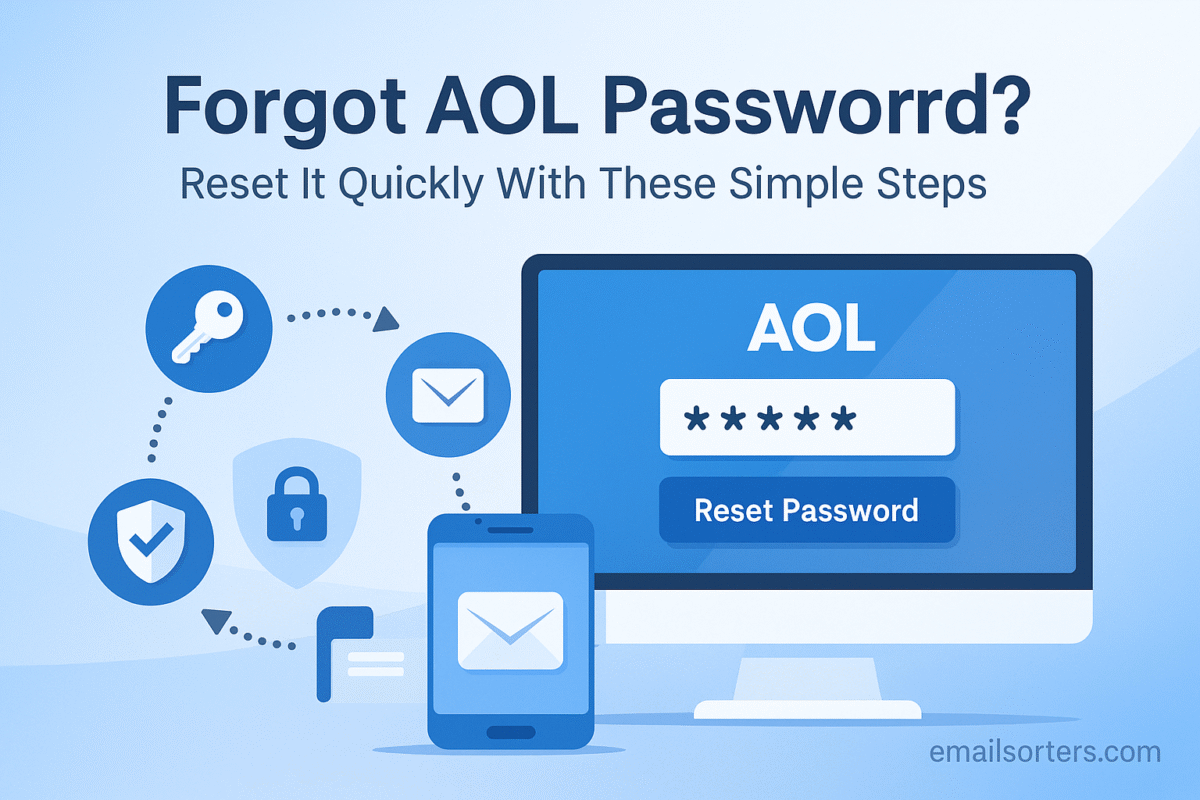Forgot AOL password by using the official AOL Sign-in Helper. This secure process requires you to verify your identity. You will need access to the recovery phone number or alternate email address linked to your account. Once you confirm your identity by entering a code, you can create a new password.
This guide provides a complete walkthrough of the recovery process, advice on proactive security, and a full security checklist to perform after you regain access to your account.
The Foundation of a Quick Recovery: Your Security Information
Forgetting a password can be a stressful experience, especially for a long-standing AOL account that holds years of important communications. Fortunately, AOL provides a secure and straightforward process for account recovery. However, the success of this process is almost entirely dependent on the preparation you have done in the past.
Why You Can’t Just Ask for Your Old Password
For your protection, email providers like AOL do not store your password in a readable format. They store a secure, encrypted “hash” of it. This means that no one, not even AOL employees, can look up your old password. The only option when you are locked out is to go through a secure identity verification process to reset it and create a new one.
The Critical Role of Your Recovery Phone and Email
The entire recovery system is built on the security information you have previously registered with your account. Your recovery phone number and your alternate recovery email address are your digital lifelines. The system works on the assumption that only the true owner of the account would have access to these secondary communication channels. Without them, proving your identity becomes extremely difficult.
A Guide to Proactively Setting Up Your Recovery Info
Every AOL user should take a few minutes to ensure their recovery information is up-to-date.
- Log in to your AOL account.
- Navigate to your “Account Info” or “Personal settings” page.
- Find the “Account security” section.
- Here, you can add, update, and verify your recovery phone numbers and email addresses. It is a best practice to review this information at least once a year. People change phone numbers and stop using old email addresses. An annual check-up can save you from being permanently locked out of your account.
The Step-by-Step Guide to Resetting Your Forgotten AOL Password
If you have forgotten your password, the official AOL recovery page is your starting point. The process is designed to be simple and secure.
Step 1: Navigating to the Official AOL Recovery Page
The only secure place to begin the recovery process is on AOL’s official website. Open a web browser and go to the AOL login screen. Instead of trying to enter a password, click on the link that says “Forgot password?” or “Trouble signing in?”. This will take you to the AOL Sign-in Helper.
Step 2: Entering Your AOL Username or Email
On the recovery page, you will first be asked to enter your AOL email address, username, or the phone number associated with the account. Enter this information carefully and click “Continue.”
Step 3: Choosing Your Verification Method
The system will then search for the recovery methods linked to your account. For your privacy, it will display a partially hidden version of your recovery phone number and email address (e.g., “Text a code to ******1234”). You must select the option that you currently have access to.
Step 4: Entering the Verification Code
AOL will send a one-time verification code to the method you selected.
- If you chose phone: Check your phone for a new text message (SMS) from AOL.
- If you chose email: Log in to your alternate email account and look for a new message from AOL. Retrieve the code and type it into the verification field on the recovery page. The code is time-sensitive, so you should do this promptly.
Step 5: Creating Your New, Secure Password
Once you have successfully entered the correct verification code, your identity is confirmed. You will be taken to a final screen where you can create a new password for your AOL account. You will need to enter it twice to confirm it. Choose a strong, unique password to secure your account.
What to Do When Standard Recovery Fails
Sometimes, users may not have access to their registered recovery methods, which makes the process more challenging.
The Challenge of Outdated Recovery Information
The most common reason for recovery failure is that the phone number or email address on file is old and no longer accessible. In this situation, you will not be able to receive the verification code, and the standard recovery process will not work.
Using Security Questions (If Available)
For some very old AOL accounts, you may have set up security questions and answers when you first created the account. If the system cannot verify you through your phone or email, it may present you with these questions as a last resort. You must provide the exact answers you originally set to proceed.
When the Account May Be Unrecoverable
It is important to be realistic. If you have no working recovery methods on file and you cannot answer the security questions correctly, your account may be permanently unrecoverable. This is a security measure to prevent hackers from gaining access to an account through social engineering. It underscores why keeping your recovery information updated is so critical.
The Post-Recovery Security Audit: Critical Next Steps
Successfully resetting your password and getting back into your account is a huge relief. However, your work is not done. You must immediately perform a full security audit to ensure your account is safe.
Action 1: The First Thing to Do After Recovering
If there is any chance your account was compromised (which is one reason you may have been locked out), you must check for unauthorized activity. Go to your Account security settings immediately after logging back in.
Action 2: Review Recent Login Activity
Find the “Recent activity” page in your security settings. This page shows a list of recent logins with their approximate locations and the devices used. Carefully review this list for any sign-in that you do not recognize.
Action 3: Verify and Update All Security Info
Go through all your security settings. Confirm that your recovery phone number and email address are correct and that a hacker has not changed them. This is also the perfect time to enable Two-Step Verification (2SV).
Action 4: Sign Out of All Sessions
In the security settings, look for an option to “Sign out everywhere.” This is a crucial step that will terminate any active login session on any other computer or device. This ensures that if a hacker was still logged in, they are immediately kicked out.
Password Management and Security Best Practices
A single password reset is a reactive measure. Adopting good security habits is the proactive way to protect your account for the long term.
Creating a Strong, Memorable Password
A modern, strong password is not about simple complexity; it is about length. The best practice is to create a long passphrase, which is a sequence of several unrelated words. A phrase like green-tree-correct-window is much more secure and easier to remember than a password like P@ssw0rd!. Your password should also be unique and not used on any other website. For a full guide on this topic, see our article on how to change your AOL password.
Enabling Two-Step Verification (2SV)
This is the single most important security feature you can enable. 2SV requires a code from your phone in addition to your password to log in. This means that even if a hacker steals your password, they cannot access your account.
AOL in the Broader Webmail Context
AOL’s recovery process is in line with the modern security standards of the entire email industry.
The Shared Infrastructure with Yahoo
AOL shares a common technical backend and account management system with Yahoo Mail. This is why the recovery process and security pages for the two services look very similar. This shared infrastructure means AOL benefits from the security investments of another major global email provider.
A Look at the AOL Platform
Recovering your account is a great time to refamiliarize yourself with the platform’s features. For a complete guide on getting the most out of your account, our AOL Mail overview is an excellent resource.
A Checklist for a Secure and Recoverable AOL Account
Use this checklist to perform a full security audit of your account. A “yes” to each of these questions means your account is well-defended and easily recoverable by you.
Your AOL Security Action Plan
This simple list covers the most vital actions for securing your long-standing account. It transforms your security from a single password to a multi-layered defense.
- Is a working and accessible recovery phone number currently registered on your account?
- Is a working and accessible recovery email address currently registered on your account?
- Have you enabled Two-Step Verification (2SV) to protect against password theft?
- Are you using a long, strong, and unique password (passphrase) that is not used on any other website?
- Do you periodically review your account’s recent sign-in activity?
- Do you know how to identify and report the signs of a suspicious phishing email?
Managing Your Recovered Inbox
After you regain access to your account, it is a good time to organize your inbox for a fresh start.
Cleaning Up and Organizing
A well-organized inbox is easier to manage and makes it simpler to spot suspicious emails. Taking the time to sort through your messages can be a valuable exercise after a recovery event. The ability to effectively search AOL Mail is a key skill for finding and organizing old messages.
Using Third-Party Tools for a Fresh Start
For users who recover an account with tens of thousands of old, cluttered messages, a manual cleanup can be overwhelming. Third-party services can help. Tools from companies like Clean Email, for example, can connect to your AOL account and provide advanced features to bulk-delete, archive, and organize your mail.
Frequently Asked Questions (FAQ)
Here are detailed answers to the most common questions users face when trying to reset their AOL password.
1. The verification code from AOL never arrived. What should I do?
First, be patient for a few minutes, as network delays can sometimes occur. If you chose to receive the code via email, be sure to check the spam or junk folder of your recovery inbox. If you chose to receive it via phone, confirm that your phone has a stable cellular signal. You should also check that you have not blocked messages from unknown numbers. If the code still does not arrive after a few minutes, use the “Resend code” option on the recovery page.
2. AOL doesn’t recognize my email address or username. What does this mean?
This usually indicates one of three possibilities. The most common is a simple typographical error in the username you entered. Double-check your spelling carefully. Second, it is possible that the account was permanently deleted by AOL due to a very long period of inactivity (typically more than 12 months). Third, you may be mistaken about the exact username you used. You can try the “Forgot username?” flow on the recovery page and enter your recovery phone or email to see if the system can find the account for you.
3. Can I call AOL support to reset my password for me?
No. For your own security and privacy, AOL’s customer support staff do not have the ability to reset your password or bypass the automated recovery process. You must prove your identity through the official online Sign-in Helper tool. This policy is essential to protect your account from social engineering attacks, where a scammer might try to impersonate you over the phone to gain access to your account.
4. I’m stuck in a recovery loop where it keeps asking for the same information. What should I do?
This frustrating situation can sometimes be caused by your web browser’s stored data (cookies and cache) from previous failed login attempts. The best way to break the loop is to first clear your browser’s cache and cookies completely. It is also advisable to disable any VPN you may be using. Then, try the recovery process again, preferably from a computer and network connection (like your home Wi-Fi) that you have used to successfully log in to your AOL account in the past.
5. I successfully reset my password, but I’m worried my account was hacked. What are the most important things to check?
If you suspect your account was compromised, you must perform the full post-recovery security audit detailed in this guide. The most critical steps are: (1) Enable Two-Step Verification (2SV) immediately. This is your strongest defense. (2) Go to your security settings and carefully review your recovery phone number and email address to ensure the hacker did not change them. (3) Check your “Recent activity” for any unrecognized logins. (4) Use the “Sign out of all devices” feature to kick out any active sessions the hacker may have.