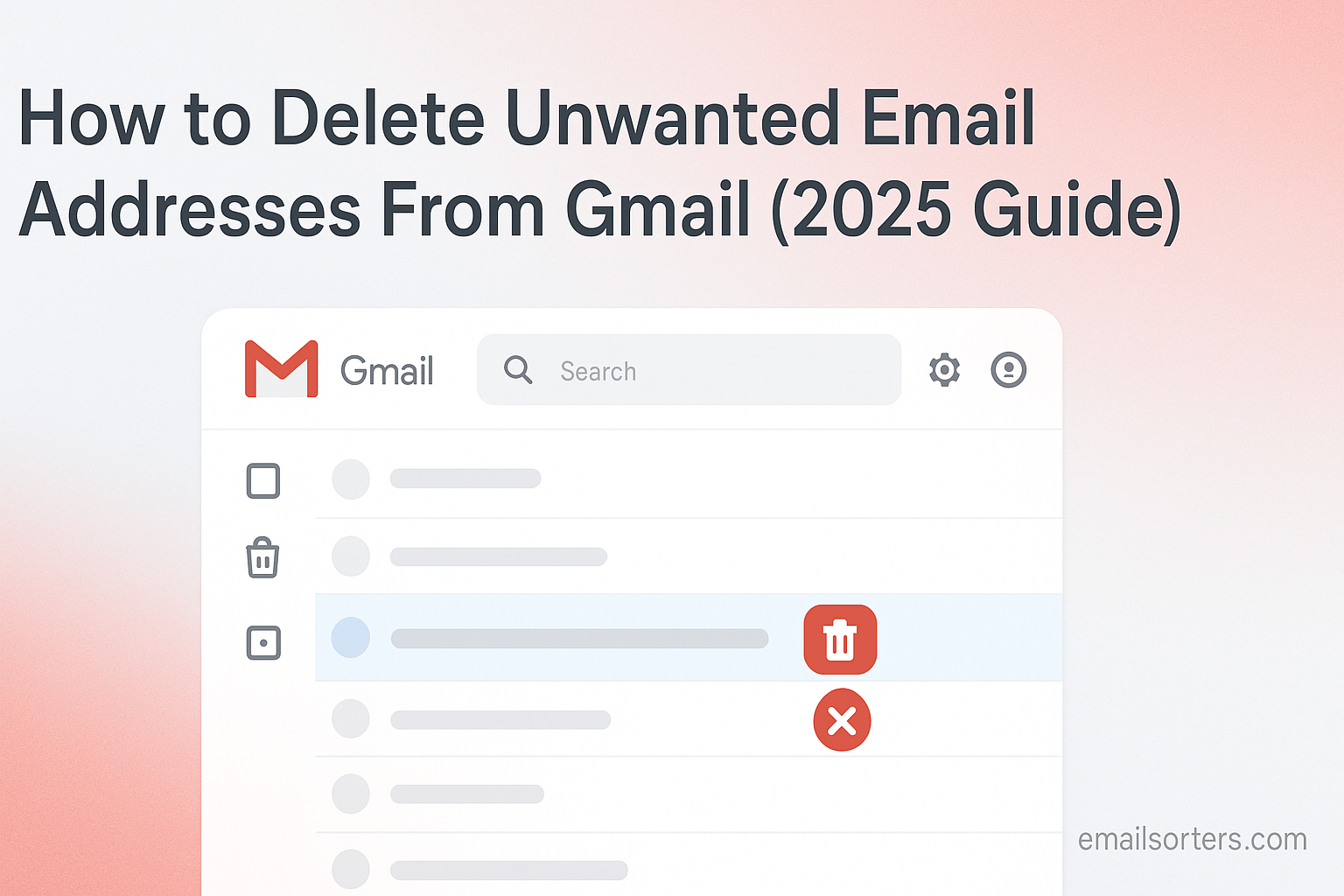Remove unwanted email addresses from Gmail and finally clean up that auto-suggest list. You know the one, old contacts, typos, or addresses you’ll never use again, popping up every time you start typing. Annoying, right?
The good news? Gmail lets you delete those saved addresses so they stop cluttering your suggestions. It only takes a few clicks, and your compose window instantly feels cleaner and easier to use.
In this 2025 guide, I’ll show you step by step how to remove unwanted email addresses from Gmail, plus a few tips to keep your contacts list tidy going forward. Ready to clear out the clutter? Let’s dive in.
Understanding Where Gmail Stores Email Addresses
Before deleting anything, it is crucial to understand how and where Gmail stores contact information. The issue of unwanted addresses appearing in suggestions stems from two specific locations within your Google account. Both are managed through the central Google Contacts platform.
The Difference Between “Contacts” and “Other Contacts”
Google segregates your contacts into two main categories. The “Contacts” list contains addresses you have explicitly saved. These are your colleagues, friends, and family members. You likely added them manually or imported them from another service. The second category, “Other Contacts,” is the primary source of unwanted suggestions. This list is automatically populated by Google with the email addresses of people you reply to or email frequently, even if you only interact with them once.
How the Auto-Complete Feature Works
When you start typing a name or address in the “To” field of a new email, Gmail’s auto-complete feature springs into action. It scans both your main “Contacts” list and your “Other Contacts” list to provide helpful suggestions. While this is designed to be efficient, it becomes problematic when the “Other Contacts” list is filled with outdated or irrelevant addresses. The solution is to clean out this secondary list. For a more detailed guide on this process, learning how to Delete Gmail Contacts provides additional valuable insights.
The Step-by-Step Guide to Deleting Email Addresses on Desktop
The most effective way to manage your Google Contacts is through the web browser on a desktop or laptop computer. The interface provides full access to all features, including bulk deletion tools that make the process much faster.
Accessing Google Contacts
To begin, you must navigate to the Google Contacts dashboard. Open your preferred web browser and go to contacts.google.com. You will need to sign in with the same Google account you use for Gmail. This central hub is where all contact information associated with your Google account is stored and managed.
Deleting a Single Contact
If you only need to remove one or two specific addresses, the process is simple. Once on the Google Contacts page, use the search bar at the top to find the contact you wish to delete. Hover your mouse cursor over the contact’s entry in the list. A set of icons will appear on the right side. Click the three-dot menu icon (More actions) and select “Delete” from the dropdown menu. A confirmation box will appear; click “Delete” again to permanently remove the contact.
Deleting Multiple Contacts in Bulk
For cleaning out many unwanted addresses, the bulk deletion feature is essential. Instead of hovering over an entry, click the checkbox that appears on the left of each contact’s profile picture or initial. Select every contact you wish to remove. After you have selected all the unwanted addresses, a new menu bar will appear at the top of the screen. Click the three-dot menu icon on this bar and choose “Delete.” Confirm your choice to remove all selected contacts at once.
Managing the “Other Contacts” List
This is the most critical step for cleaning up auto-complete suggestions. In the left-hand menu of Google Contacts, click on “Other Contacts.” This will display the list of all addresses Gmail has saved automatically. You will likely find many obsolete or one-time contacts here. Use the bulk deletion process described above to select and remove all the addresses you no longer need. Cleaning this list is the key to a tidy and efficient auto-complete experience.
How to Remove Unwanted Addresses on Mobile Devices
You can also manage your contacts directly from your smartphone or tablet. The process varies slightly between Android and iOS, but the changes you make will sync across your entire Google account.
Deleting Contacts on an Android Device
On an Android device, contact management is handled through the native Google Contacts app. Open the app. Use the search function to find the contact you want to remove. Tap on the contact to open their details page. Tap the three-dot menu in the upper-right corner of the screen. From the menu that appears, select “Delete.” You will be asked to confirm the action. Tap “Move to Trash” or “Delete” to finalize the removal.
Removing Contacts on an iOS Device (iPhone/iPad)
If your Google account is synced with your iPhone or iPad, you can manage contacts through the native iOS Contacts app. Open the app and locate the contact you wish to remove. Tap their name to open their contact card. Tap the “Edit” button in the top-right corner. Scroll all the way to the bottom of the editing screen and tap “Delete Contact.” Confirm your choice to remove it. This action will sync back to your Google account and remove the contact everywhere.
Preventing Gmail from Saving Unwanted Contacts
While deleting existing unwanted contacts is effective, a better long-term strategy is to prevent them from being saved in the first place. Gmail includes a setting that allows you to control this automatic behavior.
Adjusting Your Contact Creation Settings
You can turn off the feature that automatically saves new contacts. From the Gmail interface on a desktop browser, click the “Settings” gear icon in the top-right corner and select “See all settings.” In the “General” tab, scroll down to the section labeled “Create contacts for auto-complete.” You will see two options. The default is “When I send a message to a new person, add them to Other Contacts so that I can auto-complete to them next time.” Change this setting to “I’ll add contacts myself.” Scroll to the bottom of the page and click “Save Changes.”
The Importance of a Proactive Approach
By making this simple change, you take full control over your contact list. Gmail will no longer pollute your “Other Contacts” folder with every new person you email. This proactive step saves you the recurring task of cleaning out your contact lists. It ensures that your auto-complete suggestions remain relevant and only include the people you have intentionally saved.
What to Do If a Deleted Address Still Appears
Occasionally, you might delete a contact, but it continues to appear as a suggestion in Gmail. This is usually caused by a data synchronization or caching issue. There are several steps you can take to resolve this problem.
Clearing Your Browser Cache
Your web browser stores temporary data, known as a cache, to load websites faster. Sometimes, this cache can hold onto old contact information even after you have deleted it. If a deleted address still appears, try clearing your browser’s cache and cookies. After clearing the data, restart the browser and sign back into Gmail. This often forces it to load the most up-to-date contact information.
Forcing a Sync on Mobile Devices
On a mobile device, a deleted contact might still appear if the Contacts app has not properly synced with Google’s servers. You can typically force a sync through your device’s settings. On Android, go to Settings > Accounts > [Your Google Account] > Account sync, and ensure “Contacts” is enabled. You can toggle it off and on to trigger a fresh sync. On iOS, you can do something similar in the Mail or Accounts settings.
Checking Other Connected Apps
Some third-party applications have permission to access and modify your Google Contacts. It is possible that another app (like a CRM or a social media platform) is automatically re-adding the contact after you delete it. Review the apps connected to your Google account by visiting your account’s security settings page. Revoke access for any apps that you no longer use or trust.
Beyond Deleting: Managing Unwanted Communication
Simply deleting a contact’s address does not prevent them from sending you emails. If you are dealing with persistent or malicious senders, you need to take additional steps to control your inbox.
Blocking Senders for Persistent Issues
If you want to stop receiving messages from a specific address, you should block it. When you block a sender, their future emails will be automatically sent to your Spam folder. To do this, open an email from the person you want to block. Click the three-dot menu next to the reply button and select “Block [Sender’s Name].”
The Role of Reporting Spam and Phishing
For junk mail or suspicious messages, use the “Report spam” or “Report phishing” options. This not only moves the email out of your inbox but also helps Google’s algorithms identify and block similar malicious emails in the future. This action protects you and contributes to a safer email ecosystem for everyone. The ultimate goal is to Stop Unwanted Emails in Gmail, and these tools are essential for achieving it.
The Broader Context of Contact Management
A clean contact list is more than just a matter of convenience; it is a component of good digital hygiene and security. Managing your contacts effectively can protect your account and streamline your digital life.
Enhancing Your Digital Security
Old, forgotten contacts can pose a security risk. If a contact’s email account is compromised, hackers may use it to send you targeted phishing emails. Because the message comes from a familiar address, you might be more likely to trust it. By regularly removing outdated contacts, you reduce your attack surface and make it easier to spot suspicious communications. Account security is paramount, and a strong password is a critical first step. If you ever have trouble accessing your account, knowing how to Recover Gmail Password is an essential skill.
The Process for Other Email Platforms
While this guide focuses on Gmail, the principles of contact management apply to all email providers. Services like AOL and Yahoo Mail have their own versions of a contacts list and auto-complete feature. A look at an AOL Mail overview or a Yahoo Mail overview shows that they provide similar tools for users to manage their address books, ensuring a clean and efficient experience across platforms.
Using Third-Party Cleaning Tools
For users with thousands of contacts and an overwhelming inbox, manual cleaning can be a daunting task. In these cases, third-party inbox organizers can be helpful. Specialized software and services, such as those offered by companies like Clean Email, provide advanced tools to automate the process of cleaning, organizing, and managing both emails and contacts.
Advanced Tips for Gmail Contact Management
Maintaining a clean contact list is an ongoing process. By adopting a few key habits, you can keep your Gmail contacts organized and useful for the long term.
A Checklist for a Clean Contact List
This checklist provides a simple framework for maintaining digital contact hygiene. Following these steps regularly will prevent clutter from building up over time.
- Schedule a Quarterly Review: Set a calendar reminder every three months to check and clean out your “Other Contacts” list.
- Use Labels: Organize your main contacts with labels like “Work,” “Family,” or “Project X.” This makes it easier to find groups of people quickly.
- Merge Duplicates: Use the “Merge & fix” feature in Google Contacts periodically. It automatically finds and helps you combine duplicate entries.
- Review App Permissions: Once a year, review the third-party apps that have access to your Google account and remove any that are no longer needed.
- Keep Auto-Add Disabled: For most users, keeping the automatic contact creation feature disabled is the single best way to maintain a clean list.
Conclusion
Deleting unwanted email addresses from Gmail is a simple but powerful way to declutter your digital life. The process involves a thorough cleanup of your “Contacts” and especially your “Other Contacts” lists within Google Contacts. By following the steps outlined for both desktop and mobile, you can easily remove outdated information. More importantly, by adjusting your settings to prevent Gmail from automatically saving new addresses, you can ensure your contact list remains clean and relevant. This small act of digital organization enhances productivity, reduces errors, and strengthens your overall account security.