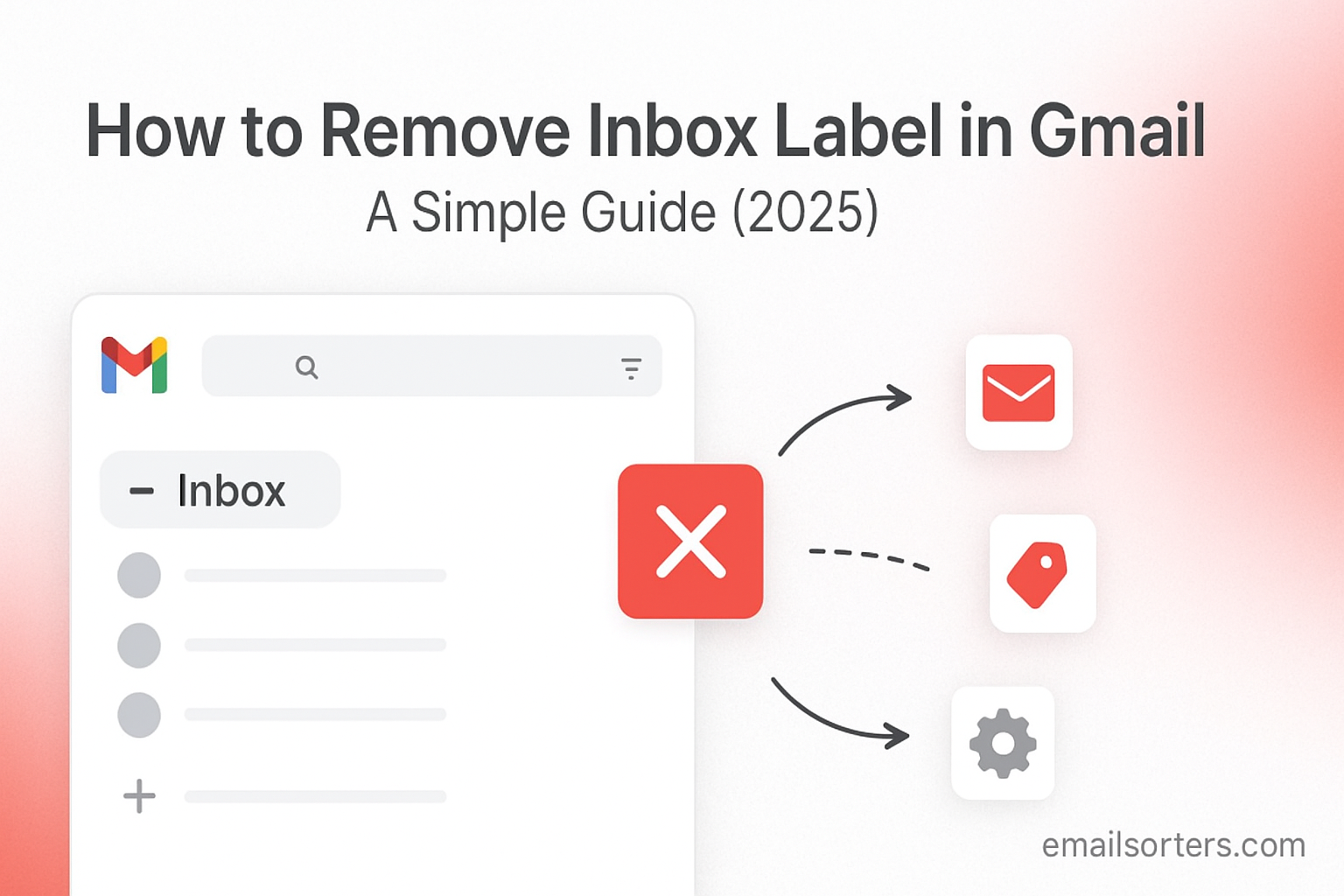You can remove inbox label in Gmail by selecting an email and clicking the “Archive” button. This is a safe action that does not delete your email. It simply moves the message from your main inbox view to the “All Mail” folder, which acts as your permanent filing cabinet.
This 2025 guide will explain exactly what this powerful action means. We will show you how to do it on desktop and mobile, and how it forms the foundation of a clean and efficient inbox. By the end, you will understand how this one simple click can change the way you manage your email.
The Big Idea: Your Inbox is Not Your Archive
To understand how to use Gmail effectively, it helps to let go of one old habit. Many of us treat our inbox like a giant, overflowing shoebox where every message we have ever received lives forever. This makes it impossible to see what is new and important.
The Old Way of Thinking: A Full Inbox
A cluttered inbox with thousands of read and unread messages is a common source of stress. It is hard to find things, and easy to miss important new mail that gets buried in the clutter.
The Gmail Philosophy: A Clean Workspace
Gmail was designed with a different philosophy in mind. It separates your workspace from your permanent storage.
- Your Inbox is your temporary workspace. It should only contain new, unread emails and messages that you still need to act on.
- Your “All Mail” folder is your permanent filing cabinet or archive. This is where every email you want to keep is stored safely forever.
What “Removing the Inbox Label” Truly Means
The action of removing the “Inbox” label is the official way you tell Gmail, “I am done with this conversation for now. Please file it away in the main archive.” The email is not deleted. It is just moved out of your immediate view and into your permanent, searchable archive. This one action is the key to maintaining a clean and focused inbox.
The Step-by-Step Guide to Archiving (Removing the Inbox Label)
The official name for removing the inbox label is “Archiving.” Gmail makes this action very easy to perform on all your devices.
Method 1: The Archive Button on Desktop
This is the most direct way to archive an email from your computer.
- Open your Gmail account in a web browser.
- Select one or more emails from your inbox list using the checkboxes.
- A new menu bar will appear at the top of your screen. Click the “Archive” button. It looks like a small box with a downward-pointing arrow on it.
The selected emails will instantly disappear from your inbox. They have now been filed away.
Method 2: The “Swipe to Archive” Gesture on Mobile
The Gmail mobile app for iPhone and Android makes this process even faster with a simple gesture.
- Open the Gmail app.
- In your inbox list, place your finger on the email you want to archive.
- Swipe the email to the left or to the right. The email will be instantly archived, and an “Undo” option will briefly appear at the bottom of the screen in case you swiped by mistake.
Method 3: The Keyboard Shortcut
For power users on a desktop, the fastest method is a keyboard shortcut. Simply open or select a conversation and press the letter e on your keyboard. This will instantly archive the message.
Where Do the Emails Go? Finding Your Archived Mail
It is completely normal to feel a little nervous the first time you archive an email. You might wonder, “Is it really safe? How do I find it again?” The answer is that it is perfectly safe and very easy to find.
A Tour of the “All Mail” Folder
In the left-hand navigation menu of Gmail, you will see a folder labeled “All Mail.” You may need to click the “More” link to see it. This folder is your master filing cabinet. It contains every single email in your account except for the messages that are currently in your Spam or Trash folders. Every email you archive from your inbox is waiting for you here.
Using the Search Bar to Find Archived Mail
The best and fastest way to find an archived email is to use the search bar. When you type a search query into the bar at the top of Gmail, it searches your “All Mail” folder by default. This means it is looking through your entire archive, including the messages you have moved out of your inbox. Simply type a sender’s name, a subject, or a keyword, and your archived email will appear in the search results.
Archive vs. “Move to Folder”: Understanding the Connection
This is another key concept that helps to unlock the logic of Gmail’s organization system.
How the “Move to” Button Works
When you select an email and use the “Move to” button to file it under a label (which works like a folder), you are actually performing two actions at once. The “Move to” button is a convenient shortcut that does the following:
- Applies the new label (e.g., “Work”)
- Archives the email (removes the “Inbox” label)
This is why the email disappears from your inbox when you “move” it. The process of moving an email to a different “folder” in Gmail always includes the act of archiving. This is a core part of how you can move emails to folders in Gmail.
The “Inbox Zero” Workflow: A Practical Use Case
The concept of archiving is the foundation of a very popular and effective productivity method called “Inbox Zero.”
What is Inbox Zero?
The goal of Inbox Zero is not to have zero emails, but to keep your main inbox empty. It is a philosophy that treats your inbox as a temporary processing station, not a permanent storage location.
How Archiving is the Key to Inbox Zero
The workflow is simple. For every new email that arrives in your inbox, you make an immediate decision to do one of four things:
- Reply: If it needs a response.
- Delegate: If it is for someone else.
- Delete: If it is junk or not needed.
- Archive: If you want to keep it for your records but no further action is needed.
By archiving most of your mail, you can quickly get your inbox down to zero, leaving you with a sense of calm and control.
The Broader Context of Email Organization
The idea of archiving is a standard feature in modern email, but Gmail’s implementation is particularly powerful.
How Other Platforms Handle Archiving
Most other major email providers also offer an archive feature. A look at a Yahoo Mail or AOL Mail overview would show that they also have an “Archive” button. However, Gmail’s “All Mail” concept and its powerful search make the archive feature particularly central to its design.
Managing Labels on Mobile
A good archival system works best with a good set of labels to file things under. You can learn more about managing these on the go in our guide on how to create folders in Gmail mobile.
A Checklist for Mastering the Archive
Use this checklist to make sure you are using the archive feature to its full potential as part of your daily workflow.
Your Inbox Management Plan
This list provides a simple framework for adopting an archive-first mindset to keep your inbox clean.
- Do you understand that “Archiving” an email is the same action as “Removing the Inbox label”?
- Have you made a habit of archiving any email you are finished with, instead of letting it sit in your inbox after you have read it?
- Do you know how to find your archived mail by either looking in the “All Mail” folder or by using the search bar?
- Do you understand that the “Move to” button is just a convenient shortcut that automatically includes the archive action?
- Have you tried using the “swipe to archive” gesture on your mobile app for faster email processing?
Using Third-Party Tools for Bulk Archiving
If you are just learning about archiving, you may have an inbox with thousands of old, read emails that you now want to file away.
The Challenge of a Cluttered Archive
Manually archiving thousands of old emails one page at a time can be a very slow and tedious process. This is where automation can be a huge help.
The Role of Automated Inbox Organizers
Third-party inbox management tools can connect to your Gmail account and help you clean up your backlog in minutes. Services from companies like Clean Email, for example, can analyze your entire inbox, group old emails together, and allow you to archive thousands of them with a single click.
Frequently Asked Questions (FAQ)
Here are detailed answers to some of the most common questions users have about the archive feature in Gmail.
1. Is archiving the same as deleting? Will I lose my emails?
No, not. This is the most important distinction. Archiving is completely safe. It simply moves the email from your inbox view to your permanent “All Mail” folder. Deleting is a dangerous action. It moves an email to your “Trash” folder, where it will be permanently erased and lost forever after 30 days. You should archive anything you might want to see again and only delete what you know is junk.
2. If I archive an email and someone replies to it, what happens?
This is one of the smartest features of the Gmail system. When someone replies to a conversation that you have already archived, Gmail knows that the conversation is now active again. It will automatically move the entire conversation back into your inbox. The “Inbox” label is re-applied, so the new message appears at the top of your inbox, ensuring you never miss a follow-up.
3. What is the difference between “Mute” and “Archive”?
These two actions are very different. Archiving removes a conversation from your inbox, but it will come back if someone replies. Muting a conversation is a more permanent way to silence it. When you mute a conversation, it is removed from your inbox and it will stay out of your inbox, even if new replies come in. Muting is best for annoying group email threads that you want to ignore completely.
4. Is there a way to see only my archived mail and not my inbox mail?
Because “Archive” is not a physical folder, there is no single button for this. However, you can easily achieve this with a simple search operator. Go to the Gmail search bar and type: -in:inbox -in:sent -in:drafts. This command tells Gmail to show you all the mail that is not in your inbox, your sent mail, or your drafts. The result is a clean list of everything you have archived.
5. I archived a bunch of emails, but my storage space didn’t go down. Why?
Archiving has no effect on your storage space. The emails are still being stored in your Google Account, just in the “All Mail” folder instead of the “Inbox.” The only way to free up storage space in Gmail is to find large emails, delete them, and then permanently empty them from your “Trash” folder. This is why you should never be afraid to archive; it uses no extra space.