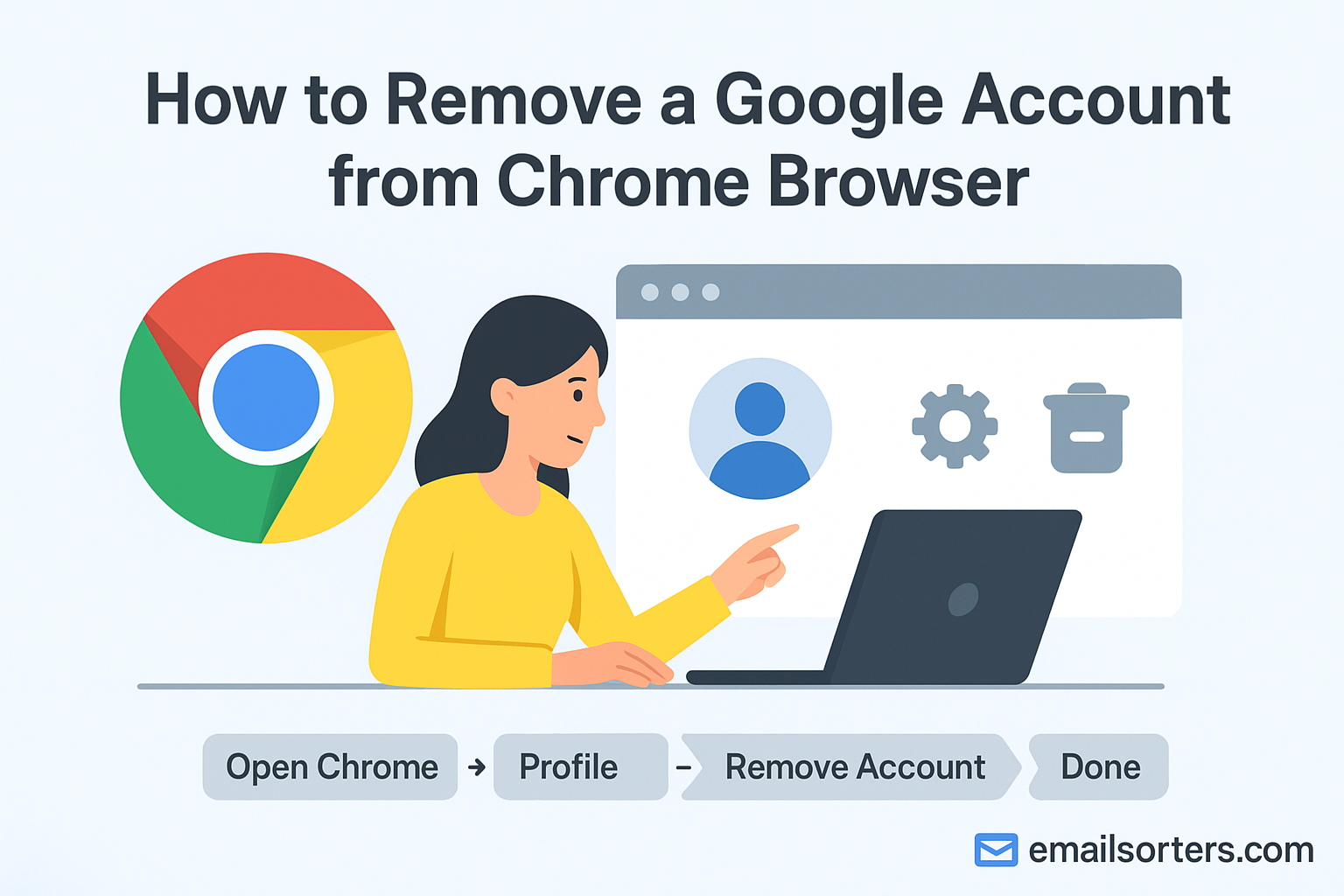Having multiple Google accounts linked to Chrome can make browsing less convenient. Instead of focusing on one workspace, you might find yourself switching between accounts often or facing sync problems. These issues can get worse if you share your computer with family members or use a public device. Below are the most common reasons people decide to remove a Google account from Chrome.
Sync Issues Across Multiple Accounts
Chrome allows you to sign in with multiple Google accounts, but the sync feature can become confusing. For example, if you save a bookmark in one account, you may not find it later if you’re signed into another. Password managers tied to different profiles can also cause login mix-ups. By removing unused accounts, you simplify the experience and keep your data organized under one primary account.
Privacy Concerns on Shared or Public Devices
If you’re using a shared or public computer, leaving your Google account signed into Chrome exposes your personal data. Anyone who opens the browser could access your email, documents, or saved payment details. Removing your account prevents others from seeing private information. This is especially important on work or school computers, where sensitive files might otherwise be at risk.
Reducing Clutter in Chrome Profiles
Too many profiles in Chrome can clutter the interface. When you open a new window, you might see several accounts listed, each with its own bookmarks, extensions, and saved data. If you only use one or two of those profiles, the rest just get in the way. Removing old or unused accounts keeps Chrome cleaner and easier to navigate.
Removing a Google Account vs. Deleting It Entirely
Before removing an account from Chrome, it’s important to understand that doing so doesn’t delete the Google account itself. Many users confuse the two actions, which can lead to unnecessary worry about losing data.
What Happens When You Remove an Account from Chrome
When you unlink a Google account from Chrome:
- The profile and its browsing data are removed from the local device.
- Bookmarks, history, and saved passwords from that account no longer appear in the browser.
- The Google account remains active and accessible through other devices or by signing back in later.
The Risks of Deleting a Google Account Permanently
Deleting a Google account is very different. This action:
- Permanently erases Gmail, Drive files, YouTube history, and any other Google service linked to that account.
- Removes access to purchases made through Google Play.
- Can’t be undone once completed.
If your goal is just to stop Chrome from using the account, do not delete the account. Simply remove it from Chrome. If you ever need to recover a deleted account, you can try using the Gmail Recovery guide, but success isn’t guaranteed.
Step-by-Step Guide to Removing a Google Account from Chrome
Removing an account is straightforward. Follow these steps carefully to make sure the process works smoothly.
Opening Chrome Settings
- Launch the Chrome browser.
- In the upper-right corner, click the profile icon (your picture or an initial).
- From the dropdown, choose Manage accounts on this device.
Navigating to “You and Google”
- Open the Settings menu by clicking the three dots in the upper-right corner.
- Select Settings from the dropdown.
- On the left-hand side, click You and Google Chrome. This section contains all profile-related settings.
Selecting and Removing the Desired Profile/Account
- Under You and Google, click Sync and Google services.
- Locate the profile you want to remove.
- Click Remove from this device.
- Confirm the action when prompted.
The account will no longer be linked to Chrome. You can still access it by signing in again at any time.
What Happens to Your Data After Removal
When you remove a Google account from Chrome, the way your data is handled depends on whether it was synced.
Bookmarks and Saved Passwords
If sync was active, your bookmarks and saved passwords remain in your Google account and can be accessed by signing in again on any device. If sync was off, these items may only exist locally and will be deleted from the device when you remove the account.
Browsing History
- With sync on, your history is stored in your Google account and can be retrieved when you sign back in.
- With sync off, history is tied only to that local Chrome profile. Removing the account deletes this data from the device.
Sync Data Stored in Google’s Cloud
When sync is enabled, Google stores bookmarks, extensions, and other browsing data securely in your account. Removing the account from Chrome doesn’t delete this cloud data; it only disconnects it from the browser on that specific device.
Privacy and Sync Considerations for Shared Devices
Removing a Google account from Chrome is especially important if the computer is shared. Here’s why.
Protecting Personal Data on Public Computers
On shared or public devices, staying logged in puts your data at risk. Even if you trust the people you share the computer with, Chrome may auto-fill sensitive details like saved passwords or credit card numbers. Removing your account ensures no one can access this information.
Preventing Automatic Sign-In
If you’ve ever noticed Chrome signing you back in automatically, that’s because the browser sometimes retains login details even after you log out. Removing the account from Chrome stops auto sign-in, giving you more control.
When to Use Guest Mode Instead
If you’re using a temporary computer, consider browsing in Guest Mode. Guest Mode allows you to check email or browse the web without leaving behind bookmarks, cookies, or history. Once the session ends, everything is cleared automatically.
Troubleshooting If You Can’t Remove the Account
Sometimes, even after following the standard steps, Chrome may not allow you to remove a Google account. This usually happens when sync is still running in the background, Chrome is outdated, or there is a device policy in place that locks certain profiles. If you encounter this, the first step is to confirm that sync has been turned off. You can do this by returning to the “You and Google” section of Chrome settings and checking whether the toggle for sync is active. If it is, turn it off and then attempt to remove the account again.
In some cases, the issue may come from the device itself rather than Chrome. For example, on Windows or macOS, if your Google account is also linked to the operating system, you may need to remove it from the system settings before it fully disappears from Chrome. Another option is to reset Chrome entirely. This process returns the browser to its default state, clearing all profiles, extensions, and customizations. To do this, go to Chrome settings, scroll to the bottom, and select “Reset settings.” Once completed, you can add back only the profiles you need.
If none of these steps work, uninstalling and reinstalling Chrome often solves the problem. When you reinstall, Chrome starts fresh without any accounts linked. Just make sure you have saved any important bookmarks or passwords to your Google account before uninstalling, so you can recover them later.
FAQs on Chrome Account Removal
Q1: Will removing a Google account from Chrome delete my emails or files?
No. Removing an account from Chrome only unlinks it from the browser. Your Gmail, Drive files, and other Google services remain safe and accessible by signing in again.
Q2: Can I add the account back after removing it?
Yes. You can sign in again anytime by clicking the profile icon in the top-right corner of Chrome and entering your account details.
Q3: Why does Chrome still show my account after I removed it?
This usually happens if sync was not disabled first. Turn off sync in Chrome settings, then remove the account again.
Q4: What happens to bookmarks and history when I remove my account?
If sync was on, your bookmarks and history remain saved in your Google account. If sync was off, they are deleted from the device when the account is removed.
Q5: Is there a safer option than removing my account when using a public computer?
Yes. Instead of signing into your account, use Guest Mode. This ensures that no data is saved once you close the browser.