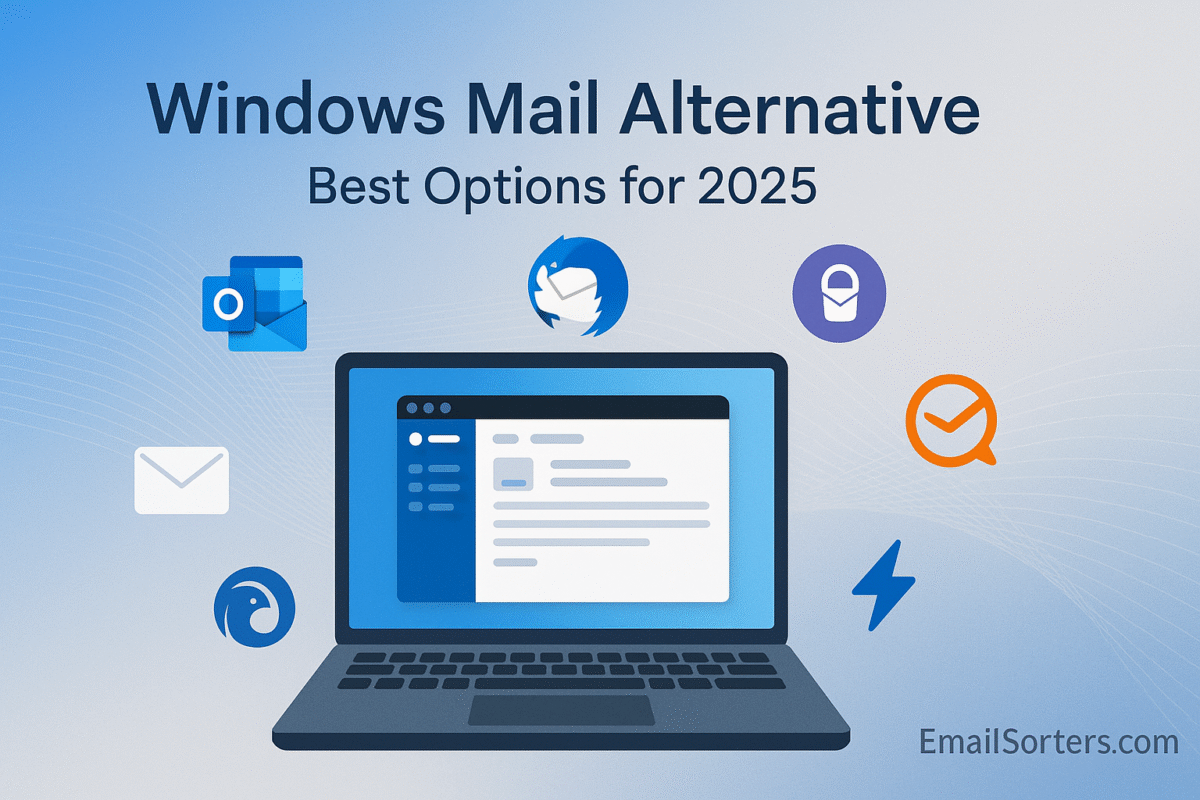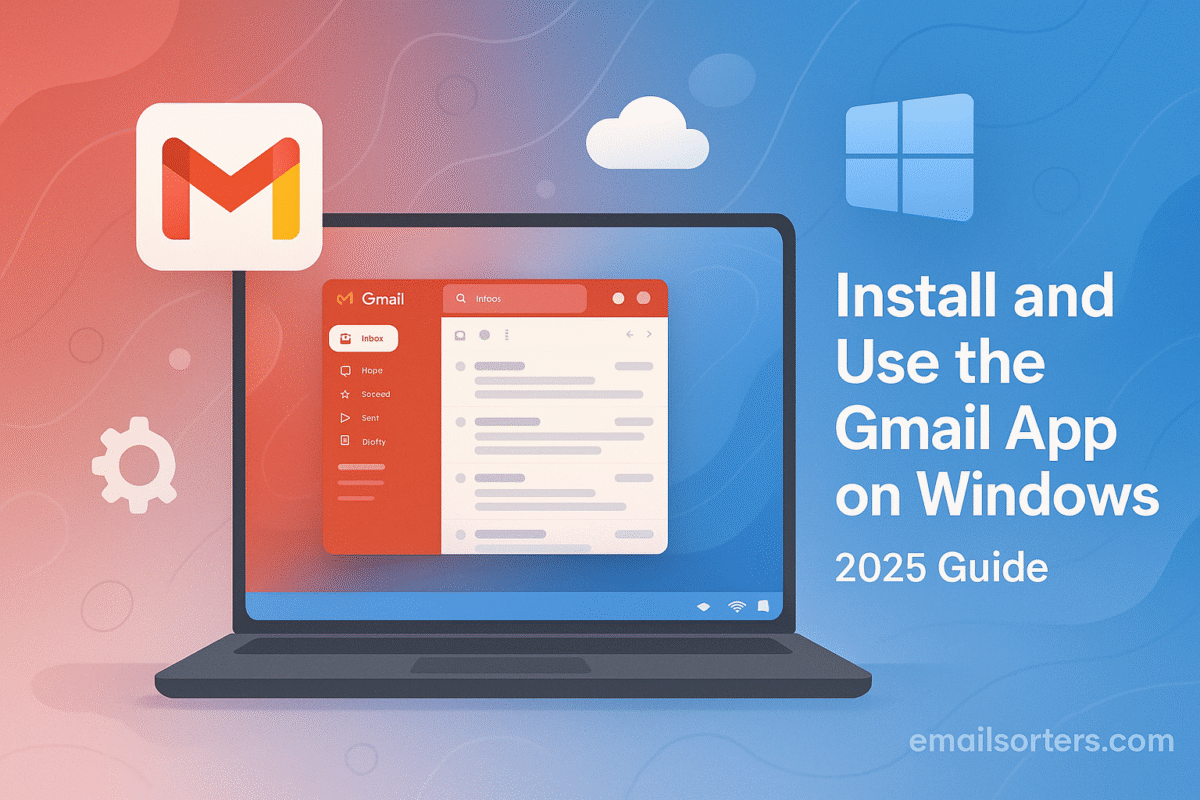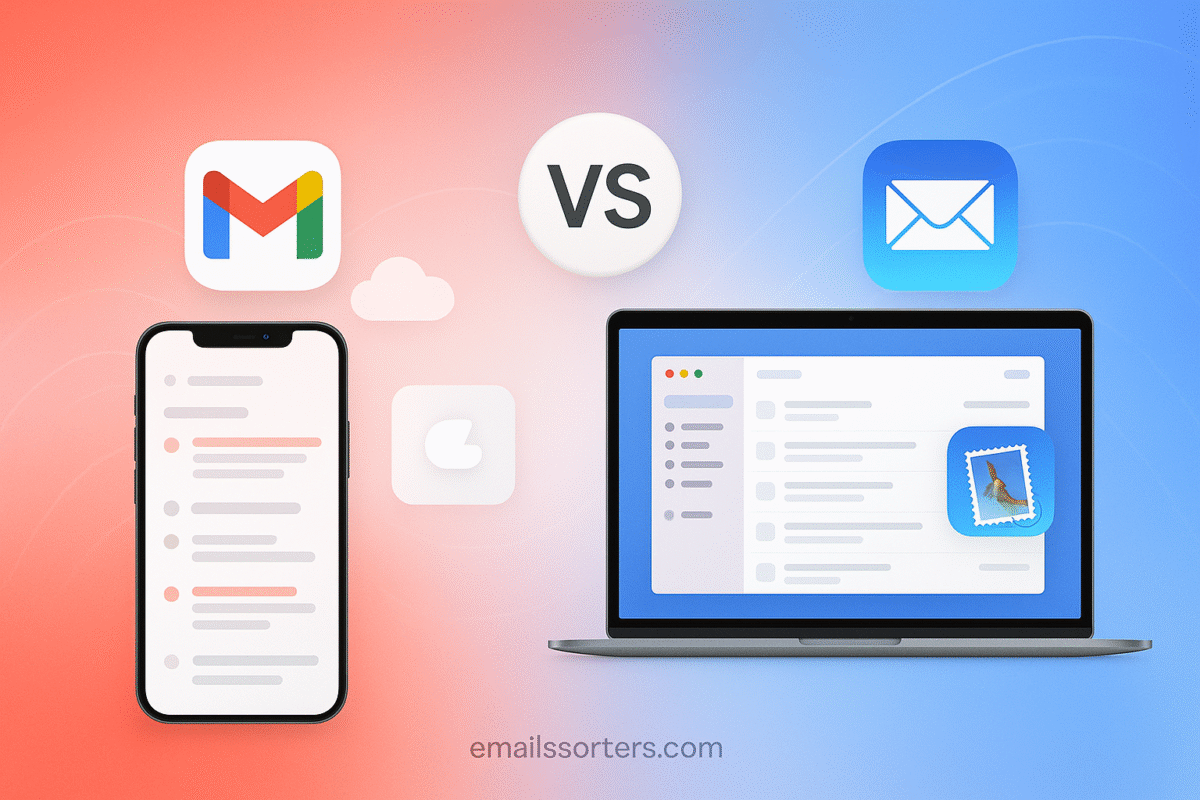Refresh Mac Mail generally syncs automatically in the background, but when messages stop appearing or outgoing emails get stuck, it’s time to step in. Whether you’re using iCloud, Gmail, Outlook, or another service, sync problems can interrupt your workflow and lead to missed communication. This guide explains how to refresh Mac Mail manually and resolve sync issues effectively in 2025.
Why Mac Mail Stops Syncing
Common Triggers for Sync Problems
- Recent macOS updates
- Changed passwords or two-factor authentication
- Email server outages
- Weak or unstable internet connections
- Account settings errors (IMAP, POP, SMTP misconfigurations)
How You Know It’s Not Syncing
- New emails aren’t appearing in your inbox
- Sent messages stay in Outbox
- Folders are missing or incomplete
- Mail shows “Offline” or “Cannot connect to server” errors
- The Mail app feels unresponsive or slow to load
Affected Email Providers and Account Types
Most sync issues affect third-party accounts like Gmail, Yahoo, or Exchange, but even iCloud can occasionally disconnect. IMAP accounts are more commonly affected than POP, especially when server settings change or credentials expire.
How to Refresh Mac Mail Manually
Use the “Get All New Mail” Option
- Open the Mail app.
- In the top menu bar, click Mailbox.
- Choose Get All New Mail or press Command + Shift + N.
This forces Mac Mail to check all accounts for new messages, bypassing the usual sync schedule.
Refresh Individual Mailboxes
To update a specific account:
- Open the Mailboxes sidebar.
- Right-click (or Control-click) the account or inbox.
- Choose Synchronize [Account Name].
This triggers a sync for just that account, which is useful if others are working fine.
Restart the Mail App and Network Connection
If refreshing doesn’t work:
- Quit the Mail app completely (Command + Q).
- Turn Wi-Fi off and back on.
- Reopen the Mail app and try syncing again.
Troubleshooting Steps for Sync Problems
The first step in fixing a sync issue in Mac Mail is to ensure your internet connection is stable. A momentary drop in connectivity can cause accounts to go offline, and Mail may not always auto-reconnect. Confirm you’re connected to a reliable Wi-Fi network or use a wired connection, then try refreshing your inbox again.
If your account shows as offline in the Mail app, you’ll need to bring it back online manually. Open the Mail app, click on the Mailbox menu in the top bar, and select “Take All Accounts Online.” This simple action often resolves cases where syncing stops due to an idle connection or app timeout.
Another common issue is outdated login credentials. If your password has changed or your email provider requires two-factor authentication, Mail may be silently blocked from accessing your inbox. In this case, you’ll need to re-enter your password. Go to System Settings, open Internet Accounts, select the account in question, and verify that all login details are correct. If prompted, sign in again through the account’s authentication window.
When these basic steps don’t work, try rebuilding the affected mailbox. Open Mail, select the mailbox in question, and go to the Mailbox menu, then choose “Rebuild.” This command deletes the local cache and re-downloads your email from the server without deleting your messages. It’s especially helpful for resolving problems like missing messages or corrupted folders.
If the issue persists, removing and re-adding the account may be the most efficient fix. Go to System Settings, find Internet Accounts, select the problematic email account, and remove it. After a quick restart of the Mail app, return to Internet Accounts and add the account again. The Mail app will fetch messages from scratch and typically restore full syncing functionality.
Advanced Fixes for Persistent Sync Issues
When basic troubleshooting doesn’t solve the problem, Mac Mail includes a tool called Mail Connection Doctor that provides diagnostic information. To access it, open the Mail app and click on Window in the top menu, then select “Connection Doctor.” This will show you the status of each email account’s connection and whether there are any authentication or server issues. Red indicators point to failed connections that need to be addressed, often due to password errors or blocked ports.
In some cases, incorrect or outdated server settings are the cause. If you’re using a non-default or custom email provider, verify the incoming and outgoing server settings. You can access these by going to Internet Accounts in System Settings, selecting the account, and clicking the Details or Server Settings tab. Compare these settings to the ones provided on your email provider’s support site. Ensure ports, authentication methods, and security protocols match exactly.
If nothing else works, a deeper reset may be necessary. Resetting Mail preferences can clear out hidden configuration conflicts. Quit the Mail app, then navigate to the Library folder inside your user directory. Locate the Preferences folder and delete files named “com.apple.mail.plist” or similar. Be cautious with this method, as it resets your Mail app’s layout, rules, and preferences. Restart the app and set up your accounts again from scratch.
When to Contact Your Email Provider
If all else fails, the problem might not be on your end. Sometimes email providers experience server outages, configuration changes, or security blocks that prevent Apple Mail from syncing. If you suspect this is the case, log in to your email via a web browser to confirm the account is still active and accessible. If email works in the browser but not in Mail, contact your provider’s support team. They may be able to reset your session, clear IP blocks, or confirm server status. Providers like Gmail or Microsoft 365 sometimes roll out changes that affect third-party apps, and only the provider can verify what’s affecting your access.
Final Thoughts
Refreshing Mac Mail and fixing sync problems doesn’t have to be frustrating. Whether the issue stems from a weak connection, password mismatch, or misconfigured settings, most problems can be solved with a few targeted steps. Understanding how to trigger a manual refresh and navigate Mail’s system preferences puts you back in control of your inbox. And if things still don’t sync smoothly, tools like Connection Doctor and support from your provider help uncover the deeper issues. In 2025, Mail remains a reliable client for many Mac users; as long as you know how to give it a nudge when things go quiet.