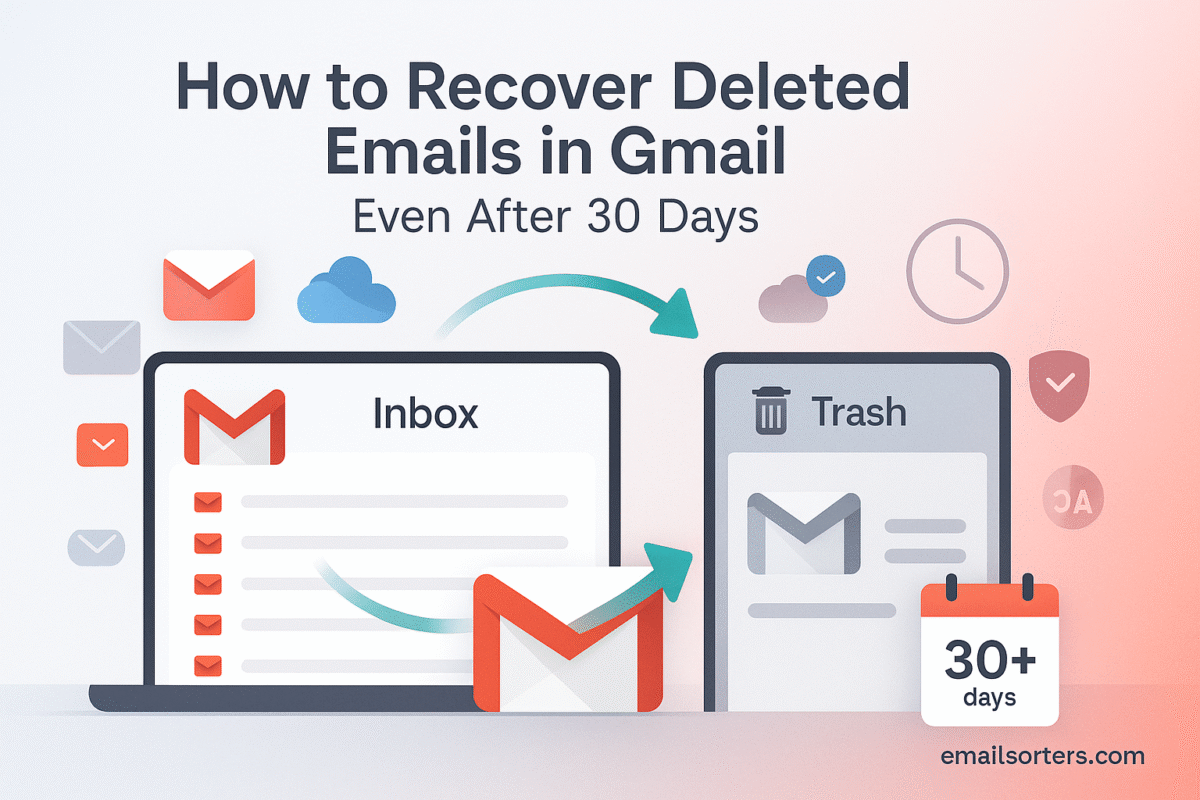You can recover deleted emails in Gmail by moving them out of your Trash folder within 30 days of deletion. After 30 days, emails are permanently deleted and are generally unrecoverable for standard personal accounts. For paid Google Workspace accounts, an administrator has an additional 25-day window to restore permanently deleted messages.
This guide provides a complete walkthrough of the standard recovery process, an honest look at the limited options for recovery after 30 days, and crucial strategies to prevent permanent data loss in the first place.
Understanding Gmail’s Deletion Process: The 30-Day Countdown
To master email recovery, it is essential to first understand how Gmail handles the messages you delete. The system is built around a philosophy of providing a safety net while also ensuring that data a user wants gone is truly gone.
The Difference Between Deleting and Archiving
This is the single most important concept for preventing accidental data loss in Gmail.
- Archiving: When you archive an email, you are simply removing it from your inbox. The message is not deleted. It is safely stored in the “All Mail” folder, where it remains forever, fully searchable and accessible. Archiving is the recommended method for cleaning your inbox.
- Deleting: When you delete an email, you are moving it to the “Trash” folder. It is now marked for permanent removal from Google’s servers.
Adopting an “archive by default” mindset is the best way to ensure you never permanently lose an important email by mistake.
How the Trash Folder Works
The Trash folder is your 30-day safety net. Any email you delete will stay in this folder for 30 days. During this period, you can go into the Trash at any time and restore the message. After 30 days have passed, Gmail’s automated system will permanently and irreversibly delete the email. This process is automatic and cannot be stopped by the user.
Why Google Permanently Deletes Emails
This automated deletion policy serves two key purposes. First, it protects user privacy. When a user deletes sensitive information, they have a reasonable expectation that it will actually be removed. Second, it is a necessary data management practice. Storing the trillions of emails sent globally requires immense server resources, and permanently deleting old, unwanted data is essential for maintaining the system’s efficiency.
The Standard Method: Recovering Emails from the Trash (Within 30 Days)
If you have accidentally deleted an email within the last 30 days, the recovery process is simple and reliable.
Step 1: Locating Your Trash Folder
In the Gmail interface on a desktop browser, look at the navigation menu on the left-hand side. The “Trash” folder (sometimes labeled “Bin” in some regions) is located there. You may need to click the “More” link to expand the list and reveal it.
Step 2: Finding and Selecting the Emails
Once you are in the Trash folder, you will see a list of all the emails you have deleted in the past 30 days. You can scroll through the list to find the message you need, or you can use the search bar at the top, which will now be focused on searching only within the Trash. Once you have located the email(s) you want to recover, select them using the checkboxes to the left of the sender’s name.
Step 3: Restoring the Emails to Your Inbox
After selecting the emails, a new menu bar will appear at the top of the screen. Click on the “Move to” icon, which looks like a folder with an arrow pointing out of it. From the dropdown menu that appears, select “Inbox.” The selected emails will be instantly removed from the Trash and restored to your main inbox, where they will be safe from deletion.
The Big Question: Can You Recover Emails After 30 Days?
This is the most critical and often misunderstood part of the email recovery process. The answer depends entirely on the type of Gmail account you have.
For Standard Personal Gmail Accounts: The Reality
For a standard, free personal account (ending in @gmail.com), the answer is almost always no. Once an email has been in the Trash for 30 days, or if you have manually used the “Empty Trash now” function, the email is permanently deleted from Google’s servers. At this point, it is gone forever and is not recoverable by the user.
The Limited Hope: The Gmail Message Recovery Tool
Google does offer a “Gmail Message Recovery Tool.” However, it is crucial to understand its intended purpose. This tool is designed to help users recover emails that may have been lost due to a Google server error or a technical glitch, not emails that were deleted by the user. While you can try using the tool as a last-ditch effort, you should have very low expectations. In most cases of accidental deletion, it will not be able to find any messages to recover.
Contacting Google Support: A Slim Chance
For a standard personal account, contacting Google Support for a deleted email is generally not a viable option. Support is primarily focused on paid products. The only exception might be in the case of a verified account compromise, where a hacker has maliciously deleted your emails. In this specific scenario, there is a very small chance that support might be able to assist, but it is not guaranteed.
For Google Workspace Accounts: The Administrator’s Toolkit
If you use a paid Google Workspace account through your work or school (with an email address like @yourcompany.com), the situation is different. Your account has an administrator who has access to more powerful data recovery tools.
A Critical Distinction: Managed vs. Personal Accounts
The following steps are only applicable to Google Workspace accounts and must be performed by the account administrator (usually someone in the IT department). A regular user does not have access to these features.
The Admin Console: A 25-Day Extension
Google Workspace administrators have a special safety net. After an email is permanently deleted from a user’s Trash (after the initial 30 days), the administrator has an additional 25-day window to restore that data from the Google Admin Console. This creates a total potential recovery window of up to 55 days.
Step-by-Step Guide for Workspace Admins
- Sign in to the Google Admin Console.
- Navigate to Directory > Users.
- Find the user whose data you need to restore and hover over their name.
- Click the “More options” button that appears on the right, and then select “Restore data.”
- Select the date range for the data you wish to restore (up to 25 days in the past).
- Choose the data type you want to restore (select “Gmail”).
- Click “Restore.” The data will be restored to the user’s Gmail account.
The Best Strategy: Preventing Permanent Deletion in the First Place
The most effective way to recover a deleted email is to never permanently delete it. Adopting the right habits and using Gmail’s features as intended can eliminate the risk of data loss.
Making “Archive” Your Default Habit
Train yourself to use the “Archive” button instead of the “Delete” button for your daily inbox cleaning. Archiving keeps your inbox clean while safely storing all your messages in the “All Mail” folder. This simple habit change is the ultimate safeguard against accidental permanent deletion.
Using Search to Find Anything
With a complete archive of all your mail, Gmail’s powerful search function becomes your best organizational tool. There is no need to manually sort emails into folders when you can instantly find anything you need. Mastering the art of the search is a key skill. Our guides on how to find old Gmail emails and how to use Gmail search operators can turn you into a search expert. For even more precision, learning how to perform a Gmail search by date is invaluable.
The Role of Inbox Management Tools
For users with very large and cluttered inboxes, third-party tools can help implement good habits. Services from companies like Clean Email, for example, can connect to your Gmail account and provide advanced features to help you bulk-archive or manage messages, making it easier to maintain a clean inbox without resorting to mass deletion.
How Email Recovery Compares on Other Platforms
The concept of a timed deletion from a Trash folder is the standard practice across the email industry.
An Industry-Standard Practice
Most major webmail providers have adopted a similar policy to Gmail’s. They provide a temporary holding folder for deleted items, which is then automatically purged after a set period, typically around 30 days.
A Look at Other Providers
A review of an AOL Mail overview or a Yahoo Mail overview would show that they have similar “Trash” folders and automatic deletion policies. This consistency means that the preventative strategies of archiving and careful deletion are best practices regardless of the platform you use.
A Checklist for Dealing with Deleted Emails
Use this checklist to ensure you are following a logical and comprehensive process when you realize an important email is missing.
Your Email Recovery Action Plan
This list will guide you through the necessary steps and help you adopt better habits for the future.
- Have you first thoroughly checked your “Trash” or “Bin” folder, scrolling through all of its contents?
- Have you used the search bar while inside the Trash folder to try to pinpoint the exact email?
- Have you also checked your “All Mail” and “Spam” folders, just in case the email was misfiled instead of deleted?
- Do you understand that if it has been more than 30 days, the email is permanently gone for a standard personal account?
- If you are a Google Workspace user, have you reached out to your IT administrator and requested a data restore from the Admin Console?
- Have you considered adopting an “archive by default” policy for your inbox to prevent this from happening again in the future?
Frequently Asked Questions (FAQ)
Here are detailed answers to some of the most common and critical questions users have about recovering deleted emails.
1. I emptied my Trash by mistake. Is there any way to undo that action?
For a standard personal Gmail account, the “Empty Trash” action is permanent and irreversible. Unlike deleting a single email, which starts a 30-day countdown, emptying the trash immediately purges all the messages. This is the point of no return for user-controlled recovery. Your only remaining option, with a very low probability of success, is to try the Gmail Message Recovery Tool to see if any messages were lost due to a system error during your action.
2. My account was hacked and the hacker deleted all my emails. Can Google help?
This is one of the very few scenarios where you may be able to get assistance for a personal account. Your first priority must be to secure your account (change your password, enable 2FA). After you have regained control, you can submit a request to Google. Explain that your account was compromised and a malicious actor deleted your data. In some verified cases of hacking, Google may be able to restore your account to a point in time before the compromise occurred. However, this is not guaranteed.
3. What is the difference between the “All Mail” folder and the “Archive”?
This is a common point of confusion. “All Mail” is a master folder; it is the central storage location that contains every single email in your account except for those currently in the Spam or Trash folders. “Archive” is not a folder; it is an action. When you are in your inbox and you click the “Archive” button, you are simply removing the “Inbox” label from that message. The message then “disappears” from your inbox view but is still safely stored and searchable in your “All Mail” folder. The archive button is essentially a “File this away in All Mail” button.
4. Does using a third-party email client (like Outlook or Apple Mail) change how deletion works?
It depends on your sync settings, but for most modern setups, the 30-day rule still applies. Most third-party clients connect to Gmail using the IMAP protocol, which creates a two-way sync. If you delete an email in Apple Mail or Outlook, that action is synced to the Gmail server, and the email is moved to the Trash folder in your Gmail account. The 30-day countdown begins at that moment. If you are using the much older POP protocol, deleting might only remove the local copy, but IMAP is the standard today.
5. I’m a Google Workspace admin. If a user leaves the company and I delete their account, can I still recover their emails?
This is a different process from the data restore for an active user. When an administrator deletes a user’s entire account, there is a 20-day grace period during which the admin can restore the whole account (the user, their data, everything). After those 20 days, the user and all their associated data are permanently and irretrievably deleted from Google’s servers. For this reason, it is a best practice for businesses to use Google Vault for data retention or to suspend user accounts instead of deleting them if the data needs to be preserved.