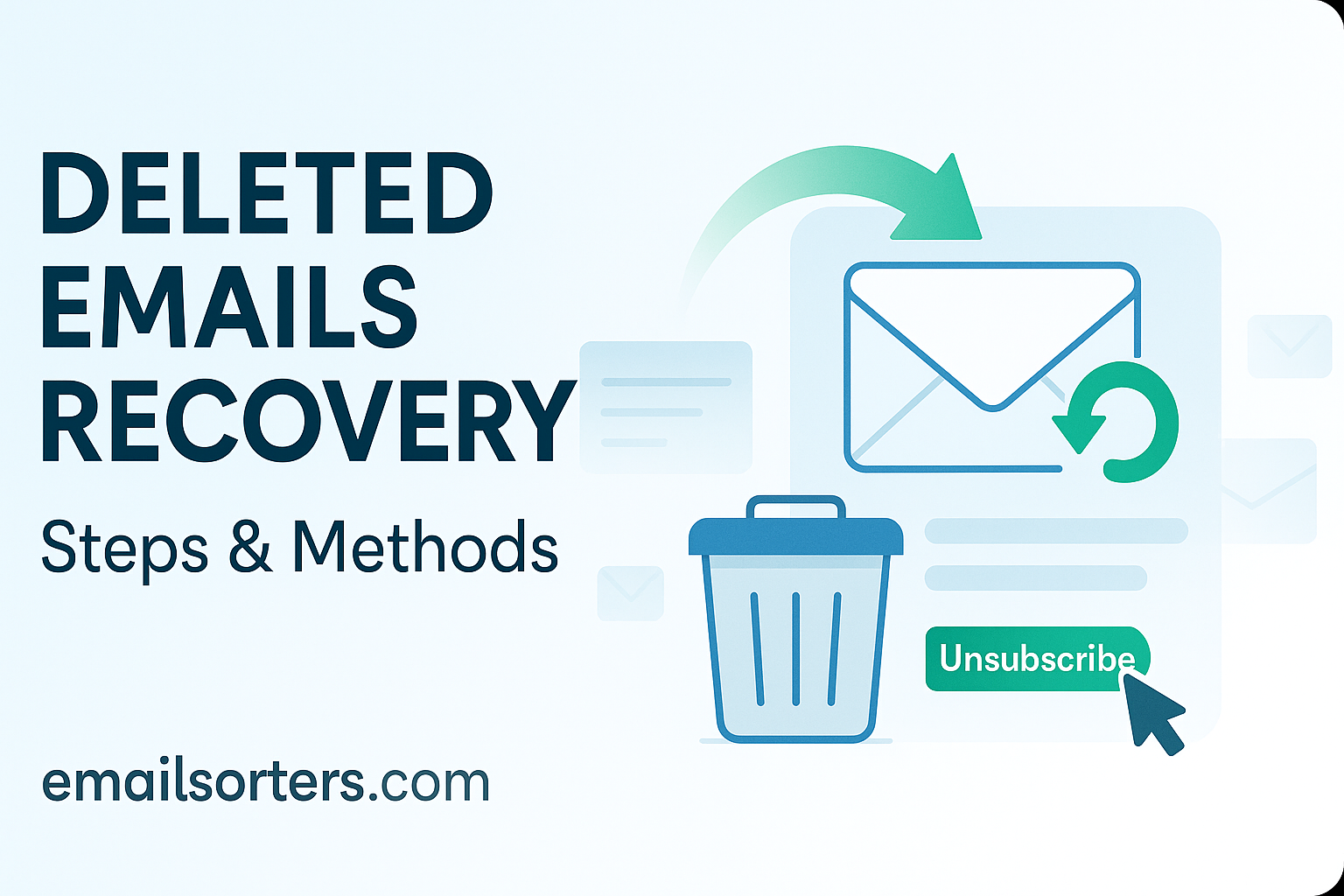Deleted email recovery might sound technical, but it’s something almost everyone needs at some point.
You delete an email. Then realize, oops, it was important. Now what?
The good news? Deleted doesn’t always mean gone forever. Most email platforms give you a way to get those messages back, if you act fast and know where to look.
In this post, we’ll explain what deleted email recovery is, why it’s possible, and walk you through the steps and methods to recover emails across popular platforms like Gmail, Outlook, and more.
Let’s help you bring those lost messages back to life.
Why Recovering Deleted Emails Matters
In our digital lives, emails are more than just messages, they’re invoices, legal documents, contracts, and personal notes. Accidentally deleting an important email can feel like losing a file cabinet drawer. That’s where deleted emails recovery comes in. It’s the process of retrieving emails that have been removed from your inbox or folders, often by mistake or as part of routine cleanup.
This kind of recovery isn’t just useful, it’s critical. Businesses must retrieve emails for audits or compliance. Legal teams may need to produce old messages as evidence. Individuals might lose essential correspondence, like school applications or receipts. The ability to recover deleted emails helps avoid data loss, maintain records, and undo unintended errors.
Each email platform, whether it’s Gmail, Outlook, Yahoo, or others, has its own way of handling deleted messages. Some make recovery a breeze. Others? Not so much. That’s why knowing your provider’s system is key. And it’s why email recovery should be a basic skill for anyone managing personal or professional communication.
Email Loss Scenarios and Common Mistakes
Let’s be real—everyone has deleted an email they later regretted. Maybe you were cleaning out your inbox too quickly. Or you hit “Delete All” without realizing there was something important buried in the list. Sometimes it’s just accidental taps on a phone screen. Other times, it’s intentional deletions you rethink days or weeks later.
Other common scenarios include:
- Deleting emails to free up storage space without checking what’s inside.
- Mistakenly thinking you archived an email when you actually deleted it.
- Relying too much on filters or rules that auto-delete messages.
What Is Deleted Emails Recovery?
Deleted emails recovery refers to the process of restoring emails that have been removed, intentionally or accidentally, from your email account. When an email is deleted, it doesn’t always disappear immediately. Instead, most systems send it to a trash folder or “Deleted Items” folder first, where it sits temporarily before permanent deletion.
The purpose of recovery is simple: to give you a second chance. Whether it’s a vital project brief or a personal message, recovery functions act like digital undo buttons. In some cases, you might recover the message yourself from a trash folder. In others, you’ll need help from support or a backup system.
Different platforms handle recovery differently. Gmail might retain deleted messages for 30 days, while some Outlook accounts allow recovery even after an item leaves the Trash. Knowing how your provider operates gives you a real edge when trying to retrieve something important.
Temporary vs. Permanent Deletion
It’s crucial to understand the difference between temporary and permanent deletion:
- Temporary Deletion: The email goes to the Trash Folder. It can usually be restored within a certain number of days (often 30).
- Permanent Deletion: The email is manually removed from the Trash or automatically purged after a time limit. Recovery becomes much harder, or impossible, unless a backup exists.
The Role of the Trash Folder in Recovery
How the Trash Folder Works
The Trash Folder (also called “Deleted Items” in some platforms) is like your computer’s recycle bin. It’s a temporary holding space for emails you’ve removed. Emails aren’t permanently deleted right away—they just get moved here. That’s why it’s the first place you should check if you’re trying to recover a lost message.
Most email services keep deleted emails in the Trash for a limited period—typically 30 days. After that, the emails are purged automatically. Until then, you can easily open the Trash, select the email, and click “Restore” or “Move to Inbox”.
Some key points:
- You can often recover emails with one click.
- Trash doesn’t affect archived messages (which are stored separately).
- You can search the Trash Folder just like your regular inbox.
Time Limits Before Permanent Deletion
Here’s a quick look at how long emails stay in the Trash on major platforms:
- Gmail: 30 days
- Outlook: 30 days (sometimes 14 for free accounts)
- Yahoo Mail: 7 to 30 days, depending on settings
After this time, deleted emails are permanently erased from the server. If you miss this window, you may need to contact support or use a backup—if available.
Why Users Delete Emails (and Regret It)
Managing Limited Storage Space
Email accounts don’t offer unlimited storage, especially free ones. That’s why many users aggressively delete emails to free up Storage Space. Gmail, for example, counts emails, attachments, and Google Drive files against your storage quota. When you’re out of the room, your account can stop sending or receiving emails.
That pressure to clean up leads to quick, sometimes careless deletions. You think, “I don’t need this,” and it’s gone, until you realize it contained an important contract or tracking number. In trying to make space, you’ve accidentally erased something critical.
Accidental Deletions During Cleanup
Bulk deletions are another culprit. Many email platforms let you select multiple messages at once, handy for clearing out old newsletters. But it’s easy to include something important by mistake. Mobile users are especially vulnerable to this, where screen space is limited and one wrong tap can delete a whole thread.
The lesson? Storage pressure leads to risky behaviors. But understanding how deletion works—and how to recover deleted emails, can save you from costly errors.
Archive vs Delete – Which Is Safer?
Using Archive Emails for Safer Organization
Rather than delete, many users choose to Archive Emails. Archiving removes the email from your inbox view without sending it to Trash. It’s hidden from clutter but not deleted. The message stays accessible via search or by browsing the “All Mail” folder in Gmail or its equivalent elsewhere.
Why archive? Because it gives you the best of both worlds:
- A cleaner inbox
- Retained access to past messages
- Zero risk of accidental deletion
Recovery Benefits of Archiving Instead of Deleting
Archived emails are far easier to recover. They don’t go through timed deletion cycles like Trash. They’re searchable. They stay in your account unless you manually remove them. If you’re ever unsure whether to delete or keep something, archiving is the safer option.
It’s like putting documents in a drawer instead of a shredder. You might not need them often—but when you do, they’re right there waiting.
Step-by-Step Recovery Methods
Check the Trash Folder First
The simplest and fastest way to recover deleted emails is to check the Trash Folder. As mentioned earlier, most email platforms don’t immediately remove deleted emails. Instead, they move them to Trash or Deleted Items for a specific retention period (usually 7–30 days).
To recover from the Trash:
- Gmail: Go to “Trash,” select the email, click “Move to Inbox.”
- Outlook: Navigate to “Deleted Items,” right-click the email, and choose “Move” or “Restore.”
- Yahoo Mail: Click “Trash,” check the box next to the email, and hit “Restore to Inbox.”
Use Built-in Email Recovery Tools
If the Trash Folder is empty, some platforms offer recovery tools that can help:
- Gmail: Offers a “Missing emails?” support tool to recover purged messages (https://support.google.com).
- Outlook (Microsoft 365): Allows recovery of items deleted from “Deleted Items” via the “Recoverable Items” folder.
- Yahoo: Doesn’t have a self-serve recovery tool but lets you request support to restore recent deletions.
These tools scan system-level logs and temporary storage to retrieve emails that don’t appear in standard folders. However, there’s a time limit, usually up to 25–30 days.
Contact Email Support if Trash is Purged
If built-in tools don’t work, the next step is to contact support:
- Gmail: Fill out the Gmail message recovery form through their help center.
- Outlook: Microsoft users can submit a ticket for additional support if messages are missing.
- Yahoo: Offers a 7-day email restore request (https://help.yahoo.com).
Be prepared to provide:
- The approximate date the email was deleted
- Email subject or keywords
- Sender and recipient addresses
Support can sometimes retrieve emails stored in backup logs. However, this method isn’t guaranteed and often works better for business or enterprise accounts than personal ones.
Retrieve Emails from Backups or Local Storage (IMAP vs POP3)
If you use email clients like Thunderbird, Apple Mail, or Outlook Desktop, your messages may be saved locally. Depending on your settings, IMAP vs POP3, you might be able to recover them from your computer’s storage.
- IMAP: Synchronizes with the server, meaning deletions are mirrored unless you disconnect first.
- POP3: Downloads messages locally, so they can remain on your device even if deleted from the server.
To recover from backups:
- Search your mail client’s local folder.
- Check backup software like Time Machine (Mac) or File History (Windows).
- Look for exported .pst or .mbox files that can be re-imported into your email client.
Understanding Auto-Delete Settings
Auto-Delete is a setting that automatically removes emails after a certain time. This can apply to promotional emails, spam, or even messages in custom folders. While useful for cleaning up space, it can also lead to surprise deletions if not configured correctly.
Common auto-delete settings:
- Gmail’s “Auto-cleanup” rules via filters
- Microsoft Outlook’s Sweep rules or retention policies
- Yahoo Mail’s cleanup tools for older or unread emails
How to Adjust or Disable Auto-Delete Features
To avoid unwanted loss:
- Gmail: Check Filters and Blocked Addresses under Settings. Disable any auto-delete rules.
- Outlook: Review Rules under Settings and disable any “delete after X days” options.
- Yahoo: Go to Settings → More Settings → Filters, and adjust or remove automated deletion criteria.
Also, disable auto-cleaning features in third-party tools unless you’re sure what they delete. And never assume emails will stay forever—understanding your provider’s retention policies and adjusting auto-delete accordingly can save critical messages.
Real-Life Example of Deleted Emails Recovery
A Client’s Email Accidentally Deleted
Imagine this: Sarah, a freelance designer, deleted what she thought was a completed email thread. A few days later, her client calls asking to reference the original contract. Panic sets in—Sarah can’t find it in her inbox. She checks her Trash Folder and, luckily, it’s still there.
But now she wants to prevent this from happening again.
Sarah changes her workflow:
- Instead of deleting, she starts using the archive emails feature for old threads.
- She disables a filter that was auto-deleting emails labeled “projects.”
- She also creates a monthly backup of her Outlook inbox as a .pst file.
The Steps Taken to Recover It
Sarah’s recovery process:
- Opened Trash Folder
- Found and restored the deleted email
- Reviewed auto-delete and filter settings
- Set up regular inbox backups for future security
Her experience proves how quick action and a bit of know-how can prevent disaster—and how recovery features, when understood, can offer peace of mind.
Conclusion
Deleted emails recovery isn’t just a technical feature—it’s a safety net. Whether you’re a business owner, a legal professional, or someone who simply values their digital communication, knowing how to retrieve lost emails can save you from serious setbacks. Email systems are smart, but not foolproof. People delete the wrong message. Auto-delete settings clean up more than they should. Filters mislabel and remove important content. These are common events, and without a plan or awareness, you could lose essential information forever.
The good news? Most email platforms offer multiple recovery layers. From the basic Trash Folder to built-in recovery tools and support-assisted restorations, there are many ways to get your emails back—if you act quickly. And for users who rely on local storage or email clients, understanding the difference between IMAP and POP3 can open additional paths for recovery, especially when server-side options are exhausted.
But beyond recovery, the better strategy is prevention. Archiving instead of deleting, monitoring your Trash retention period, avoiding aggressive storage cleanups, and disabling unnecessary auto-delete rules can drastically reduce the risk of losing something important. If you’re working in a legal, corporate, or compliance-heavy environment, these practices aren’t just smart—they’re essential.
Frequently Asked Questions
Can permanently deleted emails ever be recovered?
Permanently deleted emails are much harder to recover and in many cases cannot be retrieved through normal means. However, if the emails were recently purged, some providers like Microsoft Outlook or business-tier Gmail accounts might retain them in system backups for a short time. Recovery at this stage often requires assistance from the email service’s support team. For users with local backups or third-party email clients configured via POP3, the emails might still exist on their device even after being deleted from the server.
How long do deleted emails stay in the Trash Folder?
The length of time emails remain in the Trash Folder depends on the email provider. Gmail typically retains deleted messages for 30 days before permanently removing them. Outlook also allows a 30-day period in most cases, with additional time if the user accesses the Recoverable Items folder. Yahoo Mail often purges deleted emails in 7 to 30 days. After this window passes, the emails are permanently deleted unless you have backups or request support intervention.
What’s the safest way to store important emails?
The safest approach is to archive emails instead of deleting them. Archiving preserves emails in your account without cluttering your inbox. These emails are still searchable and accessible at any time. You can also use labeling systems or folders to categorize emails by importance. For extra safety, regularly exporting your mailbox to a local file or using a third-party backup tool ensures you retain critical messages, even if your provider experiences a glitch or your account is compromised.
Is there a difference in recovery options across email providers?
Yes, recovery options vary greatly. Gmail offers a simple Trash system and a support recovery form. Outlook has multiple layers of recovery, including the Recoverable Items folder and built-in restore options. Yahoo Mail is more limited and often requires direct support to retrieve permanently deleted emails. Enterprise-level or custom domain providers may offer extended backups, audit logs, and system snapshots for recovery, but these are usually available only for paid or business accounts.
Should I use third-party tools for email recovery?
Third-party email recovery tools can be helpful in some cases, particularly when you’re dealing with local files like .pst or .mbox on your computer. However, they should be used with caution. Always ensure the tool is reputable and compatible with your email system. For online accounts, relying on your provider’s built-in features or support is generally safer and more effective. Unauthorized tools may violate terms of service or compromise data security.