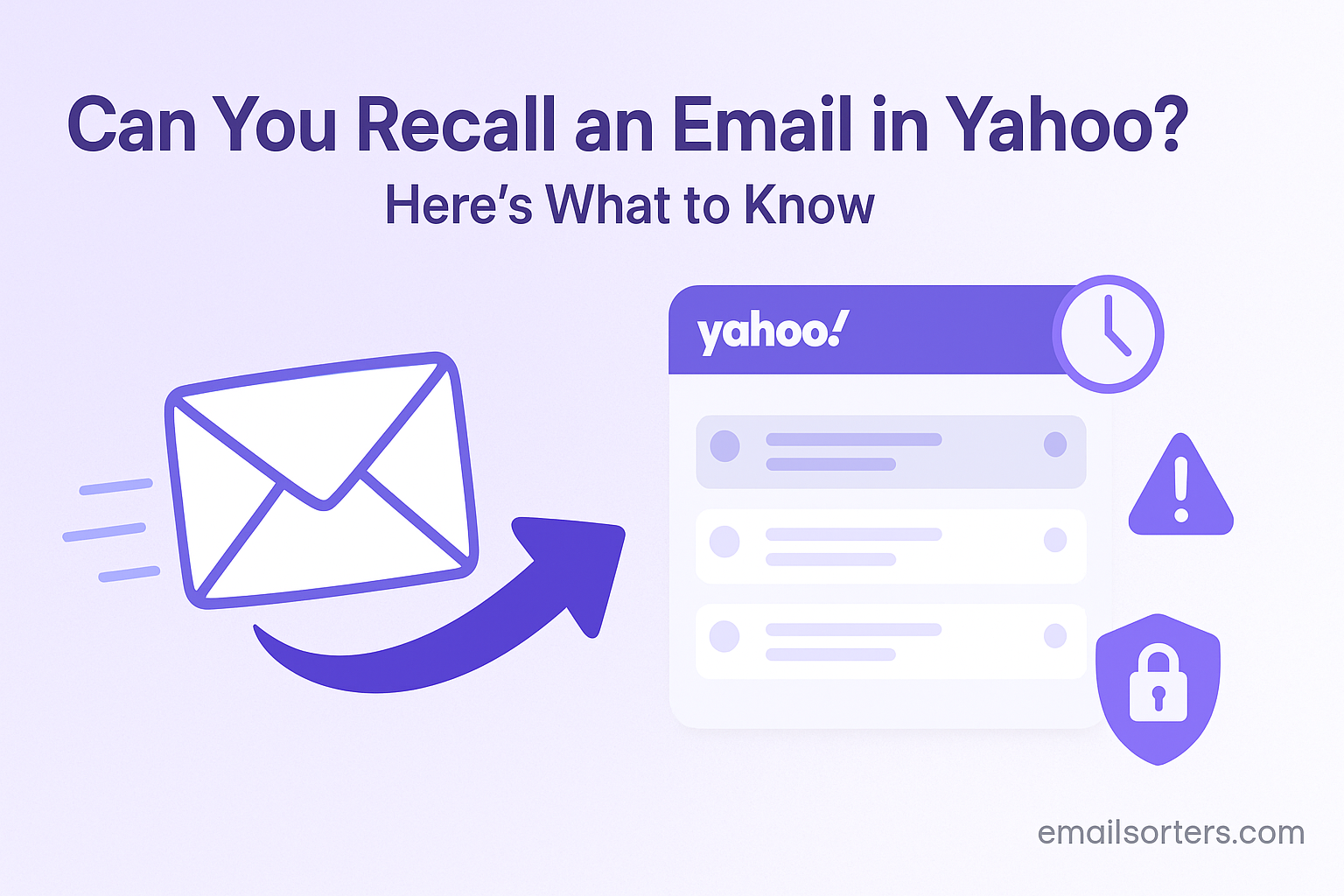No, you cannot recall email in Yahoo Mail once it has been sent. After you click the “Send” button, the message is transmitted to the recipient’s mail server, and you lose all control over it. This is a fundamental aspect of how open webmail systems work.
However, the inability to recall a message does not mean you are without options after making a mistake. The solution lies not in a technical feature, but in a strategic combination of swift damage control and proactive prevention.
This 2025 guide will explain the technical reasons why a recall is impossible, provide a detailed action plan for what to do after sending an email in error, and offer a comprehensive set of strategies to prevent such mistakes from happening in the future.
The Technical Reality: Why a Yahoo Email Recall is Impossible
To understand why you cannot recall a Yahoo email, it is essential to understand how the global email system works. It is not a closed system but a decentralized network of countless different servers.
How Email Actually Works (A Simple Explanation)
Think of sending an email like dropping a physical letter into a public mailbox.
- You write the letter (compose the email) and drop it in the box (click “Send”).
- The postal service (your email server) picks it up.
- It is sorted and transported (sent across the internet via SMTP protocol).
- It is delivered to the recipient’s personal mailbox (their email server).
Once that letter is in the recipient’s mailbox, the postal service cannot go back and retrieve it for you. Similarly, once your email is delivered to the recipient’s server (which happens in seconds), your control over it ends. The message now exists as a copy on a server that you have no access to.
The Difference from Corporate “Recall” Features
Some users may be familiar with the “Recall This Message” feature in Microsoft Outlook. It is crucial to understand that this feature is highly limited and generally only works in a closed corporate environment. It functions only if both the sender and the recipient are using the same Microsoft Exchange server within the same organization. Even then, it often fails if the recipient has already opened the email or has rules that move the message to another folder. This type of closed-system recall is technically impossible in a public webmail environment like Yahoo, where you are sending messages to countless different providers (like Gmail, Outlook, etc.) all over the world.
The “Oh No” Moment: Your Action Plan After Sending a Mistake
You have just sent an email and immediately realized your mistake. The feeling is a familiar one. Do not waste a single second looking for a non-existent recall button. Your focus must immediately shift to professional and effective damage control.
Step 1: Accept the Reality and Act Quickly
The first and most important step is to accept that the email has been sent and cannot be retracted. Your goal now is to mitigate the impact of the mistake. This is done by sending a clear, concise, and timely follow-up email.
Step 2: The Art of the Correction Email
A well-crafted follow-up email can resolve most common errors with professionalism and grace. The key is to be direct, brief, and clear. Here are templates for four common scenarios.
Scenario A: Sent to the Wrong Person
This is often the most sensitive mistake. Your goal is to politely request the deletion of the message without creating drama.
- Subject: Apology – Email Sent in Error
- Body: “Dear [Recipient Name], Please disregard the previous email I sent titled ‘[Original Email Subject]’. It was sent to you by mistake. If you have not already, please permanently delete it without reading. My apologies for the error. Best regards, [Your Name]”
Scenario B: Sent with Incorrect Information
Here, the goal is clarity and correction.
- Subject: CORRECTION: [Original Email Subject]
- Body: “Hello team, Please note a correction to my previous email. The meeting is scheduled for 3:00 PM, not 2:00 PM as previously stated. All other details remain the same. My apologies for the confusion. Thank you, [Your Name]”
Scenario C: The Accidental “Reply All”
The goal here is to apologize briefly without adding to the email chain clutter.
- Subject: Apology for the ‘Reply All’
- Body: “My apologies to everyone for the previous ‘Reply All’ message. It was intended for a single recipient.” (Do not add any other information or excuses).
Scenario D: Forgot an Attachment
This is a common and easily fixed error.
- Subject: RE: [Original Email Subject] (With Attachment)
- Body: “Hi [Recipient Name], My apologies, I forgot to include the attachment in my previous email. It is attached to this one. Best, [Your Name]”
The Ultimate Guide to Preventing Email Mistakes
The best way to handle an email mistake is to prevent it from ever happening. This is not about technology but about adopting a disciplined workflow.
The Golden Rule: The Pause Before Sending
The most powerful email mistake prevention technique is the simple act of pausing. Before you click “Send” on any important email, stop for just 30 seconds and perform a final review. This brief “cooling-off” period is enough to catch the vast majority of common errors.
A Deep Dive into Recipient Verification
Sending an email to the wrong person is one of the most damaging mistakes. Pay special attention to the To:, Cc:, and Bcc: fields. The auto-complete feature is helpful but can also be dangerous, as it might suggest a contact with a similar name. Always take a final glance to confirm that every recipient is correct.
Proofreading Strategies for Error-Free Emails
To catch typos and grammatical errors, try reading your email out loud or using a text-to-speech tool. Hearing the words can often reveal awkward phrasing or mistakes that your eyes might miss. Another effective technique is to proofread your email backward, from the last sentence to the first. This breaks the natural flow and forces your brain to focus on each word individually.
The “Save to Drafts” Cooling-Off Period
For very important, sensitive, or emotionally charged emails, the 30-second pause may not be enough. In these cases, the best strategy is to write the full email and then, instead of sending it, save it to your “Drafts” folder. Come back to it an hour later, or even the next day, with a fresh perspective. This cooling-off period is the ultimate safeguard against sending a message you might later regret.
What If a Hacker Sent the Email? Securing Your Account
Sometimes, the need to “recall” an email is not because of your mistake, but because a hacker has compromised your account and is sending malicious emails to your contacts.
Recognizing Unauthorized Activity
The main sign of this is finding emails in your “Sent” folder that you know you did not write. You may also be alerted by friends or colleagues who have received spam or phishing links from your address.
Your Immediate Security Lockdown Plan
If you suspect your account has been hacked, you must act immediately to lock out the intruder and mitigate the damage.
- Change Your Password: This is the first and most critical step. Create a new, long, and unique password immediately. Our guide on how to change your Yahoo password provides a step-by-step walkthrough.
- Enable Two-Step Verification (2SV): This is the best way to prevent future unauthorized access.
- Review and Sign Out: Go into your account security settings, review your recent login activity, and use the option to sign out of all active sessions.
- Warn Your Contacts: Send a new email to your contacts explaining that your account was compromised and that they should delete any suspicious messages they received from you.
Managing Your Inbox for a Safer Experience
A clean, organized inbox can contribute to a safer and less error-prone email experience.
The Link Between a Clean Inbox and Fewer Mistakes
A cluttered and stressful inbox can lead to a feeling of being rushed, which is when mistakes are most likely to happen. When you are overwhelmed by thousands of unread messages, you are more likely to send a hasty reply to the wrong person or miss an important detail.
Using Tools to Organize and Clean
Maintaining a clean inbox is a key part of digital hygiene. For users with very old and cluttered accounts, third-party services can provide powerful automation. Tools from companies like Clean Email, for example, can connect to your Yahoo account to help you bulk-delete, unsubscribe, and organize your mail more efficiently.
Preventing Phishing and Scams
A key part of preventing mistakes is to avoid falling for malicious emails in the first place. A clean inbox makes it easier to spot suspicious messages. For a full guide on identifying and stopping these threats, see our article on how to stop spam emails in Yahoo.
The Broader Context of Email Management
The inability to recall an email is a universal standard for public webmail services.
How Other Platforms Handle Recalls
Like Yahoo, other major webmail providers do not offer a recall feature. A look at an AOL Mail overview would show that it operates under the same technical principles of email delivery. The only major exception is Gmail, which offers a short “Undo Send” delay, but this is still a preventative measure, not a true recall.
The Full Power of Yahoo Mail
Preventing mistakes is just one aspect of using email effectively. To learn about all the features that can improve your workflow, from organization to customization, our main Yahoo Mail overview is an excellent resource.
A Checklist for Preventing the Need to Recall
Integrate this checklist into your routine to build the habits that will prevent most common email mistakes before they happen.
Your Pre-Send Safety Plan
This list provides a simple framework for a final, critical review before you commit to sending any important message.
- Have you taken a final 30-second pause to review the entire email, from recipients to signature?
- Have you double-checked every single email address in the
To:,Cc:, andBcc:fields for accuracy? - Is the subject line clear, professional, and an accurate reflection of the email’s content?
- Have you proofread the entire body of the email for typos, grammatical errors, and the correct tone?
- If you have mentioned an attachment in the email, is the correct file actually attached?
- For a particularly sensitive or important email, have you considered saving it as a draft to review again later with a fresh perspective?
Frequently Asked Questions (FAQ)
Here are detailed answers to the most common questions users have about recalling emails and managing mistakes.
1. I’ve heard Outlook has a recall feature. Why doesn’t Yahoo have one?
The Outlook “Recall This Message” feature is one of the most misunderstood in all of email. It only works in a very specific, closed environment: when both the sender and the recipient are using the desktop Outlook client and are on the same internal Microsoft Exchange server (like within a single large company). It does not work for emails sent to people outside the organization. Because Yahoo Mail is a public, open webmail system that communicates with millions of different servers worldwide, this type of closed-system recall is technically impossible to implement.
2. Is there a third-party app or service that can add a recall feature to Yahoo?
No, there is not. Because of the fundamental way the global email system is designed, no third-party service can reach into a recipient’s private inbox on a different server to delete a message that has already been delivered. Some third-party email clients offer an “unsend” feature, but this works by holding the email on their own servers for a short delay (e.g., 30 seconds) before sending it to the recipient. This is a preventative “undo” feature, not a true recall, and Yahoo does not currently offer it natively.
3. If I delete the email from my Sent folder, will it be deleted for the recipient?
No, absolutely not. Your “Sent” folder is simply your personal record of the messages you have sent. Deleting an email from this folder only removes your copy from your account. It has zero effect on the copy of the email that has already been successfully delivered to the recipient’s server and is sitting in their inbox.
4. I sent an email with a major mistake, but I’m too embarrassed to send a correction. What should I do?
While the feeling of embarrassment is completely understandable, sending a quick, professional correction email is almost always the best course of action. Ignoring a significant mistake can often lead to bigger problems, such as a business decision being made based on incorrect information. Sending a clear, concise correction shows accountability and professionalism. It demonstrates to the recipient that you are diligent and that you respect them enough to correct the record. In almost all cases, a polite correction is appreciated and quickly forgotten.
5. My account was hacked and sent spam. What do I do if I can’t log in to fix it?
This is a critical situation where you must first regain control of your account before you can do any damage control. Your first and only priority is to go through the official account recovery process. For a complete walkthrough, you must follow the steps in our guide on how to recover your Yahoo account. Once you have successfully regained access, you must immediately perform the full post-hack security checklist: change your password, enable two-step verification, sign out of all sessions, and then send a new email to your contacts warning them to delete the malicious message.