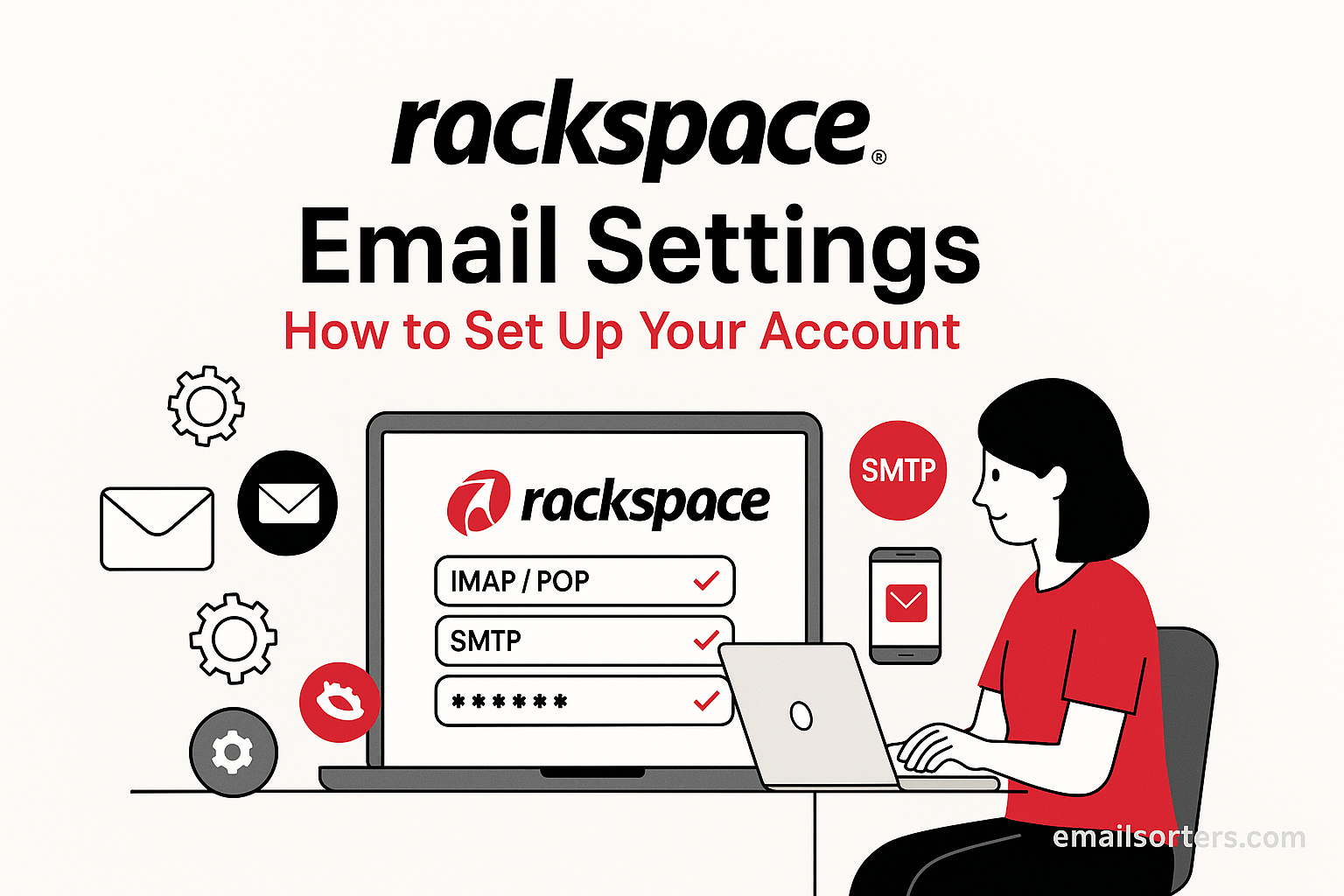Rackspace Email Settings is a professional, cloud-based email service designed for businesses and individuals who want reliable, secure, and easily manageable communication. Unlike free webmail providers, Rackspace Email offers enterprise-grade stability and customer support, making it a favorite among organizations that need a dependable system for daily communication.
The service includes advanced features such as virus and spam protection, large storage capacity, calendar and contact syncing, and compatibility with most major email clients. Rackspace Email can be accessed directly via its webmail portal or configured on desktop clients like Microsoft Outlook and Apple Mail, as well as mobile apps on iOS and Android devices.
What sets Rackspace apart is its 24/7 customer support and guaranteed uptime, ensuring that users rarely face downtime or missed emails. To get the most out of Rackspace Email, however, you must configure the correct incoming and outgoing mail server settings, which we’ll explore in detail.
Why Proper Configuration Matters
Configuring your Rackspace Email account with the correct settings is crucial for smooth communication. Incorrect setup can lead to common issues such as being able to receive emails but not send them, constant password prompts, or messages getting delayed in the outbox.
Proper configuration ensures:
- Reliable communication: Messages are delivered and received instantly without errors.
- Secure connections: Using SSL/TLS protects your emails from being intercepted.
- Cross-device synchronization: IMAP allows you to manage your emails on multiple devices with consistent updates.
- Reduced errors: Eliminates frustrating authentication failures or server connection problems.
Think of configuration as programming your GPS before a trip. Without entering the right coordinates, you won’t reach your destination. Similarly, without correct server settings, your emails won’t reach where they’re supposed to go.
Devices and Clients That Support Rackspace Email
Rackspace Email is designed to be flexible, supporting a wide range of devices and email applications. You can access it through the following platforms:
- Webmail: Login via webmail.apps.rackspace.com for direct browser access.
- Desktop Clients:
- Microsoft Outlook (various versions)
- Mozilla Thunderbird
- Apple Mail
- Mobile Devices:
- Native Mail App on iPhone/iPad
- Gmail App on Android
- Samsung Email App
- Third-Party Email Apps:
- Mailbird
- eM Client
- Spark
The process of setting up Rackspace Email on these clients may vary slightly, but the required server settings remain the same. Whether you’re a corporate professional checking emails on a work laptop or a student using a phone, Rackspace offers smooth integration across platforms.
Understanding Rackspace Email Protocols
IMAP vs POP3: Which Should You Use?
When setting up Rackspace Email, you’ll be asked to choose between IMAP (Internet Message Access Protocol) and POP3 (Post Office Protocol 3) for incoming mail. Both serve the purpose of retrieving emails, but they work differently.
- IMAP keeps your emails stored on the server, allowing you to access them from multiple devices. Any change you make; such as reading, deleting, or moving an email; is synced across all devices in real time.
- POP3, on the other hand, downloads emails from the server onto one device, and depending on settings, it may delete them from the server afterward. This method reduces server storage usage but limits access to emails on a single device unless you enable “Leave a copy on the server.”
For most users, especially those who check emails from multiple devices, IMAP is the recommended choice. It provides more flexibility, organization, and reliability. POP3 may still be useful for users with limited server storage or those who prefer keeping all their emails offline on a single device.
Advantages of IMAP for Modern Users
IMAP has become the standard for modern email usage, and for good reason. With so many people accessing their emails on smartphones, tablets, and computers, IMAP ensures a seamless experience.
One major benefit is real-time synchronization. If you delete an email on your phone, it’s instantly removed from your inbox when you check on your laptop. IMAP also supports folder management, allowing you to organize emails into categories that appear consistently across all devices.
Another advantage is data safety. Since emails remain stored on Rackspace’s secure servers, you don’t lose them if your device gets lost, stolen, or damaged. You can also access your complete email history through Rackspace Webmail at any time.
SMTP and Its Role in Sending Emails
While IMAP and POP3 handle incoming emails, SMTP (Simple Mail Transfer Protocol) is responsible for outgoing emails. Without SMTP, you might be able to receive emails but not send them.
SMTP works like the postal service of the internet. When you compose an email, SMTP ensures it’s packaged and delivered securely to the recipient’s mail server. To prevent spam and unauthorized use, SMTP requires authentication using your full email address and password.
Rackspace’s SMTP servers also support SSL/TLS encryption, ensuring that your messages remain private while being transmitted. Configuring SMTP correctly is just as important as setting up IMAP or POP3. Many users who complain about emails getting stuck in the outbox usually have incorrect SMTP settings.
Rackspace Incoming Mail Server Settings
IMAP Configuration for Rackspace Email
If you decide to use IMAP for your Rackspace Email, here are the correct settings:
- Incoming Mail Server: secure.emailsrvr.com
- Port: 993 (SSL)
- Security: SSL/TLS
- Username: Your full Rackspace email address
- Password: Your Rackspace email password
Always ensure you select SSL encryption for added security. Without it, your login details and emails are vulnerable to interception.
Using IMAP allows you to keep all your emails on Rackspace’s servers, ensuring they are accessible and synchronized across all devices.
POP3 Configuration for Rackspace Email
If you prefer POP3, configure your Rackspace account with these settings:
- Incoming Mail Server: secure.emailsrvr.com
- Port: 995 (SSL)
- Security: SSL/TLS
- Username: Your full Rackspace email address
- Password: Your Rackspace email password
When using POP3, it’s highly recommended to enable the option “Leave a copy of messages on the server.” Otherwise, once an email is downloaded, it will no longer be available on webmail or other devices.
POP3 may work well for users who want to keep emails locally for offline access, but it lacks the convenience and flexibility of IMAP.
Troubleshooting Incoming Mail Issues
If you’ve set up your Rackspace account but still can’t receive emails, the first step is to verify your incoming mail settings. Double-check the server name, port, and security type. Even a small typo can prevent the connection.
Another common issue is entering only the username instead of the full email address. Rackspace requires your full email address as the username, not just the part before the “@.”
If emails appear in Rackspace Webmail but not in your email client, the problem is likely with your client’s settings, not the Rackspace server. Re-enter the configuration carefully.
Sometimes, antivirus or firewall software may block incoming mail connections. Temporarily disabling them can help identify if they’re the cause. If this resolves the issue, add your email client to the software’s whitelist.
Finally, ensure your internet connection is stable. Even minor network drops can disrupt IMAP or POP3 synchronization.
Rackspace Outgoing Mail Server Settings (SMTP)
Standard SMTP Configuration
To send emails from your Rackspace account, you need to configure the SMTP settings correctly. Many users report being able to receive emails but not send them, and this almost always comes down to incorrect SMTP configuration. Rackspace provides reliable SMTP servers that ensure your messages are delivered securely and promptly.
Here are the correct SMTP settings:
- Outgoing Mail Server: secure.emailsrvr.com
- Port: 465 (SSL) or 587 (TLS)
- Security: SSL/TLS (recommended)
- Requires Authentication: Yes
- Username: Your full Rackspace email address
- Password: Your Rackspace email password
Always enable authentication. Without it, your emails may fail to send or could be flagged as spam by other mail servers. Using SSL/TLS encryption ensures your communication is private and secure.
Enabling SSL/TLS for Security
In today’s digital landscape, security is not optional; it’s a necessity. Enabling SSL/TLS for your SMTP connection protects your login credentials and the contents of your messages from being intercepted during transmission.
When using Port 465, select SSL encryption. If you’re using Port 587, select STARTTLS/TLS. Both options are secure, but Port 587 is often more widely accepted and less likely to be blocked by ISPs.
Think of SSL/TLS as the envelope that protects your message while it’s in transit. Without it, your email is like sending a postcard; anyone along the way could read it. Rackspace strongly recommends always enabling SSL/TLS for both incoming and outgoing connections.
Fixing Common SMTP Errors
If your emails aren’t sending, here are some common issues and solutions:
- Error: “Cannot Connect to SMTP Server”
This usually indicates the wrong port or encryption type. Double-check your using Port 465 with SSL or Port 587 with TLS. - Error: “Authentication Failed”
This often happens when you forget to enable authentication for outgoing mail. Always use your full email address as the username and re-enter your password. - Emails Stuck in Outbox
Poor internet connection or incorrect SMTP settings can cause this. Restart your client after verifying your settings. - Emails Going to Spam
If your emails are landing in recipients’ spam folders, ensure you’re using SSL/TLS encryption and authentication. Also, avoid including suspicious links or attachments that may trigger spam filters.
By addressing these common issues, you can ensure smooth and reliable email delivery with Rackspace SMTP.
Setting Up Rackspace Email on Popular Clients
Microsoft Outlook Configuration
Outlook is one of the most popular email clients, especially in business environments. Setting up Rackspace Email in Outlook is straightforward if you follow the correct steps.
- Open Outlook and go to File > Add Account.
- Enter your Rackspace email address and choose Advanced Options > Let me set up my account manually.
- Choose IMAP (recommended) or POP3, depending on your preference.
- Enter the following IMAP settings:
- Incoming Mail Server: secure.emailsrvr.com
- Port: 993 (SSL)
- Outgoing Mail Server: secure.emailsrvr.com
- Port: 465 (SSL) or 587 (TLS)
- Check the box for My outgoing server requires authentication.
- Enter your full Rackspace email address and password for both incoming and outgoing servers.
- Click Next and allow Outlook to test the settings.
If successful, you’ll see a confirmation message, and your Rackspace account will be ready to use.
Apple Mail Setup
For Mac users, Apple Mail provides a clean and intuitive interface to manage Rackspace Email.
- Open Apple Mail and select Mail > Add Account from the menu.
- Choose Other Mail Account and click Continue.
- Enter your name, full Rackspace email address, and password.
- When prompted for server settings, enter the following details:
- Incoming Mail Server: secure.emailsrvr.com
- Port: 993 (SSL) for IMAP or 995 (SSL) for POP3
- Outgoing Mail Server: secure.emailsrvr.com
- Port: 465 (SSL) or 587 (TLS)
- Make sure Authentication is set to your full email and password.
Apple Mail sometimes defaults to incorrect outgoing servers. If you face authentication errors, revisit the settings and manually select smtp.emailsrvr.com (secure.emailsrvr.com) as the outgoing server.
Android and iOS Mail App Setup
Most people check email primarily on their phones, and Rackspace Email works perfectly with both Android and iOS native mail apps.
For iPhone/iPad (iOS Mail App):
- Go to Settings > Mail > Accounts > Add Account > Other.
- Select Add Mail Account.
- Enter your name, full Rackspace email address, and password.
- Under incoming mail, choose IMAP and enter:
- Host Name: secure.emailsrvr.com
- Port: 993 (SSL)
- Under outgoing mail, enter:
- Host Name: secure.emailsrvr.com
- Port: 465 (SSL) or 587 (TLS)
- Save and test by sending a message.
For Android Devices:
- Open the default Mail or Gmail app and go to Add Account > Other.
- Enter your full Rackspace email address and password.
- Select IMAP as the account type.
- Enter the same incoming and outgoing mail server details as listed above.
- Save and test the connection.
Once configured, you’ll be able to send and receive Rackspace emails seamlessly on your smartphone.
Rackspace Webmail vs Client Setup
Benefits of Using Rackspace Webmail
Rackspace Webmail (accessible at webmail.apps.rackspace.com) offers a fast and secure way to manage your emails without any setup. Since it’s browser-based, you don’t need to worry about server settings, updates, or client errors. It’s also useful for checking your email when using a shared or public computer.
Webmail includes features like contact management, calendar integration, spam filtering, and attachment previews. Because it’s hosted in the cloud, your inbox is always up to date.
Pros and Cons of Email Clients
Email clients like Outlook, Apple Mail, and Thunderbird offer advanced features such as offline access, integration with productivity tools, and better folder management. However, they require manual configuration, and incorrect settings can cause problems.
The main advantage of clients is that they allow you to manage multiple email accounts in one place. The drawback is that if you’re using POP3, you may risk losing emails if you don’t configure it properly.
Syncing Between Webmail and Clients
If you choose IMAP, syncing between Rackspace Webmail and your email client is seamless. Any changes you make in Webmail; reading, deleting, or moving an email; will reflect instantly in your client, and vice versa.
If you use POP3, however, syncing is limited. Emails may download to one device and disappear from Webmail, making IMAP the preferred choice for most users.
Troubleshooting Rackspace Email Problems
Authentication Failures
One of the most common Rackspace Email issues is authentication failure. Users often report their client repeatedly asking for a password, even when it has been entered correctly. In most cases, this happens because the email address is not entered in full. Rackspace requires your complete address (e.g., john.doe@yourdomain.com), not just the username.
Another frequent cause is an outdated or incorrect password. If you recently changed your Rackspace password via the webmail portal but didn’t update it in your mail client, the system will reject login attempts. Always update the new password on all devices.
Sometimes, outgoing mail fails because SMTP authentication is not enabled. Remember to check the option that says “My outgoing server requires authentication” in your client’s settings. Without it, the SMTP server won’t allow you to send emails.
If the issue persists, try logging in through Rackspace Webmail. If you can log in there but not through your client, the problem lies with your client configuration, not your account.
Emails Not Sending or Receiving
If you can’t receive emails, the first step is to verify your incoming mail settings. Make sure you’ve entered the correct server, port, and SSL/TLS configuration. For IMAP, the port should be 993 with SSL, and for POP3, 995 with SSL.
When emails fail to send, the problem is often linked to the SMTP settings. Double-check that you’re using secure.emailsrvr.com with Port 465 (SSL) or 587 (TLS) and that authentication is enabled.
Connection problems may also be caused by a firewall or antivirus program blocking your client. Temporarily disable them and test again. If it works, add your mail client as an exception in your security software.
If your emails are bouncing back, check the error message. Sometimes the recipient’s mail server may reject emails if your domain’s DNS settings aren’t configured properly with SPF or DKIM records. Rackspace support can help resolve these advanced issues.
Connection Timeout Issues
Connection timeout errors typically occur when your mail client takes too long to establish a connection with Rackspace servers. This can be due to poor internet connectivity, incorrect port numbers, or security software interference.
To fix this, first confirm your internet is stable. Next, verify that your client is using the right ports: 993 (IMAP), 995 (POP3), 465 (SMTP with SSL), or 587 (SMTP with TLS). If you’re still facing problems, increase the server timeout setting in your client preferences. Most mail apps allow you to extend the connection time.
If none of these steps work, try connecting via Rackspace Webmail. If Webmail loads fine, the problem is likely with your local client or device rather than Rackspace servers.
Security Tips for Rackspace Email Users
Using Strong Passwords
Your Rackspace Email password is the first line of defense against hackers. Weak or predictable passwords make it easy for attackers to compromise your account. Choose a password that combines uppercase and lowercase letters, numbers, and special characters. Avoid using common phrases like “Password123” or personal information such as birthdays.
A great approach is using a passphrase; an easy-to-remember sentence with substitutions, such as “MyD0gLoves!Cheese2025”. Rackspace also allows you to change your password through Webmail, and it’s a good idea to update it every few months.
Enabling SSL/TLS Encryption
Never configure your Rackspace Email without SSL/TLS encryption. Without it, your emails are transmitted in plain text, making them vulnerable to interception.
For IMAP, always use Port 993 with SSL. For POP3, use Port 995 with SSL. For outgoing SMTP, use Port 465 with SSL or 587 with TLS. These settings protect not only your email content but also your login credentials.
If you receive warnings about insecure connections when logging in, check your client’s settings and make sure encryption is enabled. Continuing without SSL/TLS leaves your account at serious risk.
Avoiding Phishing and Spam Emails
Phishing emails are one of the biggest threats to Rackspace Email users. These messages often pretend to come from legitimate sources like Rackspace, your bank, or a government agency, urging you to click a link or provide personal information.
To protect yourself:
- Never click on suspicious links or download unknown attachments.
- Verify sender addresses carefully; scammers often use similar-looking domains.
- Report suspicious emails by marking them as spam.
- If in doubt, log into your Rackspace account via the official webmail portal instead of following links in emails.
Rackspace’s built-in spam filtering is effective, but staying alert is your best defense.
Best Practices for Managing Your Rackspace Email
Organizing Your Inbox
A cluttered inbox can make you miss important emails. To stay organized, create folders or labels in your mail client for categories like Work, Personal, and Bills. IMAP ensures these folders sync across all devices.
You can also set up filters that automatically move incoming emails into specific folders. For example, invoices from a vendor can go directly into a “Finance” folder. This saves time and reduces inbox overload.
Regularly Updating Mail Settings
Email clients and operating systems are frequently updated, and sometimes these updates reset your mail settings. After updates, verify that your Rackspace Email configuration is still correct; especially the SSL/TLS options.
Keeping your email client up to date also ensures you benefit from the latest security fixes and performance improvements. Outdated clients are more vulnerable to hackers and may stop working with modern servers.
Backing Up Important Emails
Even with Rackspace’s reliable servers, it’s a smart idea to back up important messages. If you use IMAP, your emails are stored on the server, but you can still export them from your client to create a local backup.
Most email clients allow you to export your mailbox to a file that you can store on your computer or cloud storage service. For business users, regular backups ensure that critical communications are never lost; even if an account is compromised or a device is damaged.
Conclusion
Setting up Rackspace Email correctly is the foundation of reliable and secure communication. Choosing between IMAP and POP3, configuring the right SMTP settings, and enabling SSL/TLS encryption ensures you can send and receive emails smoothly. Whether you’re using Outlook, Apple Mail, or a mobile device, Rackspace offers seamless integration across platforms.
Beyond configuration, practicing strong security habits like using complex passwords, enabling encryption, and staying vigilant against phishing attempts will keep your account safe. By following the troubleshooting steps and best practices outlined here, you can enjoy a smooth, worry-free Rackspace Email experience on any device.
FAQs
Q1: Can I use both IMAP and POP3 for Rackspace?
Yes, but it’s not recommended. Using both can lead to duplicate or missing emails. IMAP is best for multiple devices.
Q2: Why does Rackspace email keep asking for my password?
This usually happens due to incorrect authentication settings or an outdated password. Always enter your full email address and update your password if recently changed.
Q3: Does Rackspace support two-factor authentication?
Rackspace offers two-factor authentication for webmail logins. Enable it in your account settings for an extra layer of security.
Q4: What is the maximum attachment size for Rackspace email?
Rackspace typically allows attachments up to 50 MB, though some email clients may impose smaller limits.
Q5: Can I access Rackspace email offline?
Yes. With POP3, emails are downloaded and stored locally. With IMAP, offline access is possible if your client caches messages for offline use.