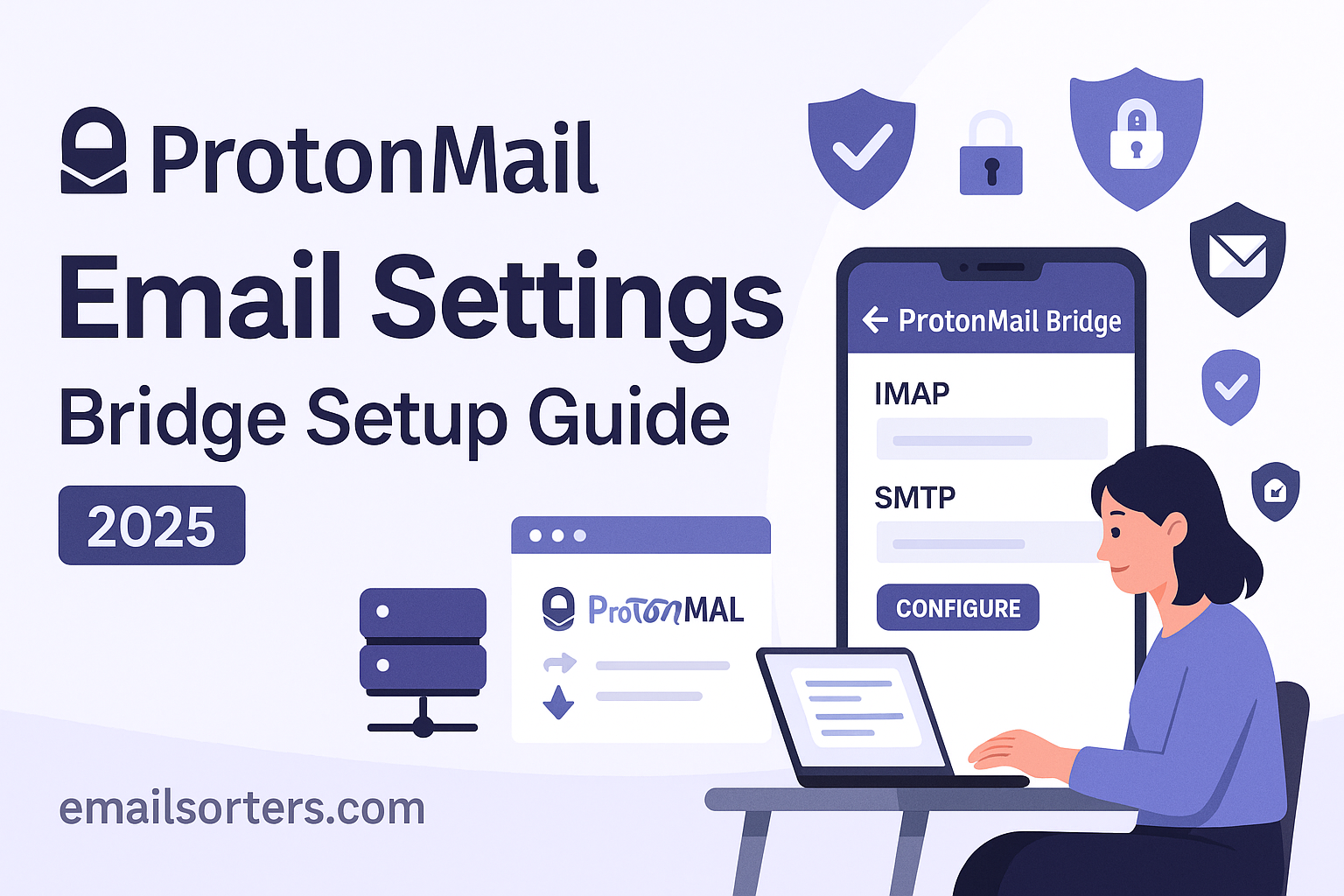Understanding the correct ProtonMail email settings requires a different approach than with traditional email providers. Due to its powerful end-to-end encryption, you cannot connect ProtonMail directly to a standard email client like Outlook or Thunderbird using typical IMAP and SMTP servers. Instead, access is enabled through a dedicated desktop application called the ProtonMail Bridge. This guide provides a definitive walkthrough of what the Bridge is, how to install it, and how to use the special settings it generates for a secure and successful setup.
Why Can’t You Use Standard IMAP and SMTP with ProtonMail?
The core reason you cannot use standard settings with ProtonMail is its commitment to zero-access, end-to-end encryption. This security architecture is fundamental to how the service works and is what distinguishes it from most other email providers.
The Role of End-to-End Encryption
End-to-end encryption means that an email is encrypted on the sender’s device and can only be decrypted by the intended recipient. At no point in between can anyone else—including the employees at ProtonMail—read the content of the message. The emails are stored on ProtonMail’s servers in a fully encrypted state.
Because the server cannot decrypt your emails, it cannot serve them to a standard email client using the IMAP protocol. A traditional IMAP connection requires the server to read and process the email content, which is impossible with ProtonMail’s architecture.
Introducing the ProtonMail Bridge
To solve this problem, the company created the ProtonMail Bridge. The Bridge is a desktop application that you install on your computer. It runs in the background and performs several crucial functions. It connects securely to ProtonMail’s servers, downloads your encrypted emails, and decrypts them locally on your machine.
The Bridge then acts as a local email server on your computer. Your email client (like Outlook or Apple Mail) connects to this local server, not directly to ProtonMail online. This process allows your standard email client to view and manage your encrypted emails seamlessly. It is important to note that the ProtonMail Bridge is a premium feature and is only available to users with a paid ProtonMail plan.
How to Install and Set Up the ProtonMail Bridge
Before you can configure your email client, you must first download, install, and sign in to the ProtonMail Bridge application.
Downloading and Installing the Bridge
The Bridge application is available for Windows, macOS, and Linux. To download it, first log in to your ProtonMail account through a web browser at mail.proton.me. Once logged in, navigate to the settings or look for a direct link to download the Bridge. The website will automatically detect your operating system and provide the correct installer.
Download the installer file and run it. Follow the on-screen instructions just as you would with any other software. The installation process is straightforward and typically only takes a minute or two to complete.
Signing In and Configuring the Bridge
Once the installation is finished, launch the ProtonMail Bridge. You will be prompted to sign in with your regular ProtonMail username and password. If you have two-factor authentication enabled, you will need to provide your 2FA code as well.
After you sign in, the Bridge will begin synchronizing your account and preparing the local environment. It may ask you to configure certain options, such as “Split Address Mode,” which allows you to manage multiple ProtonMail addresses within a single client profile. For most users, the default settings are sufficient to get started.
What Are the ProtonMail Bridge Server Settings?
After the Bridge is installed and running, it will provide you with the unique, local server settings that you need to enter into your email client. These credentials are not the same as standard webmail settings; they are specifically for connecting your client to the Bridge.
Finding Your Unique Bridge Credentials
Open the ProtonMail Bridge application. It will have a section or a button labeled “Mailbox configuration” or similar. Clicking this will display the server details and a unique, automatically generated password. This password is not your main account password; it is a special password created by the Bridge exclusively for your email client.
Standard Bridge IMAP and SMTP Settings
The server settings provided by the Bridge are almost always the same, as they point to your local computer.
- Server (for both IMAP and SMTP):
127.0.0.1 - IMAP Port:
1143(or as shown in the Bridge) - SMTP Port:
1025(or as shown in the Bridge) - Encryption:
STARTTLS(or sometimesNone, as the connection is local) - Username: Your full ProtonMail email address
- Password: The unique, 16-character password generated by the Bridge application
How to Configure a Desktop Client with the Bridge
With the Bridge running and your local credentials in hand, you can now configure your favorite desktop email client.
Setting Up ProtonMail in Microsoft Outlook
Open Outlook and go to File > Add Account. Enter your ProtonMail email address. Click “Advanced options,” check “Let me set up my account manually,” and click “Connect.” Choose IMAP.
On the IMAP settings screen, enter 127.0.0.1 for both the incoming and outgoing servers. Set the IMAP port to 1143 and the SMTP port to 1025. The encryption method for both should be STARTTLS. Click “Next.” When prompted for the password, enter the unique, 16-character password provided by the Bridge application, not your main account password. Click “Connect” to finish.
Configuring ProtonMail in Mozilla Thunderbird
Thunderbird has built-in support for easy ProtonMail configuration when the Bridge is running.
Open Thunderbird and start the new account setup. Enter your name, email address, and the Bridge-generated password. Click “Continue.” Thunderbird should automatically detect the local Bridge server and configure the account for you. If it fails, click “Manual config” and enter the 127.0.0.1 server details, ports, and STARTTLS encryption as described above.
Integrating ProtonMail with Apple Mail on macOS
Open Apple Mail and go to Mail > Add Account. Choose “Add Other Mail Account…” and click “Continue.” Enter your name, email address, and the Bridge-generated password. Click “Sign In.”
The system will report that it is “Unable to verify account name or password.” This is normal. On the manual entry screen, ensure your email address is the User Name. For both the Incoming and Outgoing Mail Server, enter 127.0.0.1. Click “Sign In.” Apple Mail will connect to the local Bridge and complete the setup.
ProtonMail in the Secure Email Ecosystem
ProtonMail is a leading service in the world of private and secure communication, offering a fundamentally different approach than most email providers.
A Leader in Encrypted Communication
Founded by scientists who met at CERN, ProtonMail was created with a mission to protect online privacy. Its use of end-to-end encryption and its physical location in a country with strong privacy laws have made it a trusted choice for journalists, activists, and privacy-conscious individuals. You can learn more about its history on its Proton Mail.
How ProtonMail’s Approach Differs from Others
The requirement of the Bridge application is a key differentiator for ProtonMail. Other secure email providers, such as those in these guides for Hushmail email settings and Mailfence email settings, build their systems to be compatible with standard IMAP and SMTP protocols for easier client setup. Premium, privacy-focused services like the one in these Fastmail email settings also use standard protocols. ProtonMail prioritizes its zero-access encryption architecture above all else, making the Bridge a necessary trade-off for security.
The Security Benefits Over Free Webmail
Users choose a premium service like ProtonMail for its absolute commitment to privacy. Free web-based email providers are often funded by advertising, which can involve scanning user data to serve targeted ads. Services like those in an AOL Mail overview or a Yahoo Mail guide operate on a business model that is fundamentally different from ProtonMail’s subscription-based, privacy-first approach.
Key Features of the Proton Ecosystem
ProtonMail is more than just an email service; it is the centerpiece of an expanding suite of privacy-focused tools. A single Proton account gives you access to an entire ecosystem.
- Proton Calendar: An end-to-end encrypted calendar to keep your schedule private.
- Proton Drive: Secure, encrypted cloud storage for your files.
- Proton VPN: A virtual private network to protect your browsing activity.
Frequently Asked Questions
1. Can I use ProtonMail on my iPhone or Android’s default mail app?
No, you cannot. The ProtonMail Bridge is a desktop application designed for Windows, macOS, and Linux. It does not run on mobile operating systems like iOS or Android. To access your ProtonMail account on a mobile device, you must download and use the official ProtonMail mobile app from the App Store or Google Play. The official app is specifically designed to handle the encryption and decryption directly on your phone.
2. Why do the ProtonMail Bridge settings use 127.0.0.1 as the server?
The IP address 127.0.0.1 is a special address known as “localhost,” which always points back to your own computer. The ProtonMail Bridge runs a small, local email server on your machine. Your email client (like Outlook or Thunderbird) connects to this local server, not directly to the internet. The Bridge application then handles the secure, encrypted communication with ProtonMail’s actual servers online.
3. Is the ProtonMail Bridge available for free users?
No, the ProtonMail Bridge is a premium feature. It is only available to users who subscribe to a paid ProtonMail plan. Users on the free plan can access their email securely through the official web application at mail.proton.me or by using the official mobile apps for iOS and Android.
4. My email client says the connection is not secure when using the Bridge settings. Is this a problem?
This warning can sometimes appear because the connection is between your email client and the Bridge, which are both on the same computer. This local connection may not use SSL encryption by default. This is not a security risk. The ProtonMail Bridge application itself is responsible for creating a fully secure and encrypted connection over the internet to the ProtonMail servers. The local part of the connection is already safe within your own machine.
5. Do I need to keep the ProtonMail Bridge application running to get my email?
Yes, absolutely. The Bridge application must be running in the background on your computer at all times for your email client to function. It acts as the “bridge” between your client and the ProtonMail servers. If you quit the Bridge application, your email client will lose its connection to the local server and will be unable to send, receive, or synchronize your messages until you start the Bridge again.