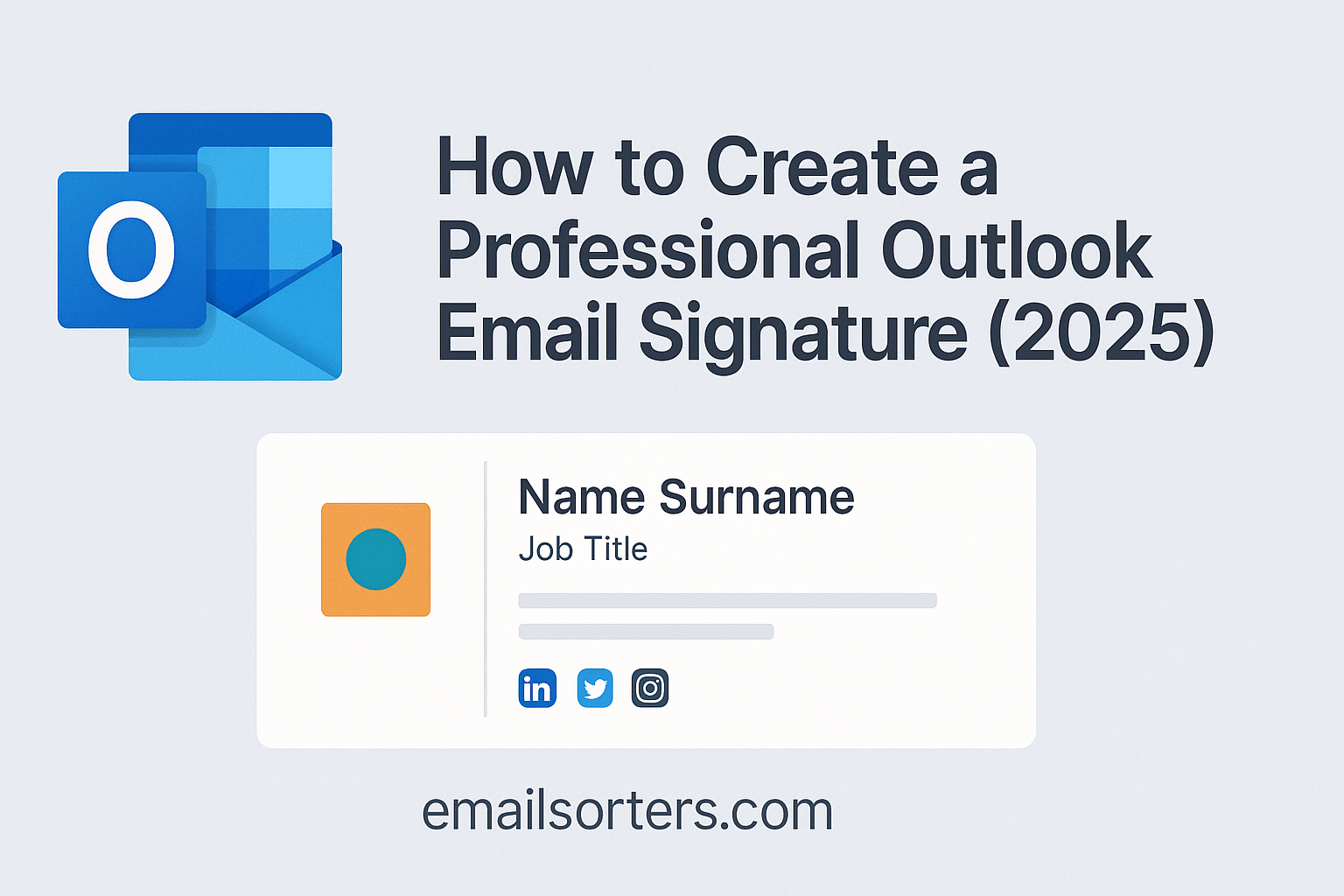Ever sent an email and realized your Outlook email signature looked… kinda blah? You’re not alone. That little block of text at the bottom of your message might seem small, but it can make or break how professional you look.
Here’s the thing: a polished signature builds trust, shows credibility, and keeps your contact info handy. But most people either overdo it… or forget it entirely. So what does the perfect professional Outlook email signature look like in 2025?
That’s what we’re diving into.
You’ll learn exactly how to design a clean, modern signature that works, without needing fancy tools or design skills.
Ready to look sharp every time you hit “Send”? Let’s get into it.
Why Your Outlook Email Signature Matters More Than Ever
In 2025, the average professional sends and receives over 100 emails per day. And while much emphasis is placed on the content of these messages, the closing, your email signature, carries just as much weight. Think of it as your digital handshake. It tells the recipient who you are, what you do, and how to reach you, all within a compact visual format.
A well-designed email signature instantly elevates your message’s credibility. It creates a sense of trust and clarity. It reflects your personal or corporate brand and can even become a subtle marketing tool. Whether you’re applying for a job, pitching a client, or responding to internal communication, a sleek, professional signature leaves a lasting impression.
On the other hand, a messy or outdated email signature sends the wrong signals. It suggests disorganization and lack of attention to detail. It may also confuse recipients, especially if your contact info is missing or links are broken. In short, your email signature is not just decoration, a it’s communication.
Outlook’s Continued Dominance in Professional Communication
Microsoft Outlook continues to be a top-tier email client, especially in business environments. With constant updates and robust features, Outlook caters to professionals across industries. From Fortune 500 companies to small startups, Outlook powers millions of corporate inboxes daily.
Its integration with Microsoft 365, ease of managing multiple accounts, and powerful calendaring tools make it a central hub for work communications. This makes it vital to know how to craft and manage a professional signature inside Outlook.
Whether you’re using the desktop version, the Outlook Web App (OWA), or mobile, Outlook provides customizable options for creating signatures that align with your professional identity. But with those options come nuances and tricks that can make a huge difference—if you know where to look.
What This Guide Will Help You Achieve
This guide will walk you through every essential aspect of crafting an effective Outlook email signature in 2025. You’ll learn how to:
- Build a signature that aligns with your personal or corporate brand
- Add logos, icons, and clickable links without formatting issues
- Use HTML and professional design principles for polish
- Apply and manage multiple signatures for different contexts
- Avoid outdated, cluttered, or unprofessional signature styles
Understanding the Elements of a Professional Email Signature
A professional email signature is more than just your name. It’s a structured block of information that makes it easy for recipients to understand who you are, what you do, and how they can connect with you. Here’s a breakdown of the must-have elements:
- Your Full Name – Bold and prominently displayed. Avoid nicknames or abbreviations unless part of your brand.
- Job Title & Department – Clear and specific titles lend credibility. Instead of “Manager,” say “Marketing Manager, EMEA Region.”
- Company Name – Especially important for external emails.
- Contact Information – Phone number (direct lines preferred), email (optional), office address.
- Website URL – A clickable link to your company or personal website.
- Social Media Icons – Include only relevant platforms such as LinkedIn or Twitter. Use visually cohesive icons.
- Logo or Brand Image – A small, non-intrusive logo adds professionalism and brand consistency.
- Legal Disclaimers – If necessary, especially for regulated industries like finance or healthcare.
A strong signature not only shares information—it guides the reader visually. Use spacing and typography to create sections. Include hyperlinks for easy navigation. And most importantly, keep it brief but informative.
What to Avoid in an Outlook Email Signature
A cluttered or poorly designed signature can do more harm than good. Here are common missteps to steer clear of:
- Too Much Information – Avoid listing every title, award, or social profile. It becomes overwhelming and dilutes focus.
- Overuse of Colors and Fonts – Stick to brand colors and limit to 1-2 font types. Clashing elements look unprofessional.
- Images Without Alt Text – If the image doesn’t load, the recipient sees nothing. Always include alt text for accessibility.
- Unclickable URLs – Always hyperlink text or icons. Long URLs pasted as text look clunky and unpolished.
- Unnecessary Quotes or Sayings – While personal, they often don’t fit professional contexts and can distract from your message.
If you’re unsure what to include, think about what your recipient needs most. Less is more when every detail counts.
Common Mistakes Professionals Make
Let’s highlight three of the most common errors people make in Outlook email signatures:
- Forgetting Mobile Optimization – If your signature looks perfect on desktop but breaks on mobile, you’ve lost the game. Use mobile-responsive designs or tools that offer preview testing.
- Using Low-Quality Images – A pixelated logo or distorted icon diminishes your brand instantly. Always use high-res, web-optimized formats like PNG or SVG.
- Neglecting Updates – Outdated job titles or old phone numbers erode trust. Set a quarterly reminder to review and refresh your signature.
Step-by-Step: How to Create an Email Signature in Outlook (2025)
Creating a Signature in Outlook for Desktop
Creating a professional email signature in the Outlook desktop application is straightforward once you know where to look. Here’s a detailed step-by-step process that works with Outlook 2025’s updated interface:
- Open Outlook and click on the File tab in the upper-left corner.
- Select Options at the bottom of the sidebar.
- In the Outlook Options window, choose Mail from the sidebar.
- Click the Signatures… button under the “Compose messages” section.
This opens the Signatures and Stationery dialog box, where the magic happens. Here’s how to build your signature:
- Click New and give your signature a name (e.g., “Work”, “Personal”, “Sales”).
- Use the rich text editor to format your signature. You can add:
- Your name in bold
- A title with italics
- Logos and social icons via the image insert tool
- Hyperlinked text like your website or LinkedIn
- Select default settings:
- Choose which signature appears for New Messages
- Choose which appears for Replies/Forwards
Don’t forget to hit Save after editing.
Creating a Signature in Outlook Web App (OWA)
If you’re using Outlook on the web, creating a signature is just as easy, but the steps are slightly different:
- Go to Outlook.com and log in.
- Click the gear icon (Settings) in the upper-right corner.
- Scroll down and select View all Outlook settings at the bottom.
- Navigate to Mail > Compose and reply.
Here, you’ll see the editor for your email signature. While slightly more limited than the desktop version, it still lets you:
- Format text (bold, color, alignment)
- Insert links and images
- Use signatures automatically or manually
OWA is particularly useful if you’re on a shared or mobile device. With Microsoft’s cloud syncing, your web signature can match your desktop one—just be sure to update both if you make changes.
Adding Multiple Signatures for Different Scenarios
Outlook 2025 allows for signature flexibility—perfect for professionals who wear multiple hats. You can create signatures for various situations:
- Formal Business – Includes full details, company branding, disclaimers.
- Internal Team – More relaxed, no address or legal text.
- Sales Follow-Up – With a CTA, promotional link, or booking button.
To add or switch signatures:
- On desktop: Go to the “Signatures” section and select which to use for each scenario.
- On web: While composing an email, click the three dots (…) > Insert signature and choose the one you need.
You can manually switch between them or set defaults based on message types. This small customization makes your communication more strategic and relevant.
Customizing Your Outlook Email Signature with HTML
HTML signatures look better, perform better, and offer unmatched design flexibility. Here’s why many professionals and businesses are shifting to HTML-based signatures:
- Consistent Styling: HTML ensures your fonts, spacing, and colors display the same across devices.
- Clickable Elements: Embed links behind text and icons without long URLs.
- Enhanced Branding: Use styled dividers, spacing, and tables for polished formatting.
- Mobile Responsiveness: HTML can adapt to screen size, ensuring legibility everywhere.
Unlike plain-text signatures, HTML ones act like mini websites. You can control every detail of how your brand is represented visually.
How to Create an HTML Email Signature (With Examples)
Creating an HTML email signature might sound technical, but it’s quite accessible thanks to tools and templates. Here’s a simple process:
- Use a Signature Generator – Many sites offer drag-and-drop tools where you can insert your details, logo, and social icons. Once done, it generates clean HTML code. Check out [Top Free Email Signature Generators to Use in 2025].
- Hand-Code (Optional) – If you’re HTML-savvy, build your signature manually. Use basic
<table>layouts instead of<div>for better email compatibility. Here’s a small sample: htmlCopyEdit<table> <tr> <td><strong>Jane Doe</strong><br>Marketing Manager<br> <a href="mailto:jane@company.com">jane@company.com</a><br> <a href="https://company.com">company.com</a> </td> </tr> </table> - Test Before Use – Paste the HTML into an HTML email preview tool or send test emails to yourself. Make sure it renders correctly on desktop and mobile.
Whether you use a premade design or write your own code, HTML makes it possible to elevate your email signature into a powerful branding asset.
How to Add an HTML Email Signature in Outlook (2025)
Once you have your HTML code ready, follow these steps to install it into Outlook:
For Desktop:
- Follow the steps to open the Signatures and Stationery dialog (File > Options > Mail > Signatures).
- Click New and name your signature.
- Open the HTML file in a web browser, select all (Ctrl + A), and copy (Ctrl + C).
- In the signature editor, paste directly into the editing window (Ctrl + V).
- Adjust spacing as needed and click Save.
For Web App (OWA):
- Go to Settings > View All Outlook Settings > Compose and Reply.
- Paste the HTML code into the signature editor (note: some formatting may be stripped).
- Save changes.
Pro tip: To ensure full compatibility, test your signature in real email exchanges before rolling it out.
Designing a Signature That Reflects Your Brand
Your email signature is a mini representation of your brand—treat it that way. Here’s how to design with brand identity in mind:
- Logos: Use PNG or SVG images for clarity. Keep them small (around 100px wide) to prevent overwhelming the layout.
- Brand Colors: Stick to your official color palette. Use hex codes (#FF5733, for example) to match your website and marketing materials.
- Fonts: Outlook supports web-safe fonts like Arial, Georgia, Tahoma, and Verdana. Avoid fancy typefaces—they often don’t render properly.
Balance is key. Your design should be visually appealing but not distracting. Use color to guide the eye, not to dominate the screen.
Using Dividers, Spacing, and Alignment to Create Visual Hierarchy
A great signature isn’t just informative—it’s scannable. Visual hierarchy ensures readers find what they need at a glance. Here’s how to structure it:
- Dividers – Use thin horizontal lines or vertical bars (|) to separate sections like name, contact, and social links.
- Whitespace – Avoid clutter by spacing out content blocks.
- Left Alignment – Left-aligned text is easier to read, especially on mobile.
Don’t forget to test your layout across different screen sizes. Use preview tools or just send test emails to different devices to see how your layout performs.
Accessibility and Mobile Responsiveness
Accessibility matters. You never know who’s on the other end of your email, so design with inclusivity in mind:
- Alt Text – Add alternative text to images so screen readers can describe them.
- Color Contrast – Ensure text color stands out against the background.
- Font Size – Use at least 12pt for readability, 14pt for mobile.
- Clickable Padding – Add space around links and icons so they’re easy to tap on a touchscreen.
Integrating Social Media Icons in Your Outlook Signature
In 2025, your professional identity doesn’t stop at your job title. A strong digital presence across platforms like LinkedIn, Twitter, and even Instagram or YouTube (if relevant to your industry) can reinforce credibility and show you’re actively engaged in your field. Including social media icons in your email signature bridges the gap between static email communication and dynamic online networking.
Social links provide recipients with quick access to your latest thought leadership, media appearances, or project updates. For recruiters or clients, being able to quickly assess your online persona can influence decisions. It also humanizes your signature—people don’t just see you as a title but as a professional with real-world activity and presence.
From a branding perspective, these icons subtly reinforce your personal or company voice. When done right, they don’t clutter your signature—they enhance it. The key lies in selective inclusion. Not every platform fits every profession. Choose the most relevant ones and ensure they reflect your professional image.
How to Add Social Media Icons to Your Email Signature
To integrate social media icons in Outlook, you’ll first need small, web-optimized icon images and working profile links. Here’s a simplified approach for both desktop and web Outlook apps:
- Choose Your Icons – You can download clean, minimalist social icons from sites like Icons8 or Flaticon. Stick to uniform styles and sizes (32×32 px works well).
- Upload and Link – In Outlook:
- Go to the signature editor (desktop: File > Options > Mail > Signatures | web: Settings > Mail > Compose and reply).
- Click the image icon to insert your downloaded icon.
- Highlight the icon and click the link icon to attach your social media URL (e.g.,
https://linkedin.com/in/yourname).
- Spacing and Order – Place your icons at the bottom of your signature. Use spacing or dividers if needed, and test to ensure they render correctly on all devices.
Best Practices for Social Integration
Social media should enhance your email signature, not overshadow it. Here are some best practices to keep your integration sharp and professional:
- Use Consistent Design – All icons should be the same size, shape, and color scheme (preferably grayscale or brand-colored).
- Test All Links – Broken or misdirected links damage credibility.
- Limit to 2–4 Platforms – Avoid overloading the recipient with too many options.
- Position Thoughtfully – Place icons below your contact info to guide the reader’s eye downward naturally.
- Alt Text for Accessibility – Add alt descriptions like “LinkedIn Profile” so screen readers can interpret them.
This simple addition can be one of the most impactful, especially in industries where networking and online content play a central role.
Using Signature Templates and Tools
If you’re not a designer or just want to save time, signature generators are your best friend. These tools offer pre-built templates with fields for all your info—just fill in the blanks and paste the result into Outlook.
Here are top-rated, free signature generators for 2025:
- WiseStamp – Offers templates with logos, social icons, CTAs, and more. Great for professionals and teams.
- HubSpot Email Signature Generator – Very user-friendly with clean, minimalist designs and brand customization options.
- Designhill – Known for modern templates and easy social media integration.
- Mail-Signatures.com – Offers both basic and HTML-rich templates tailored to Outlook and Gmail compatibility.
These tools simplify the process, ensuring design consistency while reducing the risk of formatting issues. They also let you preview your signature across different devices before implementing it.
How to Choose the Right Template
Not all templates are created equal. The right one depends on your industry, role, and goals. Here’s a breakdown of what to consider:
- Industry Expectations – Lawyers and consultants might favor clean, minimalist designs; marketers may want bold visuals.
- Email Volume and Use – Frequent senders need compact, efficient templates to avoid redundancy. Occasional senders can afford richer designs.
- Device Compatibility – Ensure the template is tested for mobile, tablet, and desktop rendering.
- Customizability – Can you add logos, change fonts, update colors? Choose templates that don’t box you into generic branding.
Before choosing a template, list your priorities—professionalism, brand alignment, visual appeal—and pick the one that checks all the boxes.
Saving and Reusing Signature Templates in Outlook
Once you’ve created the perfect signature, you’ll want to make sure it’s easily accessible and reusable. Here’s how to save and manage templates in Outlook:
Outlook Desktop:
- After designing your signature, copy it into Notepad or Word and save it as an HTML or .docx file.
- Store it in a folder (e.g., “Email Signature Templates”) for future updates or different variations.
- To reuse, copy and paste the file back into Outlook’s signature editor.
Outlook Web:
- Save your design to OneDrive or Google Docs.
- Copy-paste it into the “Compose and Reply” section whenever you need to update or switch.
Using cloud storage or a company-wide folder ensures everyone on your team can use standardized signatures. It also saves time during rebranding or role changes.
Advanced Tips for Managing Outlook Signatures
Outlook lets you apply different signatures to new messages versus replies and forwards. This distinction allows for cleaner, less repetitive emails without sacrificing professionalism.
To set defaults:
- Go to the Signatures editor in Outlook.
- Assign one signature for New Messages and another (usually shorter) for Replies/Forwards.
A typical strategy is to use a full signature for new contacts and a trimmed version (just name and phone) for back-and-forth communication. This keeps conversations streamlined and avoids overbranding.
Signature Synchronization Across Devices
In 2025, Outlook offers improved synchronization between devices via cloud sync, especially if you’re on a Microsoft 365 subscription. This means your desktop, web, and mobile Outlook apps can share the same signature settings.
To activate synchronization:
- Sign in with your Microsoft 365 account.
- In Outlook desktop, enable signature sync in Settings > Mail > Compose.
- Confirm it matches your web app by sending test emails from both environments.
This sync ensures consistency and saves time during signature updates. If you’re managing signatures for a team, consider tools like CodeTwo or Exclaimer to automate deployment.
Automating Signatures with Outlook Add-ins
For large teams or professionals juggling multiple email accounts, Outlook add-ins provide advanced automation for signatures. These tools:
- Standardize branding across departments
- Automatically update signatures with job title or campaign changes
- Provide analytics on link clicks or signature interactions
Top add-ins for 2025 include CodeTwo Email Signatures for Office 365, Exclaimer Cloud, and Newoldstamp. They integrate directly with Outlook and Microsoft 365, offering dashboards and user management.
While these solutions are typically used in enterprise environments, solo professionals can benefit too—especially if email is a major business channel.
How to Edit or Change Your Signature in Outlook (2025)
Editing your email signature in Outlook 2025 is a straightforward process, but it’s essential to understand the nuances involved to ensure consistency and professional appearance across all emails. The interface for Outlook on both desktop and web has become more streamlined in recent updates, making modifications easier even for non-technical users.
When you need to update a phone number, change your job title, or reflect a recent branding change, you can simply return to the signature editor, make your changes, and save. On the desktop version, you can access this by navigating to the File tab, selecting Options, and then choosing Mail, where you’ll find the Signatures button. In the Outlook Web App, you go to Settings, then select View all Outlook settings, proceed to Mail, and finally click on Compose and Reply.
One common reason professionals change their signatures is due to role transitions or rebranding efforts. It is important to keep your information accurate and aligned with your current position and responsibilities. Outdated information reflects poorly on you and may cause confusion or hinder communication with clients and colleagues. Frequent updates may also be necessary if you are running promotional campaigns and want to include special messages or links in your signature.
A small but impactful detail lies in ensuring proper formatting after edits. Sometimes, copying and pasting content—especially from Word documents or external HTML files—can introduce unnecessary code or formatting errors. These may affect the appearance of the signature on different email clients. Always double-check your changes by sending test emails to yourself and viewing them on both desktop and mobile platforms to confirm uniformity. If something doesn’t look right, re-edit directly in Outlook’s built-in editor to correct spacing, font issues, or link errors. Mastering the ability to revise your Outlook signature efficiently will keep your digital communications sharp and professional at all times.
Email Signature Trends to Watch in 2025
The digital communication landscape is evolving, and so are email signature trends. In 2025, email signatures have become more than a contact block—they now serve as a dynamic extension of your brand, often acting as micro-marketing tools. One emerging trend is the use of interactive elements, such as embedded call-to-action buttons for booking appointments, accessing portfolios, or downloading documents. While this adds functionality, it also introduces the need for cautious design, ensuring these elements don’t overwhelm or disrupt email formatting across devices.
Another significant trend is the rise of minimalist designs. These focus on clean typography, ample white space, and restrained use of color. Professionals are leaning toward simpler, more elegant layouts that convey sophistication without appearing cluttered. This trend aligns with broader UI/UX design movements seen across websites and apps. The shift also stems from practical reasons—minimalist signatures load faster, are more compatible across platforms, and reduce the chances of misrendering.
At the same time, companies in highly regulated industries are doubling down on including comprehensive disclaimers, especially those related to confidentiality and data privacy. With increasing global regulations such as GDPR and evolving cybersecurity concerns, email signatures now often carry legal footers to comply with international communication standards. While these disclaimers may seem excessive in casual emails, they are becoming essential for corporate correspondence. Balancing professionalism, legal compliance, and visual aesthetics is key when adapting to these new trends.
How to Ensure Your Signature Looks Great Across All Devices
In today’s mobile-first world, ensuring your Outlook email signature displays properly on all devices is no longer optional. People check emails on phones, tablets, desktops, and even smartwatches, each with its own display constraints. A signature that looks crisp and balanced on a desktop screen may appear broken or misaligned on a smartphone. This inconsistency can damage the perception of your professionalism. To avoid this, signatures must be designed with responsiveness in mind.
Responsive email signatures are built using HTML tables rather than divs, because most email clients—including Outlook—handle tables better. Designers use specific widths, paddings, and inline styles to maintain control over how elements render. While mobile optimization may sound like a technical task, many signature generators now offer previews across various devices, allowing non-designers to verify compatibility before implementation. Testing is critical—always send test emails to multiple devices and clients to check for inconsistencies.
Beyond structural design, font choices, image sizes, and clickable areas should also be adjusted with responsiveness in mind. Fonts that are too small can be unreadable on smaller screens, while images that aren’t scaled correctly may push other content out of view or distort the entire layout. Ensuring that links and buttons are finger-friendly—meaning there’s enough padding around clickable elements—also enhances usability. Taking these steps ensures your signature maintains its professional appearance regardless of how or where it’s viewed.
Best Practices for Signature Management in Large Organizations
In large organizations, managing email signatures across hundreds or thousands of employees requires more than just individual configuration. A cohesive approach not only ensures brand consistency but also reinforces credibility in every outbound email. Standardization is the foundation. Companies often create a centralized signature template that includes the required fields—name, title, phone, email, department, and branding assets like logos or disclaimers. These templates are typically distributed as pre-formatted HTML files or via shared cloud documents.
To maintain compliance and reduce errors, many enterprises utilize signature management tools that integrate with Microsoft Outlook or Microsoft 365. These platforms allow IT or communications teams to deploy uniform signatures across departments automatically. Changes to branding or legal disclaimers can be made centrally, ensuring that every employee’s email reflects the most up-to-date information instantly. This automation removes the burden from individual users and reduces the risk of outdated or inconsistent communication.
Additionally, training plays a critical role. Employees should understand the importance of professional email signatures and know how to personalize their details without altering the approved format. Workshops, onboarding guides, and internal wiki pages can support adoption and adherence to best practices. As digital communication continues to dominate business interactions, signature management becomes a vital aspect of brand governance, much like corporate social media or visual identity guidelines.
Legal and Ethical Considerations
A professional email signature isn’t just a branding tool—it can also be a legal necessity. In industries such as healthcare, finance, and legal services, signatures often contain disclaimers that protect sensitive data or outline liability terms. These disclaimers typically specify that the content is confidential and intended only for the recipient. In 2025, data protection laws like the GDPR (General Data Protection Regulation) and similar international legislation have made such disclaimers a must-have rather than an afterthought.
Aside from legal text, ethical presentation is equally important. Overinflating titles, using deceptive logos, or claiming certifications that aren’t accurate can damage trust and even lead to reputational or legal consequences. Your signature should accurately represent your professional status and affiliations. It should also be inclusive—avoid gender-specific language or culturally insensitive quotes, which can alienate recipients from diverse backgrounds.
Companies must balance legal thoroughness with simplicity. Too much legal jargon can confuse recipients and detract from the main message. Ideally, disclaimers should be concise, standardized across the company, and formatted in a way that doesn’t clutter the signature. By addressing these legal and ethical elements proactively, professionals ensure their email communications remain compliant, respectful, and effective in any setting.
Conclusion
In 2025, the email signature is no longer just a formality—it’s a digital representation of your brand and professionalism. From design to execution, each detail contributes to how recipients perceive your communication. By understanding the core components of an effective signature and leveraging tools like HTML formatting and social integration, professionals can transform ordinary sign-offs into branding assets. Outlook, as one of the most widely used email platforms, offers robust customization options to tailor your signature for any business scenario.
Ultimately, your email signature is a small element with big impact. It closes your messages with clarity, confidence, and credibility. Keep it clean, aligned with your brand, and tailored to your audience. Your email may end with your signature, but it’s often the beginning of a professional relationship.