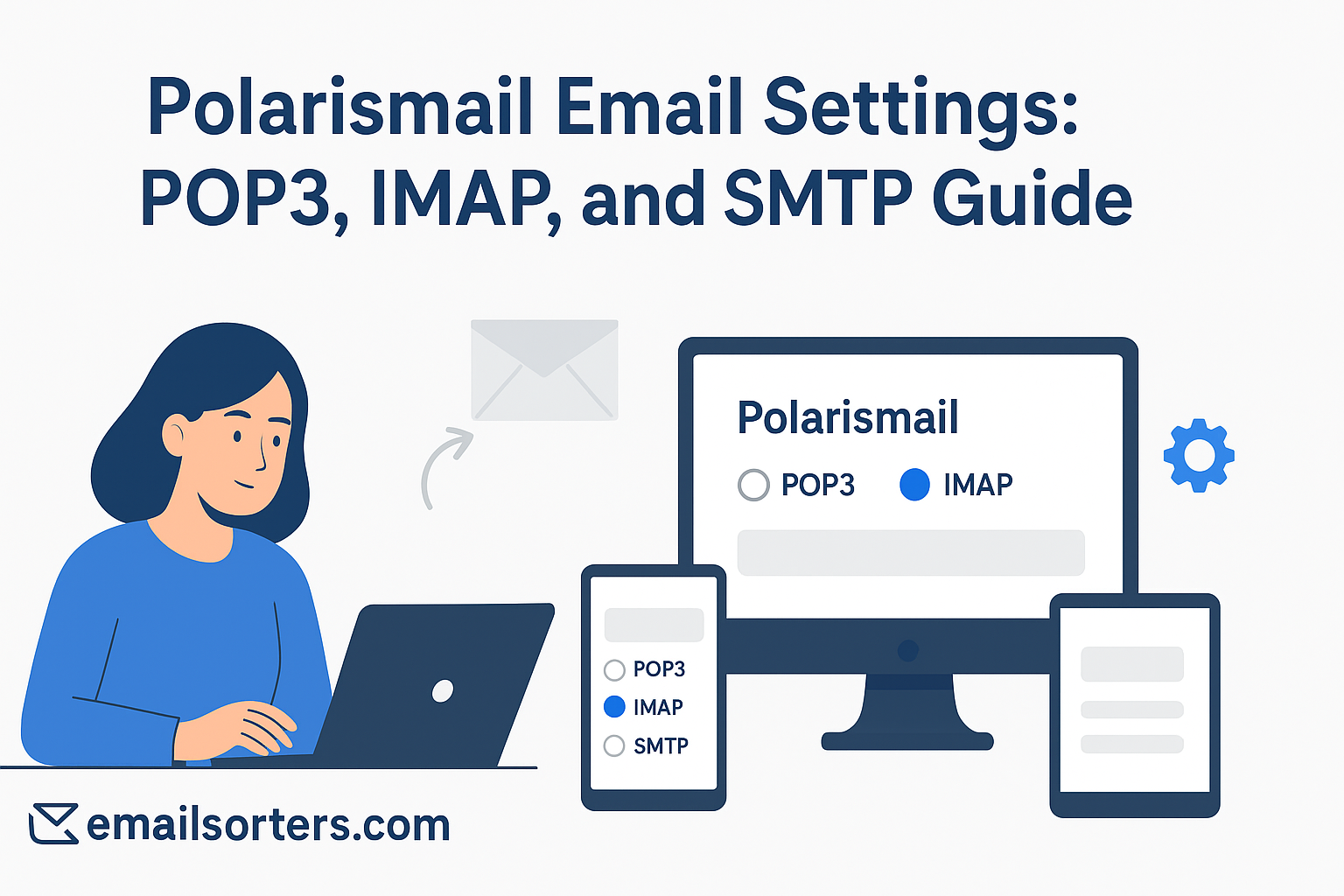Applying the correct Polarismail email settings is crucial for configuring your professional email in any third-party application. Polarismail is a business-class email hosting service known for its reliability, security, and robust features tailored for organizations and resellers. To connect your account to a desktop client like Microsoft Outlook or a native mail app on your smartphone, you must manually input the correct server information. This guide provides the definitive IMAP, POP3, and SMTP settings for a seamless and secure setup.
What Are the Standard Polarismail Server Settings?
To connect any email client to your Polarismail account, you need the official server addresses, port numbers, and encryption methods. These settings are standardized across the Polarismail platform, ensuring a consistent setup experience for all users. Understanding these details is the first step toward a successful configuration.
Choosing Your Protocol: IMAP vs. POP3
Polarismail supports both major protocols for incoming mail, but choosing the right one is essential for a productive workflow.
IMAP (Internet Message Access Protocol) is the highly recommended standard for modern business use. It creates a live, two-way sync between your email client and the Polarismail server. This means all your folders and messages are consistent across every device you use. An email read on your phone will appear as read on your desktop.
POP3 (Post Office Protocol 3) is an older protocol designed to download emails to a single device, often deleting them from the server afterward. This makes it difficult to manage your email from multiple locations and is generally not recommended unless you have a specific need for offline, single-device storage.
Polarismail IMAP Settings (Recommended)
Use these settings for a fully synchronized, modern email experience across all your devices.
- Server:
mail.polarismail.com - Port:
993 - Encryption:
SSL/TLS - Username: Your full email address (e.g.,
user@yourdomain.com)
Polarismail POP3 Settings (Alternative)
Use these settings only if you have a specific requirement to download emails to one computer.
- Server:
mail.polarismail.com - Port:
995 - Encryption:
SSL/TLS
Polarismail SMTP Settings for Outgoing Mail
These settings are required to send emails from your account. SMTP authentication must be enabled.
- Server:
mail.polarismail.com - Port:
465(withSSL/TLS) or587(withSTARTTLS) - Authentication: Required (use your full email address and password)
How to Configure Polarismail on Desktop Clients
A manual setup is necessary to configure your Polarismail account in desktop applications. This process gives you full control to ensure every setting is entered correctly for a stable and secure connection.
Setting Up Polarismail in Microsoft Outlook
Outlook’s manual setup wizard is the most reliable method for configuring a Polarismail account.
Begin by opening Outlook and navigating to File > Add Account. Enter your full Polarismail email address. Click on “Advanced options,” check the box for “Let me set up my account manually,” and click “Connect.” From the list of account types, choose IMAP.
You will now be at the IMAP Account Settings screen. For both Incoming mail and Outgoing mail, enter the server name mail.polarismail.com. For incoming, set the port to 993 and the encryption method to SSL/TLS. For outgoing, set the port to 465 and select SSL/TLS as the encryption method. Click “Next.” You will be prompted to enter your password. Click “Connect” to finalize the setup. Outlook will test the connection and add your account.
Configuring Polarismail in Mozilla Thunderbird
Thunderbird is a powerful email client, but its auto-discovery features may not find the settings for Polarismail, making manual configuration essential.
Open Thunderbird and start the new account setup wizard. Enter your name, full email address, and password, then click “Continue.” Thunderbird will probe for the server settings and will likely fail to find them. Click the “Manual config” button to proceed.
On the manual configuration screen, carefully enter the server details. For the Incoming protocol (IMAP), set the server hostname to mail.polarismail.com, the port to 993, and SSL to SSL/TLS. For the Outgoing protocol (SMTP), set the server to mail.polarismail.com, port to 465, and SSL to SSL/TLS. Ensure the Authentication method is set to “Normal password” for both. Once all fields are correct, click “Done.”
Integrating Polarismail with Apple Mail on macOS
On a Mac, you must add your Polarismail account manually through the Internet Accounts panel in System Settings.
Open System Settings and click on Internet Accounts. Scroll down and choose “Add Other Account…” then select “Mail Account.” In the window that appears, enter your name, your full Polarismail email address, and your password. Click “Sign In.”
The system will report that it is “Unable to verify account name or password,” which is normal for this type of setup. You will then be presented with a screen for manual entry. Make sure your full email address is the User Name. For both the Incoming Mail Server and Outgoing Mail Server fields, enter mail.polarismail.com. Click “Sign In.” The system will then verify your settings and add the account to Apple Mail.
How to Set Up Polarismail on Mobile Devices
Configuring your Polarismail account on a smartphone or tablet is crucial for business productivity. The process requires the same manual entry of server settings as the desktop clients.
Adding Your Polarismail Account to an iPhone or iPad
iOS requires a full manual setup for Polarismail.
Open the Settings app and navigate to Mail > Accounts. Tap “Add Account,” then select “Other” from the list. Tap “Add Mail Account.” Enter your name, full email address, password, and a description. Tap “Next.”
On the configuration screen, ensure IMAP is selected. For the Incoming Mail Server, the Host Name is mail.polarismail.com. The User Name is your full email address. For the Outgoing Mail Server, the Host Name is also mail.polarismail.com. It is critical to re-enter your full email address and password in the outgoing section, as SMTP authentication is required. Tap “Next” to have iOS verify and save the account.
Setting Up Polarismail on an Android Device
The following steps use the popular Gmail app on Android as an example, but the process is similar for other mail clients.
Open the Gmail app, tap your profile icon, and choose “Add another account.” Select “Other.” Enter your full email address and tap “Manual setup.” Choose IMAP as the account type and enter your password.
On the “Incoming server settings” screen, confirm the server is mail.polarismail.com. Tap “Next.” On the “Outgoing server settings” screen, verify the SMTP server is mail.polarismail.com. Ensure the “Require sign-in” toggle is enabled. Tap “Next.” You can then customize your account preferences before finishing the setup.
Troubleshooting Common Polarismail Setup Errors
Even with the correct settings, you might encounter an issue. Most problems are caused by simple typos or network configurations. Here is how to solve the most common errors.
Correcting Server Name and Login Errors
The most frequent source of connection failures is a simple typo. Double-check that the server name is spelled exactly mail.polarismail.com in all fields (IMAP, SMTP). Also, verify that your username is your full, correct email address and that you have entered your password accurately, as it is case-sensitive.
Fixing “Cannot Send Mail” SMTP Issues
Being able to receive mail but not send it is a very common problem that points directly to the SMTP configuration. The number one cause is failing to enable SMTP authentication. Your email client must be configured to log in to the outgoing server with your full email address and password. If sending still fails, the issue may be your network. Some internet service providers block port 465. Try editing your SMTP settings to use the alternative port 587 with STARTTLS encryption.
Dealing with Security Certificate Warnings
A security certificate warning in your email client usually indicates a mismatch between the server name you entered and the name on the server’s SSL certificate. This can happen if you try to use a non-standard server name like yourdomain.com. To avoid this, you must use the official server name, mail.polarismail.com, for both incoming and outgoing mail and ensure SSL/TLS encryption is enabled. This ensures the names match and the connection is secure.
Polarismail’s Position in the Email Hosting Market
Polarismail is a specialized provider that carves out a niche in the competitive business email hosting market.
A Focus on Business and Reseller Hosting
Polarismail is primarily a business-to-business (B2B) service. It provides reliable, premium email hosting with features that organizations need, such as advanced spam and virus protection, email archiving, and a control panel for administrators. It is also popular among IT consultants and web hosting companies who act as resellers. This B2B focus contrasts with privacy-first consumer services like those detailed in these Runbox email settings or Mailfence email settings guides. While it offers a solid email platform, it is less of an all-in-one productivity suite compared to the ecosystem described in these Zoho email settings.
The Value of Premium Hosted Email
Businesses choose a premium hosted email service like Polarismail for several key reasons: reliability, security, and professionalism. A custom domain email address builds brand credibility in a way that free services cannot. Free web-based email providers are excellent for personal use, but they often lack the administrative controls, dedicated support, and ad-free experience that a business requires. An email from an address found in an AOL Mail overview or a Yahoo Mail guide simply does not carry the same professional weight.
The Importance of a Reliable Email Client
While Polarismail provides a powerful and reliable server backend, your day-to-day experience depends on your choice of software. A good email client is the application on your computer or phone that you use to access and manage your email. Choosing a client with the right features can dramatically improve your productivity.
- Unified Inbox: Manage multiple email accounts from different providers in one place.
- Advanced Search: Quickly find any message or attachment with powerful search filters.
- Calendar Integration: Seamlessly schedule meetings and manage your time.
- Contact Management: Keep your address book organized and synced.
Frequently Asked Questions
1. I can receive emails from Polarismail, but I cannot send them. How can I fix this?
This is a classic SMTP configuration issue. First, ensure your outgoing server is mail.polarismail.com. The most critical step is to verify that “SMTP Authentication” is enabled in your client and is using your full email address and password. If it still fails, your network may be blocking the port. Try switching your SMTP setting from port 465 (with SSL/TLS) to the alternate port 587 (with STARTTLS).
2. Does Polarismail support push email for mobile devices?
Yes, Polarismail fully supports IMAP Idle, which is the standard technology that provides a “push-like” experience for email. This protocol keeps an active connection to the server, allowing new messages to be delivered to your mobile device almost instantly. For the end user, this functions just like real-time push notifications, ensuring you never miss an important message.
3. My email client is giving a certificate error. What should I do?
A certificate error typically means there is a mismatch between the server name entered in your settings and the name on the server’s security certificate. To resolve this, ensure you are using mail.polarismail.com for all your server settings (IMAP, POP3, and SMTP) and that SSL/TLS encryption is enabled on the correct ports. Using the official server name will match the certificate and clear the warning.
4. What is the difference between POP3 and IMAP for Polarismail?
IMAP is the recommended protocol for business. It synchronizes all your email folders and messages across every computer and mobile device you use, so your inbox is always consistent. POP3 is an older protocol that typically downloads emails to a single device and then deletes them from the server, which makes it very difficult to work from multiple locations.
5. How do I reset my Polarismail password if I forget it?
For security reasons, you cannot reset your own password directly from an email client like Outlook or Apple Mail. You must contact the administrator who manages your email account. This could be your company’s IT department or the reseller you purchased the service from. They have access to the administrative control panel and can securely reset the password for your mailbox.